You can log in to your ATT yahoo email account from a web browser or an email app. You can choose any suitable method for you to log in. In this guide, you will know both of the methods to ATT Yahoo Email Login. So, keep reading this guide-
1. Using a browser for the ATT Yahoo Email Login-
You can use any browser that you like. However, make sure to use an updated browser to avoid any issues. Then, follow these steps to log in to your ATT Yahoo email account-
- Go to https://signin.att.com/ to access the AT&T sign-in page.
- Now, enter the email address and password in the respective input fields.
- Hit on the Sign-in button to enter the user interface of your ATT yahoo email account.
If you encounter issues with the login, you can try these tricks to fix the issue-
- Firstly, check the internet connection and make sure that your device is connected to a network.
- Also, make sure to check the browser version you use to log in. Ensure to use only an updated browser version.
- Delete the cache memory and cookies on the browser.
- Disable the firewall or any anti-virus software on your device.
2. Using an email app to log in to your ATT Yahoo email account-
The alternative way to log in to your account is to use an email app. However, to use an email app, firstly, you have to add your account to it. Then, only you can log in from an email app. Here, you can use an automatic or manual method to add your account. The automatic method is easy. However, some email apps do not recognize the ATT Yahoo email account, so in that case, you have to use the manual method. In the automatic setup, you can simply follow the on-screen instructions on your device. So, here, we are going to illustrate the manual method for you.
Server settings for the ATT yahoo email account- Use one of these server settings to add your account. You can use only one of these protocols between POP or IMAP. After that, just select the incoming and outgoing server settings, respectively.
|
Email protocol |
Incoming server |
Incoming port |
SSL |
Outgoing server |
Outgoing port |
|
POP3 |
inbound.att.net |
995 |
Yes |
outbound.att.net |
465 |
|
IMAP |
imap.mail.att.net |
993 |
Yes |
smtp.mail.att.net |
465 or 587 |
I. Adding the ATT Yahoo email account on Windows mail-
- Go to the email app on your device and select the Accounts option.
- Now, click on the Add account option and select Yahoo.
- Then, complete your account information, such as your email address and password.
- After that, hit the Connect button.
- Now, you can verify or update the email settings.
- Select your account type; Windows mail does not support the POP protocol, so choose the IMAP.
- Now, confirm your account details.
- Following this, enter the incoming and outgoing server settings for the IMAP and hit on the Next button.
- Then, enter your account username and password to send and receive the email.
- Now, close the Settings option and log out from your account.
- Finally, you have finished setting up your AT&T yahoo email account on Windows mail.
II. Adding the ATT yahoo email account to Outlook-
You can follow these steps to add your account to the Outlook application manually-
- Open the Outlook application on your device.
- Then, open the File menu and click on the Add Account option.
- On the next screen, enter your email address and then click on the Advanced Option, then check the box for Let me set up my account manually and then select the Connect button.
- After that, you can select the account type (IMAP or POP). After that, you can enter all the incoming and outgoing server settings for your account.
- Following this, hit the Next button.
- Lastly, enter the password and then select the Connect button.
Like Outlook or Windows Mail, you can add your account to the iPhone, iPad, Mac, Android, etc., using an email app because server settings reside the same for every type of device. You just need to go to the email app on your device and then follow the on-screen instructions to add your account.
However, if you face any issues while adding your account to an email app or logging into it, you try these solutions to fix those issues-
- Check the version of the email app. Then, make sure that you use an updated version of the app.
- Also, connect your device to a good internet connection to avoid any glitches with the network.
- Make sure to use the correct email address and password.
- Also, try to disable the firewall or any third-party software on your device.
- Free up the space on your mobile, laptop, or desktop device to add your account. Because sometimes, devices with less memory space can also cause issues while adding your account.
- Update the OS version of your device.
- You can also try to reset the password for your account.
Conclusions-
To log in to your Att yahoo email account, you just need an email app or browser. By using a browser, you can directly access your account. However, to log in through an email app, you first have to set up your account on the app to access it. So, this was all about the ATT Yahoo mail login. However, if you want to learn more about your account, you can go to https://www.att.com/support/ to get all the relevant solutions for you.

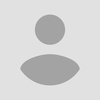
No comments yet