VPN, or virtual private network, is an online tool that protects you online. It encrypts and secures your online information from hackers and intruders.
There are different ways to use a VPN. You can either install a VPN app or get the VPN extension on your browser for a safe browsing experience.
However, browser VPN extensions have very limited functionality. If you have the Firefox browser, then you can dedicatedly use a Firefox VPV for online protection.
In this blog, I will explain to you what is Firefox VPN and how you can use it. So, let’s start with it.
What is a Firefox VPN?
A VPN is a tool that encrypts your internet traffic and sends it through a secure tunnel to a VPN server before it reaches the internet. This makes it difficult for others to see what you're doing online.
VPN works at the level of the whole device and is not limited to a specific app.
Browser extensions marketed as VPNs are not actually using VPN technology because they don't have enough permissions to create a secure tunnel at the device level.
Instead, they use proxy technology to make it seem like your browser traffic is coming from a different location. However, this is not as secure as a true VPN. The VPN extension for Firefox is often known as a Firefox VPN.
Why Do You Need a VPN on Firefox?
Using a VPN on Firefox can provide several benefits, including:
- Enhanced privacy: A VPN encrypts your internet traffic and hides your IP address, making it difficult for others to track your online activity.
- Evading geo-restrictions: A VPN can let you unblock content that is restricted in your region, including streaming services, websites, and more.
- Protection on public Wi-Fi: When using public Wi-Fi, a VPN can help protect your online activity from potential hackers and snoopers who may be trying to intercept your traffic.
- Preventing ISP tracking: A VPN can prevent your ISP from tracking your online activity and selling your data to advertisers.
Keep in mind that using a VPN is not a foolproof solution to ensure complete privacy and security. To improve your chances, choose a trustworthy VPN provider, and take additional security measures like using strong passwords and updating your software regularly.
How to Use a VPN on Firefox?
Using a VPN on Firefox is a simple process. First, you need to choose a reputable VPN provider and sign up for their service.
Once you've done that, you'll need to download and install the VPN software on your device. Most VPN providers have software for Windows, macOS, and mobile devices like iOS and Android.
After you've installed the VPN software, connect to a VPN server in a preferred location.
Most VPN software has a list of servers that you can choose from, with options in many countries around the world.
Once you've connected to a server, all of your internet traffic will be protected.
To use the VPN with Firefox, open the browser and go to the menu (three horizontal lines) in the top right corner. Click on "Options" and then select "General."
Scroll down until you see the "Network Settings" section, and click on the "Settings" button.
In the new window that opens, select "Manual proxy configuration" and enter the IP address and port number provided by your VPN provider.
Once you've entered the VPN settings, click "OK," and your browser should now be using the VPN.
You can verify this by visiting a site like WhatIsMyIPAddress.com, which will show you the IP address that your browser is using.
If the IP address is different from your actual location, then the VPN is working correctly.
How to use a VPN extension for Firefox?
Using a VPN extension on Firefox is typically easier than using standalone VPN software. Here are the steps to use a VPN extension with Firefox.
- Choose a reputable VPN provider that offers a Firefox extension and sign up for their service.
- Download and install the VPN extension from the Firefox Add-ons store.
- Open Firefox and click on the VPN extension icon in the toolbar to launch the extension.
- Enter your VPN username and password to log in.
- Select a VPN server location from the available list
- Click on the connect button to connect to the VPN server.
How to Uninstall Firefox VPN Extension?
Uninstalling a Firefox VPN extension is a simple process. Here's how to do it:
- Launch Firefox and click on the three-dot menu in the top right corner
- Click on "Add-ons" to open the Add-ons Manager.
- Find the VPN extension you want to uninstall and again click on the three-dot menu button next to it.
- Click on "Remove" to uninstall the extension.
- In the confirmation window that appears, click "Remove" again to confirm that you want to uninstall the extension.
- Once the extension is removed, restart Firefox for the changes to take place.
If you want to reinstall the VPN extension at a later time, you can download it again from the Firefox Add-ons store. Note that uninstalling the VPN extension will remove any saved login information or preferences associated with the extension.
Tips to Boost Your Firefox Browser's Privacy and Security
Here are some simplified tips to boost your Firefox browser's privacy and security:
- Enable Firefox's built-in tracking protection: This will block known trackers from following you around the web.
- Use HTTPS Everywhere: This browser extension encrypts your web traffic whenever possible, adding an extra layer of protection to your browsing.
- Clear your cookies and cache regularly: This can help prevent websites from tracking your browsing habits.
- Disable telemetry: Firefox collects usage data by default, but you can disable it to prevent sending your data to Firefox.
- Use a VPN: This can help encrypt your internet traffic and hide your IP address.
By implementing these tips, you can enhance your Firefox browser's privacy and security and enjoy a safer browsing experience.
Conclusion
Using a VPN on Firefox can be a great way to enhance your online privacy and security. While VPN extensions for Firefox may not offer the same level of protection as standalone VPN software, they are typically easy to use. By combining a VPN with other privacy-boosting measures, such as enabling tracking protection and regularly clearing your cookies and cache, you can enjoy a safer and more private browsing experience.
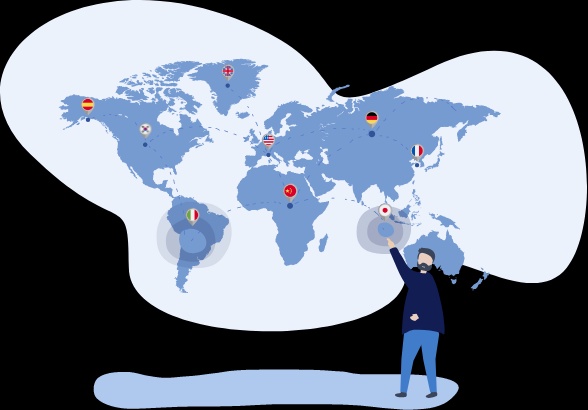

No comments yet