Freeform is an Apple application for creating annotated files and working collaboratively. The tool allows you to create blank boards, without limiting pages or space on the screen, and fill them with notes, documents, hand drawings, images and shapes, among other options.
The app is compatible with iPhone , iPad and Mac and syncs all projects in your iCloud account. This way, you can take quick notes on one device and complete work on larger screens, for example.
Freeform can be considered a versatile and full-featured notebook, but the highlight is the collaboration options. It is possible to invite people to a document, grant permissions to edit it and even open a Facetime window in the app itself to discuss the content. Therefore, this tool can be used for briefings and collaborative project management.
The app was natively installed starting with iOS 16.2, iPadOS 16.2 and macOS 13.1. Learn how to use the main functions.
How to use FreeForm
- Open the app and create a frame;
- At the bottom of the screen, use the menu to select different options. You can add a sticky note, draw freely, insert pictures from the app's library, type text or upload files;
- In the option to upload files, the app allows you to scan documents, take pictures with the camera or drag documents from Files;
- Pinch to zoom in or out on the app;
- Tap on an element in the frame to change properties. The app offers features to remove it, change font and change colors.
How to invite people to Freeform board
- Open any Freeform board and tap the share icon in the upper-right corner of the screen;
- Tap the “Only invited people can” option;
- Toggle the permissions granted to those who enter the board, press “Ok” and return to the previous screen;
- Choose to invite your contacts or select an app to send an access link.
When people join the frame, it is possible to initiate a Facetime call from Freeform itself. To do so, tap the share icon, view the list of participants and choose between the audio or video chat buttons.
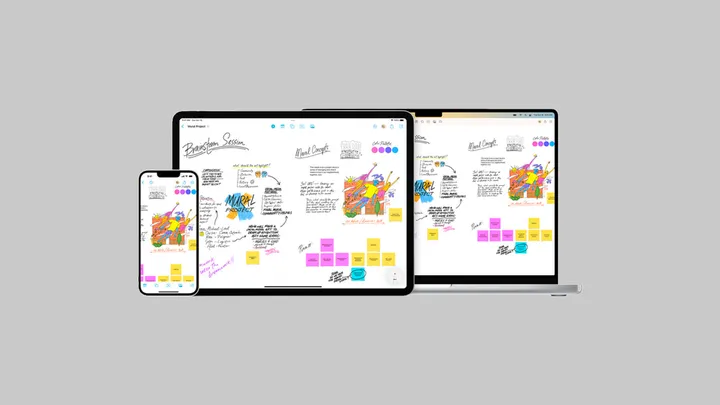

No comments yet