If you want to access your Linksys smart wifi router but don't know how to do it, this guide is for you. You can follow this guide to know how to access the Linksys router setup.
Login to the Linksys smart wifi router-
You can use the Linksys smart Wi-Fi service to access your router. It is a free-of-cost service that you can use to log in to your router. You don't have to buy any subscriptions to use this service. Once you own a Linksys router, you are good to go.
So, when you have installed your Linksys router, you can follow these steps to log in.
- Firstly, open any laptop or mobile device and connect it to the Linksys router's network.
- Afterward, open a web browser on your device.
- Then, enter your router's IP address in the search bar or type "myrouter.local" and press enter.
- Now, in the login dashboard, enter your admin username and password.
- Finally, hit the Login button to log in to your router.
Besides this login method, you can also use the Linksys cloud account to log in to your Linksys router. But for this, you first need to create a cloud account. You can go to the "linksysmartwifi" then follow the on-screen instructions to create your account. To use your Linksys cloud account, you can click on the link given at the bottom of the login dashboard.
Login to the Linksys router using the cloud account-
- After you click the link, a sign-in page appears.
- Then, enter your email and password. Then click on the login button.
Login to your Linksys smart router remotely-
You can use remote access to manage your router remotely. You can also change the settings of your router according to your preference.
Follow the instructions that you can follow to log in to your router remotely-
- Open a web browser, then type the linksyssmartwifi.com in the search bar.
- Now, here the Linksys login page appears.
- Then, enter your email address and password.
- After that, hit the login button to access your router.
So, that was how you could access your Linksys router. But, if you encounter any of the issues with your router, here are the solutions that you can try to fix the relevant issues-
Bad Gateway errors-
These are the bad gateway errors that can occur while accessing your router EA2700, EA3500, EA4500, EA6100, EA6200, EA6300, EA6350, EA6400, EA6500, EA6700, EA6900, or EA9200. If you find any of these errors on your window screen, follow these instructions-
- First, download the latest firmware version of your router and then press the reset button on your router.
- Then you have to bypass the smart setup by checking both boxes on the Initial Setup screen.
- Now, try to log in to your router using your username and password.
Can't connect to the Linksys router-
If you found this issue with your Linksys, then try to update your router's firmware. Most of the time, these kinds of issues are related to the router's firmware.
Follow these instructions to update the firmware of your router-
- Firstly, log in to your Linksys cloud account.
- Once you log in, click on the Connectivity option.
- Then, go to the Basic tab in the dashboard of your cloud account.
- Now, locate the Firmware option and check click on the Check for the updates option.
- Save the file after downloading the update.
- Now click on the Choose a file option to update the firmware.
- Select the file and then click on the Yes button to confirm the update.
- A router reboot screen opens here. Click on the OK button. Rebooting the router can take up to a few minutes.
- Lastly, on the firmware update complete screen, click on the OK button.
Forget router network or admin password-
In case there are multiple failed login details, then your Linksys cloud can get blocked. Or you can't log in to your router. In this case, the simple and easiest solution is to reset the password.
- Firstly, "https://linksyssmartwifi.com/" in the search bar of a browser and hit enter.
- Now, in the login window, click on the Forget password Link?.
- After that, on the next page, enter the email address that you use to log in to your Linksys cloud account.
- Now, tap on the Send instructions option.
- You've to log in to your email account to check for the instructions. You can identify the email with this email address (noreply@linksyssmartwifi.com).
- Open the email and click on the reset password link.
- On the password reset page, enter your new password and confirm it.
- Click OK and wait for the confirmation message.
Conclusion-
You can access your Linksys router using local or remote access. You can use the local or remote method to access your router. In this, we have also discussed the router password reset method and firmware update. Lastly, we hope this guide was helpful for you.

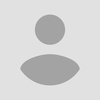
No comments yet