How to duplicate a Shopify store is a common question among eCommerce entrepreneurs (With and without an app). This challenge arises when they want to develop a brand to a higher level of customer interaction as a Shopify developer.
It is not difficult to replicate a Shopify store. You can easily duplicate the entire thing or parts of it, which will be very useful to you. However, you may waste a significant amount of time manually copying a Shopify store. Even if you use CSV exports, the copying process can take hours for just your products, theme designs, blog posts, and so on, let alone your entire store. Furthermore, if you decide to duplicate your Shopify store, you should consider whether any future adjustments or changes will be updated and reflected in the copied store.
Knowing the difficulties, we have created this post to show you everything you need to know about the benefits of duplicating a Shopify store, as well as how to do it with and without an app.
Continue reading to the end of the article to learn the step-by-step instructions for copying your Shopify store.
Let us investigate!
How to duplicate a Shopify store?
Duplicate Shopify store by using CSV files
To backup your store information without an app, you can export CSV files or download your online theme from Shopify admin. This data includes products, customers, orders, gift card codes, discount codes, financial information, and so on. You can also use CSV files in conjunction with a copy or a theme to duplicate your store. However, if you are about to duplicate your Shopify store in order to change in-store ownership, you should consider other options instead of this section. Exchange Marketplace allows you to list your store for sale or transfer ownership of your Shopify account.
There are some limitations to duplicating a store using CSV files. You can copy your Shopify store by transferring certain types of store information. Other types of content, on the other hand, must be added manually in your admin. Here are some of its disadvantages:
- When you use CSV files, you are unable to import visitor traffic data because you are tracking a new field.
- Orders cannot be imported into the second store through the Shopify admin but must be done through the Shopify API. However, it is not available; however, you can have an expert assist you in importing orders into the new store, which takes little time and effort.
- Discount codes and issued gift cards are ineligible for import. To transfer gift card products, use the product CSV file.
- Custom reports and visitor traffic data are not transferable.
- The theme license is not automatically transferred; instead, you must contact Shopify Support to transfer it to another store. It's because the theme is only licensed to the original store where you purchased it.
Follow the steps below to duplicate your Shopify store:
- Log in as the store owner to your main store and your copied stores.
- Check to see if the new store offers the same subscription plan as the old one.
- Select the same theme for the second store, or upload a theme file from your computer.
- Export CSV files to backup product and customer data. You can add a collection column to your products CSV to make it easier to back up the information.
- Prepare your store's product images for export.
- CSV files can be imported for your products and customers:
- Using the Shopify admin's Products and Customers pages
- Importing the CSV files using the Import store app
- If you do not add a column to the product CSV file as mentioned above, you must manually create collections in the second store.
- Reinstall your applications.
- Manually configure your settings (taxes, shipping, checkout, and payments)
- Make a copy of your blog posts and online store pages. Then, restructure your online store's navigation. These last two steps are optional.
In addition to how to clone Shopify store, you can also clone your store using the app. You can refer to it and learn more details about copying Shopify store through the article below.
https://blog.avada.io/shopify/docs/duplicate-a-shopify-store.html
Thank you for reading
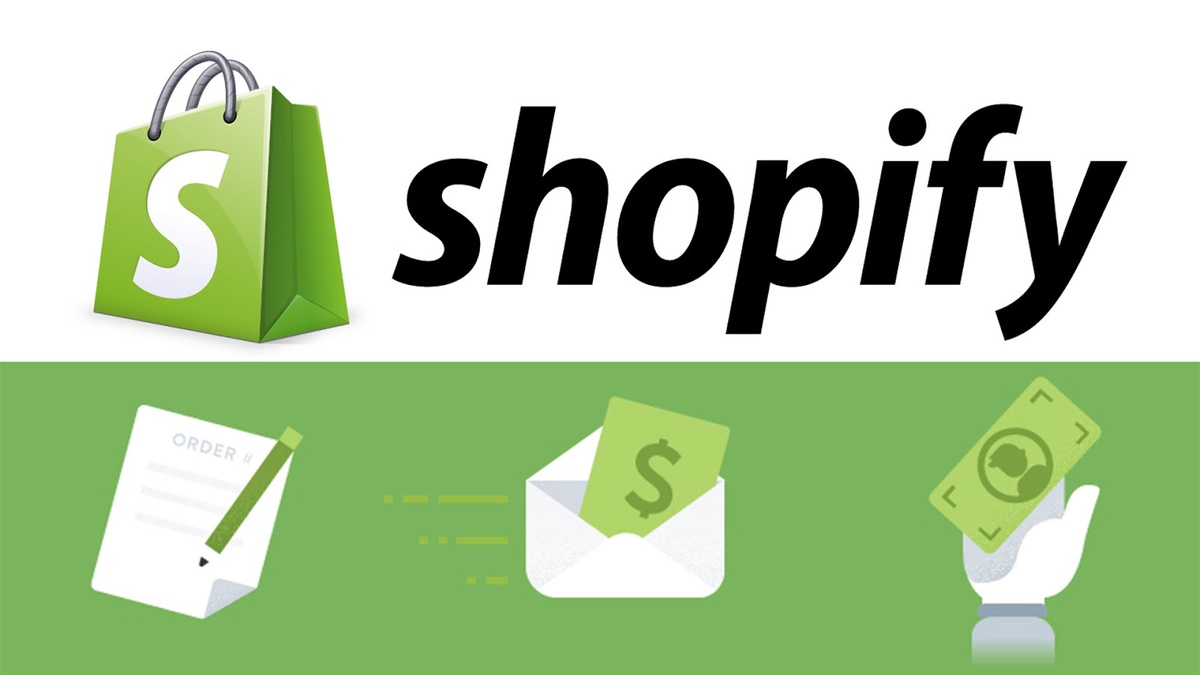

No comments yet