Netflix offers a wide variety of content from around the world, allowing viewers to enjoy movies and TV shows in different languages. However, sometimes you may prefer to change the default language setting on Netflix to enhance your viewing experience or simply to learn a new language. In this guide, we will walk you through the step-by-step process of changing the language on Netflix across different platforms, including the website, mobile app, and smart TVs or streaming devices.
Changing Netflix Language on the Website
To change the language on Netflix using the website, follow these simple steps:
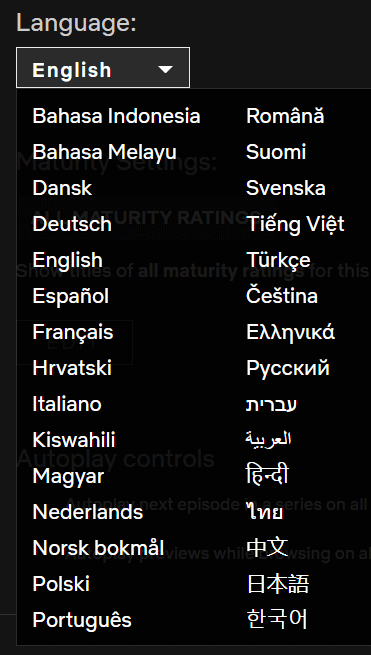
Also Read: How to share Netflix Account Without giving Password
Step 1: Log in to your Netflix account
- Open your preferred web browser and go to the Netflix website.
- Sign in to your Netflix account using your credentials.
Step 2: Go to your profile settings
- Once you're logged in, click on the profile icon located in the top-right corner of the screen.
- From the drop-down menu, select "Account" or "Manage Profiles."
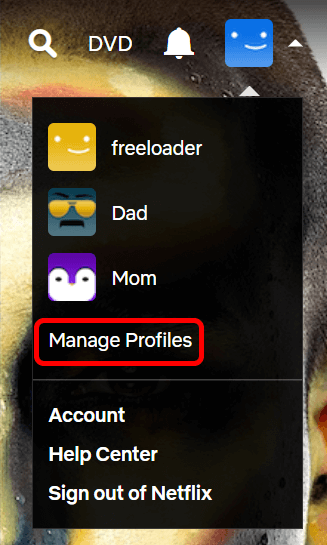
Step 3: Access the Language preference
-
On the Account or Manage Profiles page, locate the "Language" option. It is usually listed under the "Profile & Parental Controls" section.
Step 4: Choose your desired language
-
Click on the "Language" option to reveal the available language options.
-
Select your preferred language from the list. Netflix supports a wide range of languages, so choose the one you want to use.
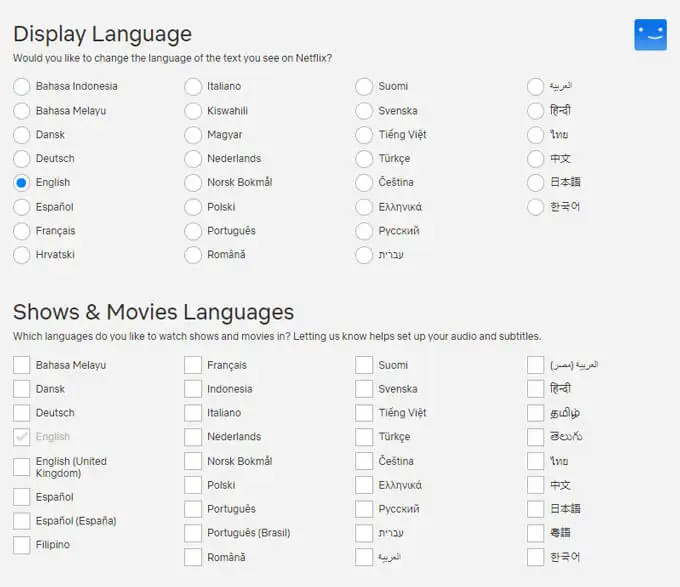
Step 5: Save the changes
-
After selecting your preferred language, scroll down to the bottom of the page and click on the "Save" or "Update" button.
-
Netflix will save your language preferences, and the changes will take effect immediately.
Also, Read! How to check if someone is using your Netflix Account [Solved 100%]
Changing Netflix Language on the Mobile App
If you prefer to change the language on Netflix using the mobile app, follow these steps:
Step 1: Open the Netflix app
-
Locate the Netflix app on your smartphone or tablet.
-
Tap on the app icon to open it.
Step 2: Go to your profile settings
-
Once the Netflix app is open, sign in to your account if you haven't already.
-
Tap on the profile icon located in the bottom right or top right corner of the screen.
Step 3: Access the Language option
-
On the profile selection screen, tap on the "Account" or "Manage Profiles" option.
-
This will take you to the account settings page.
Step 4: Select your preferred language
-
Scroll down on the account settings page and find the "Language" option.
-
Tap on it to access the available language options.
Step 5: Confirm the changes
-
Choose your desired language from the list.
-
Tap on the back arrow or the "Save" button to confirm the changes.
-
The language on Netflix will be updated immediately.
Changing Netflix Language on Smart TVs and Streaming Devices
To change the language on Netflix using a smart TV or streaming device, follow these steps:
Step 1: Launch the Netflix app on your device
-
Turn on your smart TV or streaming device.
-
Navigate to the home screen and find the Netflix app.
Step 2: Navigate to the settings menu
-
Open the Netflix app and look for the settings menu.
-
The location of the settings menu may vary depending on the device and its interface.
Step 3: Locate the Language settings
-
Within the settings menu, search for the "Language" or "Audio & Subtitles" option.
-
The exact wording may differ based on the device you are using.
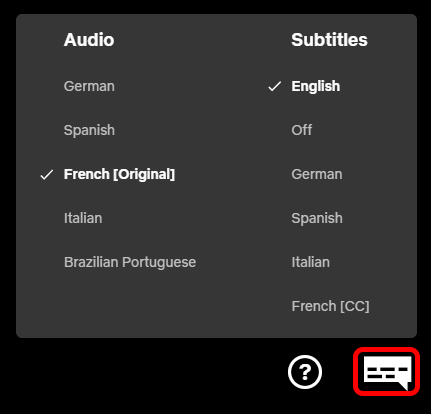
Step 4: Choose your desired language
-
Once you find the Language settings, select it to access the available language options.
-
Look for your preferred language in the list and choose it.
Step 5: Apply the changes
-
After selecting your desired language, navigate back to the Netflix app.
-
The language change should take effect immediately, allowing you to enjoy Netflix content in the selected language.
Troubleshooting Language Change Issues
If you encounter any issues while trying to change the language on Netflix, try the following troubleshooting steps:
-
Check your device settings: Ensure that the language settings on your device are correctly configured. Sometimes, the device's language settings can override the Netflix language preferences.
-
Clear the Netflix app cache: If the language change does not take effect, try clearing the cache of the Netflix app. This can help resolve any temporary data conflicts.
-
Update the Netflix app: Ensure that you are using the latest version of the Netflix app. Outdated versions may have compatibility issues or bugs that affect language settings.
-
Contact Netflix support: If none of the above steps resolve the language change issues, reach out to Netflix support for further assistance. They can provide personalized guidance to resolve any technical difficulties.
Related Post: How to Cancel Netflix Subscription
Conclusion
Changing the language on Netflix is a simple process that allows you to enjoy your favorite movies and TV shows in a language of your choice. Whether you prefer to change the language on the website, mobile app, or streaming devices, the step-by-step guide provided in this article should help you navigate through the process effortlessly. By adjusting the language settings, you can enhance your viewing experience and explore content from different regions around the world.
Frequently Asked Questions (FAQs)
FAQ 1: Can I change the language for subtitles and audio separately?
Yes, Netflix allows you to customize the language for subtitles and audio separately. You can choose different languages for subtitles and audio based on your preferences.
FAQ 2: Why is the language option not visible on my Netflix account?
If you cannot find the language option on your Netflix account, it is possible that your account settings are managed by another user. In this case, you may need to contact the account owner or switch to a different profile with administrative privileges.
FAQ 3: Will changing the language affect my profile settings?
No, changing the language on Netflix will not affect your profile settings. Your viewing preferences, recommendations, and other profile-related information will remain the same.
FAQ 4: How often can I change my Netflix language?
There are no specific limitations on how often you can change the language on Netflix. You can switch to a different language whenever you want, allowing you to explore content in various languages without any restrictions.
FAQ 5: Can I change the language on Netflix for specific shows or movies?
Yes, Netflix allows you to change the language for specific shows or movies. When you start playing a title, you can access the audio and subtitles options and choose your preferred language for that specific content.


No comments yet