In this topic, you see when we create a table in WordPress posts and pages using a plugin or any HTML code. You need to enter a table name in the table name field and select the no of the row and column for our table. You can always add/remove tables and columns later. Then click on add table button to create the table.
The WordPress table makes our content unique and readable for our visitors. they enhanced the presentation style and appearance of our site. our visitors can interpret our content in a visually appealing yet logical manner.
We have several methods to insert tables in WordPress websites as followings-
Method 1- Add a table in WordPress using the WordPress block editor
WordPress is an all-in-one solution for all your customization needs. It makes it easy to add a table with its built-in Gutenberg block editor
To insert a table in the WordPress dashboard using a block editor, there are the following steps below:
1. First we go to the WordPress dashboard and create the table.
2. Then click on the post and select (add new) to create the new post. We can also insert the table in the existing post. Go to All posts and select any post that you want to add.
3. Click on the + symbol to add the table then select the row and columns to highlight the line.
4. This editor will help us to choose the number of rows and columns that we want to add to the table.
5. Assign an estimated number. you can always add or remove the row and columns later.
This method of inserting the table using the Gutenberg editor is a lot easier way to add a table. these features offer great flexibility on how to display your tables. However, This method lacks certain features such as custom sorting, search filtering, and many more.
Method 2: Inserting WordPress table without plugins
There are two easier ways to insert a table in WordPress without plugins. The first one is google doc and the second one is using a table generator
Inserting WordPress Table Using Google Docs
For inserting the WordPress table using the google doc. You first need to create a google doc or google Sheets. We will show you the use of Google Docs in the following points.
- First, we need to create a google doc file.
- Then go to the ‘INSERT’ and create ‘TABLES’
- Set the number of rows and columns, then press enter on your keyboard.
- Now add the content to your tables. This method will give you better WordPress options.
- The only downside of using google Docs is that there is no customization option. Also, the tables created with this method may break into mobile devices.
Inserting WordPress Table Using Table Generators
The way table generation works is that they allow you to create a table. Then it generates an HTML code for the table. Now you need to copy and paste this HTML code to your WordPress websites.
The problem with using the table generators is that you could face technical issues while using the generators. Also, you cannot enjoy customization options with this method.
Method 3: Inserting a table in WordPress using Plugins
Using a plugin to insert tables is an easy process. Moreover, plugins offer unlimited customization options to create unique tables.
Here is how you can insert a table using the plugins:
- first, we need to install and activate the plugins.
- Then go to the WordPress dashboard.
- Go to the plugin and then click the ADD NEW option.
- You will find the search bar in the top right corner. Then TYPE ‘WordPress’
- Then click on ‘INSTALL’ and install the plugin
- Head to the setting in the top left corner. you will see WordPress .then click on it.
There are also other plugins that you can use to insert a table in WordPress are following-
Jet engine table builder plugin
If you want to create a dynamic table in Gutenberg or Elementor, Try the Jet engine table builder plugin. This plugin helps you to make a dynamic table Showcasing products, users, terms, posts, etc
Data tables generator by Supsystic
If you own or plan on running an E-COMMERCE website with a pricing table and catalog, this plugin is the best way to go. You can insert a table with this plugin in no time.
- Pagination
- Search sorting
- Unlimited Rows and Columns
- Responsive table
- Editing feature to create visual tables
Conclusion
In this topic, the tables are passive and essential parts of websites. From upgrading our website look to make our site user-friendly. tables are easy to digest and make it easy you can also insert the design and make it in a proper manner in the process of making it connect with plugins and make the design appropriate in a responsive and SEO friendly manner.
These are the major factor that justifies the WordPress plugins -
- to maintain the plugin design and make the page attractive for users when they visit the website.
- Click where you want to create the content and make it as simple as writing the SQL statement to create it when you insert the post and page in WordPress.
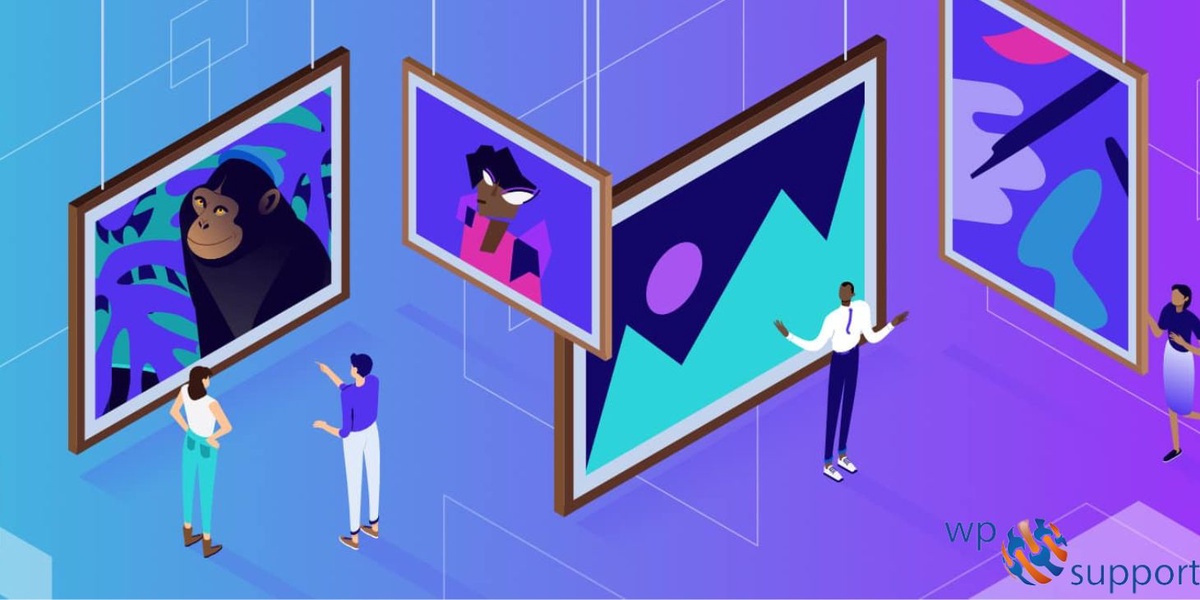

No comments yet