Subtitles in a video can make it easy for many viewers who are not proficient with a particular language. That's why video producers and editors should consider adding subtitles to their videos to reach a diverse audience. By doing so, people who are not familiar with a certain language can comprehend your video easily, which can maximize your targeted audience.
In this article, we will use Wondershare UniConverter and Media.io to subtitles professionally. Along with that, we will also address some valuable tips that you can implement while creating a video.
Part 1: How to Make Your Video Pro
Do you want to make your video engaging? This section has gathered some valuable tips through which you can influence the viewers effectively.
1. Add Subtitles
Subtitles help people from different backgrounds and languages to understand a video easily. It can help to eradicate the language barrier, ultimately increasing your video's reach. That’s why by adding subtitles, you can make people comprehend your content and speech with convenience. Moreover, it leaves a good impression on the viewers that you have put time and effort into adding the subtitles.
2. Have the Right Soundtrack
Without a soundtrack, you cannot make your video engaging and attractive. Background music or soundtracks have the power to invoke emotions easily. If there is an emotional scene in your video, a suitable soundtrack can impact the viewers through an emotional appeal. Thus, it will grasp the attention of a viewer throughout the video.
Apart from adding a soundtrack, it's also important to synchronize the music with the video. While editing, you must sync the music and video to make a professional look.
3. Transition Naturally
If you have recorded your video in smaller chunks, you must add transitions while merging them. The user should not feel any discontinuity by watching your video. For this, you should add natural transitions to make a flow of your video. There are several transition effects offered in video editors that can be applied easily to your video. Just explore the transitions and add a suitable one to add continuation to your video.
4. Increase Intro and Outro
Intros and outros prepare the audience for the topic of your video. Through intros, you can make an excellent start to your video by introducing your theme or topic. Outros also help by saving your video from sudden ends. Thus, by preparing vibrant intros and outros, you can create a professional image among your targeted audience.
5. Film in Small Segments
The smart technique to record a video is by filming in small segments. Instead of filming a lengthy video all at once, you can record small segments to avoid the chances of error. By doing so, you can focus on producing the content more easily and smartly.
Adding subtitles can be a hectic job, especially for lengthy videos. Moreover, syncing the subtitles with the video accurately can also prove to be a burden on yourself. To make your work easier by adding subtitles, continue reading this guide.
Part 2: How to Add Subtitles To Video
Are you ready to add subtitles to your video? In this section, we will introduce an online audio subtitle generator and UniConverter for adding subtitles effectively.
Method 1: Add Subtitle with Media.io
Media.io is an online tool that offers a reliable auto-subtitle generator for adding subtitles proficiently. It supports the video file formats like MOV, FLV, VOB, MP4, etc. This tool is highly compatible with multiple platforms like Windows, Mac, iPhone, and Android. Through advanced algorithms, you can produce subtitles with accuracy and precision.
This online audio subtitle generator also contains a text-to-speech feature through which the tool will automatically create subtitles from audio. This feature supports up to 90 languages, which makes this tool highly diverse.
Step 1: Open Auto-Subtitle Generator
Head to the official website of Media.io and locate its “Auto Subtitle Generator” tool from the “Tools” tab. Open this tool and click on “Upload Files Now” to import your video. You can also insert the URL of a Youtube video directly on this software.
Step 2: Start Adding Subtitles
Once done with uploading the file, it will allow you to create auto subtitles, upload a subtitle file, or write them manually. If you select "Auto Subtitle," you can create subtitles through audio without putting effort. Now choose the language of the video and then click on the "Start auto-subtitle" button. Afterward, the tool will automatically start generating subtitles using the audio present in the video.
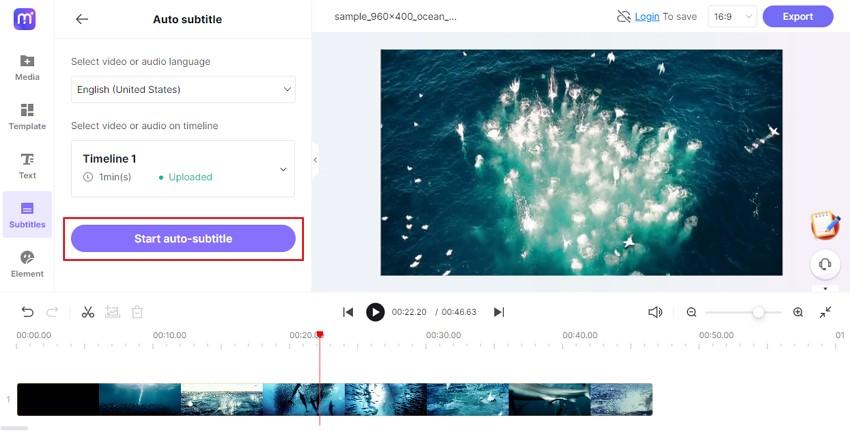
Step 3: Adjust the Settings
Once the subtitle tracks are made, you can edit the text from the options like font, color, size, transparency, and border. Now adjust the aspect ratio of subtitles and tap on the “Export” button to save the file.
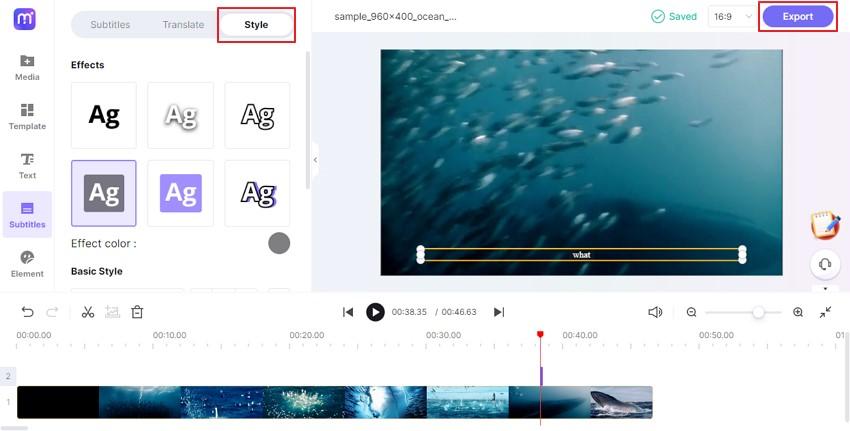
Method 2: Add Subtitle with UniConverter
UniConverter is an excellent tool for adding subtitles to a video in different ways. It supports multiple videos and subtitle formats, which makes this platform highly flexible. If you want to use a simple method, you can create subtitles manually by choosing the text styles and font. If you have a subtitle file, you can also upload it to your video to merge it professionally.
Moreover, it contains a subtitles auto-generator that supports more than 100 languages. This feature uses the audio in the video to create subtitles automatically. Furthermore, you can also convert Text to Subtitles directly from this tool with high accuracy. You can adjust the settings like subtitle timing, font style, and color efficiently.
Step 1: Select Subtitle Editor
Install Wondershare UniConverter on your computer and click on it to launch its user interface. From the Home tab of UniConverter 14, click on “Subtitle Editor” to proceed.
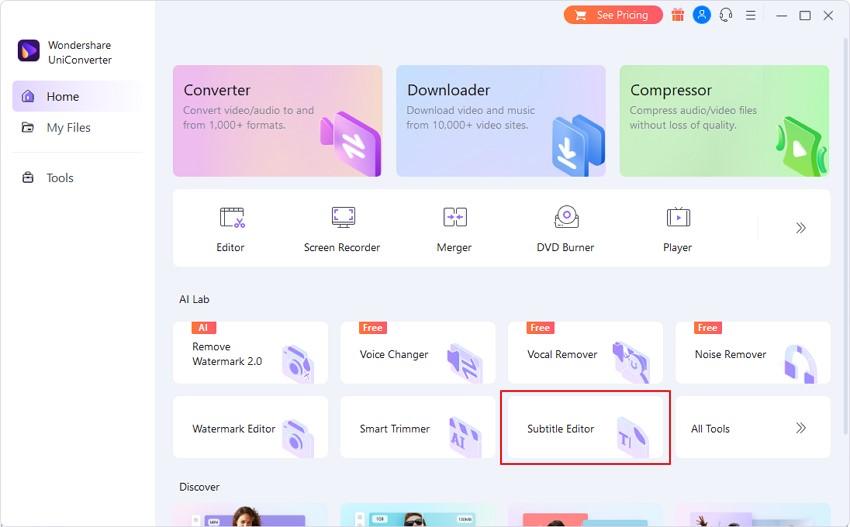
Step 2: Choose Preferred Way to Add Subtitles
On the new window, click on the "Add File" button to import your video file from your PC. Once done with uploading, you have various ways to create subtitles. One of the methods is by importing the subtitle file. For this, select the "Import Subtitle File" option and browse the subtitle file from your computer. You can also manually enter the subtitles, use text to create subtitles, or through an auto-generator.
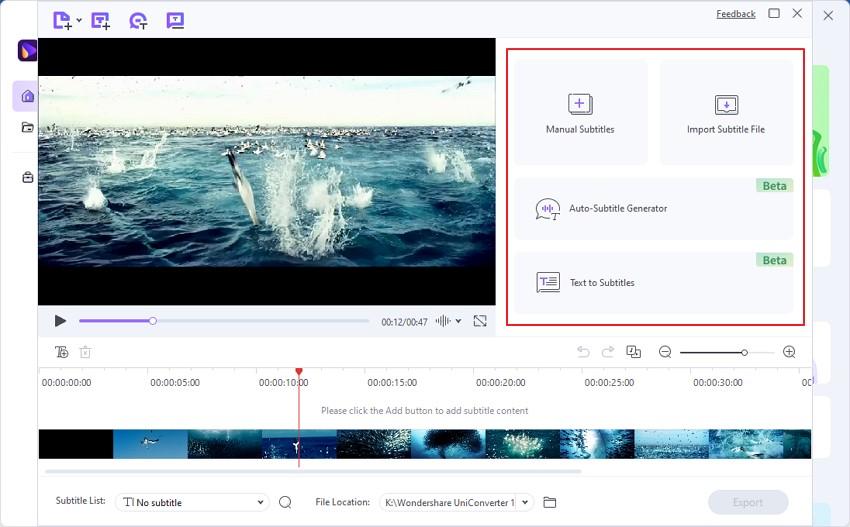
Step 3: Make Settings and Export File
Now adjust the timing of subtitles to your video. You can also modify the font style, alignment, and opacity from the settings. Now choose the output file location and click on the "Export" button to save the file.
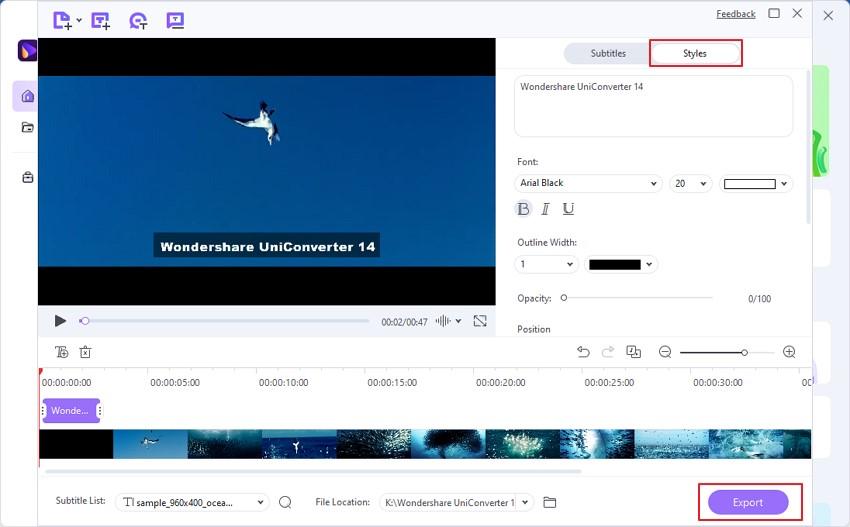
Part 3: Other Functions of UniConverter
Wondershare UniConverter is not only helpful in adding subtitles but also brings multiple functions for video enhancements. In this part, we will highlight some unique features of UniConverter that can help you in producing videos efficiently:
1. Functions as a Vocal Remover
UniConverter can act as an efficient vocal remover that can be used in extracting background music from any audio track. You can create Karaoke versions or use the music to add to your videos flawlessly. This tool separates the vocals and instrumentals, which can be saved instantly with a single tap. It offers fast speed with great audio quality in a friendly user interface.
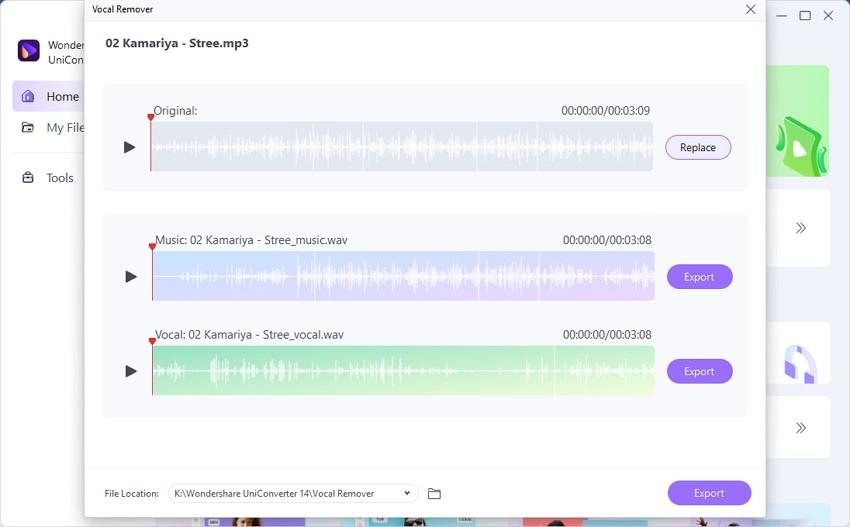
2. Adds Intros and Outros
Intros and outros can define your video in a professional manner. UniConverter helps you to add intros and outros to the video files through batch processing. You have to only add the starting and ending part of the video, and the tool will do the remaining process smoothly. Thus, you can add intros and outros in bulk without wasting your time unnecessarily.
3. Professional Video Editor
UniConverter is a free video converter that provides tons of editing features in the same place. You can trim, crop, and resize your video files proficiently with this advanced software. Moreover, you can add more than 60 different effects to make your video captivating and attractive. It also provides lossless compression to reduce the video file size without damaging its high quality.
Part 4: Verdict
Subtitles in a video can help people to understand foreign languages effortlessly. This can make your video popular globally as a larger audience would be able to comprehend your video. To create subtitles, the best tools are Wondershare UniConverter and Media.io. These tools show compatibility with multiple platforms and can be accessed without any hassle. They provide smart and easy ways to add subtitles with minimum chances of error.
Moreover, these two tools can be used by beginners due to their friendly user interface. Through an auto-subtitle generator, you can save yourself from the hectic job of manually creating subtitles. Thus, you can create subtitles from these online and offline tools in safe environments.
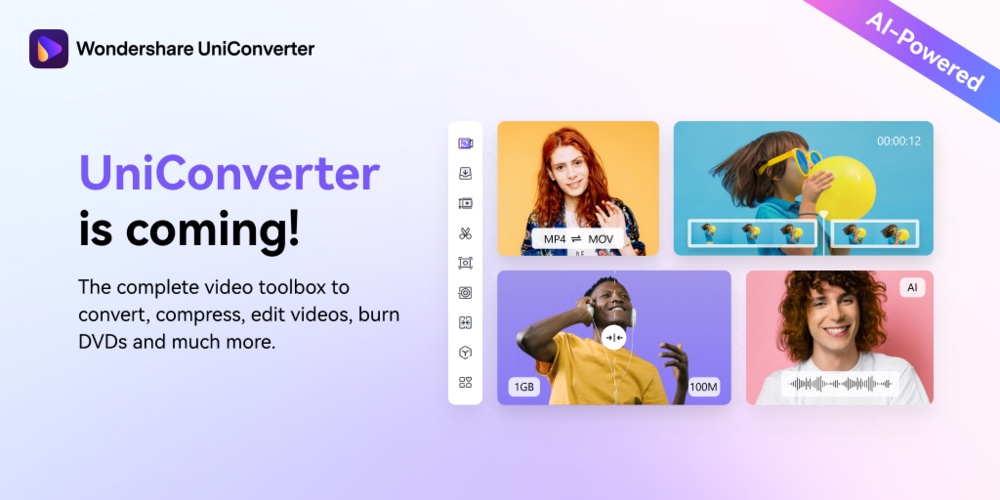

No comments yet