How to Add the Shopify Sale Channel to Instagram
The world is becoming more digitalized nowadays, which has an impact on both how businesses operate and how consumers shop globally. Therefore, integrating a smart marketing tool-filled app with your Shopify business would undoubtedly aid in increasing sales. Facebook, Instagram, and other apps or sales channels can be integrated with Shopify. This article will demonstrate how to integrate the Shopify Instagram selling channel. According to data-driven statistics, 80% of Instagram accounts continue to link with companies voluntarily. Additionally, it is said that there is a substantial reliance on ads, with over two million used to achieve realistic business goals and target the most relevant audience on Instagram. With more than one billion Instagram users, the majority of whom are between the ages of 18 and 34, your products that can draw a lot of attention from the young can quickly improve your Shopify sales figure through Instagram. Do you find it intriguing? You will be guided step-by-step through a tutorial in this article that demonstrates how to integrate the Instagram selling channel to Shopify.
How to Add an Instagram Sale Channel to Shopify
- For Desktop version For the desktop version, there are four actions that must be taken: Step 1: Go to your Shopify admin page, and then select the "+" sign next to the Sales channels.
Step 2: Locate Instagram in the Add sales channel dialog and learn more about this sales channel. Add a sales channel
Step 3: Select Add channel.
Step 4: Visit your Facebook account page and confirm the authenticity of the Instagram account in the sales channel. 2. For iOS version
For the iOS version, there are five actions that must be taken:
Step 1: Open your Shopify application, then click Store. Step 2: Locate the Add channel, which should be close to the Sale channels. Step 3: Navigate to Instagram while on the Add sales channel screen. Step 4: Select Add Instagram. Step 5: Visit your Facebook account page and confirm the authenticity of the Instagram account in the sales channel.
- For Android version For the iOS version, there are five actions to take:
Step 1: Open your Shopify application, then click Store. Step 2: Look for the Add button next to the Sale channels. Step 3: Navigate to Instagram while on the Add sales channel screen. Step 4: Select ADD INSTAGRAM. Step 5: Visit your Facebook account page and confirm the authenticity of the Instagram account in the sales channel.
Instagram will immediately review your account after you've finished adding your Instagram business profile, at which point you can conveniently access the feature. Instagram will do this approval. In your Instagram business profile, you will find a notification of the approval. You can check out the Instagram support center to learn more about your store's eligibility. Sources: How Add Instagram Sale Channel Shopify
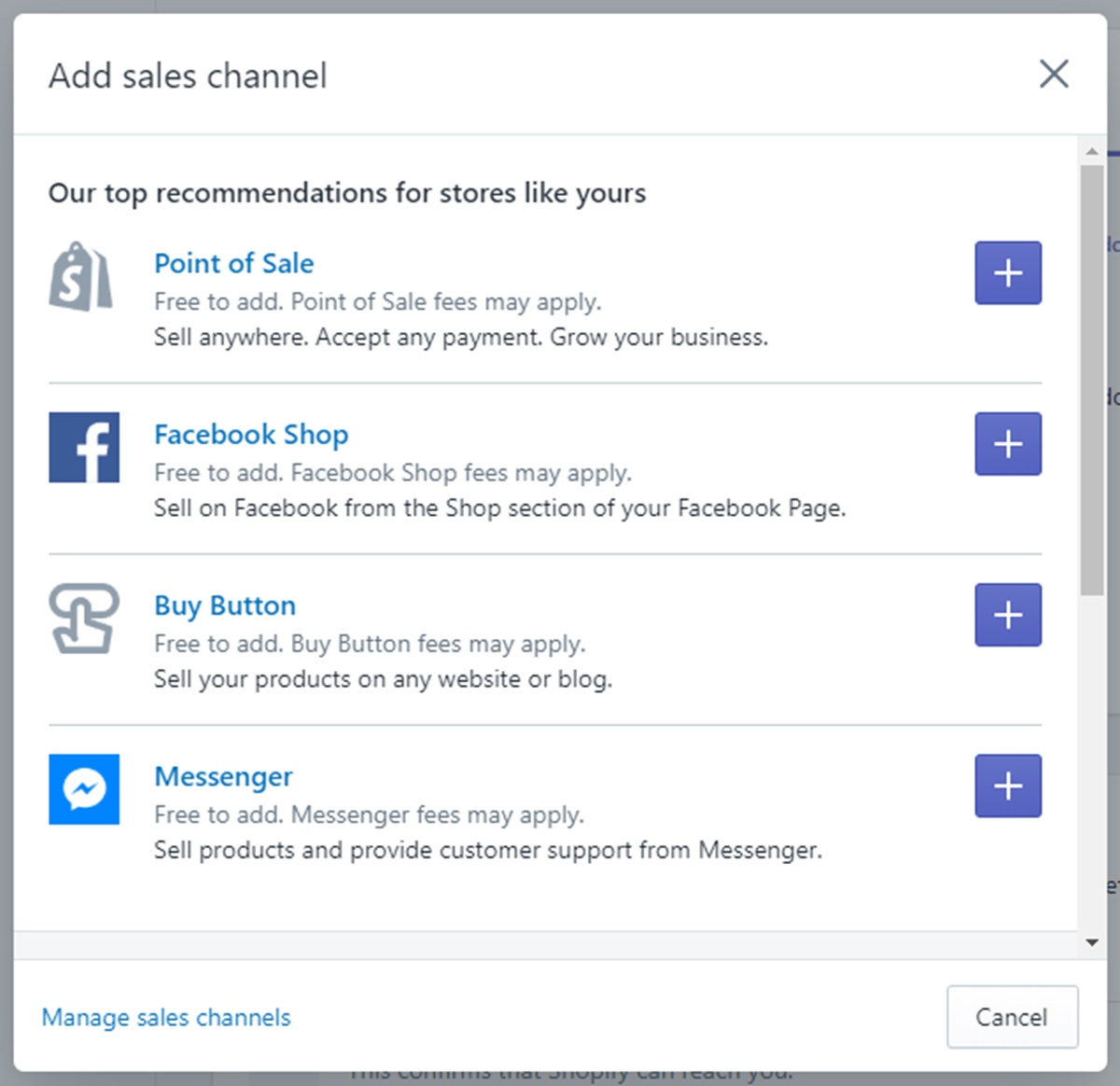

No comments yet