Any email client's most fundamental feature is sending emails, and Outlook is no different. The SMTP settings need to be set up correctly in order for your email to be sent without any issues. In this post, we'll walk you through the process of setting up Outlook's proper SMTP settings so that you can send emails.
How does SMTP work?
The common system for transmitting emails over the internet is called SMTP, or the Simple Mail Transfer Protocol. Your email client's SMTP server is in charge of sending outgoing emails to the recipient's mail server. By establishing a connection with the SMTP server and sending the email to the recipient's mail server, your email client transmits the message, which is subsequently delivered to the recipient's inbox when you click the "Send" button.
Outlook SMTP Settings Configuration
Observe these procedures to set up SMTP settings in Outlook:
Step 1: Launch Outlook and choose File > Info > Account Settings from the menu.
Step 2: Choose your email address and press the "Change" button.
Step 3: Select the Outgoing Server tab after clicking More Settings.
Step 4: Check "My outgoing server (SMTP) requires authentication" and choose "Use same settings as my incoming mail server."
Step 5: Select the Advanced tab, then enter the following data:
- IMAP incoming server (SSL): 993
- (SMTP) Outgoing Server: 587 (TLS)
- SSL encryption for receiving servers, TLS encryption for outgoing servers
- Use the same parameters as the incoming server for authenticating an outgoing server.
Step 6: Confirm that everything is configured properly by clicking OK, followed by "Test Account Settings."
Typical Problems with SMTP Settings
Here are a few typical problems you could run into while configuring Outlook SMTP settings:
- Errors with authentication may arise when Outlook's authentication settings are disabled or when the username and password supplied for SMTP authentication are wrong. Make sure you have the proper login information input, and that authentication settings are enabled in order to resolve this problem.
- Port Error: This error happens when the incoming and outgoing server ports are typed incorrectly. Verify that you have provided the right port numbers if you want to remedy this issue.
- The improper encryption settings might result in an SSL or TLS error. Make sure that the incoming and outgoing servers' encryption settings are configured correctly if you want to resolve this problem.
- Firewall Error: This error happens when your computer's firewall settings block access to the SMTP server. Make sure your firewall's configuration is correct to resolve this problem.
Conclusion
To guarantee that your emails are sent without any problems, the proper SMTP settings must be configured in Outlook. You can quickly adjust the SMTP settings in Outlook by following the instructions provided in this article, and you can steer clear of frequent problems that can occur. To make sure everything is configured properly, always verify your account settings after making any changes.
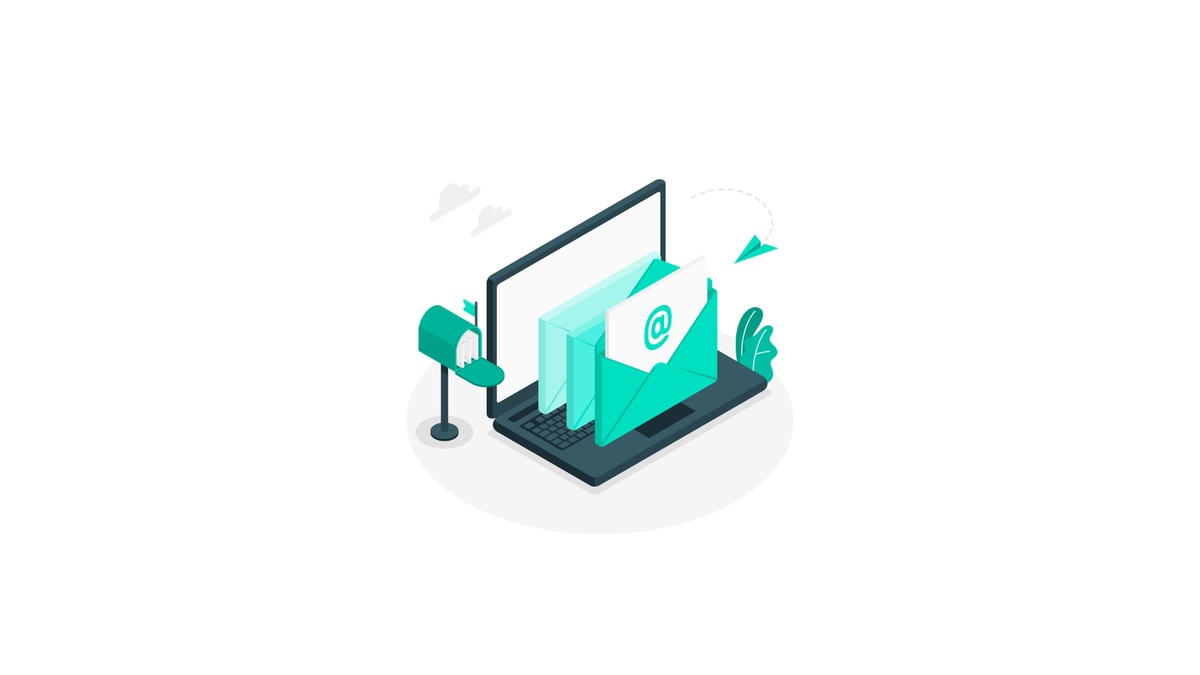

No comments yet