With most phone service providers, you can block your number when making outgoing calls. This works almost always, with the exception of calls to toll-free numbers, emergency numbers, or numbers the owner has set up to reject anonymous calls. Most of the time, keeping your number hidden is as simple as turning on a feature in your phone's settings to stop your number from appearing on all incoming calls or dialing a short code to block your number on specific calls. Here you can How to Call Someone Without Showing Your Number.
Block Your Number on Individual Calls
To prevent your number from appearing on individual outgoing calls, dial 67 before the number. If you're using a landline, dial 67 first and then keep calling the number until you hear another dial tone. The caller ID will display "Private," "Anonymous," "No Caller ID," or "Unknown" instead of your number depending on the phone service the person you're phoning uses.
If you're calling from a cellphone, after dialing *67, be sure to manually enter the recipient's number. When you tap on a saved number in your phone's contact list. The calls are placed and your usual caller ID information is displayed. If you are positive that you want to mask your call from this phone number whenever you call a particular person or business. You can preserve the number in your contact list with the area code, a *67. The regular phone number is in order to dial straight from your list while still doing so.
Also, Read: How To Turn Off Touch Screen On Windows 10
How to hide your phone number by default on iPhone
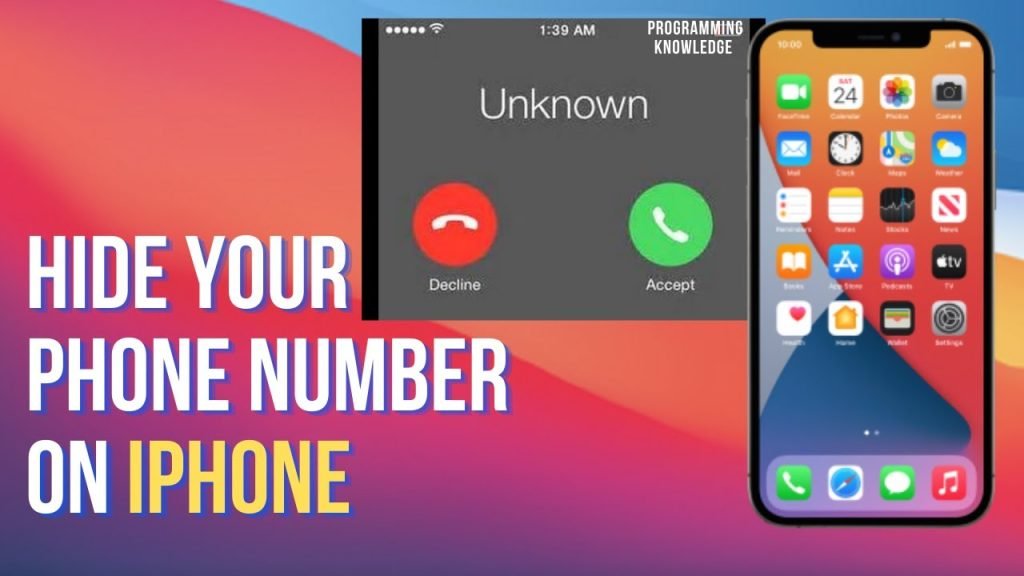
If you have a number on your iPhone, you may set the Phone app up such that calls have always been sent privately and your Caller ID has never been displayed.
- Open the Settings application, then select Phone.
- Select "Show My Caller ID."
- By sliding the button to the left. Show My Caller ID can turn off.
How to hide your phone number by default on Android
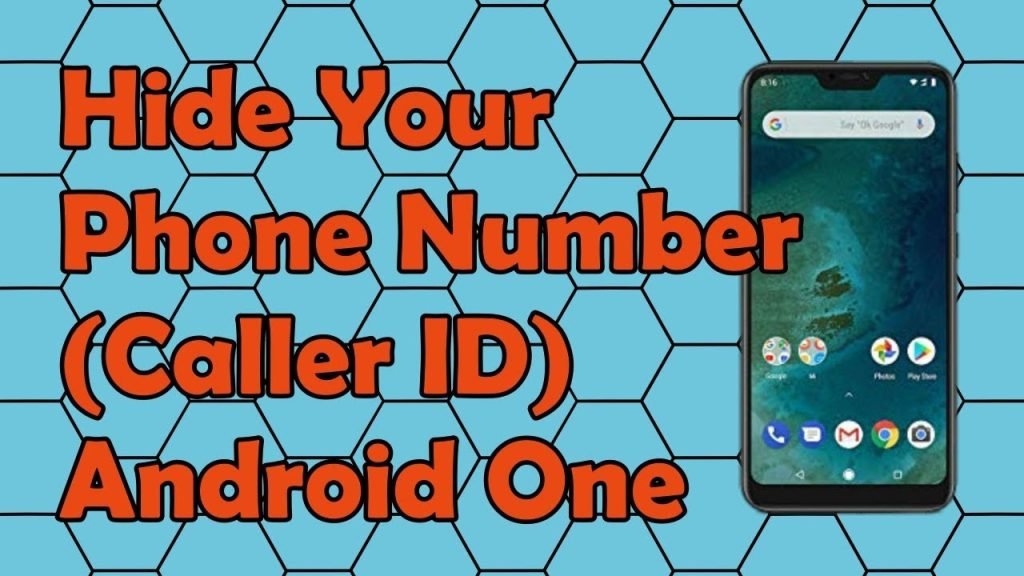
If you have an Android phone, you can also conceal your phone number. Depending on your phone and Android version, the exact methods may differ slightly, but in general, you should be able to find it this way.
- Launch the phone app.
- Tap Settings from the three-dot menu.
- After selecting Calls, select Additional settings.
- Swipe the button to the left to disable the Caller ID.
How To Call Someone Without Showing Your Number
We will give you some techniques to use in order to conceal your someone's phone number when you call.
1. Turn off Outbound Caller ID
By turning it off in your own phone's call settings, there is a way to block your outgoing caller ID.
- Find the advanced setting by going to your call settings option.
- There is a caller ID-related menu item there called "display my caller ID."
- You can choose to make your phone number invisible by clicking on that.
2. Use Third-Party App To Hide Caller ID
Another approach requires you to look for a third-party app in the Google Play store. It goes by the name "Primo." Download the app in accordance with the operating system on your phone. Visit if you have an Android phone to get the app. the Google Play Store, and the iPhone. To get the application, go to the Apple Store. After installation, you can use that application to quickly disguise your phone number. Another program called "Text Me up Free Calling text" is available in the Google Play Store. Install that program by searching for it on the Google Play store. You must enter the application after installation before you may disguise your phone number by adjusting and fiddling with several settings.


No comments yet