In the age of digital entertainment, streaming videos has become an integral part of our lives. YouTube, the world’s largest video-sharing platform, offers a vast library of content for all tastes and interests. While watching YouTube videos on your smartphone or computer is convenient, sometimes you want to enjoy that content on a larger screen. Thankfully, you can cast YouTube to your TV, turning your living room into a home theater. In this comprehensive guide, we’ll explore various methods to cast YouTube to your TV, making your viewing experience more enjoyable.
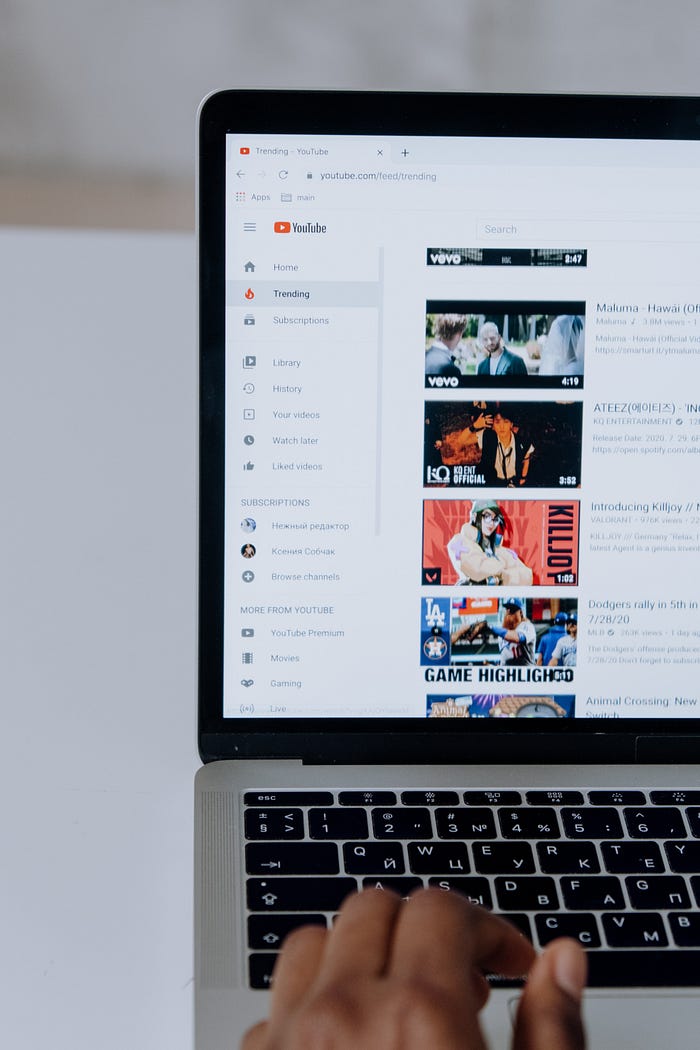
If you own a smart TV, casting YouTube to your TV is a breeze. Here’s how:
- Connect to the Same Wi-Fi Network: Ensure that your smartphone or tablet and your smart TV are connected to the same Wi-Fi network.
- Open the YouTube App: Launch the YouTube app on your mobile device.
- Choose a Video: Select the video you want to watch on your TV.
- Tap the Cast Icon: Look for the cast icon (usually a rectangle with a Wi-Fi symbol) in the top-right corner of the YouTube app. Tap it.
- Select Your TV: A list of available devices will appear. Choose your smart TV from the list.
- Enjoy the Show: The video should now play on your TV screen.
Method 2: Using a Streaming Device
If you don’t have a smart TV, you can
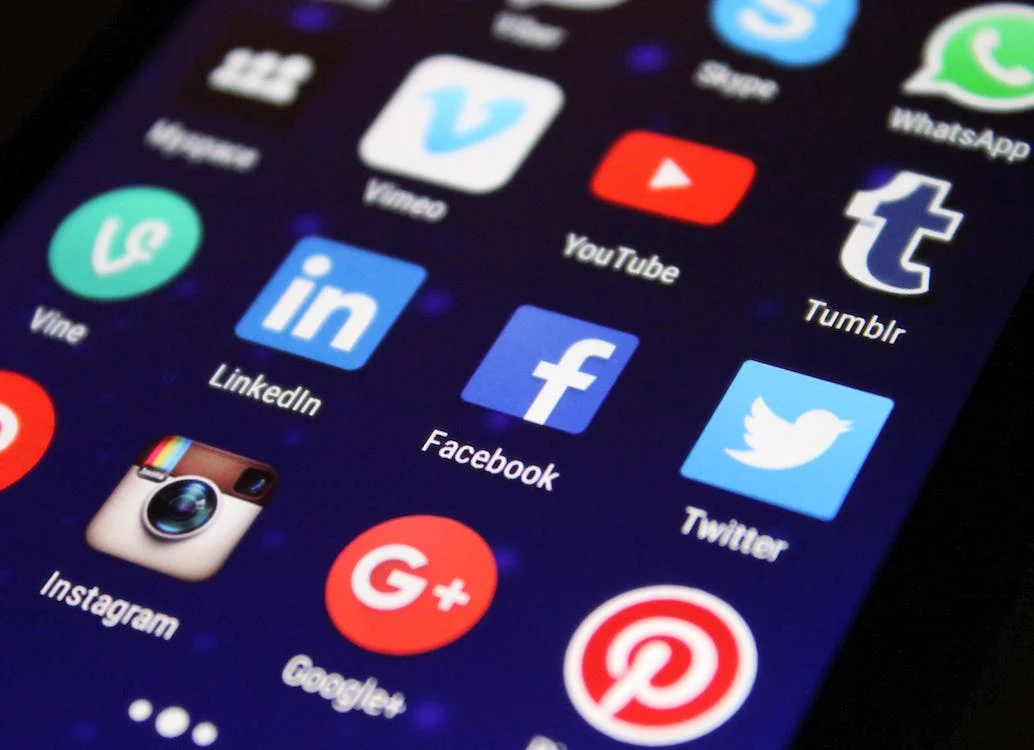

No comments yet