Websites were formerly created using PSD, which was more challenging to work with. The designers thus anticipate ways to simplify things. Once you have created HTML5, the potential for system simplification for PSD-based site developers increases, old websites must often convert PSD to HTML5 because of this.
In general, PSD to responsive HTML has a lot of advantages. However, the procedure is quite convoluted and includes certain pre-handled etiquette. Even though we work to uncover the most straightforward approach while providing almost all necessary facts, it should serve as a viable alternative to PSD to HTML conversion services.
What Does "PSD to HTML" Mean?
'PSD to HTML' is a process phrase that is often used in the context of creating websites. Here, HTML stands for HyperText Markup Language, and PSD is for Photoshop Documents. However, a website is first started using the PSD and often requires an HTML conversion. And the "PSD to HTML" procedure will soon be finished.
For various reasons, you will need to convert PSD to HTML, and we will cover how to do so in the following section. In general, converting PSD to HTML is not well understood. You will soon be able to manage it on your own. But if you'd like, several PSD to HTML conversion services are available from various site designers. But today's discussion is not about that. Additionally, we will learn how to do the task independently and some other information related to the same fact.
How to Convert PSD to HTML5 (Easy Steps)
It's time to go right to the point now. We have, however, broken down the whole converting procedure into a few simple stages. You will be able to complete the process on your own by carefully understanding each step and going through them in order.
Step 1: Break the PSD
It takes much time and effort to convert the whole PSD file set simultaneously. Additionally, it results in a long page loading time. Please divide it into smaller parts so that you can easily convert the smaller file portions. Additionally, the website will load more quickly if you have little PSD file fragments.
To split up the PSD picture, utilize one of Photoshop's several file-slicing tools. The most popular choices for slicing images are Normal, Fixed aspect ratio, Fixed size, and Slices from guidelines. All of them are applicable, too. You will get each slice and store it individually when you use them to slice the photos.
They may be easily saved by selecting the "save for the web" option.
Step 2: Generate Directories
It would help to create the folders after you have all the prepared sliced pictures. If you wish to handle the data in an orderly manner, it is crucial. The three basic folders are simple to build.
You can find your website in the main folder.
The main folder that you mentioned on your website has a folder called "images" in it. It is used to store all the photographs you will eventually upload.
Finally, there is a separate folder in the main folder named "styles" for the style sheets or CSS files.
You need to create these three primary folders. Each of them has a specific role, making them all necessary.
Step 3: Produce HTML
The HTML page is created in this stage. Utilize HTML page builders like Komposer, Amaya, and Adobe Dreamweaver, among others. The most often recommended of them is Adobe Dreamweaver. You must create a new file here, save it, and then put it in the primary folder you named after the name of your website. Then, use HTML5 to segment the codes by following the directions below.
You must begin sectioning from the page's header, which is located at the top.
The most significant portion on the page is the following one, called Hero. This paragraph will designate a particular picture on your website.
The final piece to code is the slide show, which will show the list of photographs and move them all at once across the website.
Your primary content follows. The words, photos, buttons, and other data will all be included in this next section.
And last, the footer. It designates the area at the bottom of the page where the blog, contact information, and other social media links will be located.
Step 4: Creating Style Files
You must first build the style files for your page before writing the HTML code. You must convert the files to CSS; it is a must. However, a framework may be used to produce the style files. The most popular suggestion for it is bootstrap. Even after that, if you want, you may shape it.
The style files may also be created using an HTML editor. Keep in mind to save the files in the CSS folder as style.css. You can quickly locate them thanks to it. However, you may find certain aesthetic elements like margins, font size, type, picture location, background color, fieldset, etc., may be found in the style sheet.
Eventually, you will also be able to personalize them from here. You must now link the HTML page to the CSS style sheet.
Step 5: Setup for Web Design
You will soon reach the procedure's conclusion. You have to create a web design set this time. Simply keeping all the components together will allow you to construct the set. Once again, you will want a code editor, and Adobe Dreamweaver is unquestionably a good choice. This editor will always recommend the best code editor since you can use it to create both HTML code and site designs.
A fast layout of HTML and CSS may provide you with a solid basis. The photos and the background color will already be in place once you have the foundation. Ensure that the key components are positioned securely.
Step 6: JavaScript Interaction
It's time to manage JavaScript and enable interaction with it. After finishing the HTML and CSS, you must take into consideration JavaScript. Creating jQuery and other equivalent frameworks would be beneficial. These frameworks are necessary for a variety of tasks.
The jQuery library will organize the DOM and support the development of dynamic layouts. Coding the front end will be beneficial as well. Additionally, react.js and vue.js are crucial because they make it simple to connect HTML components to JavaScript functions and data. Another essential framework is AngularJS, which enables you to set data without using HTML layouts and employ MVC styles.
Step 7: Complete It with a Responsive Finish
In order to make the file responsive, it would be great if you used a few frameworks. To do it, you may utilize Foundation, Fluid Baseline Grid, Twitter BootStrap, etc. You may also use CSS media queries to enhance the design with additional responsive features.
Conclusion
Therefore, these are the most straightforward procedures for converting a PSD file to HTML5. Don't forget to complete each step in order without skipping a beat. However, you may engage a qualified service provider if you find it challenging. So you must consider how much the whole procedure will cost, right? This aspect will also be clarified in the next section. Don't skip, then.
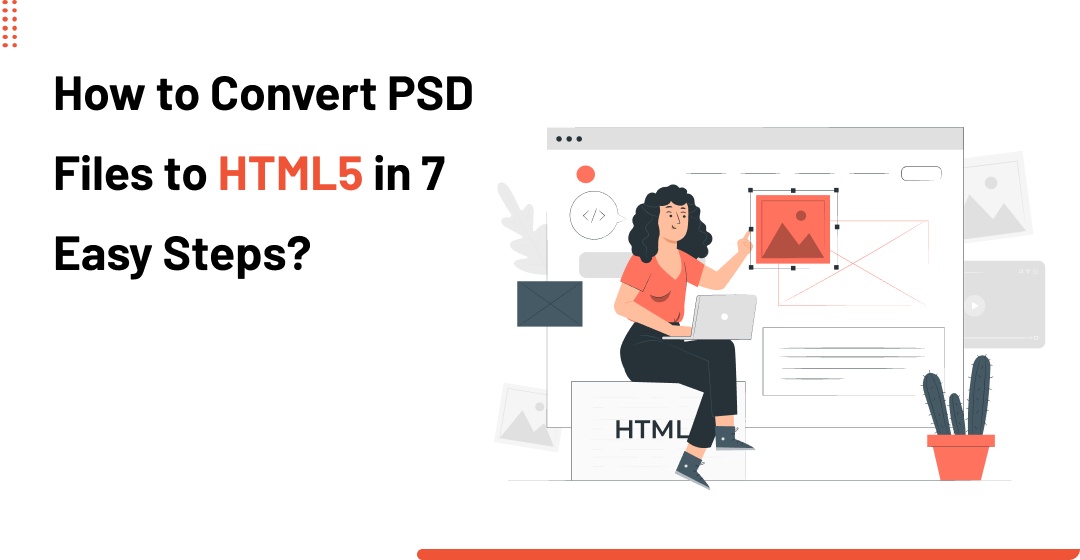

No comments yet