Are you trying to import contacts from Lotus Notes into Outlook? If so, this is the appropriate blog for you. Microsoft Outlook and Lotus Notes are both well-known brands in the email communication industry. Both standalone software offers contact management functions in addition to sending and receiving messages.
However, for various reasons, many users choose to maintain their Lotus Notes contacts in Outlook programs. This blog examines potential methods for quickly exporting contacts from Lotus Notes to Outlook.
Manual Way to convert Lotus Notes Contacts to Outlook
This method may be used to transfer contacts if the user has IBM Lotus Notes installed on their computer. Additionally, this process is broken down into two steps:
Step 1: Save Notes contacts in.csv format as the.
Step 2: Adding a CSV file to Outlook in
- Notes Contacts Export to CSV File
The steps below must be followed in order to export a contact from a Lotus Notes email to a CSV file:
- First, launch the IBM Notes program, then select My Contacts to access the Address book.
- Then select the Export Contacts option from the menu by clicking the more drop-down
- A screen prompt to export contacts will appear. Here, fill out the File name box with a suitable name for the CSV file. The process will then begin when you click the Export button.
- Wait a bit until a CSV file with all of the contacts has been created.
Transfer the file to the machine where Outlook is set up once all contacts have been saved in the Outlook-compatible.csv format. Contacts do not need to be deployed in this scenario when Lotus Notes and Outlook are installed on the same machine.
- CSV File with Contacts Import into Outlook
Utilizing Outlook's Import/Export functionality is part of this phase. Let's have a look.
- Launch Microsoft Outlook on your computer.
- In Outlook, select File > Open & Export > Import/Export.
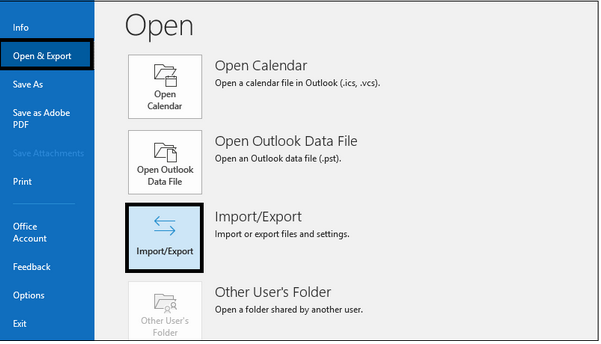
- The wizard for import and export will display. Press next after choosing the Import from another application or file
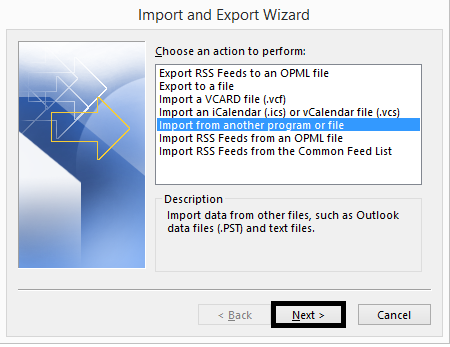
- Next, select Comma Separated Values from the Import a File wizard's drop-down menu and press next.
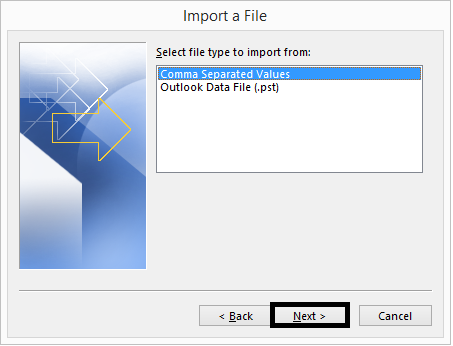
- Browse for and then include the CSV file you made earlier. Click Next after selecting the duplicate items.
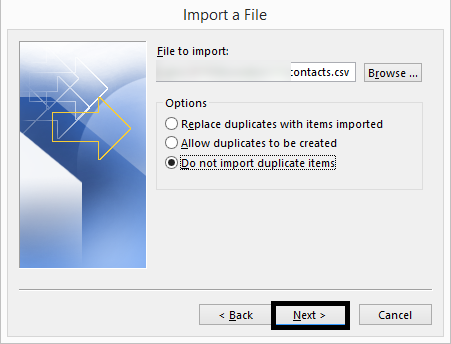
- Next, choose Contacts as the destination folder and press Next.
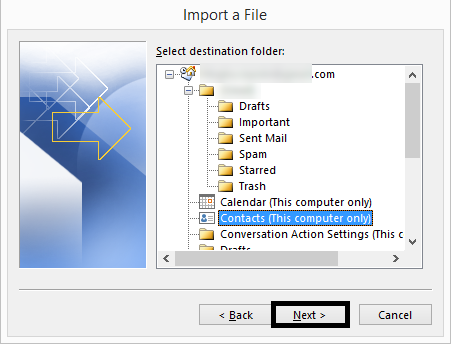
- Select the newly inserted file next, then click Finish.
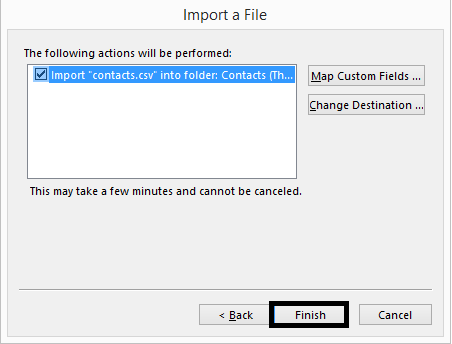
- The contacts will then be imported from the CSV file into the Outlook PST Contacts folder.
Drawbacks of Manual Solution
Unfortunately, the manual techniques eventually fall short. The built-in export contacts function of IBM Notes occasionally fails. Therefore, before employing a manual solution, users should be aware of all its drawbacks. As a result, they will be aware of the kind of communication they may expect following the relocation process.
- Contacts' core or essential components will be imported into Outlook. All personalized fields are editable and can be erased.
- Any kind of logo or contact graphic won't correctly move to the MS Outlook program.
- The matching of the contact information might not be feasible.
Export Lotus Notes Contacts to Outlook with Expert Tool
Users may export Lotus Notes contacts to the PST file format, which is supported by Outlook, using a fantastic program called Lotus Notes Contacts to Outlook Converter tool. As a result, when using the Outlook email client, a user will see all the fields of Lotus Notes contacts. Additionally, Lotus Notes Email is exported to Outlook 2019 and earlier versions.
Additionally, a function of the program eliminates any instances of the same contact appearing more than once while exporting data. In fact, a user may choose the criteria the tool will use to check for duplicate contact fields. Additionally, the program has a free trial version that lets you export 10 emails from Lotus Notes to Outlook.
What are the steps for exporting Lotus Notes contacts into Outlook:-
- Install and run the NSF Contacts Converter on your Windows operating system.
- Browse an NSF file or NSF folder on your system.
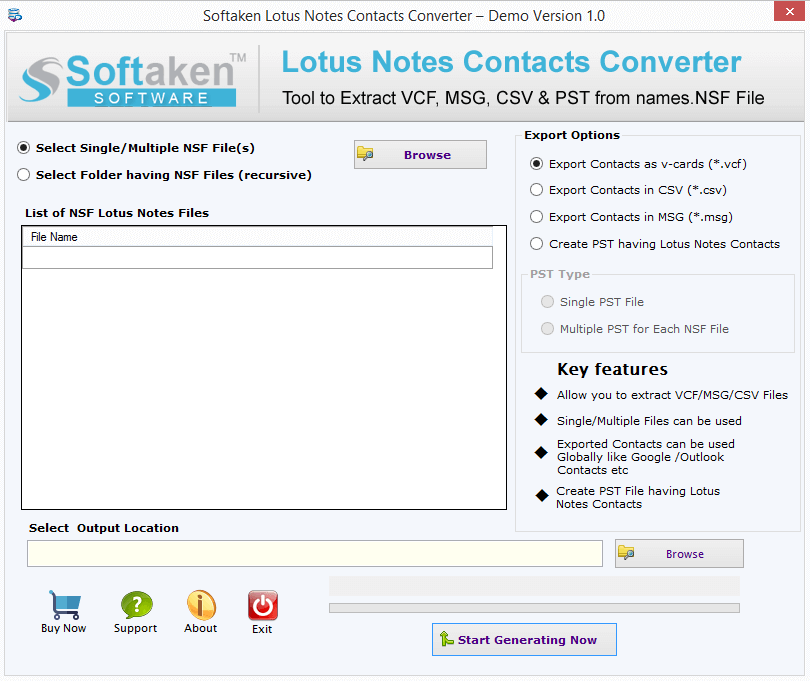
- Select the desired file format (VCF, CSV, MSG, or PST) in which you want to export NSF contacts.
- Mention an output destination to save the resultant file.
- Hit the "Start Generating Now" option to begin the Lotus Notes Contacts conversion procedure.
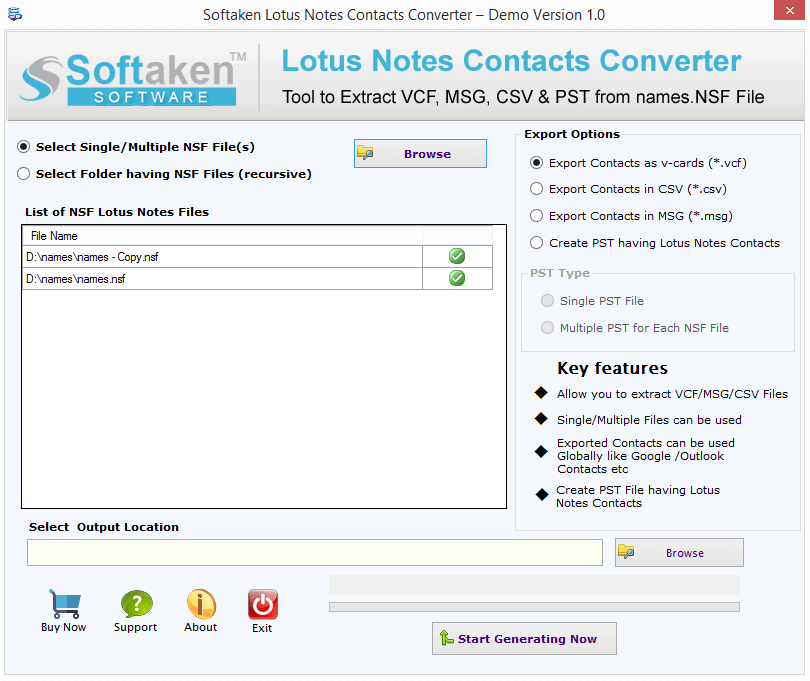
Summary
Learn how to see Note contacts and calendars in an Outlook environment by reading this blog. The manual method, which involves exporting CSV files, is covered in full along with any associated restrictions. The consumers are then introduced to a reputable third-party solution called Notes to Outlook for checking out how easy it is to convert Notes NSF data to Outlook PST format.


No comments yet