Exporting your Outlook calendar to Excel can be a useful way to view and manipulate your schedule, as well as share it with others. It's a fairly simple process that can be done on your Windows PC in just a few steps. Here's how to do it:
- Open Microsoft Outlook and click on the "Calendar" tab in the bottom left corner of the screen.
- Next, click on the "Home" tab at the top of the screen and then click on the "Open Calendar" button in the Manage Calendars group.
- From the drop-down menu, select "From Outlook Data File (.pst)" and then click "OK".
- Navigate to the location of your Outlook data file and select it. This file is typically located in the following location: "C:\Users[Your User Name]\AppData\Local\Microsoft\Outlook".
- Once you have selected the data file, click "OK" and the calendar will open in a new window.
- From here, you can choose which calendar you want to export by selecting it from the left panel.
- Once you have selected the calendar you want to export, click on the "File" tab at the top of the screen and then select "Export".
- From the Export window, select "Export to a file" and then click "Next".
- From the next window, select "Comma Separated Values (Windows)" and then click "Next".
- In the next window, you will be asked to choose which folder you want to export. Select the calendar you want to export and then click "Next".
- In the next window, you will be asked to choose a location to save the exported file. Select a location and then click "Finish".
- Once the export process is complete, the exported file will be saved to the location you specified. You can then open the file in Microsoft Excel by double-clicking on it.
Exporting your Outlook calendar to Excel is a quick and easy process that can be useful for a variety of reasons. Whether you want to view your schedule in a different format, share it with others, or simply have a backup copy of your calendar, exporting it to Excel is a simple and effective solution. With just a few clicks, you can easily export your Outlook calendar to Excel on your Windows PC.
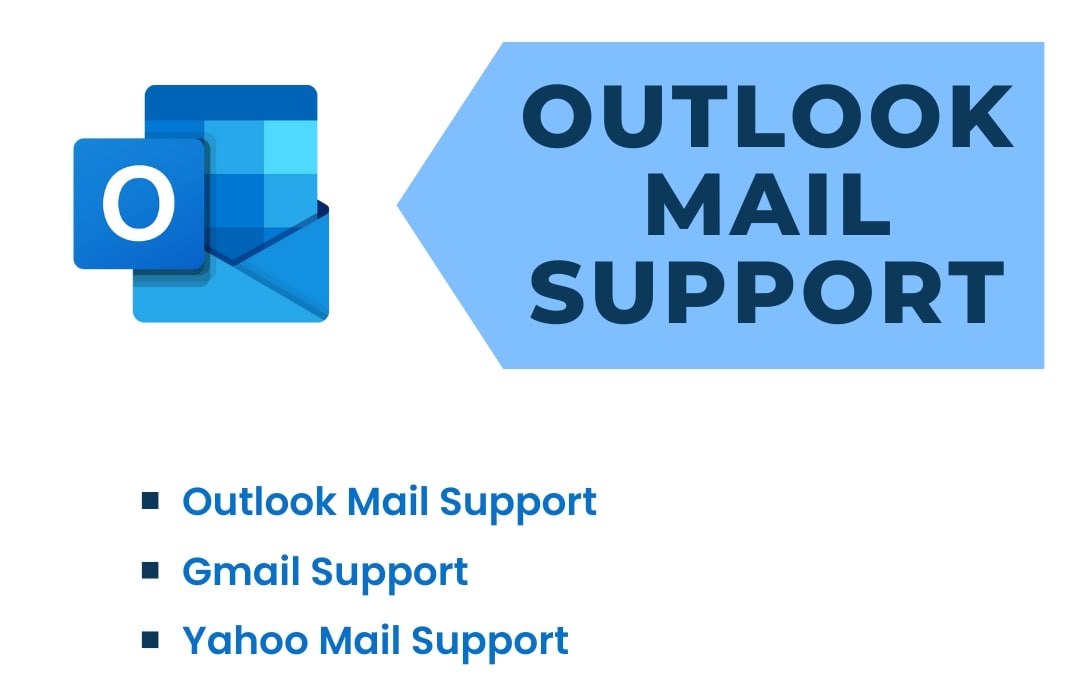

No comments yet