How can I hide text messages on iPhone from my friends and family? Whether you're using iMessages or another private messaging software, we can show you how to keep your iPhone's text messages private. On iPhone, you can disable message previews, lock or hide messages, and even lock or hide individual messages. Even iPhones can send secret text messages if you have the right app.
As we explain how to lock iPhone messages, how to detect hidden text messages, and how to conceal your messages app, we'll cover everything you need to know about hiding contacts and iMessage chats.
This guide will help you figure out how to hide texts on the iPhone. The process of hiding and finding concealed text messages isn't always simple, so let's get started! These tools make it far simpler than you might expect to keep a text message private. If you're wondering how to hide text messages on iPhone without deleting them, go no further than this guide. Using one of these apps, you may add an extra degree of protection to your text messages.
Many scammers favour encrypted messaging platforms, so make sure you never provide any sensitive information to someone you don't know and trust using these apps. .
-
Wire
To Hide iMessage conversation on iPhone, or to prevent them from being seen, this is an excellent alternative. Only you and the recipient will be able to see the texts and communications that you send through this method.
Aside from the ability to hide iPhone text messages, Wire is amazing since it lets you do more. As well as file transfer, FaceTime calls and chats can be made and received. Compared to some of the other options, this is a more advanced programme for secretly texting someone else.
-
CoverMe
CoverMe is one of the Apps to hide text messages on the iPhone. Instead of worrying that someone might figure out your secret code or password, you can use this software to encrypt and lock down your text messages and phone calls with your Touch ID.
You can also use CoverMe to hide or lock messages if that's what you're looking for. The disappearing message feature is a big hit among consumers. In addition to providing you with a fake phone number to use when texting or making phone calls, the app also provides you with a burner number to use instead. For those in search of the greatest text message hiding programme, go no further than this one
-
Signal
Signal is a fantastic software for the iPhone, and using this trick, you can also get it for the iPad. Signal can be used for private one-on-one or group chats, and all communications are encrypted from start to finish. It's possible to communicate via voice or video calls, and you can also send and receive files and media.
On the iPhone, you may hide your secret texting apps.
There are several ways to hide applications on your iPhone if you find yourself utilising secret texting apps to find hidden text messages on iPhone. It's a terrific method to clean your iPhone Home screen or hide secret texting apps.
Turning off Message Preview on the iPhone is a simple way to hide text messages.
Turning down the message preview on the iPhone's Lock screen is a quick and simple solution to hide text messages. A preview of the message won't appear on your screen when it's sent if this option is activated, but messages will remain accessible in the Messages app. This way, you won't have to worry about leaving your phone out. If you disable the settings, no one will be able to see the iPhone message preview!
Turning off Message Preview is a simple way to hide iMessages.
- Take a look at the settings.
- Take a look at the Notifications section by clicking on the icon.
- Select Messages from the resulting drop-down menu.
- Select Show Previews from the Options menu.
- Then, select Never.
- Return to Messages in the Notifications settings and first touch on Sounds to hide the fact that you've received a message.
- Vibration is the next option.
- Selecting 'None' is an option.
- None of the above choices apply.
- One more time, return to the Sounds page and select None under Alert Tones once again.
- Turn off Lock Screen, Notification Center, and Banner notifications in the Messages Notifications settings.
- Allow Notifications can be turned off in the final step. Since your phone will no longer notify you of new messages, you'll have to check your Messages app frequently to see if there are any new ones.
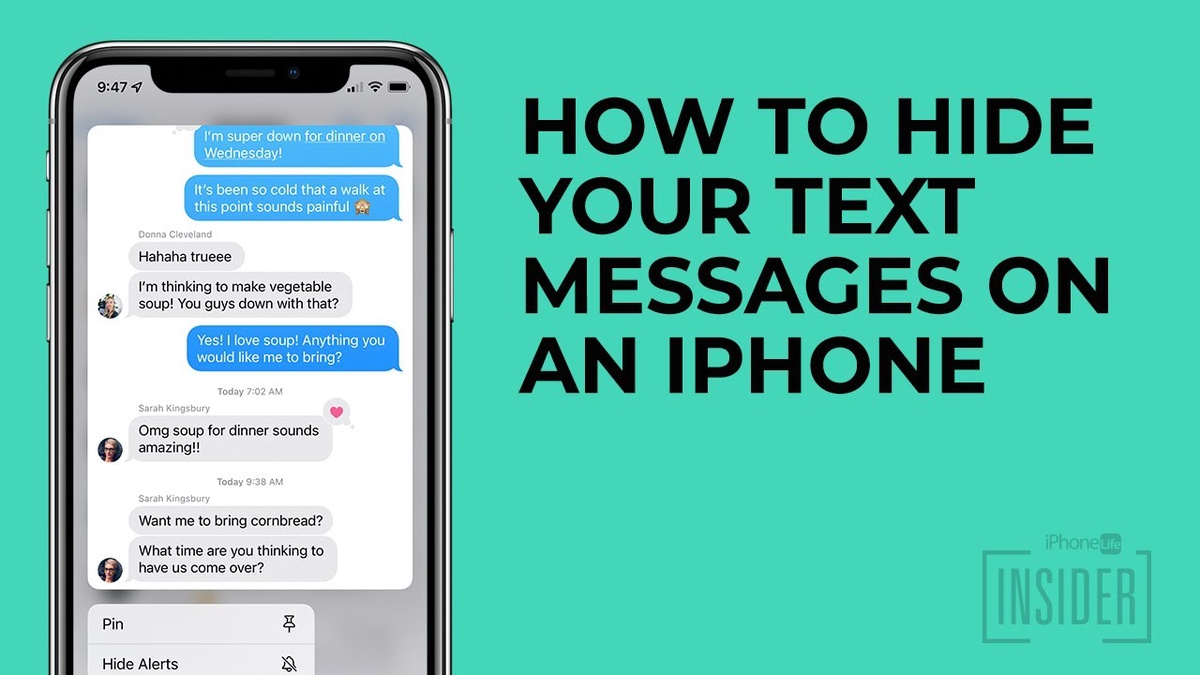

No comments yet