One of the advantages of Android over other mobile operating systems such as iOS is the option to install apps from sources other than the Play Store. Though this raises security and piracy concerns on the platform, it also provides several benefits: you don't have to wait for updates to roll out through the Play Store slowly, and you can install apps that Google doesn't want to make available in their own store, and you can use apps that have arbitrary hardware restrictions to specific devices. Third-party app stores, like Amazon's, can also be installed on any phone or tablet of your choice.
This article will cover how to download and install APKs on your Android device.
Installing APKs on Android
A file called an "APK," or Android Package Kit is required to install an app outside of the Play Store. If you've ever used a Windows PC, consider an.apk file to be Android's equivalent of an.exe file on your desktop or laptop. They are the equivalent online emulator of an a.dmg file for Mac users. Android, like any other computer, will open the APK file, extract the program, and install the application, exactly as if it were downloaded and installed from the Play Store.
For further protection, Android devices do not include the option to install apps from sources other than Google. Allowing Android to install APK files is straightforward and easy if you've found an app you'd want to install or if you don't want to wait for an update to roll out through the Play Store.
Step One: Enable APK Installation on Android
This will not require root access or an unlocked bootloader. As long as you know where to search, enabling Android's third-party software capabilities is as simple as going into settings.
- So, to access your settings menu, either select the settings shortcut on your notification tray or go to your app drawer.
- Once inside settings, scroll all the way down to the bottom of the options menu and click Security. If you can't find the Security option, try the settings search function and type "Security." It should bring up the security menu.
- The security menu may appear intimidating at first. There are a lot of options here, which may be confusing to newbie Android users. No worries—just scroll down to the Unknown sources section of Device administration. The switch to enable the setting is presently disabled.
- When you select the option, a popup notification will appear informing you that "your [device] and personal data are more exposed to attack by apps from unknown sources." We'll go over what that implies in greater detail later, but for now, click OK. The pop-up will vanish, and you'll notice that the switch has been turned on.
- You can now come home; you've finished fiddling with settings.
Step Two: Downloading APKs Online
Let's address the elephant in the room, as promised: third-party APKs can be harmful and insecure. One advantage of just downloading apps from the Play Store is knowing and trusting that the APK has been signed by Google. While the Play Store has been targeted by hackers in the past, it is by far the safest way to install programs on Android.
Installing random APKs from the internet is obviously not advised. There are numerous websites that promise paid programs for free, and while some of these websites are authentic, you don't want to take the chance. Instead, if you want to install APKs from sources other than the Play Store, we recommend using sites like APKMirror and APKPure, which are known for providing high-quality APK uploads. These websites contain unaltered APKs of free downloads and indicate when each app has been signed by the manufacturer. APKMirror, in particular, is popular among the XDA and modding communities for installing newer versions of programs before they are available on the Play Store.
- To download an APK, navigate to the APK's source on your device, or download the file on your computer and transfer it to your phone or tablet as you would any other file. Some websites, such as APKMirror, provide a QR code service that you can scan with your phone to direct your device to the download location. When you've identified the appropriate download source, click "Download APK" to store the file on your computer.
- You should ensure that the file you downloaded ends in.apk. If you've downloaded a.zip or another file type, it could be harmful, and you should avoid using it. If you've verified that your file is secure (at your own risk), you can open it by tapping on it in your notification tray or wherever you saved it in your file browser.
Step Three: Installing an APK
When you open the file, you'll get an installation box that shows you what the program will gain access to. Take note of this screen. If you're installing an app that shouldn't or doesn't need the system architectural access it's requesting (for example, a calculator app requesting access to your contacts or camera), you should cancel the installation; you could be installing a malware-infected program. Other apps, such as Snapchat in this case, will need to request thousands of permissions in order to function properly. If something appears questionable, you should avoid installing it.
Once you've established that the APK is safe based on the app's permissions, click Install to finish the installation. Most apps Install in a matter of seconds, however, larger programs may take a little longer. When the app has finished installing, you'll receive a huge notification saying the installation is complete, and you can click Done.
When you return home, the app will be in your app drawer. From here, the app will function similarly to any other program, with one exception: you will not receive updates for the app you installed via the Google Play Store. If you wish to update an app, look for a newer APK version and install it. It will replace the current version of the app with a new one. Updates are installed in the same way as regular apps are.
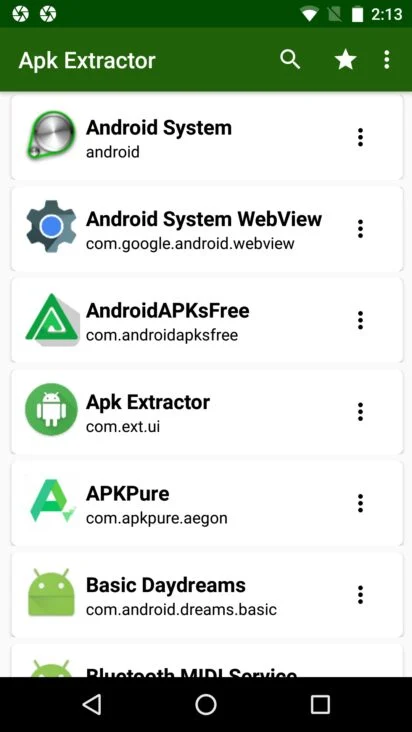
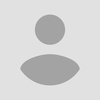
No comments yet