Creating a map for your business isn’t difficult, with the most popular method being the Google Maps website and mobile application. The service allows business owners to create quality maps without needing coding experience or know-how ahead of time. This method is acceptable for anyone needing a simple mapping task, like mapping out a few points or generating simple routes on a map. Still, it brings limited functionality to businesses wanting to customize or create more complex designs.
Although the word custom will periodically stress business owners, it’s surprisingly easy to manage. To create a custom Google map, you’ll have three options. Here are three ways anyone can create a map of their business without direct experience.
Create a Custom Map using the Google Maps Platform
Google Maps allows individuals to create a custom map by manually adding individual or group markers. This map development is entirely free to use, with minimal experience needed. Log into the Google My Maps homepage to use the Google Maps platform. Find the menu icon at the top left-hand corner of the page, displayed as three lines.
Select the “Your Places” icon under the menu and click the “Maps” tab from the right-hand corner. The create map function will appear at the bottom of the popup. Choose the marker icon and add it to the page when you’re on the map creation page. Add the location on the map by clicking it directly where you’d like it to go.
Repeat the above steps to add the markers as needed for different locations. Once you’ve added the marker, add the name, description, and other attributes to the tag when the icon appears. Users can customize the map details when they’ve finished adding the markers.
Customizing Your Google Map
Select the base map button on the page when you’ve added the markers to the map. Select the first location, titled “Untitled Map,” to rename the map. The three dots on the right will allow individuals to rename individual layers.
Use Third-Party Mapping Software
Third-party mapping software is slightly different than Google Maps. Many mapping software will use cloud-based software that integrates custom map functioning with popular mapping applications, like Google Maps. It creates a custom Google map without manually inputting the details at each point. Many programs will offer basic map functionality, along with several additional features. These features include heat map generation, multi-stop route planners, and radius map tools.
Most mapping software allows users to start with a free trial, giving full functionality to test the program before committing to the purchase. To get started, open the mapping software, and create a new map. When the popup opens, name the map and select continue on the dashboard.
The map customizer will appear on the dashboard, asking for a data source for your company. The data can include a spreadsheet file, copy and pasting data, or using Google sheets to upload the details directly. If users prefer manually inputting the details, there is an option to upload the content manually.
After uploading all consumer information, choose the “Place a marker on the map” icon. When the map generates with all the options, select the “Add a marker to your map” icon if you want to continue adding further entries.
Creating a Map with Google Maps API
Currently, Google Maps enables all experienced users to integrate a customized functionality for their maps using API. The API functionality is highly beneficial, eliminating most limitations pre-set by the Google interface. Unfortunately, this method often requires extensive programming knowledge and can become time-consuming to implement for the average business owner. Most of the time, developing a custom map for your business using API is cost-prohibitive for the average business, especially when a programmer isn’t on the payroll.
If you’d like to use the Google Maps API, you can utilize the functionality to integrate many custom features and capabilities using standard coding languages. These languages include JavaScript, HTML, and similar options. Although adding a custom marker to the map isn’t extensive, getting started using this option will require some experience with HTML and CSS. Users will need to develop a basic HTML web page for more intermediate customization.
Which Option to Choose?
Choosing the best option for your business isn’t always the easiest. Using Google Maps is ideal for those wanting a basic map with low investment and overhead. The third-party mapping software will offer insight into consumer data, especially considering the extra mapping functionality available within the application. Finally, anyone wanting complete customization can implement the API functionality. The API functionality is often the most labor-intensive and costly option for a business wanting a custom map without investing in third-party software.
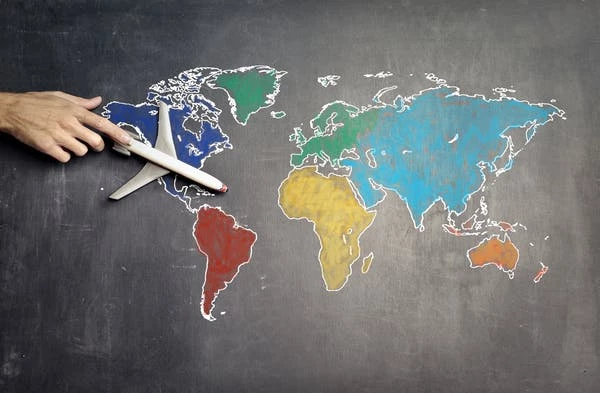

No comments yet