If your Netgear wifi extender stops functioning just like other devices, then, you may need to troubleshoot it. You must reset your Netgear WiFi extender if it stops working for a variety of reasons. But, connectivity problems are the most typical culprit. Sometimes, resetting to see if the issue goes away can help. Typically, this comes last in a simple troubleshooting process. This typically resolves the problems, but before we reset, let's quickly review some other troubleshooting techniques that might also be effective. In this blog, we will discuss why and how to reset Netgear extender.
Basic Troubleshooting Tips
- Inspecting each cable
- Make sure your wireless connection is reliable.
- Performing a power cycle
- Firmware upgrade for Netgear wifi extender
- Use the default IP address for Netgear
Advanced Troubleshooting Tips (Reset)
- Using mywifiext.net to reset the extender
This website is crucial as you can use it to reset your Netgear wifi extender and modify other settings, including the wifi name and password.
- Resetting a WiFi extender using this option is referred to as a soft reset.
- You can save your wireless network settings online and retrieve them later, which is a benefit of a soft reset.
- This option is not available with hard extender resets, which we will discuss next.
- Open a web page and type mywifiext.net into the address bar to access it.
- The username and password for your Netgear range extender will then be used to log in.
- As the default username and password, "admin" is used by the majority of Netgear devices.
- Reset the factory settings using the reset button
A hard factory reset is the last alternative. This is only advised if you are unable to perform the soft reset described above due to not knowing your IP address or username and password.
- The device has a reset button that you will press to perform a hard reset.
- This hard reset button can be found on every router and extender made by every manufacturer.
- You'll need a pin or other sharp object to press this button.
- Release after about 10 seconds of pressing.
- Resetting the device should be done while it is powered on.
- As the device reboots, you'll notice that the lights will turn off and then on again.
- Your device's factory settings will have been recovered after this action.
- The setup procedure will then need to be repeated in order to configure it from scratch.
Both the soft reset and the hard reset will function just fine. Since you only need to press the button and finish the setup process to use the extender once more, a hard reset is simpler.
However, keep in mind that you will remove all wireless network settings and data that were on the extender, including the wifi name, passwords, and other complex technical information.
Only reset the Netgear wifi extender after exhausting all other troubleshooting possibilities. You'll discover that you rarely have the option to reset. You may, however, be forced to perform a factory reset in some circumstances, such as when you forget your username or password. Following that, you should start the simple Netgear extender wifi setup.
Netgear Wifi Extender Reset Complete!
Now you know how to reset netgear extender after reading all the troubleshooting options above. You'll discover that you rarely have the option to reset. You may, however, be forced to perform a factory reset in some circumstances, such as when you forget your username or password. After that, you should start the Netgear extender wifi setup. Hope you enjoyed this blog! For more info about Netgear extender you can visit our website- www.wirelessextendersetup.org
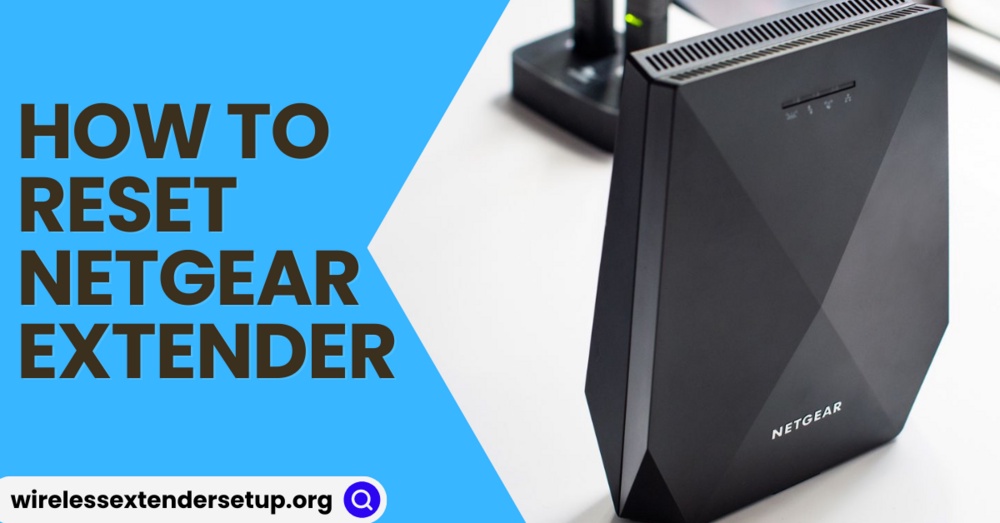

No comments yet