Over the years Google Chrome has become one of the most popular free web browsers in the world. Whether it be on a laptop or on an Android phone, people always tend to keep Google Chrome as their primary browser.
But, just like other applications Google Chrome also shows various error messages from time to time. And, that is what we are going to discuss, today.
Have you ever seen a message on your browser screen that says, “Your Network is not private”? If you have and didn’t know what to do, then you are reading the right guide. As here in this discussion, we will be talking about some simple steps to solve the privacy error message in Google Chrome.
But, let us first discuss, how this connection privacy error occurs in a web browser like Google Chrome.
Privacy Error Message on Google Chrome — Primary Causes
Google Chrome will every time show you a privacy error message when it is unable to verify the SSL certificate of the website you are visiting. So, long story short, when your connection is not secure, that is because there is some SSL certification error on that website.
Now, you must be wondering where this SSL certificate thing comes from? Well, it was already there from the very beginning. SSL is an abbreviation of Secure Sockets Layer. An SSL is responsible to keep your online activity private. It also keeps your online credentials safe and private. Therefore, proper SSL certificate validation of every website is very much important.
But, apart from just invalid or expired certification, an SSL Error can also occur due to some corrupted extensions. Or, due to improper installation.
The good news is no matter where the problem lies we can always have a solution. Let us move on to the next section to see some.
Google Chrome Privacy Error Message — Solved
Now, we know due to what cause Google Chrome is showing you the Privacy Error message. Hence, let us see some solutions in order to fix the problem in your Chrome browser. So let’s go.
Solution 1: Clear all your Browsing Data, Cookies, and Cache from your Browser
The universal solution to solve any browser-related problem is to completely wipe out the browser history section, remove all the added cookies and delete the cache memory. In case, you don’t know how to do it. Just open your browser and go to the Settings section, by clicking on the three bars from the top-right corner.
From there you will be able to clear your browsing data, cache, and cookies. Once you are done with all these, close your browser and restart it. Then, again visit that very website. In case, the error message still persists, then try out the next solution.
Solution 2: Go to Incognito Mode
There is an incognito mode available on every Google Chrome browser, that allows you to browse through the internet anonymously. That means when you switch to incognito mode your previously saved cookies and cache are not applicable any more.
Hence, if you are facing the privacy error in normal mode, then try to visit the same website in incognito mode. And, the website might open, unless it has some serious SSL error issues.
To open Incognito mode, go to your Chrome browser and click on the three bars from the top right corner. Or, you can just press “ctrl+shift+N” and the incognito window will open up.
Solution 3: Check the Date and Time
This may sound silly, but if there is a difference between the time on your system and the time on your browser, then SSL error can occur.
That is why it is recommended that you should check your date and time settings on both PC and browser.
Solution 4: Change your network connection settings
Sometimes, privacy error shows if there is a connected network error. Sometimes, people work in public Wi-Fi, and those things are not at all secured. Hence, if you face this error while sitting on a public network, then you should rather use a hotspot connection.
But, it’s not always possible to connect to a hotspot connection or find a secure public network. That is why we recommend you use a VPN service on your system. A VPN will mask your IP address, and you can surf the internet anonymously, even on a public network.
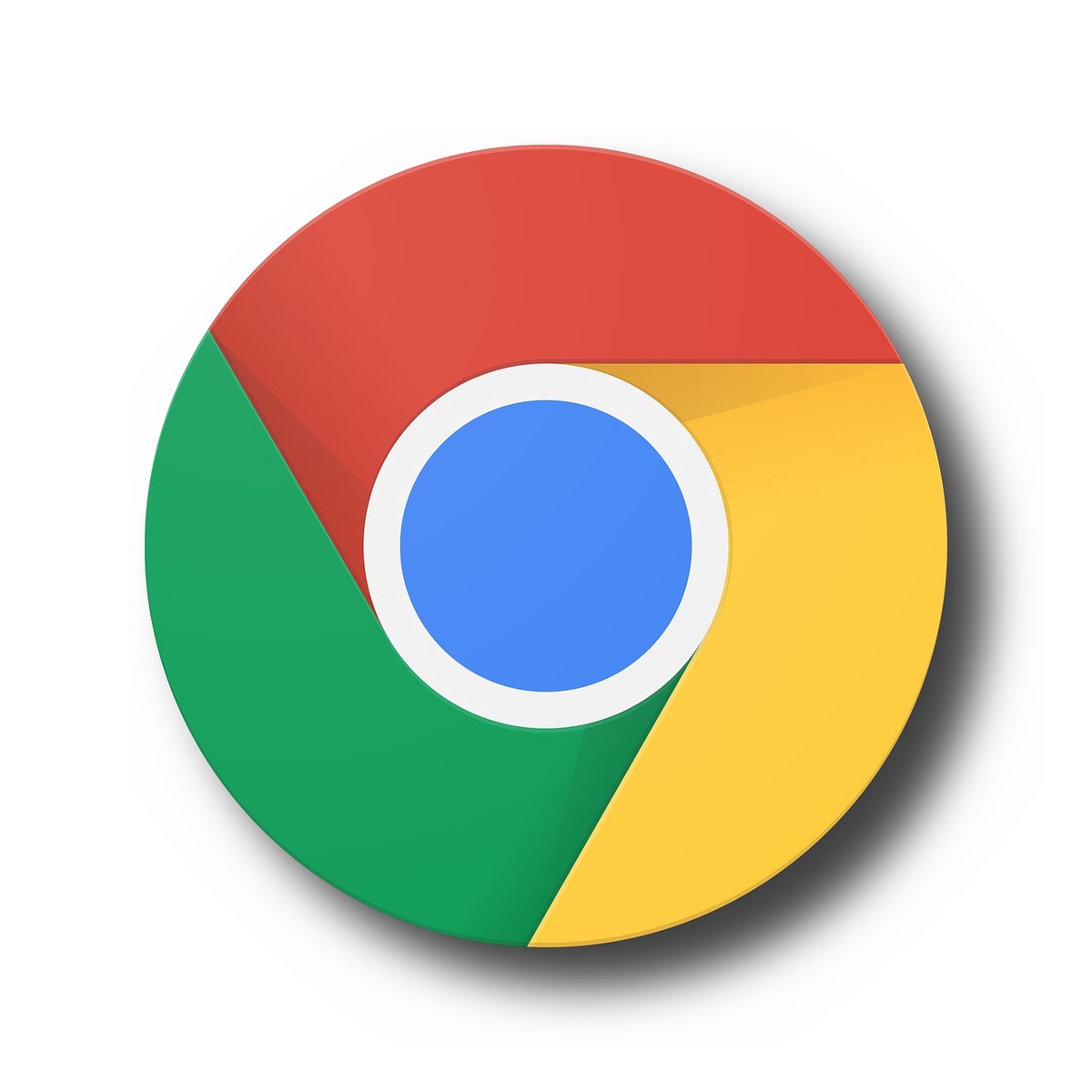
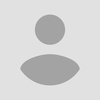
No comments yet