It’s been almost 12 years since the world has been introduced to Instagram - currently the 4th most popular social media platform focused on photo and video-sharing. With over 1,3 million monthly active users (90% of which follow at least one business account), Instagram has become an efficient and essential tool to promote your business and craft - both for brands and artists, including musicians.
If you don’t know where to start or how to use this platform, worry no more! In this article, we’ll show you all the tips, tricks, and trends you’ll need to know for mastering Instagram as a musician! So, let's not waste any more time and get straight to business!
1. Start your profile
Just like other social media platforms, such as Facebook or TikTok, Instagram offers two types of accounts - a personal profile and a business account (also called the 'Professional account'). The ultimate advantage of a business account is the access to insights that can help you measure and track your performance and better understand your target audience. However, there is much more to this! Instagram business accounts can grow their reach and fanbase with promoted posts and Instagram ads; schedule their posts and any updates in advance (with a scheduling tool or via Facebook); earn money with Instagram Shoppable apps or drive more traffic by adding contact buttons to their Stories.
Furthermore, there are no special requirements to convert your personal profile into a business account and it’s free!
How to convert your personal account into a business account on Instagram
Follow these simple steps to set up your Instagram Business account:
2. Edit and fill out your profile
To have your Instagram account completely filled out is crucial to your success on the platform. In the best-case scenario, your profile should instantly give an idea of your artistic personality and music. The goal here is to promote your music by grabbing the user's interest. It’s therefore important to work on personal branding - presenting yourself and your music as a package - to differentiate yourself from others and get heard through the noise.
Name and profile picture
The first things one can see when looking for and landing on your profile are your name and profile picture. This is why you should pick a name that will make it easy for your fans to identify the real you. Also, make sure you use the same name, and preferably the same profile picture, across all platforms as it will make the search for your profiles faster and more precise. Keeping the same profile picture is also beneficial for maintaining continuity and consistency. This picture appears very small so it's best to go for a vibrant and colorful headshot.
Instagram biography
The introductory text on your profile serves as your Instagram bio and should be short but sweet, providing the most relevant and up-to-date information about you as a musician - who you are and what you do. There is a limit of only 150 characters so it’s key to keep it simple, catchy, and straight to the point. You can provide your location and contact information, if you’d like, and integrate hashtags (e. g. such as #pop or #rock to define your music genre), which may help you gain new followers by potentially attracting users interested in your music and a specific genre. You can also include relevant dates with upcoming gigs and events or possible album, song, or video clip releases.
Links
An integral part of your profile description is smartlinks leading to key platforms including your website; music stores such as Bandcamp, Beatport, or Soundcloud; or music streaming networks, such as Spotify and Apple Music, which will give your followers access to you and your music. Bear in mind that Instagram is not fond of links and your bio is the only place where it lets you share one! With services such as Artist Hub from iMusician or Linktree, you are able to consolidate and send just one, customizable link and route your audience to multiple platforms at once! You can find out more about Artist Hub on our website!
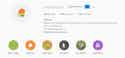
The Instagram header of iMusician
3. Work on your visual content
The objective of Instagram is to share your story visually. Be creative, but know that each of your posts should be relevant and harmonious in some way. You can document your life as a musician by posting pictures and videos of live shows, your music gear, yourself as a kid (people always love that), your performance look, music promo graphics, and even photos of your musical inspirations. What’s important is to set a tone, choose a mood and stick to it. Think about it, when you first land on a profile - if its aesthetics are consistent, the feed will look as a whole and will simply look more attractive. And, an attractive profile means a profile you want to spend time looking at.
You can also share different types of content - from Stories, to IGTV, Reels, or simple videos, Instagram offers various features and possibilities to make your feed more appealing and interesting. In fact, videos have seen an 80% increase in viewing time over the past year and prove to be twice as likely to gain engagement as a photo. Don’t hesitate to get a glimpse at profiles from artists you like and relate to genre-wise. They can be a great source of inspiration!
Key Instagram Features
Instagram Stories
Instagram Stories are a great way to post quick content and stay active. You can share “behind the scenes” photos and videos of your day-to-day life, your rehearsal sessions, and snippets from your photo shoot, or the shots from your latest gig. Interactive stickers such as “poll”, “emoji slider”, ‘quiz’ or “questions” are super easy call-to-actions. You can add them to your story to get quick engagement from your followers. Don’t forget that you can use links in your Stories, leading your followers to your website, a music store, or your music on streaming services, and share your songs directly from platforms such as Spotify and Apple Music.
An important part of your Stories is the Story Highlights that you can see below your bio and that allow you to save some of your Stories and make them visible to your followers and other users. You can create a Highlight from a current Story or from archived Stories that will automatically save if you have the ‘Archive option’ activated. As part of your Highlights, you can create individual folders and save your Stories based on specific categories or topics. The two main attributes of your Highlights are then the name and the custom image representing the particular category.
One of the advantages of using Highlights is to tell an ongoing story that can help other users connect and engage with you better. They also show your previous content to new followers and thus give them a better glimpse into your activities and music itself. It’s therefore important to be creative and innovative and use bold icons and names that will emphasize the story you want to tell. As for the image for the cover, we would recommend using graphic design platforms, such as Canva or Vista Create to create your very own icons!
Good to know: The maximum length of an Instagram Story is 15 seconds!
Instagram Reels
Instagram Reels are short-form video clips with a length of up to 60 seconds. You can edit them by using audio, special effects and filters, and other creative tools and share them in your feed. Additionally, if your account is open to the public, you can make your Reels available through the ‘Explore page’ where you can reach potential followers and fans on a global scale.
Reels provide a great way to keep your audience engaged and entertained. You can for example create fun videos of you and your band (following a current trend or a challenge) or put together multi-clips showing scenes from your tour, concerts, or day-to-day life as a musician. Instagram also allows you to increase the speed of your Reels enhancing the level of their entertainment and enabling you, as well, to show as much content in a short period of time as possible.
When it comes to audio, instead of using tracks from the Instagram music library for commercial use, you can create your original audio for your Reels. To add such audio, you can simply record the original sound directly with your Reels video. While editing your Reels, you can then play with the camera audio and voiceover, which is a function allowing you to record audio over the video. The final audio version will become your original Instagram track and will be available for re-use in your other video.
Instagram Live
As the name suggests, Instagram Live is a feature that allows you to do live broadcasts on the platform. It can be particularly beneficial for musicians to connect with their fans and followers in real-time. You can live stream your concert or any other event straight from your home or your studio, broadcast scenes from your photo- or video shoot, host a Q&A or use the feature to announce exclusive news, such as a new release or an interesting collaboration coming up.
If you’re planning on doing a live stream, you can tease your fans and schedule a broadcast directly within the feature, which will be then visible on your profile. You are allowed to schedule a Live Broadcast anywhere from one hour up to 90 days in advance. Furthermore, Instagram allows you to invite up to three guests to join your ‘live room’ or ask to join someone else’s broadcast. Once a Live Broadcast is over, you can share a replay of it to your profile or feed straight after or later access it and share it from your ‘Live Archive’.

Example of an Instagram feed showing what different types of content can be published
4. Pay attention to your caption
Captions are more important than you think! Their aim is to support and enhance your image as they have the potential to add context to your visuals and provide details that your followers, otherwise, may not know. What's the story? Why are you sharing it? Feel free to use your creativity and try to be as relatable and genuine as possible. Being relatable makes you seem ‘more human’ and helps others connect with you easily - such posts therefore always gain more engagement. Additionally, don't forget to credit the photographer if it’s taken by one and say who's in the picture by tagging them. You can also mention where it was taken by geotagging the post. Both of these will help your fanbase grow organically, as your post will appear in other parts of the platform.
It’s especially important to put the most relevant information in the caption first to catch the attention of your audience. Instagram shows only a limited number of words of your description (125 characters or fewer) so it’s important to make them catchy to have the users click on ‘more’. While some claim that a caption should generally be shorter and rather concise, the length of your content description very much depends on the preferences of your target audience. Longer captions can provide more valuable information around your story or a specific topic and thus increase your engagement, especially considering that it’s difficult to add links to the captions.
5. Don't forget to use hashtags
Hashtags are an important part of your caption and can be defined as a combination of letters, numbers, and emojis that are preceded by the hash symbol (#). They are generally considered a great tool for organic growth as they allow your posts to be discovered by potential fans and individuals interested in your music, the content you create, or topics that you cover.
It’s important to be strategic when it comes to using hashtags. Although they are very often located at the end of a caption, you can actually place them at the beginning or in the middle, as well. Furthermore, pay attention to the number of hashtags you use since too many hashtags may make the post seem spammy and crammed. The optimal number for Instagram would be around 3-10 hashtags a post.
It’s also crucial not to use the most popular hashtags such as #love or #happy, these ones are used by millions so your post will get lost in the noise. Instead, go for top Instagram hashtags that have an engaging community related to your audience behind them. For that, you could have a look at which hashtags are used by your favorite artists and your competitors or analyze the performance of the posts you’ve already published and the hashtags you’ve used. Websites such as Hashtagify.me, RiteKit, or Hootsuite can also help you find the right and prospective hashtags. You can learn more about hashtags in our guide on how to promote your music on social media.
A tip from us: Start a hashtag for your band and tell your fans to use it at your live shows. In your insights, you can see how many times your post was circulated thanks to the hashtags.
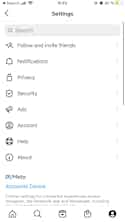
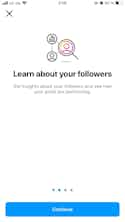
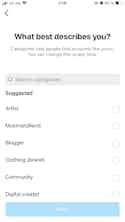

No comments yet