If you have the Google Chrome web browser installed, you may notice a strange process running in Task Manager (Processes and Details tabs) Software_Reporter_Tool.exe. Sometimes it starts to cause high CPU load (or even disk usage). Google Software Reporter Tool is installed together with Google Chrome. Therefore, it is a legitimate process and part of the Chrome cleanup tool.
Normally, this process does not use many operating system resources and continues to run silently in the background. But sometimes it starts to cause high CPU usage. We can fix this problem but first we need to know what the software reporting tool is and then we will discuss different ways to disable or remove this process.
Please note that this guide is for Windows users only. Users using other operating systems can check their file system and find the components mentioned in the guide. We have tested all the methods mentioned below on Windows 10. The process might be a bit different if you are a Windows 7 user.
What is Software Reporter Tool?
The Google Chrome Software Reporter tool scans your system for any unwanted software applications or processes that are faulty or conflicting with your browser. It is part of the Chrome cleanup tool. The only job of this tool is to notify Chrome about software that may conflict with the browser. It also acts as a software removal tool, the software that tries to hamper the performance of Chrome. The scan results determine whether or not Chrome prompts the user to remove the conflicting program. Since it's part of Chrome's settings, it can't be uninstalled from Control Panel.
The normal software reporting tool process is scheduled to run once a week (probably with Google Chrome Update) and sends its results to Google. The resulting registry consists of all the processes and programs that interfere with the Chrome browsing experience.
The intent behind this is to limit or disable processes or applications that conflict with the Chrome user experience so that the browser works better.
When and why should I disable software_reporter_tool.exe?
It is a small executable installed together with Google Chrome. Although it is a useful tool, you may want to remove it due to the following concerns:
- Create high CPU, disk or power usage (by checking in task manager)
- Send scan results about browser performance to Google. This can be a privacy issue for many users.
- Sometimes there may be multiple software reporting tools running on your system.
- It has very good antivirus software that can detect all the malware for you.
If you regularly notice high CPU usage through the software reporting tool or are concerned about your system's privacy, you should probably disable the software reporting tool.
Software Report Tool is unwanted software that does not create any issues related to Chrome or any Chrome plugin. There are better tools for system security, data backup and recovery.
Most users use Mozilla Firefox for privacy reasons. I prefer Microsoft Edge and Vivaldi.
How to disable the Software Reporter tool
If the software reporting tool uses high CPU or resource usage for longer periods of time, you can easily disable it. That is how:
Disable Software Reporter tool from Chrome settings
The latest versions of Google Chrome give the user the option to disable or block the software reporting tool. Just follow the steps below to disable the tool.
Open Chrome Settings by going to the 3-dot menu in the top right corner of the Chrome window, and then select Settings from the menu.
Then go to Advanced -> Reset & Clean.
Or just open this settings page to go directly to the required settings page.
Uncheck the setting that says "Report details to Google about harmful software, system settings, and processes that were found on your computer during cleanup."
Disable the tool using file permissions
The first method is to remove read/write permissions from the tool so that it can run. The tool is located in the local application data folder of the device. Here is how:
- Go to %localappdata%google chrome User Data SwReporter 88.253.200
- Right-click on software_reporter_tool.exe and select Properties
- On the Security tab, click the Edit button and remove all groups and users from the list.
You may need to disable the inheritance option on the file and remove all permissions from the object in the Advanced menu. To do this, go to the same security tab and then click the Advanced button. This will effectively block all access to the file so that no user on the system can run it.
Press the Disable Inheritance and then remove all the inherited permissions of this object one by one.
If you can't remove the permissions, simply select Deny in the list of permissions for all users. This will effectively disable the Google Chrome software reporting tool. This is a temporary fix and the tool will be reinstalled once Google Chrome is updated to newer versions.
Disable the tool using Chrome policies
The same goal can be achieved using the Chrome policies that Google introduced for installing Chrome on the network. This is especially useful for system administrators who want the same configuration to be implemented across the entire network.
- Go to Run -> regedit. This will open the Registry Editor.
- Go to the following key tree:
- ComputerHKEY_LOCAL_MACHINESOFTWAREPolicies
- Under Policies, go to Google Chrome. If these folders do not exist on your system, you will need to create them.
- When you are in the Chrome folder, in the right pane, right-click -> New and create the following DWORD (32-bit) value:
- ChromeCleanupEnabled
- Enter 0 to disable the tool. Enter 1 to enable the tool.
- Create another DWORD (32-bit) value with the following name:
- ChromeCleanupReportingEnabled
- Enter 0 to disable the reporting feature. Enter 1 to enable the reporting feature.
Disable Chrome Cleanup on Windows Networks
If you're a system administrator, you can disable the software reporting tool on your network-connected computers, either by using the Windows Registry (discussed above) or by using Group Policy.
Let's discuss how you can disable it using the group policy editor.
- Download Google Policy Templates from here.
- Unzip the file to a separate folder.
- Copy Google.admx and Chrome.admx to the C:Windows PolicyDefinitions folder.
- Copy Google.adml and Chrome.adml from en-us folder to C:Windows PolicyDefinitions en-us
- Now open the group policy editor (Run -> gpedit.msc)
- You will find the new Google policies at:
- Computer Configuration --> Administrative Templates --> Google --> Google Chrome
- In Google Chrome, find and disable the following:
- Enable Chrome cleanup on Windows
If you want to enable these policies on your Active Directory server, you must copy the files mentioned above to the following folder:
C:WindowsSYSVOLsysvolDomainNamePoliciesPolicyDefinitions
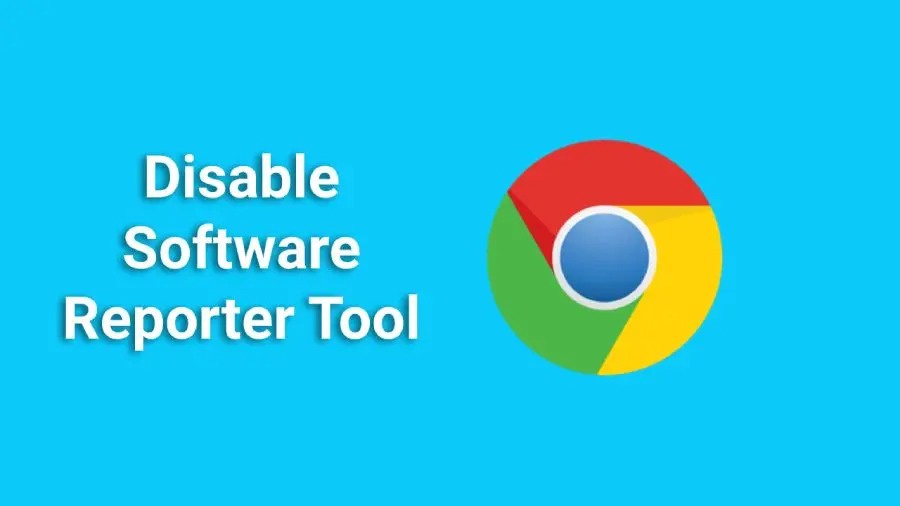

No comments yet