You have just bought yourself a second-hand Android smartphone. But since its factory reseted, the device asks you to fill in the password of the old Google account. You don't remember it, you forgot it or you don't know it. You have tried to bypass FRP lock, but without success.
You should know that from Lollipop 5.1, this security measure is automatically activated as soon as the Google account is configured. Suddenly, when you reset the device without first deleting said account, it is kept. If necessary, you will be prompted for the password after returning to the phone's factory settings.
The good news is that there are methods to FRP Bypass Samsung phones easily. To help you remove Google account and regain access to your device, we decided to introduce you to some of them. Discover them without delay.
How to unlock Google account after reset?
As pointed out earlier, you can reset android/Samsung bypassing user data protection. Among the methods that can be used, there are some that are more or less legal, but simple, and others that are complicated. To simplify your task, we have focused on efficiency by presenting two efficient solutions.
The easiest and fastest way to unlock a Google account is to use a FRP Bypass Tool. There are plenty of them on the market. Unfortunately, not all of them are safe.
Unlock Google Account Verification on a Samsung
You can also delete a lost Google Samsung account by applying the method below. It is very simple and within reach of any user. All you need to do to achieve this is to follow the following instructions to the letter.
Step 1: Connect to your Wi-Fi network after resetting the Samsung
After resetting your samsung device, it will restart and ask you to choose a language. As soon as you do, it will suggest that you connect to your Wi-Fi network. Do this before continuing.
Step 2: Go to Google keyboard settings
Once connected to Wi-Fi, you will be asked to verify your Google account. To bypass this step, you need to go to "Google keyboard settings". Here is the path to follow to get there.
- To begin, click in the input field as if you were going to enter your address to display the keyboard.
- Once done, press and hold the " @ " key until additional options appear on the screen.
- Among these, select the “ Google keyboard settings ” option to access it.
Step 3: Access the "About phone" menu
After opening the keyboard settings, you need to go to the " About phone " menu. To do this,
- touch the 3 small vertical dots, which are at the top right of the screen;
- then choose from the “ Help and feedback ” drop-down menu ;
- then, tap on the “ Use Google Keyboard ” option ;
- then select the text, then the " Search " option from those offered at the top right;
- on the new page that appears, touch the " Settings " button, then " About phone " to get there.
Step 4: Unlock Samsung's Google account after reset
Once in this menu, browse through it looking for the build number of the device. As soon as you have identified it, press it 7 times in succession to activate the developer options. A small notification will appear on the screen as soon as the function is activated.
If necessary, return to the previous menu, i.e. to the phone settings. Then, touch the Developer option to open it. Slowly go through the list of available features, avoiding inadvertently enabling or disabling a feature. The only one you need to allow here is " OEM unlock ".
After doing so, press the " Back " button on your Samsung smartphone twice in a row. Then restart your mobile device for the changes to take effect.
Congratulation ! So you have just deleted the Google Samsung account that was preventing you from accessing the phone after it was reset. You can now connect to your Wi-Fi and add a new Google account without any hassle.
How do I prevent a Google Account from being blocked after a reset?
Solutions to prevent the blocking of a Google account after reset certainly exist. But it's best to keep your Google Account password in a safe place so you can easily retrieve it if you forget it.
Little simple trick, you can choose to write it down in a diary that you keep jealously. Or in a text file dedicated exclusively to this task that you will then store on an electronic cloud. Google Drive, for example.
On the other hand, if you sell your Android, consider deleting your Google account after resetting it. In this way, you will prevent the new owner of the device from facing this kind of problem.
Conclusion
Among the solutions that can be used to unlock a lost Google account, that of Tenorshare 4Ukey Android offers great advantages. For example, it allows to bypass Google account after reset on any Samsung device running Android 6 or above.
The procedure is simple, fast and within reach of any user. You will therefore have no trouble following it. All you need is good internet access, a computer and some time.
That said, the strengths of 4Ukey Android are not limited to unlocking Google account after reset. Indeed, this Tenorshare program also allows you to unlock a device whose pattern, PIN or password has been forgotten in a few clicks.
This feature is all the more interesting since it is compatible with a large number of Androids with the exception of Oppo, OnePlus and Sony. So don't hesitate to adopt this Android unlock and Google account (FRP) removal tool. If so, it will be of great benefit to you.
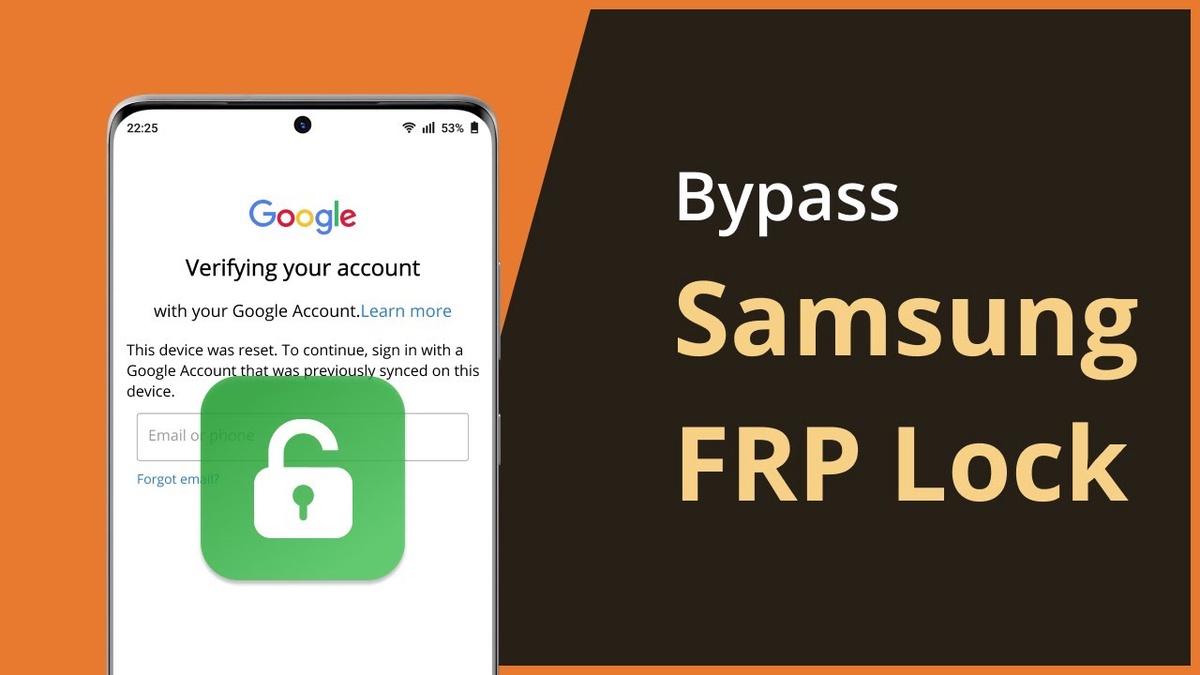

No comments yet