In today's digital age, networking has become an essential part of our lives. From the internet we use every day to the complex networks that businesses and organizations rely on, networking is everywhere. As such, having a deep understanding of how networks work and the tools used to manage them has become more important than ever before. This is where GNS3 comes in.
GNS3 is a powerful and versatile network simulation tool that allows users to create virtual networks in a safe, controlled environment. By using GNS3, network administrators and engineers can test and experiment with different network configurations without the risk of damaging physical hardware.
If you're new to GNS3, it can be overwhelming to get started. However, with the help of this guide, you can learn everything you need to know to become a GNS3 expert.
Getting Started with GNS3
The first step to mastering GNS3 is to download and install it on your computer. GNS3 is a free and open-source software, and you can download it from the official website. Once you've downloaded and installed GNS3, you're ready to start creating your first network topology.
Creating Your First Network Topology
GNS3 uses nodes and links to represent devices and connections in a network. To create your first network topology, you need to add nodes and connect them with links.
Nodes in GNS3 can represent a variety of network devices, including routers, switches, firewalls, and even virtual machines. To add a node, you simply drag and drop it onto the canvas. Once you've added your nodes, you can connect them using links.
Configuring Devices in GNS3
Once you've created your network topology, you need to configure the devices in your network. This involves setting up the device interfaces, IP addresses, routing protocols, and other settings.
To configure a device in GNS3, you need to open the device console. This is done by right-clicking on the device node and selecting "Console". Once you've opened the console, you can start configuring the device just as you would with physical hardware.
Importing Cisco IOS Images
GNS3 uses Cisco IOS images to simulate Cisco routers and switches. To use GNS3 to its full potential, you need to have access to Cisco IOS images.
You can download Cisco IOS images from various sources on the internet. However, it's important to note that downloading IOS images without a license from Cisco is illegal and violates Cisco's terms of service.
Once you have a Cisco IOS image, you can import it into GNS3 by going to "Edit" > "Preferences" > "IOS Images". From here, you can add the location of the IOS image and GNS3 will automatically import it.
Using GNS3 with Virtual Machines
GNS3 also allows you to integrate virtual machines into your network topologies. This is done by adding a "VirtualBox" or "VMware" node to your topology and configuring it to use a virtual machine.
By using virtual machines in GNS3, you can test complex network configurations that involve server applications and other software that runs on virtual machines.
Conclusion
GNS3 is a powerful and versatile tool that can help you become a networking expert. With the help of this guide, you can learn the basics of GNS3 and start creating your own network topologies. Whether you're a network administrator or engineer, GNS3 is an essential tool that can help you test and experiment with different network configurations in a safe, controlled environment.
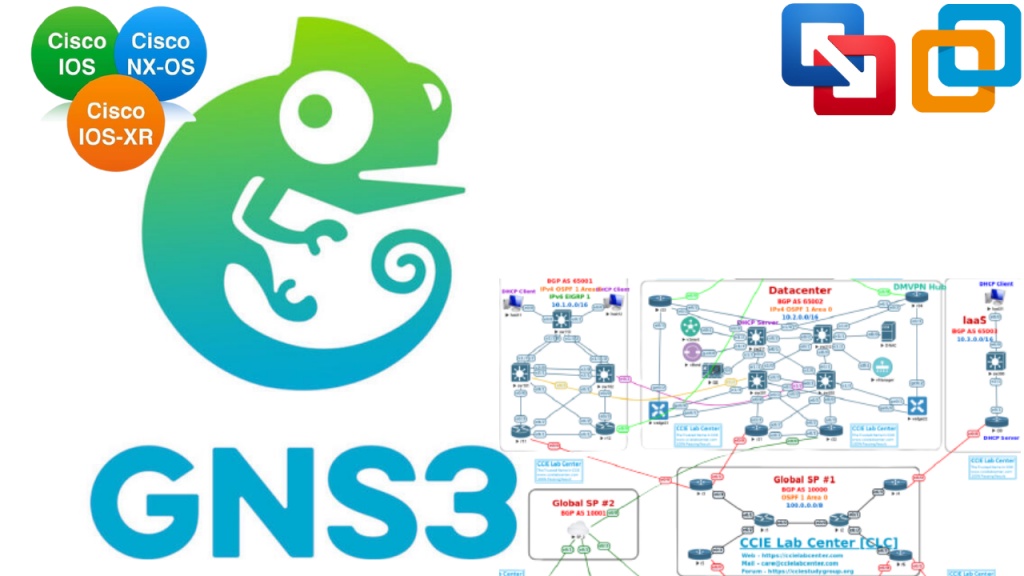

No comments yet