The MSI GE75 is a thicker gaming laptop, but it’s packing some serious power inside. I’ve basically got the top end configuration with 8 core i9 processor, and more interestingly Nvidia RTX 2080 Super graphics which runs up to 150 watts, definitely no Max-Q here.  There’s 16gb of memory in dual channel, plenty of storage and the fastest screen I’ve ever tested.
There’s 16gb of memory in dual channel, plenty of storage and the fastest screen I’ve ever tested. 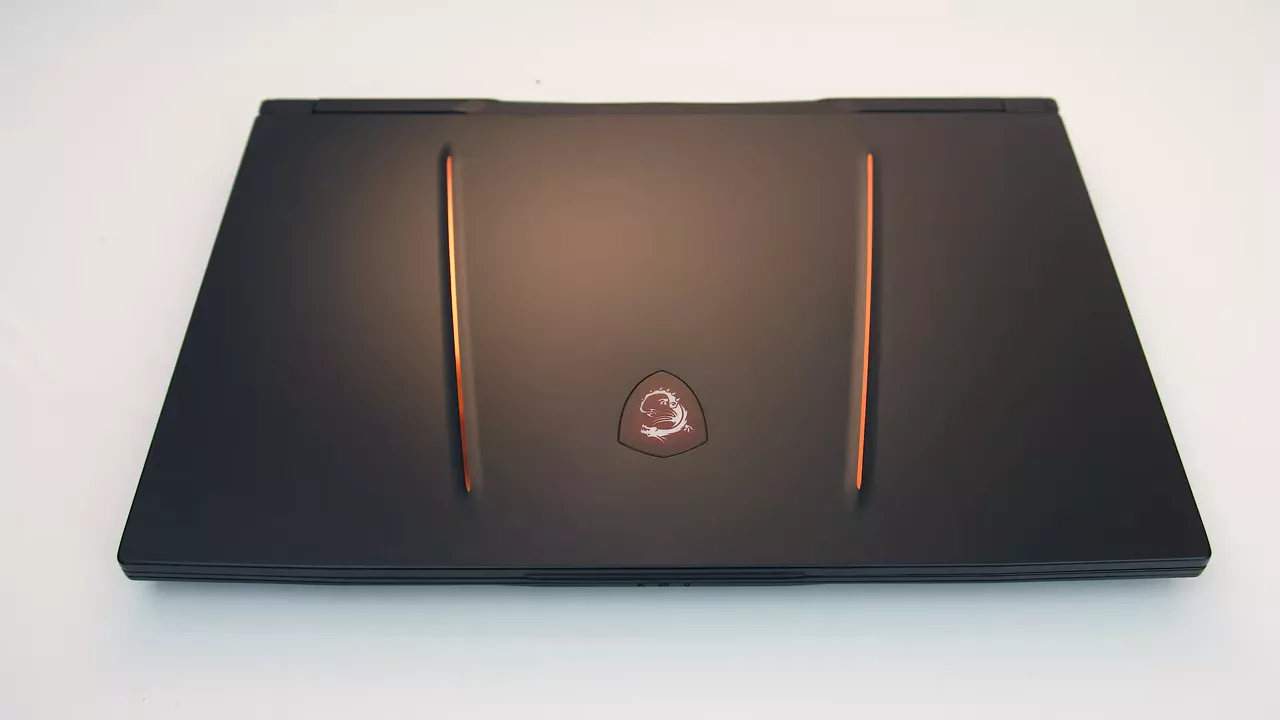 The lid is a matte black metal, the interior is the same, while the bottom panel is plastic.
The lid is a matte black metal, the interior is the same, while the bottom panel is plastic.  It felt ok in terms of build quality, better than say the more plasticy GP75, but not as good as the GS66, and there are no sharp corners or edges.
It felt ok in terms of build quality, better than say the more plasticy GP75, but not as good as the GS66, and there are no sharp corners or edges.  MSI lists the weight as 2.66kg, mine was close to this, then with the 280w power brick and cables for charging we’re above 3.7kg, but the lower spec models have smaller 230w bricks.
MSI lists the weight as 2.66kg, mine was close to this, then with the 280w power brick and cables for charging we’re above 3.7kg, but the lower spec models have smaller 230w bricks.
The GE75 is on the thicker side, it’s not huge or anything, but presumably those powerful specs inside need room for cooling.  The screen bezels are about 8.5mm on the sides, but there is a larger chin down below. The 17.3” 1080p screen is available in 144Hz, 240Hz, or 300Hz options. Unfortunately there’s no G-Sync, and optimus cannot be disabled.
The screen bezels are about 8.5mm on the sides, but there is a larger chin down below. The 17.3” 1080p screen is available in 144Hz, 240Hz, or 300Hz options. Unfortunately there’s no G-Sync, and optimus cannot be disabled.
By default the MSI Dragon Center software has display OverDrive enabled, with this on I measured a 3.2ms grey-to-grey response time, but this did introduce a little overshoot. 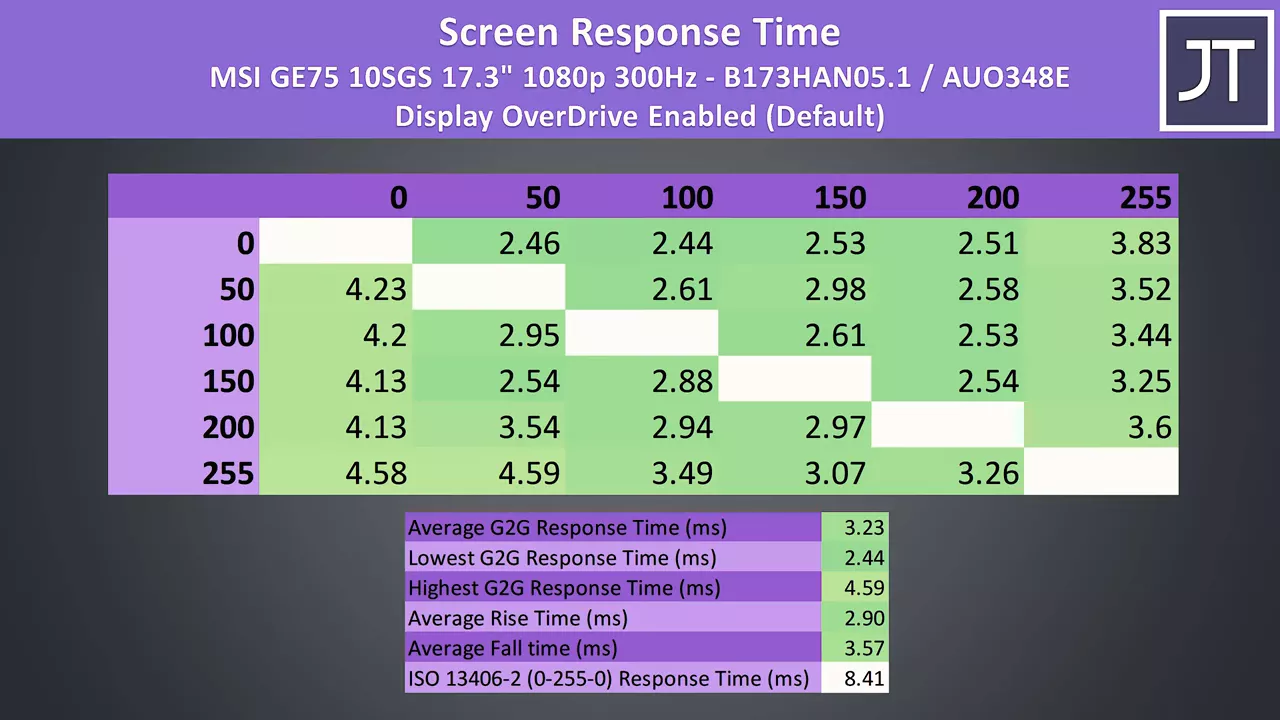 With OverDrive off the response time increases to 6.8ms and the overshoot is gone
With OverDrive off the response time increases to 6.8ms and the overshoot is gone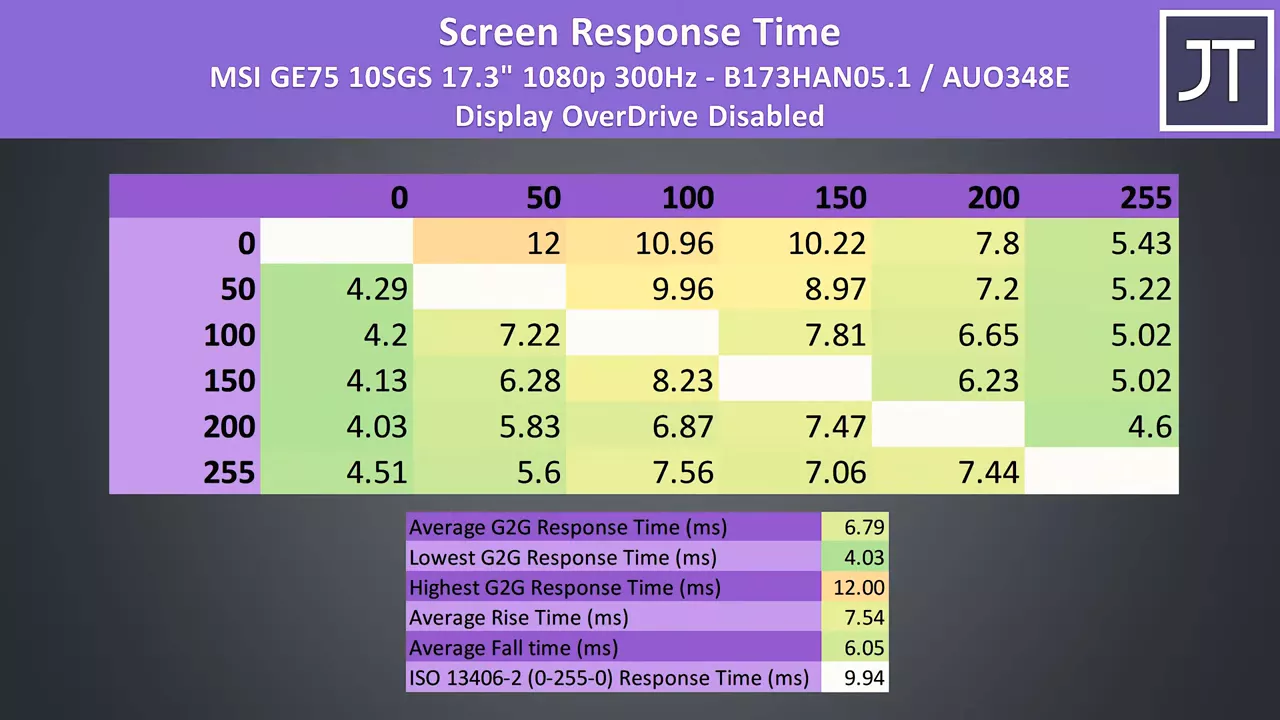 it’s good that you’ve got options, most other laptops don’t give you a choice.
it’s good that you’ve got options, most other laptops don’t give you a choice. 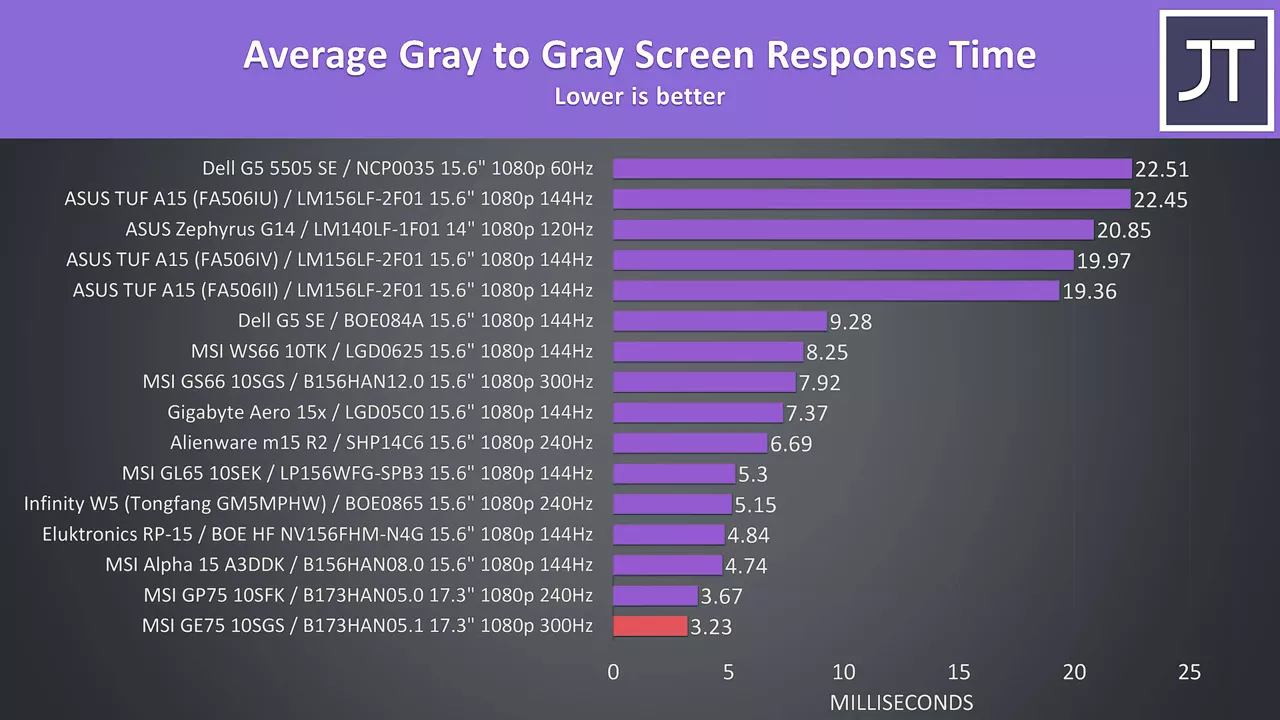 This is the fastest response time I’ve ever tested in any laptop since buying the tools needed to measure this. I’ve tested the screen with the Spyder 5, and got 95% of sRGB, 73% of NTSC, 77% of AdobeRGB and 76% of DCI-P3.
This is the fastest response time I’ve ever tested in any laptop since buying the tools needed to measure this. I’ve tested the screen with the Spyder 5, and got 95% of sRGB, 73% of NTSC, 77% of AdobeRGB and 76% of DCI-P3. 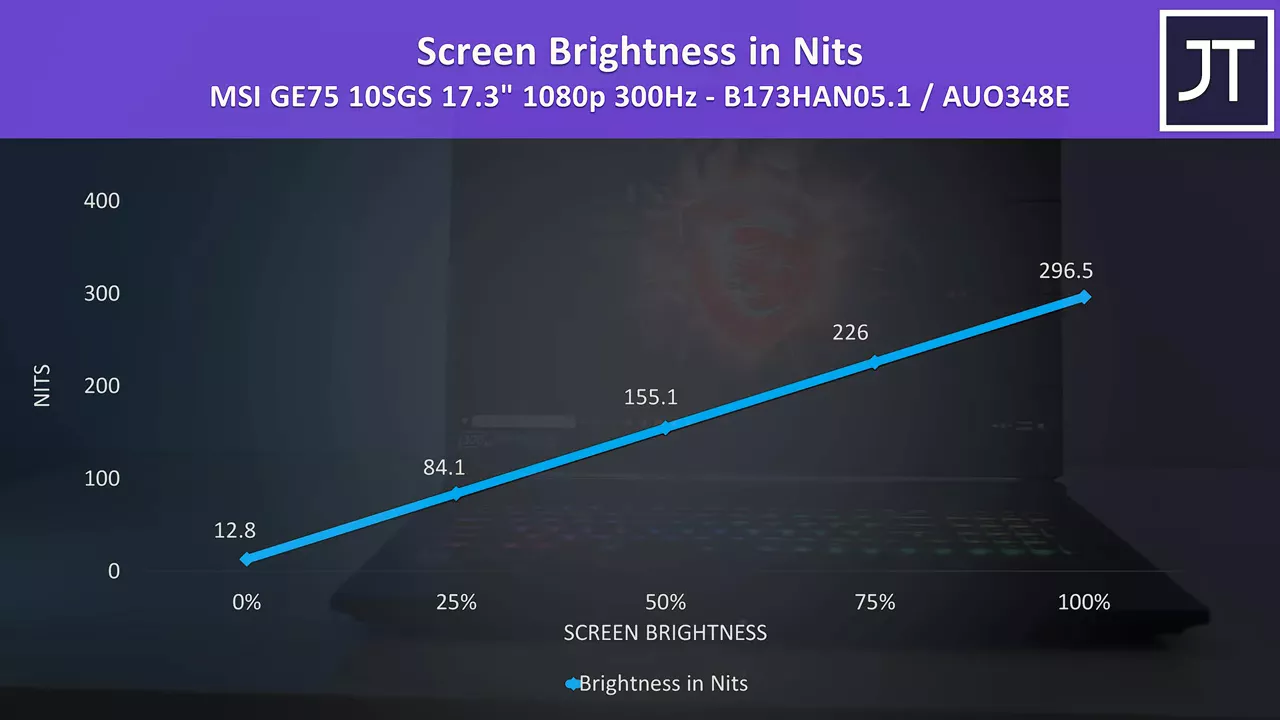 At 100% brightness I measured the panel at 297 nits in the center with an 850:1 contrast ratio, so fair results for a gaming panel. There was some bleed in my unit, but this will vary between laptops and panels.
At 100% brightness I measured the panel at 297 nits in the center with an 850:1 contrast ratio, so fair results for a gaming panel. There was some bleed in my unit, but this will vary between laptops and panels.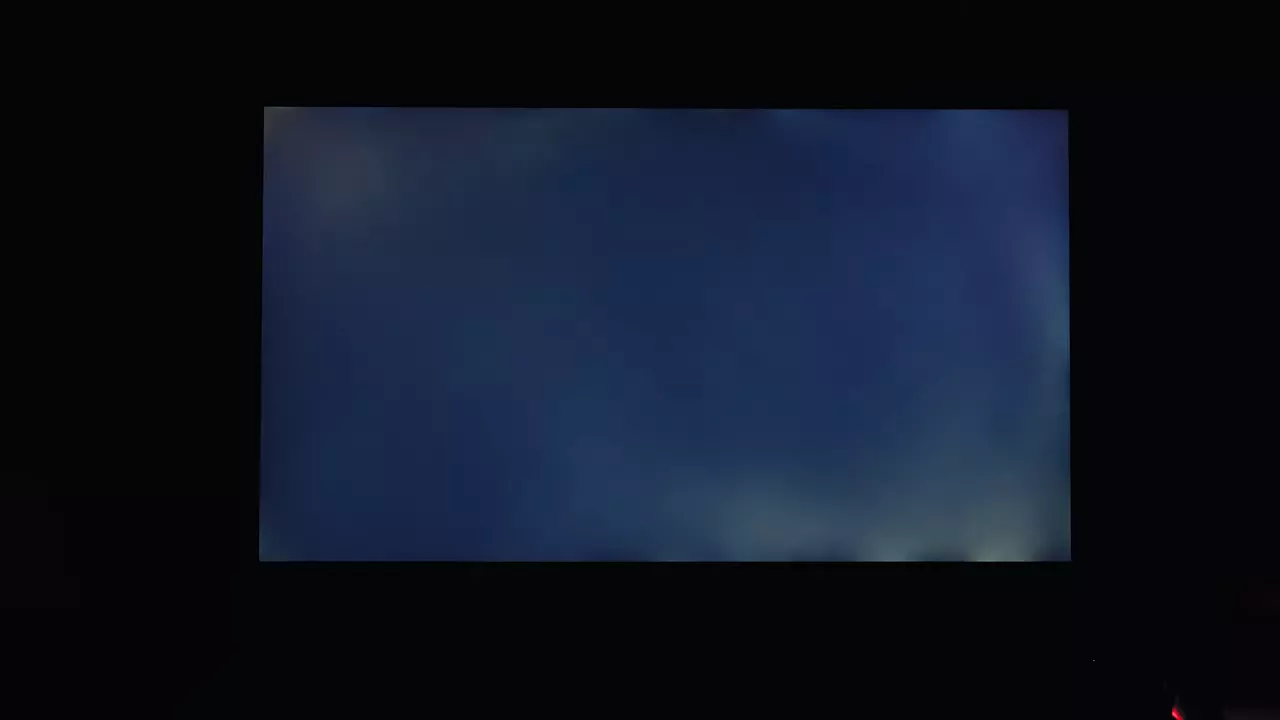 There was a bit of movement when intentionally flexing the screen, but it felt quite solid due to the metal exterior. The hinges are out towards the corners and seem sturdy, but they don’t appear to be using the new stronger design like the GS66.
There was a bit of movement when intentionally flexing the screen, but it felt quite solid due to the metal exterior. The hinges are out towards the corners and seem sturdy, but they don’t appear to be using the new stronger design like the GS66.
There’s more weight towards the back which prevents one finger opening, but it felt fine sitting on my lap. There’s more flex than I’d like when intentionally pushing down on the keyboard area, but I never noticed this during normal use.
Despite the screen bezels being quite thin, MSI still has the 720p camera above the screen in the center, no Windows hello support though. The steelseries keyboard seems the same as many others from MSI, it’s got per key RGB backlighting which illuminates all keys and secondary key functions.  There’s 4 levels of key brightness, or you can turn it off. I liked typing with the keyboard, I had no issues with it, but some may not like the smaller right shift key.
There’s 4 levels of key brightness, or you can turn it off. I liked typing with the keyboard, I had no issues with it, but some may not like the smaller right shift key.
The power button is above the keyboard on the right, as well as shortcuts to boost fan speed or change the keyboard lighting effect, but these can be done through software too. The precision touchpad does not click down, however it’s got physically separate left and right click buttons below. I thought it worked well, but it felt a little small for a 17” machine, I suppose as the dedicated buttons use up space compared to one without. Fingerprints show up easily on the matte black interior and lid, but as a smooth surface they’re easy enough to clean with a microfiber cloth.
On the left from the back there’s a kensington lock slot, air exhaust vent, gigabit ethernet, HDMI 2.0 and mini DisplayPort outputs, USB 3.2 Gen2 Type-A port, USB 3.2 Gen2 Type-C port, no thunderbolt and 3.5mm headphone and mic jacks. On the right from the front there’s an SD card slot, two USB 3.2 Gen1 Type-A ports, another air exhaust and the power input at the back and out of the way.
On the right from the front there’s an SD card slot, two USB 3.2 Gen1 Type-A ports, another air exhaust and the power input at the back and out of the way.
When powered on the three Type-A ports all light up red, and there are some customizations available through software.
I confirmed that both the HDMI and mini DisplayPort outputs were connected directly to the Nvidia graphics, the Type-C port does not have display output.  The back has a couple of air exhaust vents towards the corners with Raider text in the center, while the front just has some status LEDs in the middle and space for getting your finger in to open the lid. There’s an MSI logo in the center of the lid towards the top, it gets lit up from the screen’s backlight so it cannot be controlled.
The back has a couple of air exhaust vents towards the corners with Raider text in the center, while the front just has some status LEDs in the middle and space for getting your finger in to open the lid. There’s an MSI logo in the center of the lid towards the top, it gets lit up from the screen’s backlight so it cannot be controlled.
Underneath there are some air vents directly above the fans at the back, otherwise there are some randomly placed ones near the middle to front. Getting inside involves taking out 13 phillips head screws, and the 2 at the back corners are shorter than the rest. I found it a little difficult to remove the panel, but once inside we’ve got the 2.5” drive bay on the left, WiFi 6 card next to that, then to the right two memory slots and two PCIe M.2 slots. I’ll also note that MSI are using slower DDR4-2666 memory here despite Intel 10th gen now supporting faster 2933, so you could potentially get a little speed boost by upgrading or tweaking speeds in BIOS.
I found it a little difficult to remove the panel, but once inside we’ve got the 2.5” drive bay on the left, WiFi 6 card next to that, then to the right two memory slots and two PCIe M.2 slots. I’ll also note that MSI are using slower DDR4-2666 memory here despite Intel 10th gen now supporting faster 2933, so you could potentially get a little speed boost by upgrading or tweaking speeds in BIOS.
The two 3 watt speakers sound pretty good for an MSI laptop, well above average and there’s some bass from the two 3 watt subwoofers. The volume is loud enough at maximum, but the latencymon results could have been better.
This top end GE75 is powered by a 6-cell 65Wh battery, however the lower spec options have a smaller 51Wh battery, so expect different results there. I’ve tested with the screen brightness at 50%, background apps disabled and keyboard lighting off. 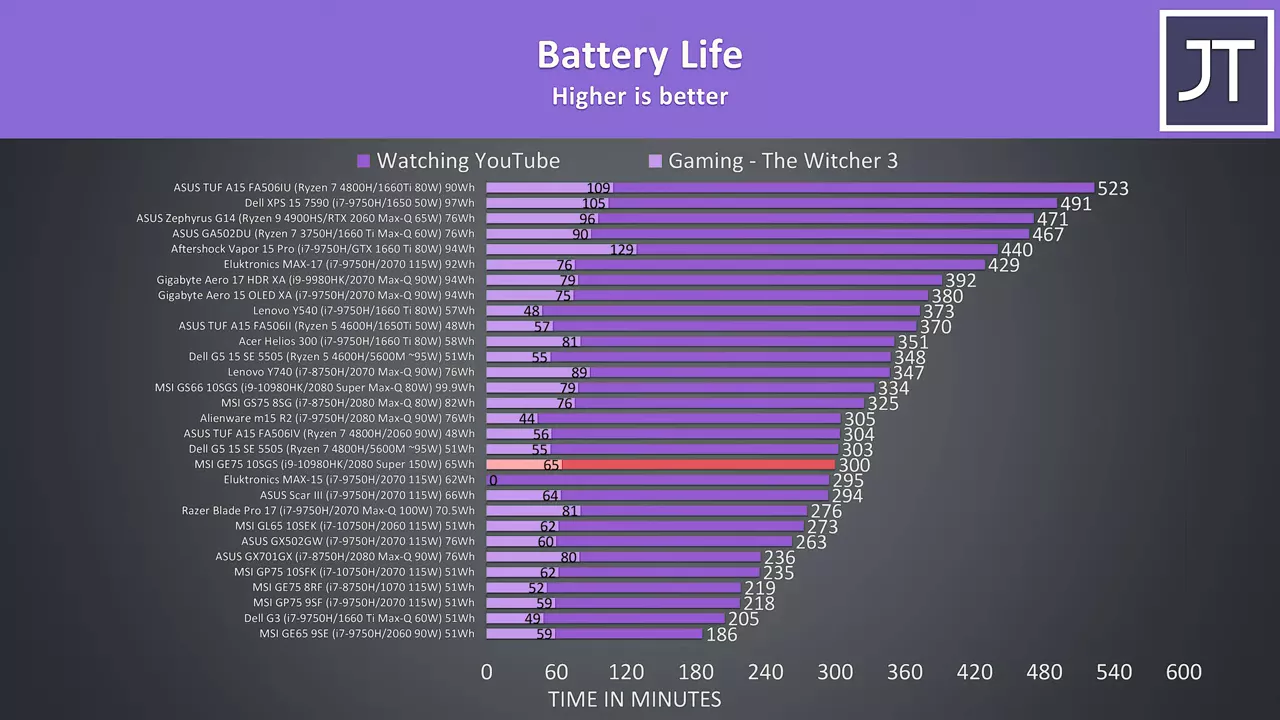 The results were actually a bit better than I expected given the hardware inside, exactly 5 hours in the YouTube playback test.
The results were actually a bit better than I expected given the hardware inside, exactly 5 hours in the YouTube playback test.
The battery did unfortunately drain during heavy load despite the 280w brick, I went down to 90% during my stress testing while plugged in over the course of a couple hours or so, and this was in spite of the best for mobility option being checked which is meant to keep it at 100%.
Let’s check out thermals next. The Dragon Center software lets you select between different performance modes, which from lowest to highest are silent, balanced and extreme performance. You’ve got the option of overclocking the GPU in extreme performance mode, however no overclock was applied by default. You can also toggle coolerboost here, which sets the fan to max speed, however there is some manual customization that can be done to CPU or GPU fan. Like some other MSI laptops, I did have a strange bug here where most of the time I had the options available to change the modes, but sometimes they would just vanish until I rebooted the system, hopefully that can get fixed in an update.
There’s also no undervolting done out of the box, and by default it’s disabled, however if you boot into the BIOS and then press this epic cheat code you’ll be able to enable undervolting, as well as a ton of other options, so be careful and only change what you understand.
Thermals were tested with a 21 degree Celsius ambient room temperature. 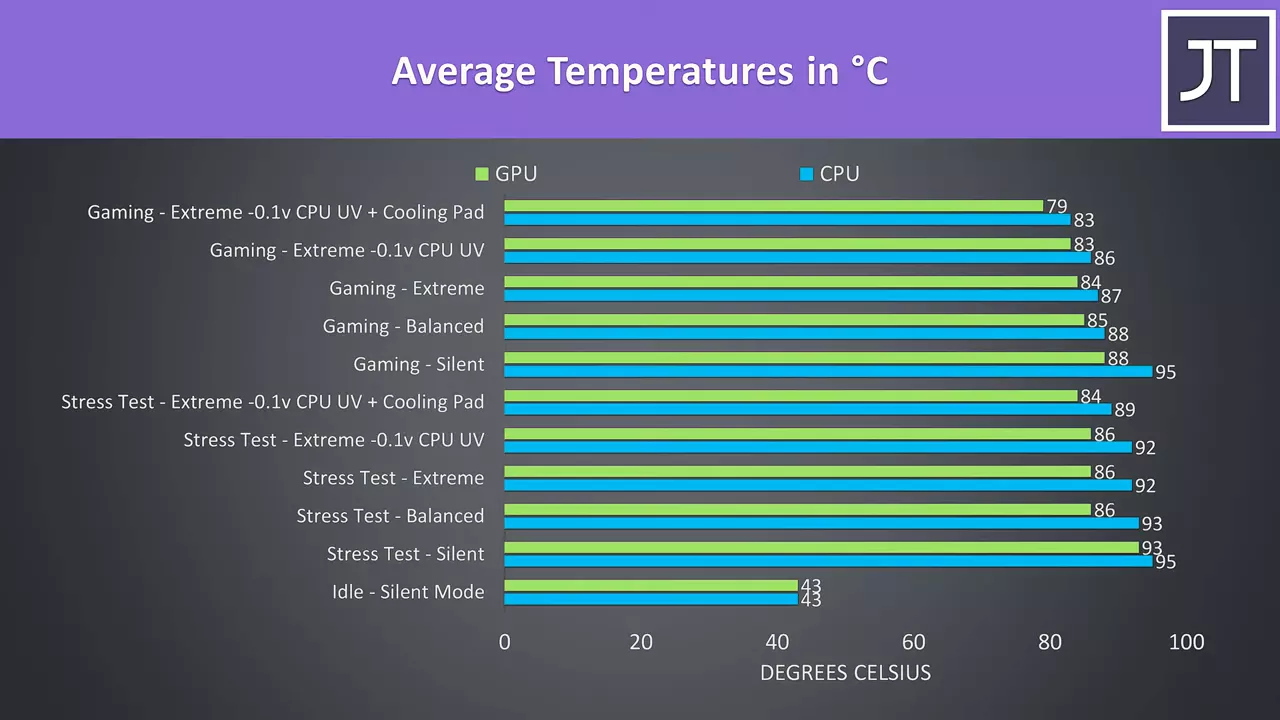 Idle results down the bottom were good. Worst case stress tests were done with the Aida64 CPU stress test with CPU only checked and the Heaven benchmark at max settings at the same time, and gaming was tested with Watch Dogs 2. There was thermal throttling on both CPU and GPU whether gaming or under stress test in silent mode, but that’s fair as the mode prioritizes quieter fans. Stepping up to balanced mode lowers the temperatures a bit as the fans increase, however the GPU was still reporting as thermal throttling any time we’re on 86 degrees, and although this is in many tests, I feel it’s less of an issue due to the high power levels we’re hitting which still equals great performance. Using a cooling pad seemed to lower the temperatures the most, and at this point we’re under 90 degrees which seems decent given the specs.
Idle results down the bottom were good. Worst case stress tests were done with the Aida64 CPU stress test with CPU only checked and the Heaven benchmark at max settings at the same time, and gaming was tested with Watch Dogs 2. There was thermal throttling on both CPU and GPU whether gaming or under stress test in silent mode, but that’s fair as the mode prioritizes quieter fans. Stepping up to balanced mode lowers the temperatures a bit as the fans increase, however the GPU was still reporting as thermal throttling any time we’re on 86 degrees, and although this is in many tests, I feel it’s less of an issue due to the high power levels we’re hitting which still equals great performance. Using a cooling pad seemed to lower the temperatures the most, and at this point we’re under 90 degrees which seems decent given the specs.
These are the clock speeds in the same tests. 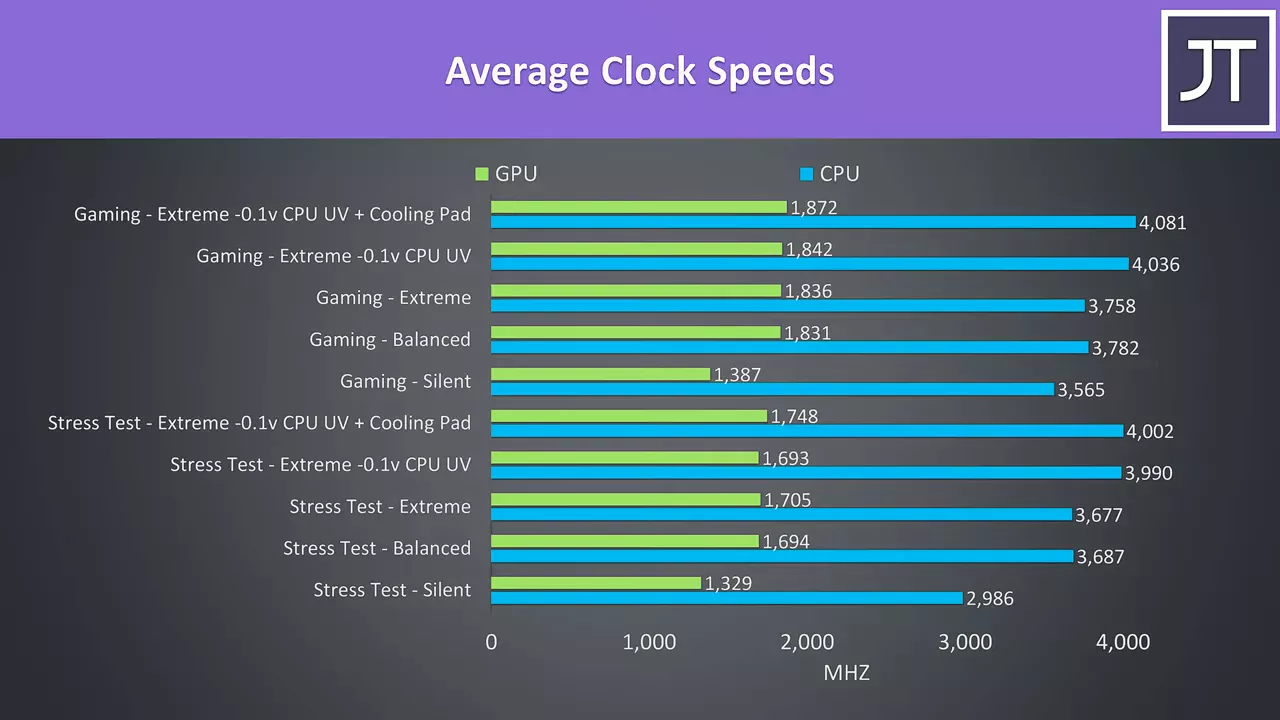 The GPU didn’t change much outside of silent mode, and the CPU was hitting similar speeds in balanced and extreme at stock due to power limitations. This is why undervolting offered a boost to processor performance, we’re able to do more with the power available, and as thermals weren’t a limit to the CPU here, although the cooling pad lowered temperatures it doesn’t do much in the way of performance gains.
The GPU didn’t change much outside of silent mode, and the CPU was hitting similar speeds in balanced and extreme at stock due to power limitations. This is why undervolting offered a boost to processor performance, we’re able to do more with the power available, and as thermals weren’t a limit to the CPU here, although the cooling pad lowered temperatures it doesn’t do much in the way of performance gains.
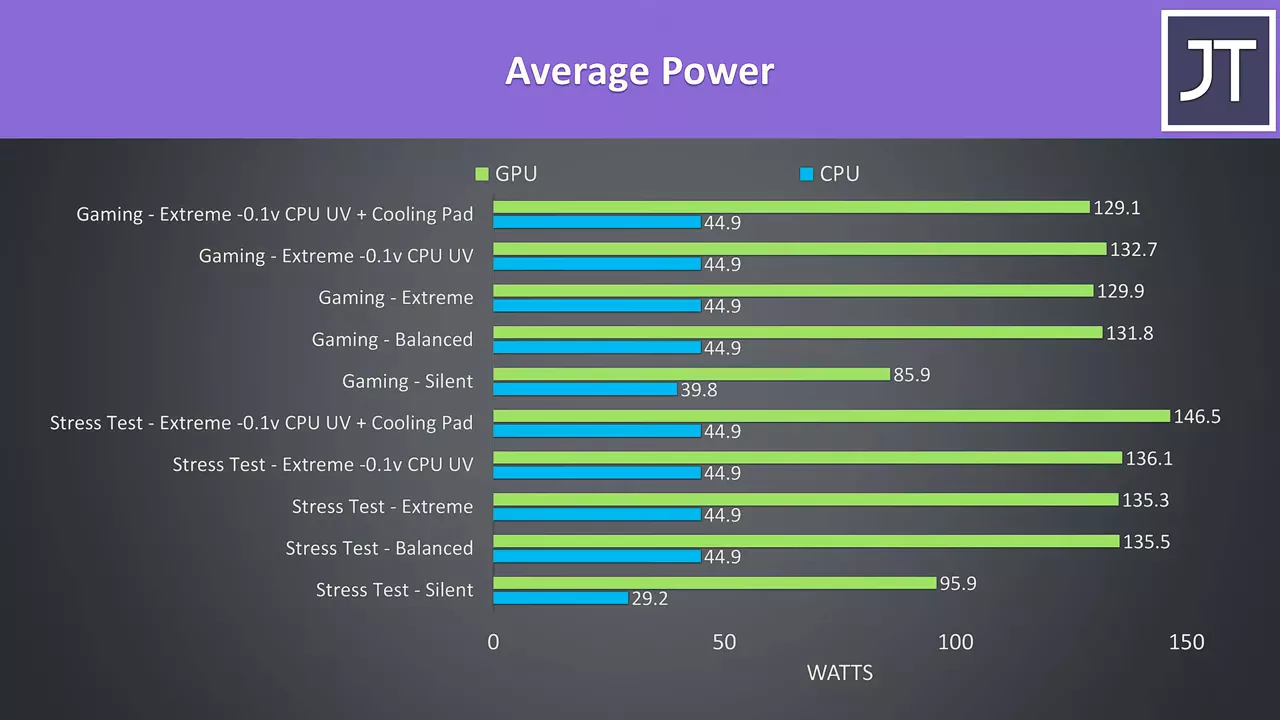 When we look at the power limits, the CPU was maxed out at 45 watts in balanced or extreme modes no matter what, and this was despite software reporting PL1 as 200 watts so I wasn’t able to boost it. It may be possible to change in MSI’s advanced BIOS, as there are a lot of other options there, but honestly given the temperatures, they’ve clearly done this to prioritize GPU power as this will likely help out more in games, especially with higher settings.
When we look at the power limits, the CPU was maxed out at 45 watts in balanced or extreme modes no matter what, and this was despite software reporting PL1 as 200 watts so I wasn’t able to boost it. It may be possible to change in MSI’s advanced BIOS, as there are a lot of other options there, but honestly given the temperatures, they’ve clearly done this to prioritize GPU power as this will likely help out more in games, especially with higher settings.
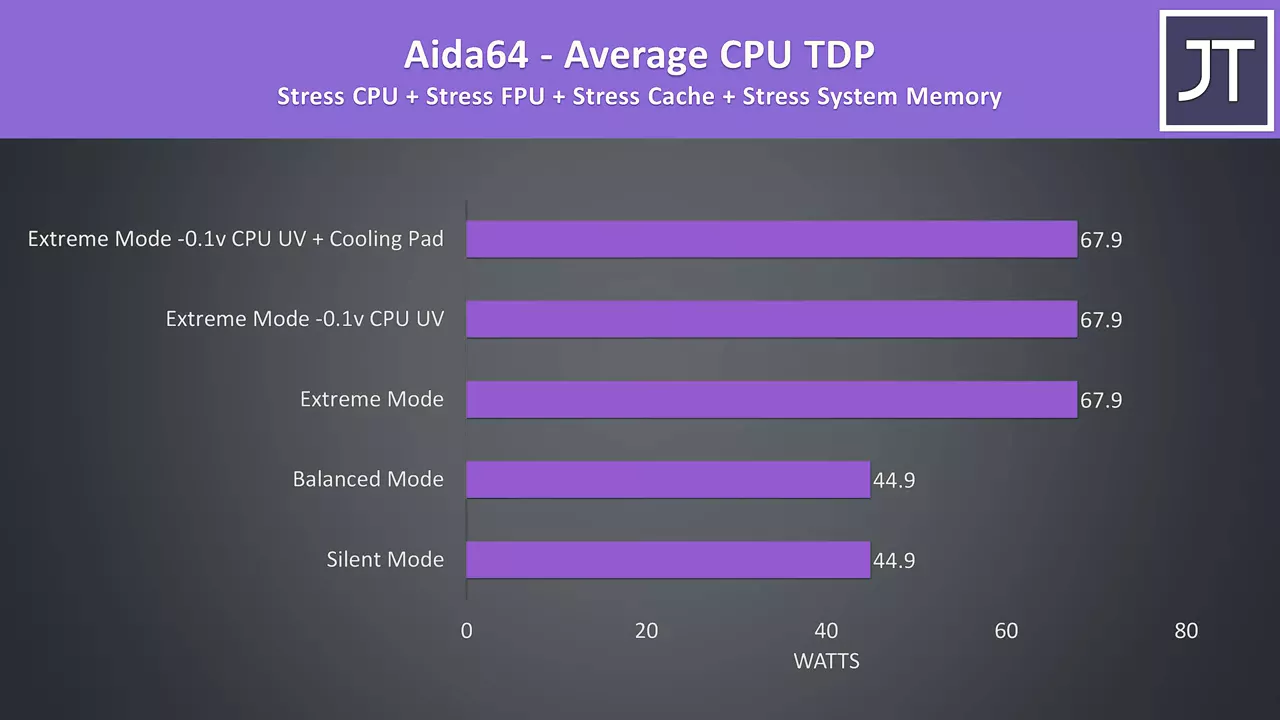 When we instead look at CPU only performance with the GPU now idle, balanced and silent modes still cap the processor to 45 watts, however extreme mode now boosts this up to 68 watts.
When we instead look at CPU only performance with the GPU now idle, balanced and silent modes still cap the processor to 45 watts, however extreme mode now boosts this up to 68 watts.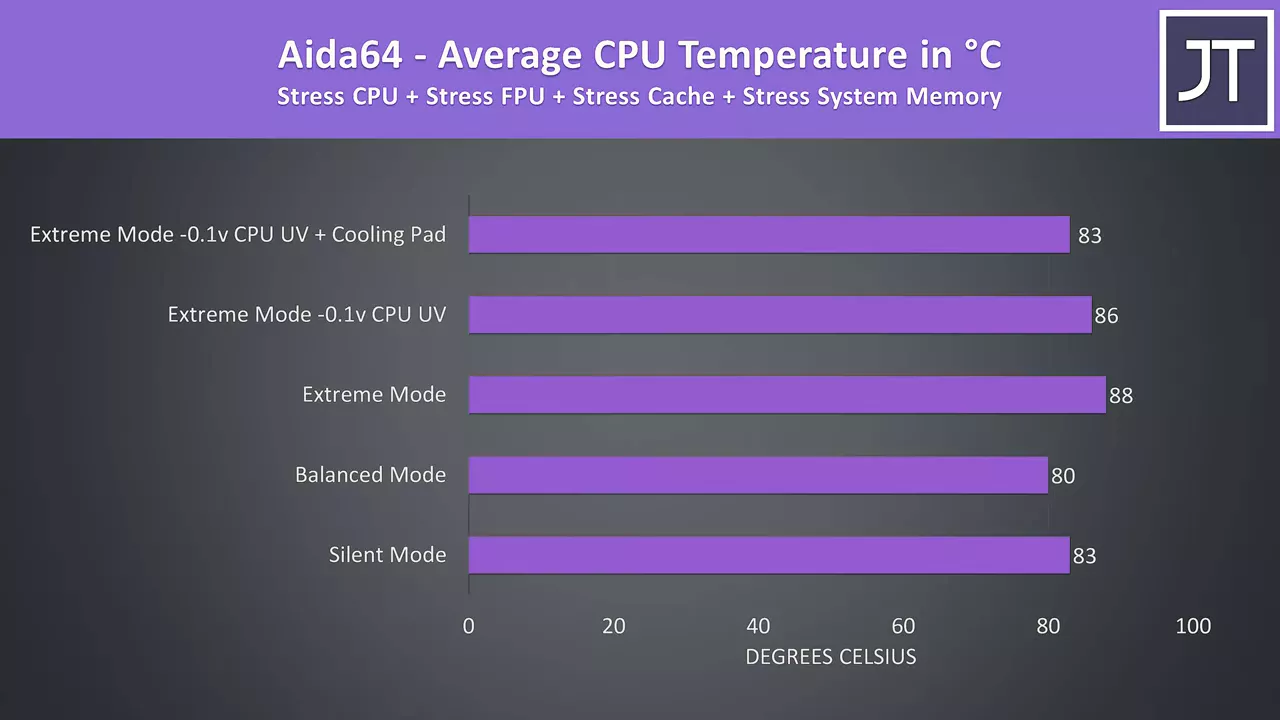 More power does equal more heat, but we could improve this a bit with undervolting or cooling pad, and the undervolt was all that was needed to basically get us to the full 4.3GHz all core stock turbo boost speed of the 10980HK.
More power does equal more heat, but we could improve this a bit with undervolting or cooling pad, and the undervolt was all that was needed to basically get us to the full 4.3GHz all core stock turbo boost speed of the 10980HK. 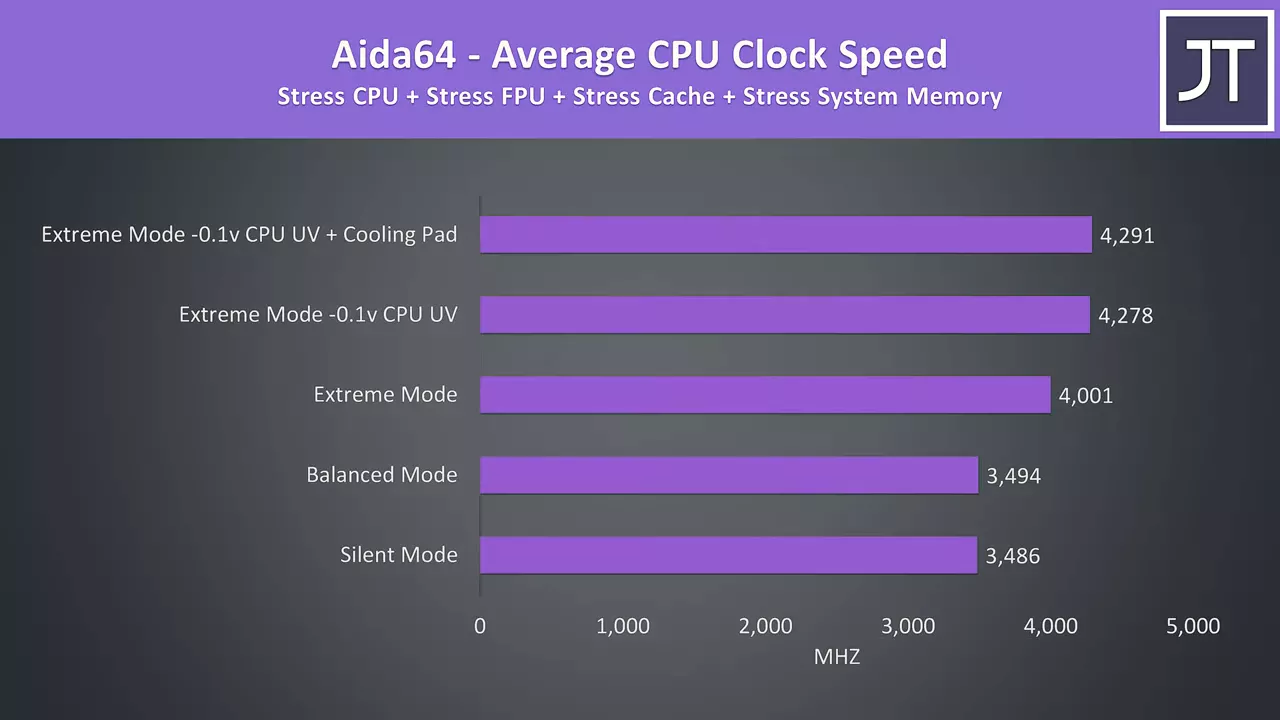 Given we’re right on the CPU power limit though, if we wanted to try any overclocking we’d have to look at boosting power levels in BIOS first.
Given we’re right on the CPU power limit though, if we wanted to try any overclocking we’d have to look at boosting power levels in BIOS first.
Here’s how the different modes perform in Cinebench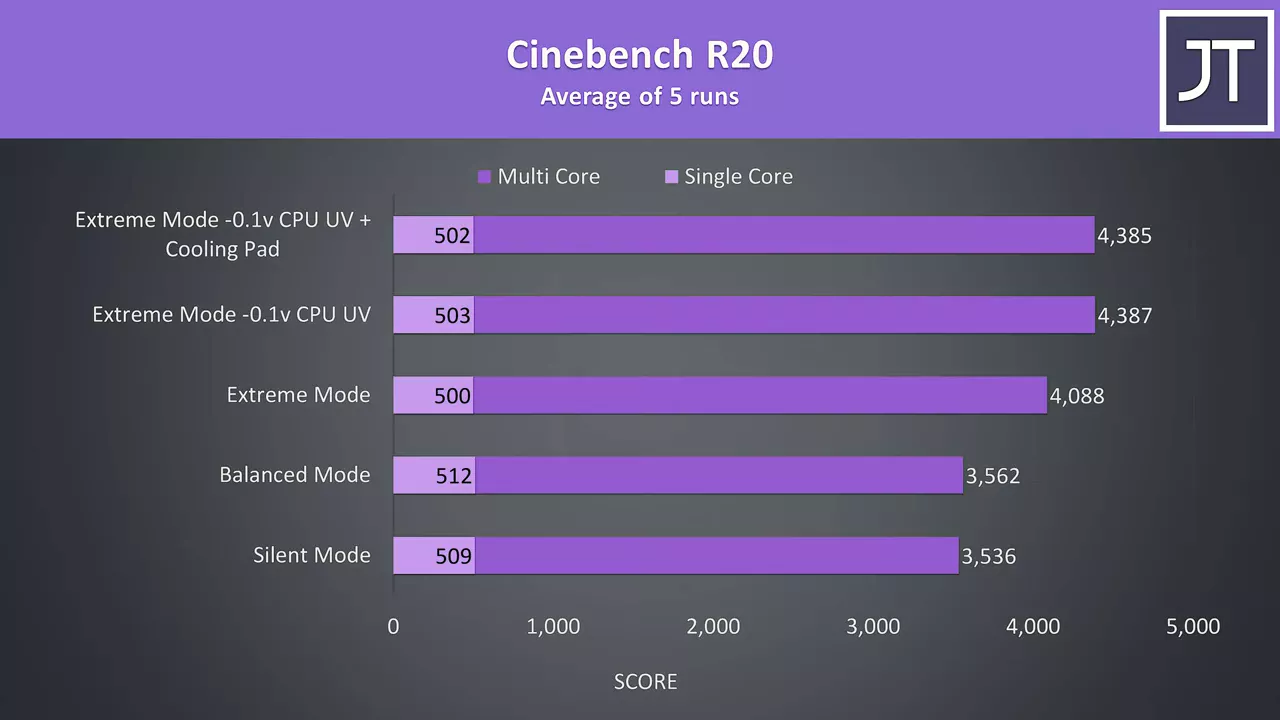 again no real difference with the cooling pad as the undervolt gives us most of the gains once we’ve got that higher 68 watt power limit.
again no real difference with the cooling pad as the undervolt gives us most of the gains once we’ve got that higher 68 watt power limit.
When we look at how it compares though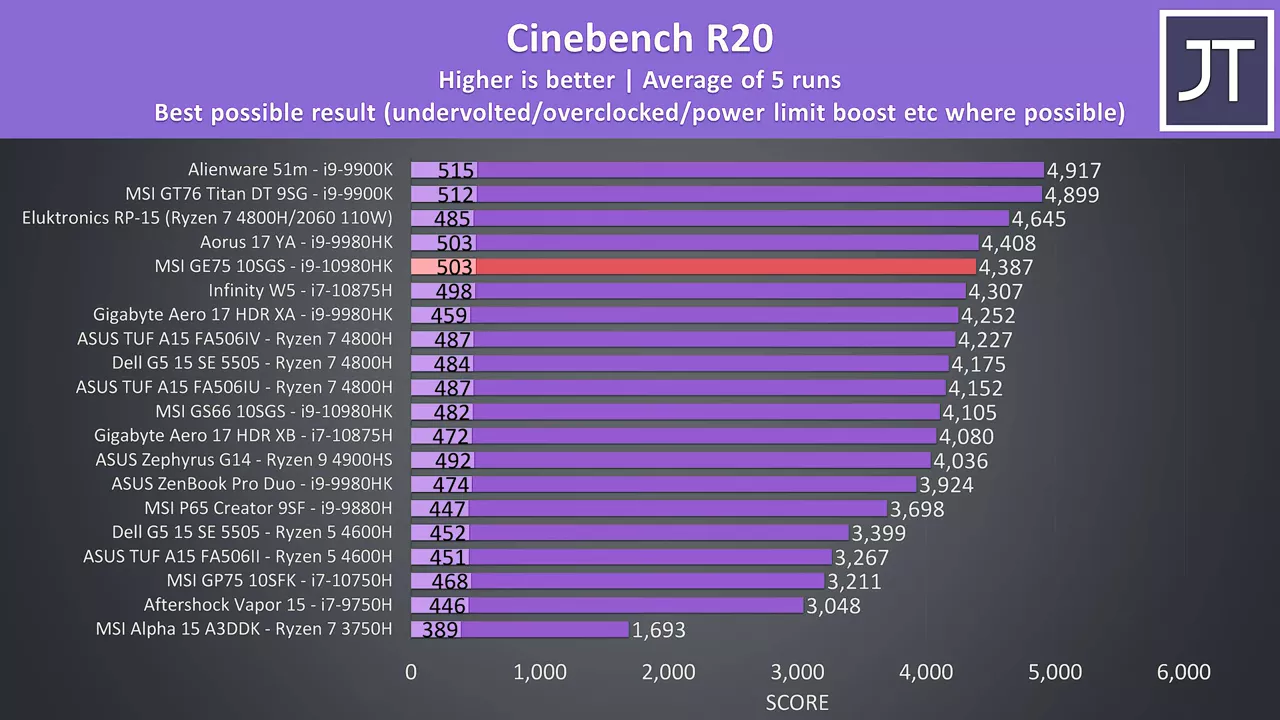 while it is a fair result for an Intel HK processor for the most part, the fact that the Ryzen 7 4800H in the RP-15 is ahead in multicore while costing far less is impressive.
while it is a fair result for an Intel HK processor for the most part, the fact that the Ryzen 7 4800H in the RP-15 is ahead in multicore while costing far less is impressive.
Here’s how an actual game performs with these different modes in use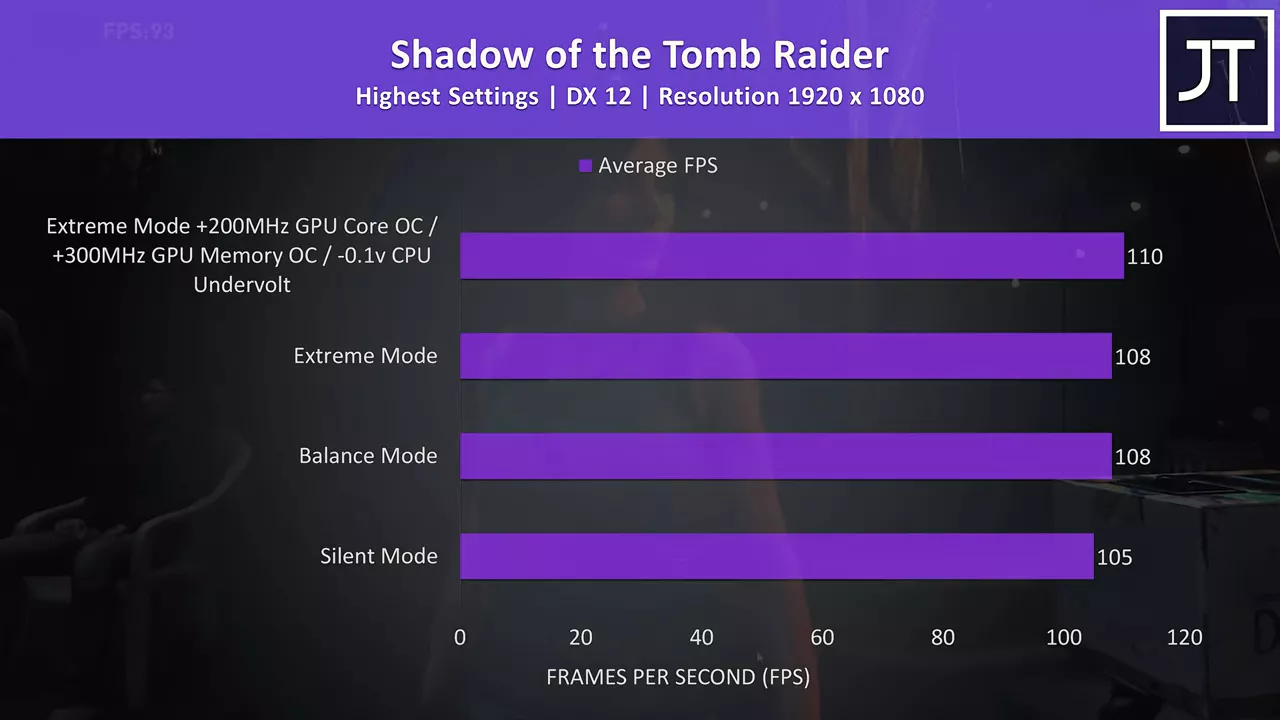 so even in the lowest silent mode we’re still seeing a great result, which makes sense, as we saw the GPU power limit is still quite high even in this mode, CPU heavy games would see more of a drop though.
so even in the lowest silent mode we’re still seeing a great result, which makes sense, as we saw the GPU power limit is still quite high even in this mode, CPU heavy games would see more of a drop though.
As for the external temperatures where you’ll actually be putting your hands, at idle it was in the low 30s, pretty typical.  With the stress tests going it’s above 50 degrees, and the middle is now getting close to hot, though WASD wasn’t as bad.
With the stress tests going it’s above 50 degrees, and the middle is now getting close to hot, though WASD wasn’t as bad. It cools down a bit in balanced mode due to the higher fan speed, but the center still gets up there
It cools down a bit in balanced mode due to the higher fan speed, but the center still gets up there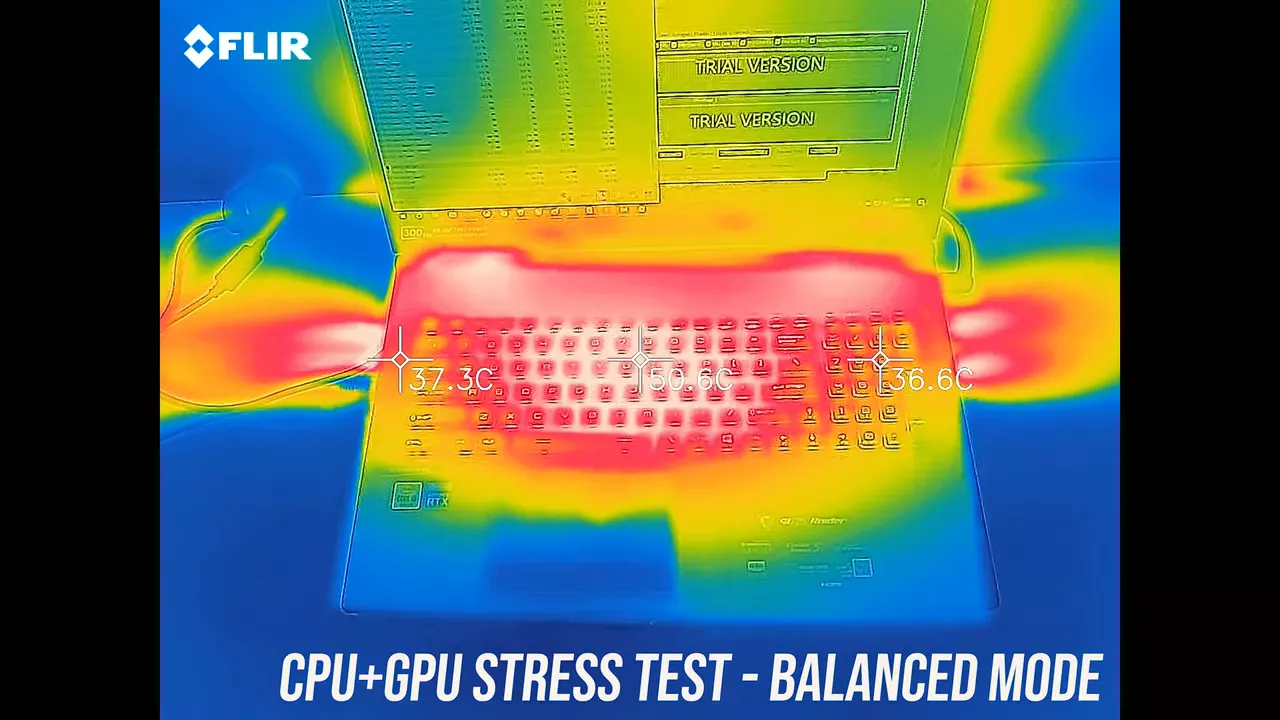 and extreme performance mode appears to lower it a bit.
and extreme performance mode appears to lower it a bit. The fans were still audible at idle in silent mode, and they aren’t much louder with the stress tests running. Considering the available GPU power is still quite high in silent mode, you can definitely game with decent performance without a loud system. Balanced was basically the same as extreme mode with coolerboost enabled, so maxed out, at least in the worst case stress tests I’m testing.
The fans were still audible at idle in silent mode, and they aren’t much louder with the stress tests running. Considering the available GPU power is still quite high in silent mode, you can definitely game with decent performance without a loud system. Balanced was basically the same as extreme mode with coolerboost enabled, so maxed out, at least in the worst case stress tests I’m testing.
Now let’s check out how well this RTX 2080 Super performs in games, and compare it with some other laptops.
In Battlefield 5 I’ve got the GE75 highlighted in red. 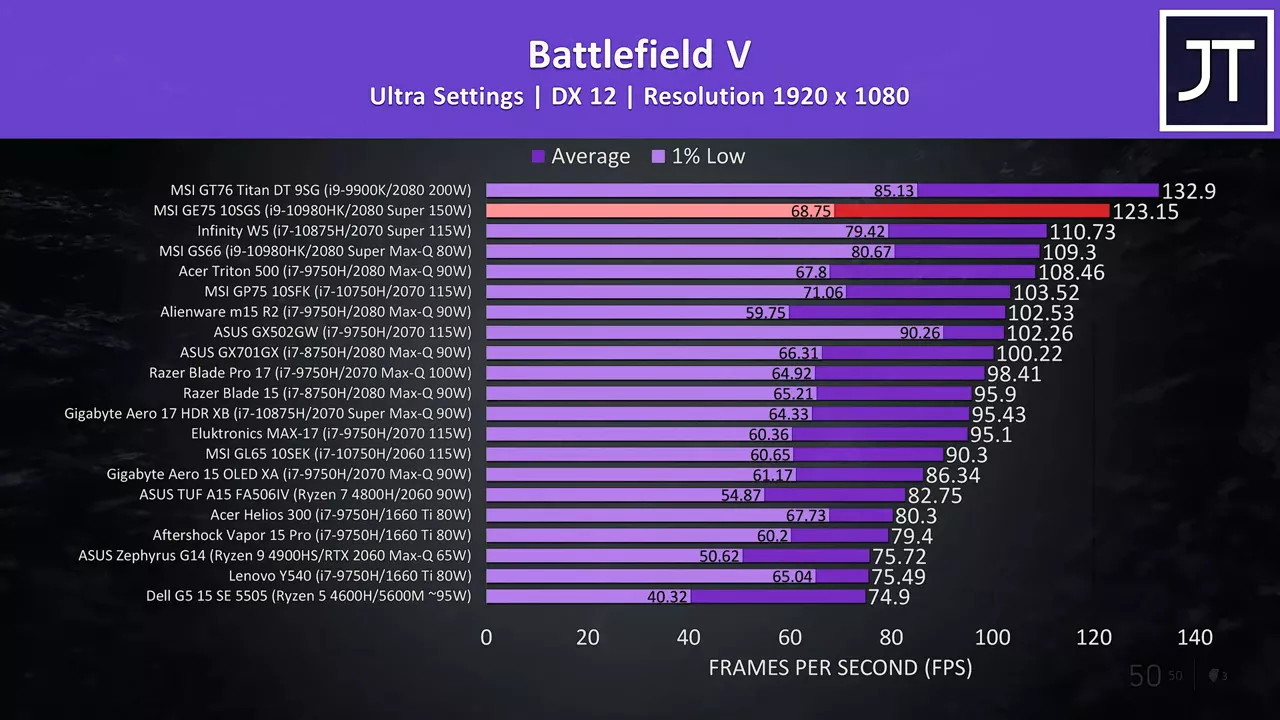 It’s giving one of the best results I’ve seen in this game, only behind the more powerful 200 watt 2080 in the thicker GT76 just above it, though the 1% low was a bit lower compared to some of the others just below.
It’s giving one of the best results I’ve seen in this game, only behind the more powerful 200 watt 2080 in the thicker GT76 just above it, though the 1% low was a bit lower compared to some of the others just below.
These are the results from Far Cry 5 with ultra settings in the built in benchmark. 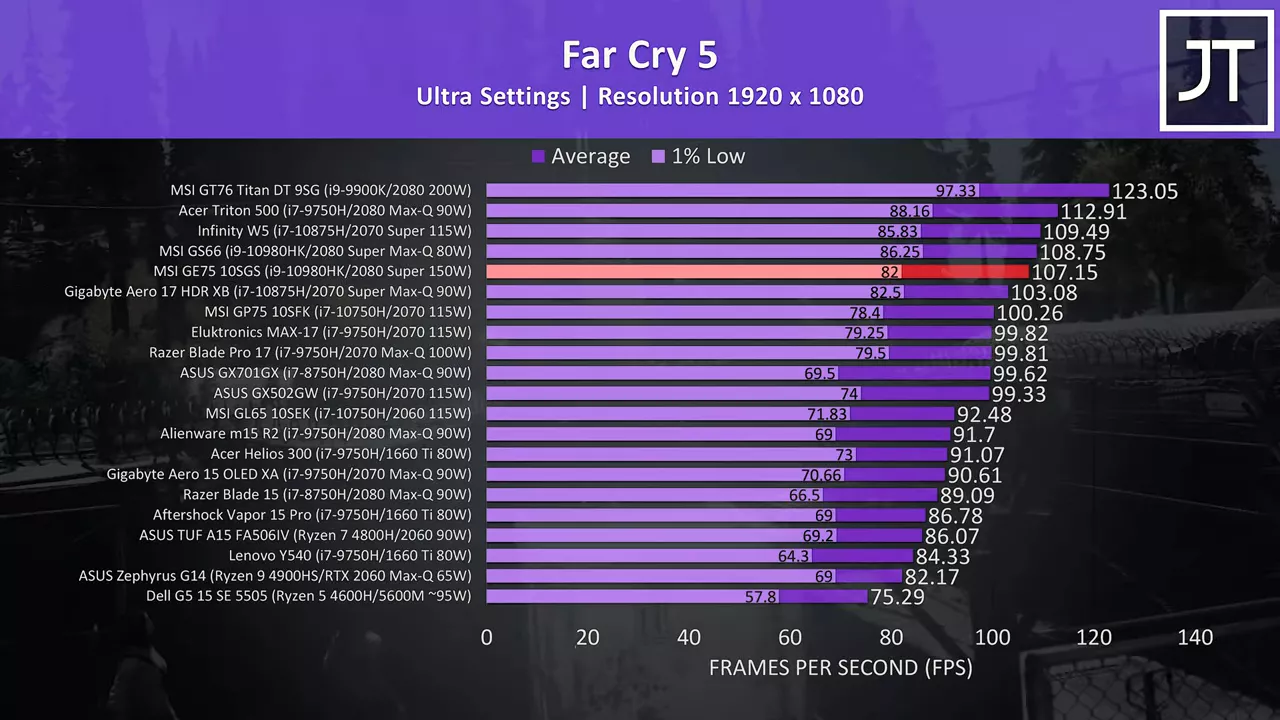 The GE75 is down a little this time, I have found processor power to matter more in this test compared to GPU so that may be why, it’s likely that 45 watt CPU cap.
The GE75 is down a little this time, I have found processor power to matter more in this test compared to GPU so that may be why, it’s likely that 45 watt CPU cap. 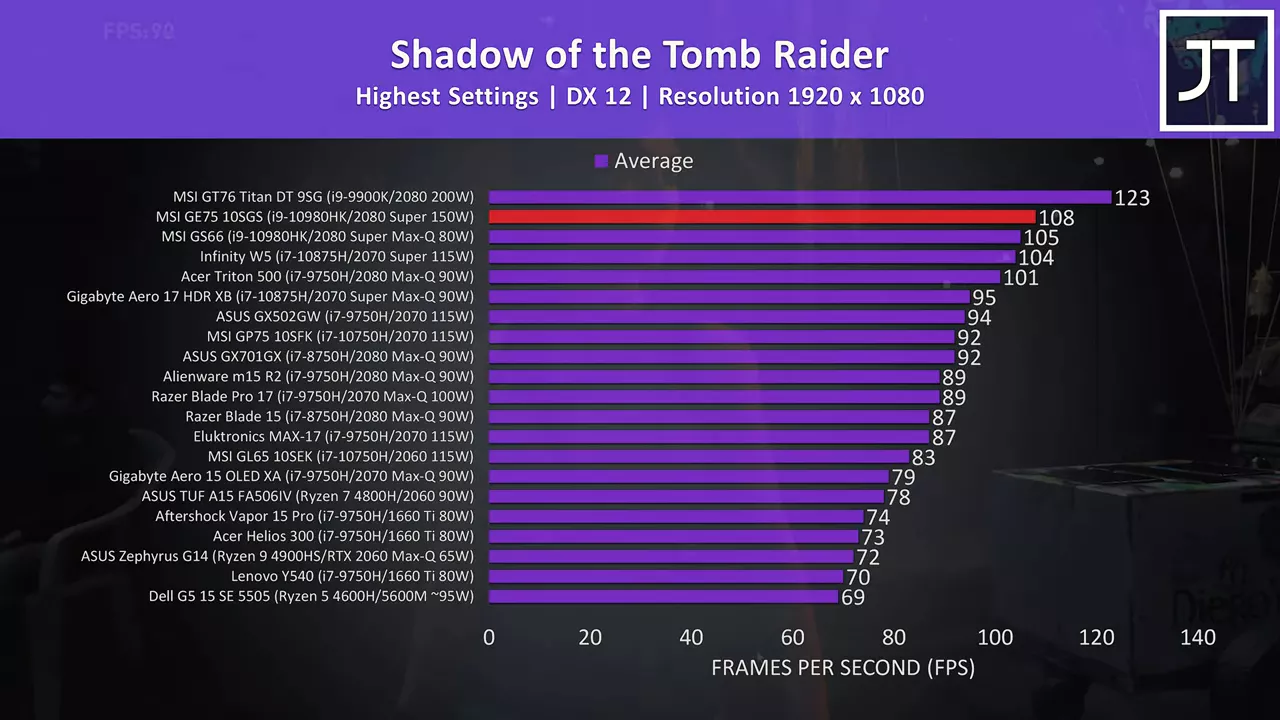 In Shadow of the Tomb Raider the GE75 is back near the top, though only a few frames ahead of other options that are a fair bit thinner such as MSI’s GS66, and the GT76’s lead is a bit further in this GPU heavy test.
In Shadow of the Tomb Raider the GE75 is back near the top, though only a few frames ahead of other options that are a fair bit thinner such as MSI’s GS66, and the GT76’s lead is a bit further in this GPU heavy test.
I’ve also tested the GE75 in 20 different games at all setting levels.
Now for the benchmarking tools, I’ve tested Heaven, Valley, and Superposition from Unigine, as well as Firestrike, Timespy and Port Royal from 3DMark. 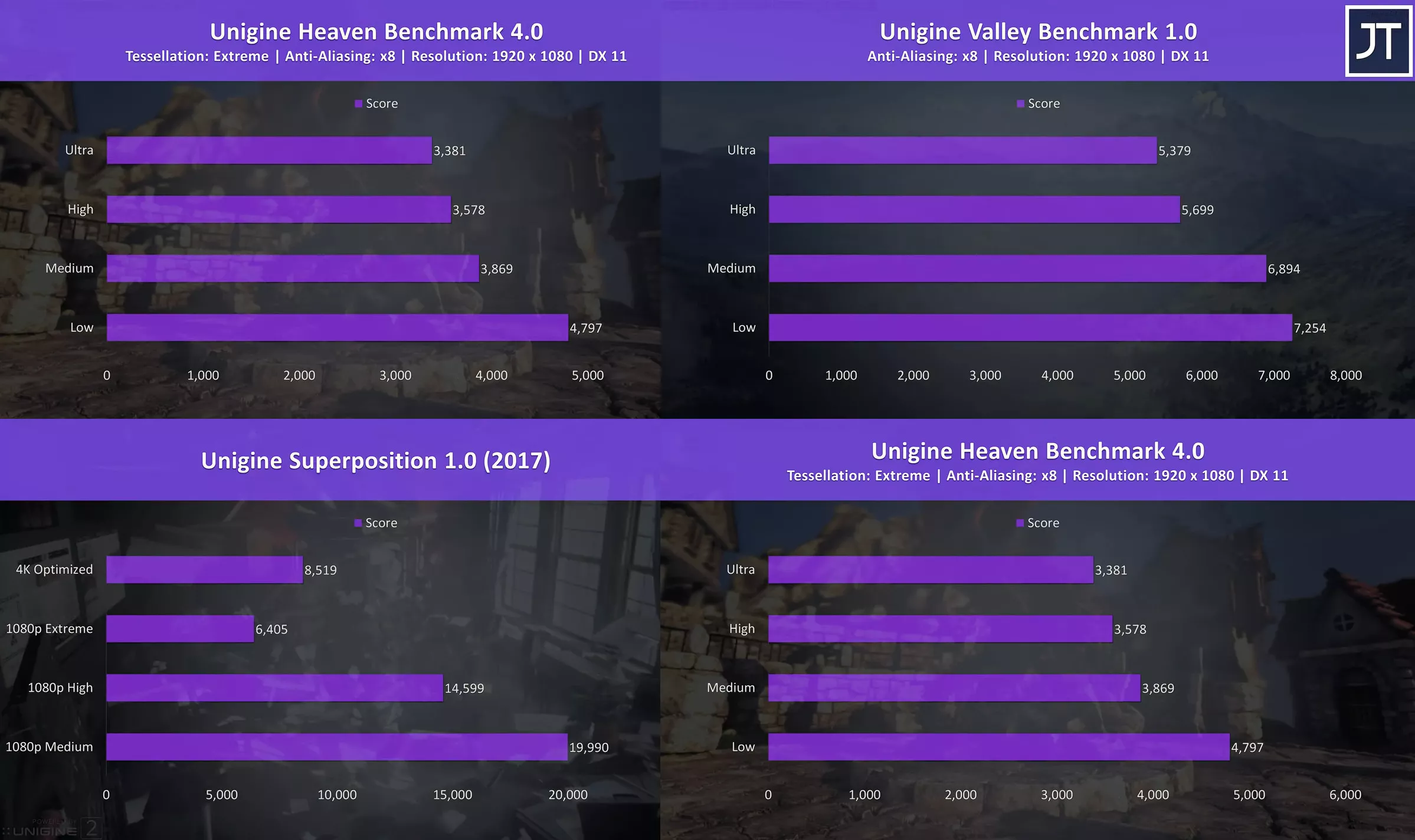 I’ve used Adobe Premiere to export video at 4K, and the GE75 was doing the best out of all laptops tested since the 14.2 update which added NVENC support.
I’ve used Adobe Premiere to export video at 4K, and the GE75 was doing the best out of all laptops tested since the 14.2 update which added NVENC support.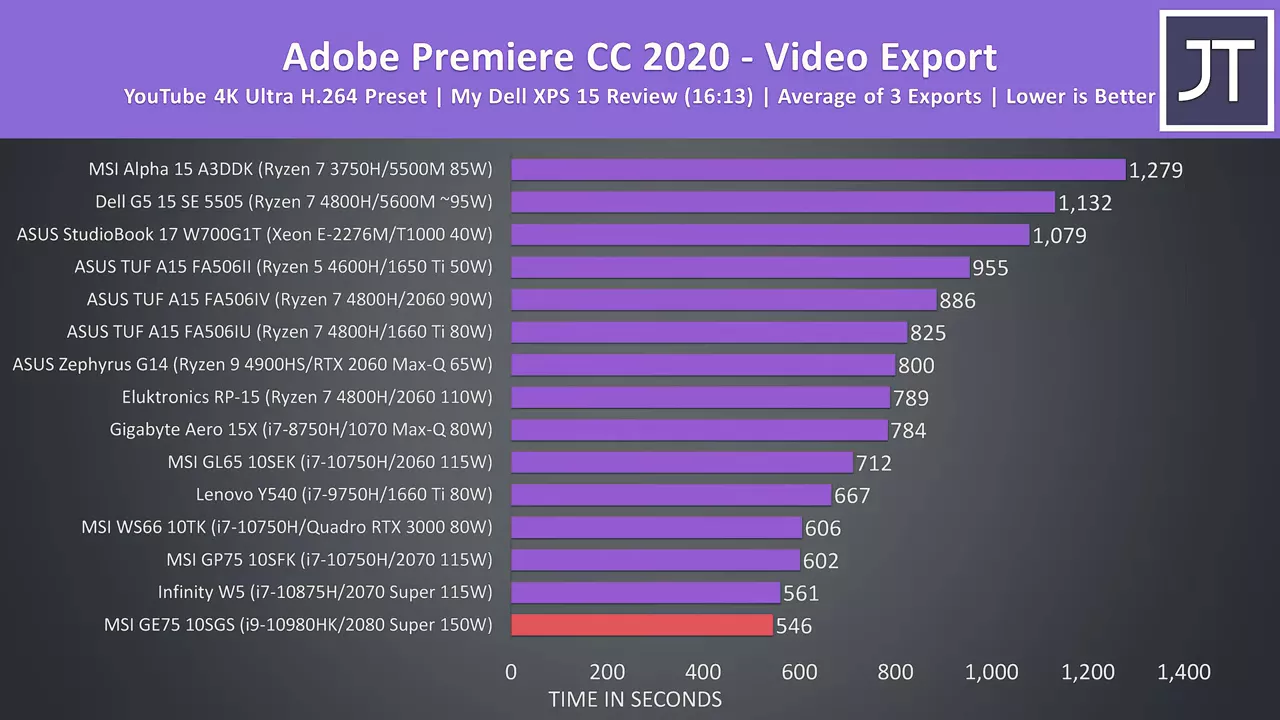 I’ve also tested Premiere but with the Puget systems benchmark which also accounts for things like live playback rather than just export times
I’ve also tested Premiere but with the Puget systems benchmark which also accounts for things like live playback rather than just export times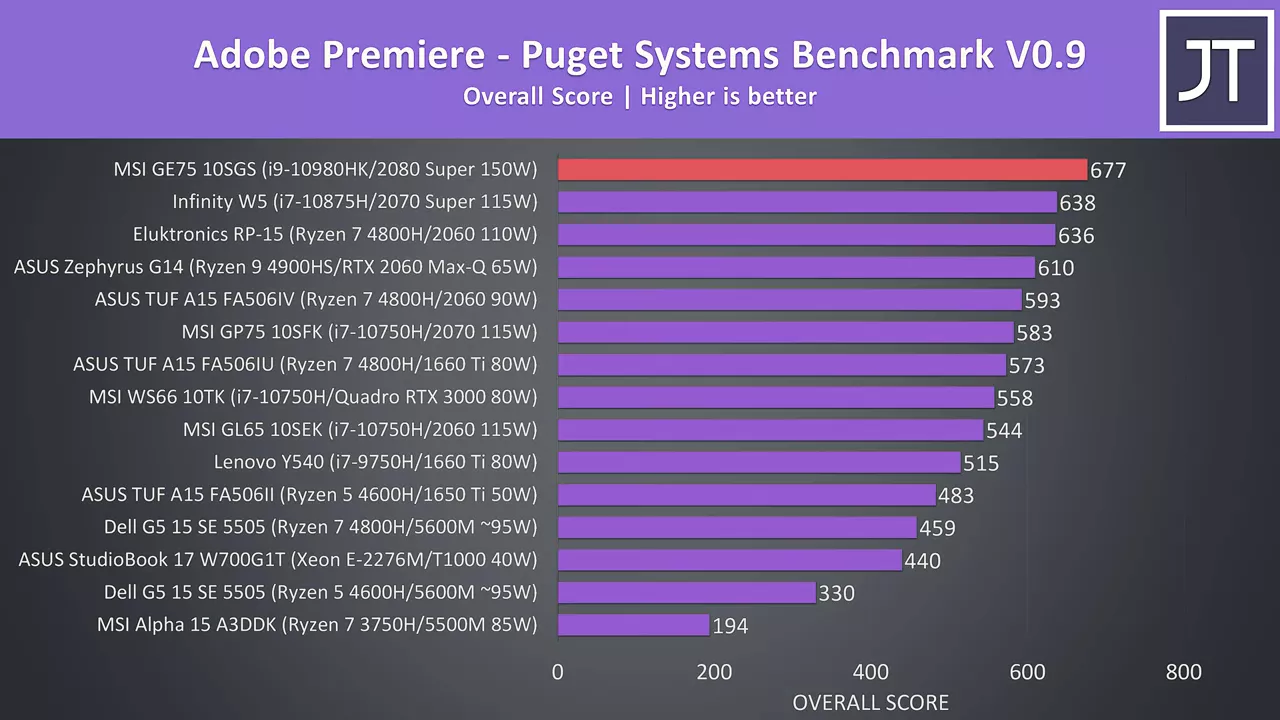 and again the GE75 was the new chart topper. The results were a bit lower in photoshop, which I suspect may be due to the lower CPU power limit when the GPU is active, but the score is still up there.
and again the GE75 was the new chart topper. The results were a bit lower in photoshop, which I suspect may be due to the lower CPU power limit when the GPU is active, but the score is still up there. 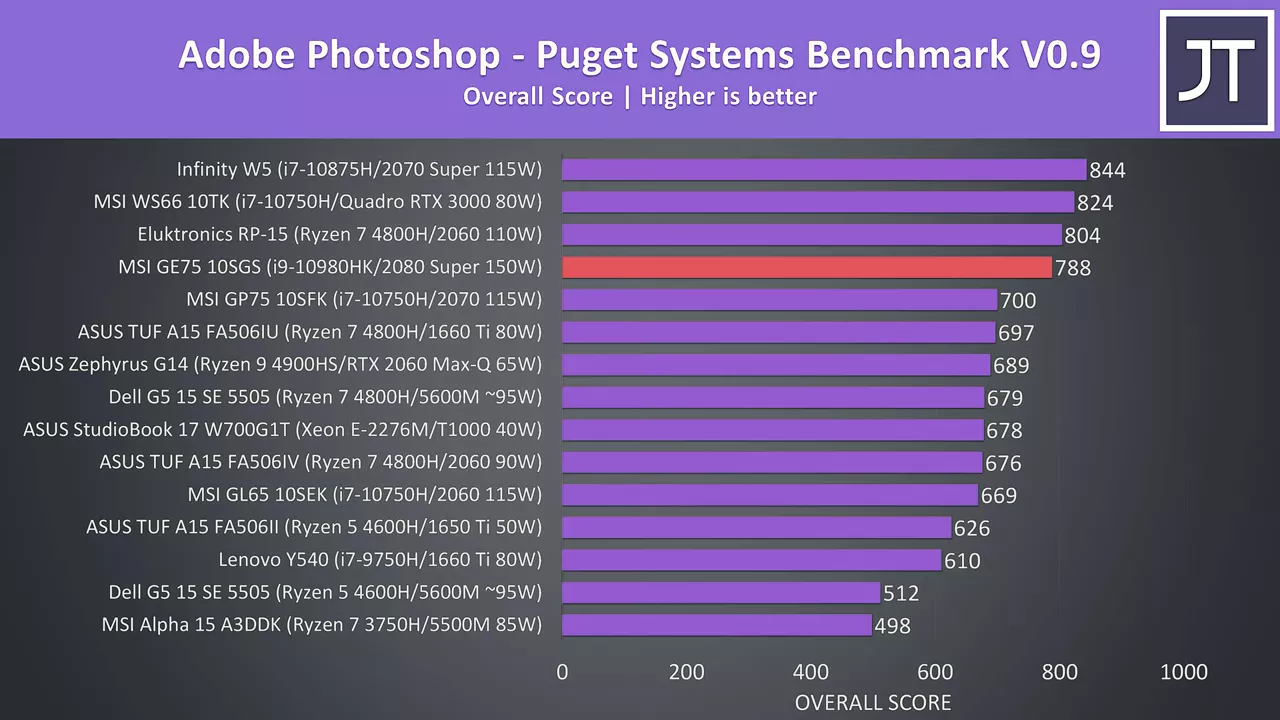 The GE75 was back on top in Davinci Resolve, which makes sense as this seems to be a more GPU heavy test.
The GE75 was back on top in Davinci Resolve, which makes sense as this seems to be a more GPU heavy test. 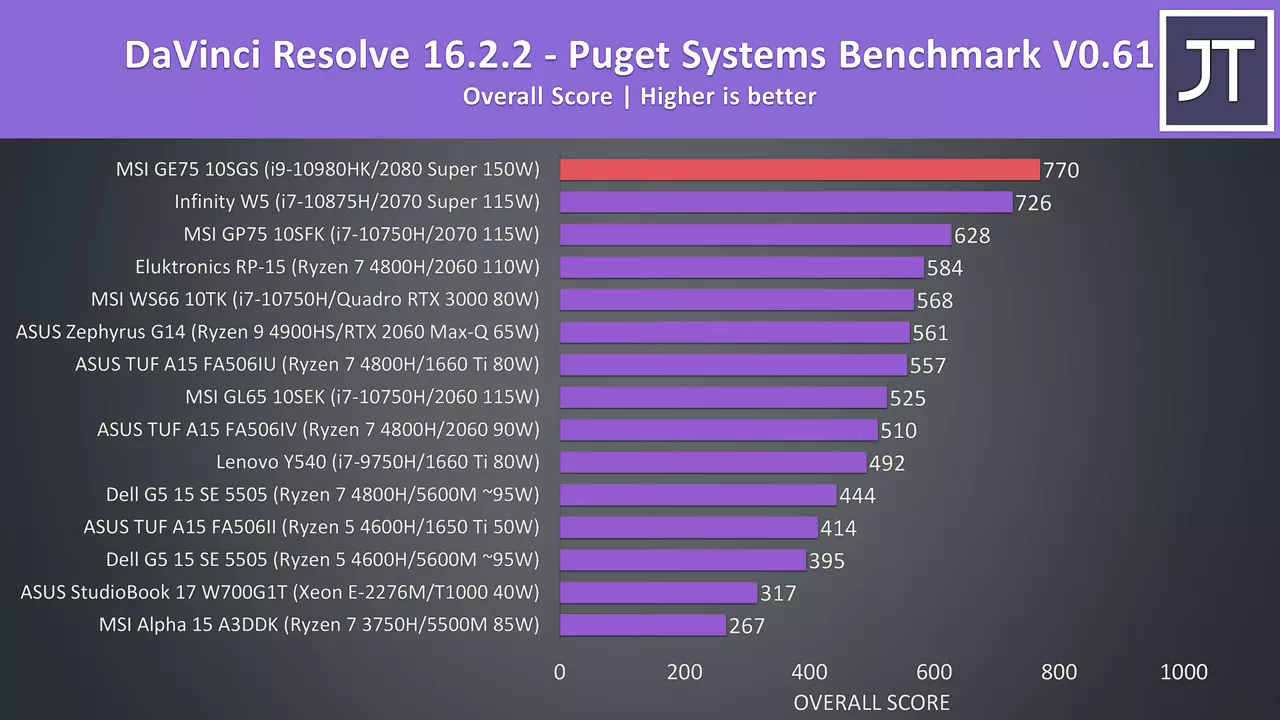 I’ve also tested SPECviewperf which tests out various professional 3D workloads.
I’ve also tested SPECviewperf which tests out various professional 3D workloads.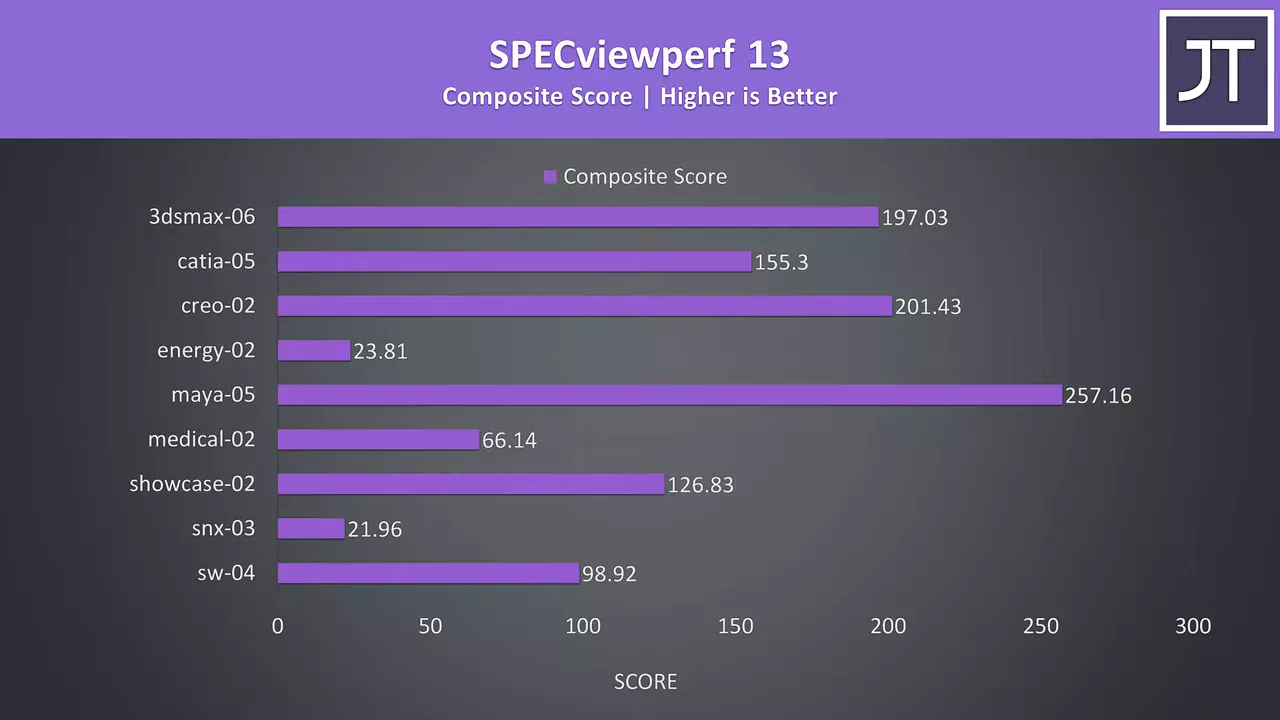 I’ve used the OpenVR benchmark to test the HTC Vive Cosmos Elite, and the GE75 was doing the best here too, which makes sense as it’s got the most powerful GPU I’ve ever had since adding the VR test.
I’ve used the OpenVR benchmark to test the HTC Vive Cosmos Elite, and the GE75 was doing the best here too, which makes sense as it’s got the most powerful GPU I’ve ever had since adding the VR test.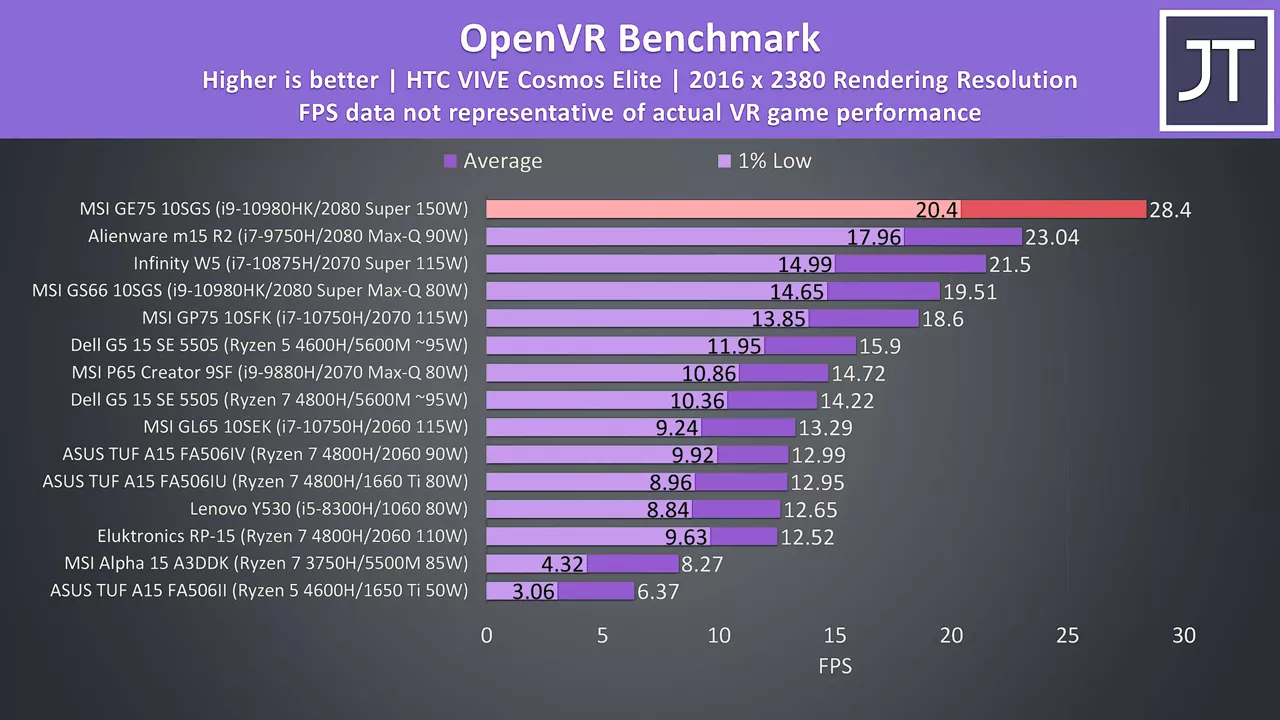 I’ve used Crystal Disk Mark to test the storage.
I’ve used Crystal Disk Mark to test the storage. 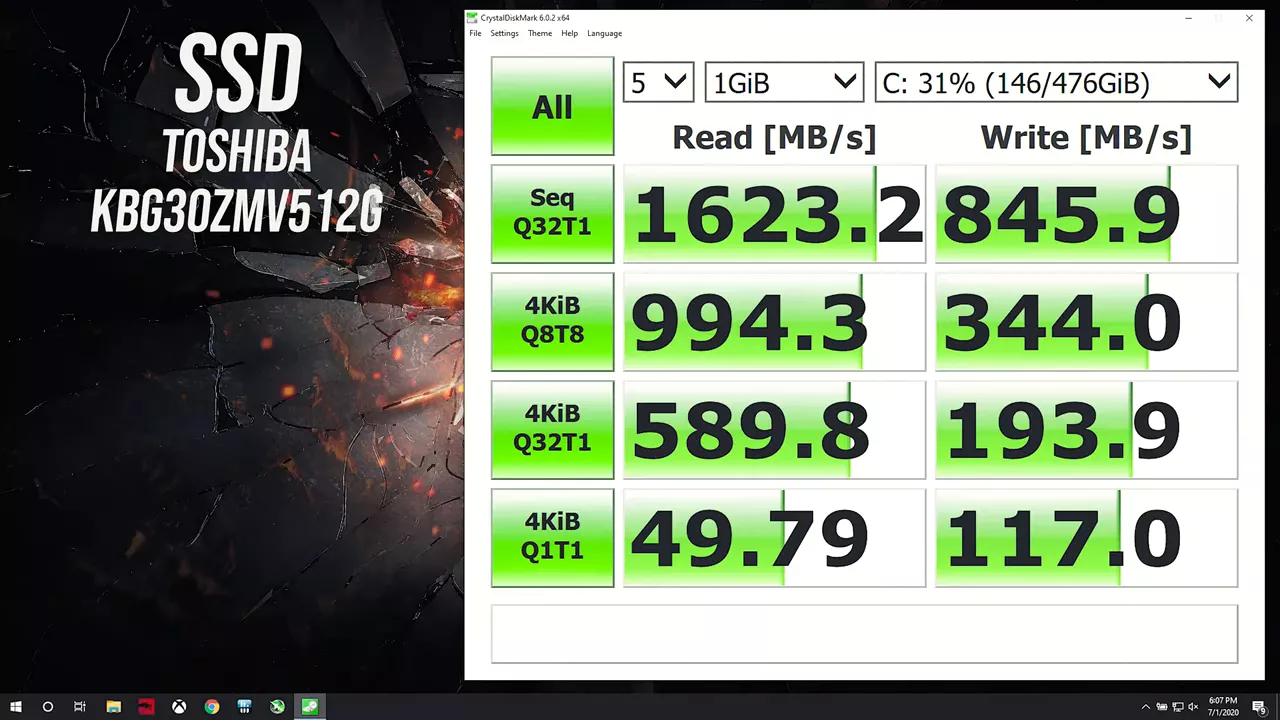 The 512GB NVMe M.2 SSD was ok but nothing impressive, the 1TB 7200rpm spinning rust was going about as expected
The 512GB NVMe M.2 SSD was ok but nothing impressive, the 1TB 7200rpm spinning rust was going about as expected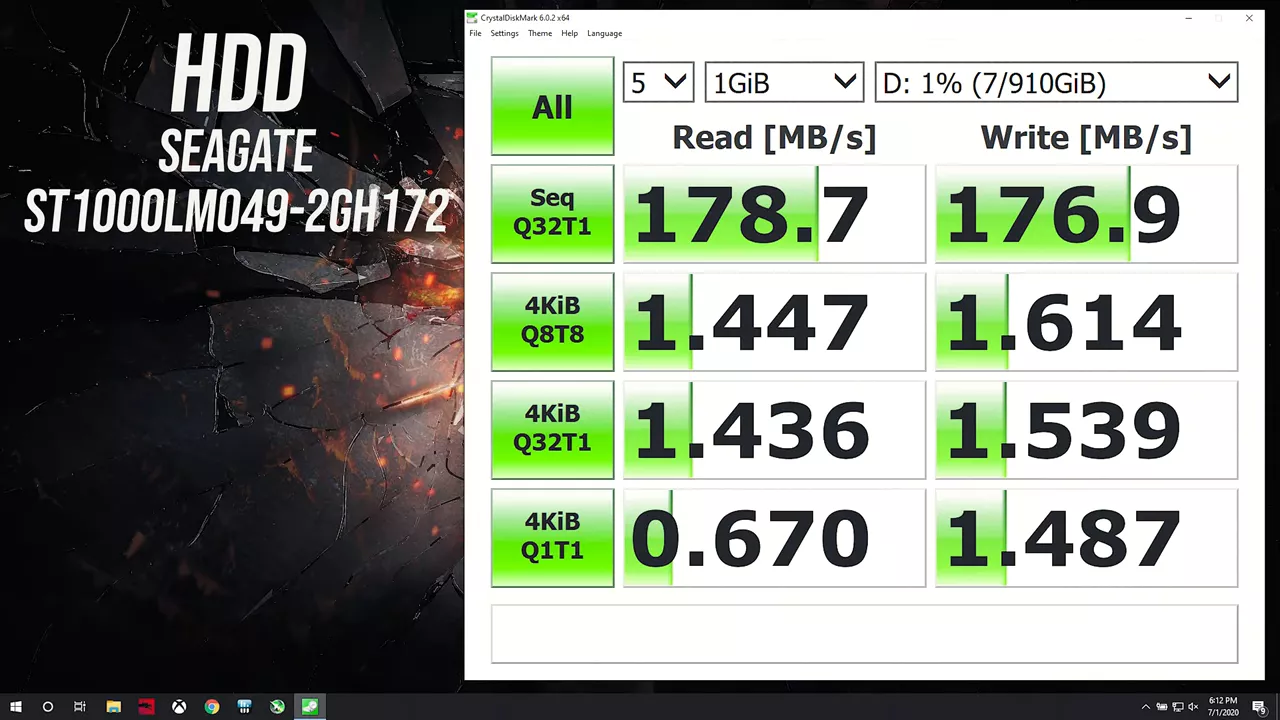 and the SD card slot was on the slower side, but still preferable to not having it at all
and the SD card slot was on the slower side, but still preferable to not having it at all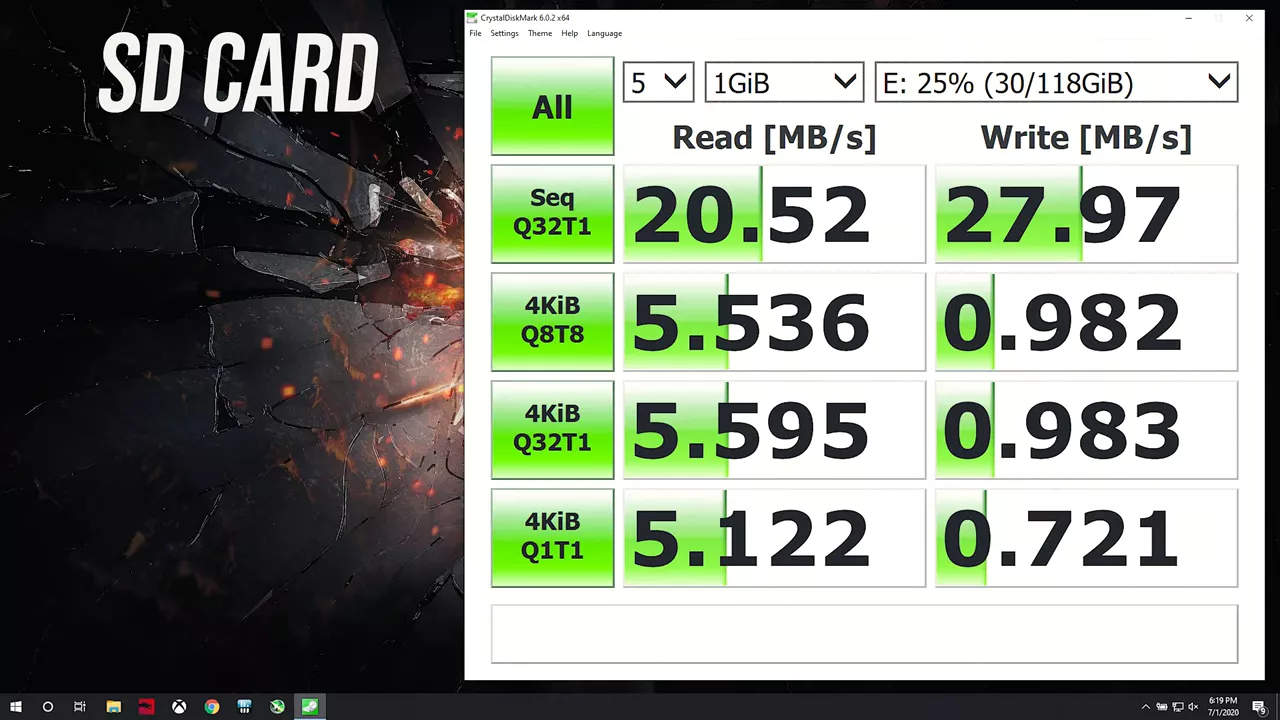 and the card sits most of the way into the machine.
and the card sits most of the way into the machine.
In the US the GE75 with similar specs to what I’ve tested is $3000 USD, but there are of course lower specced options for less. Here in Australia, well the max spec doesn’t come cheap, we’re looking at $5800 AUD for the config I’ve tested.
Alright with everything tested let’s conclude by summarising the good and bad aspects of MSI’s GE75 gaming laptop to help you decide if it’s worthwhile. The thing that obviously stands out the most is the raw performance on offer from the RTX 2080 Super. MSI have kicked Max-Q to the curb and are allowing this thing to run up to 150 watts in GPU heavy loads, which results in excellent performance in both games and other applications.
Given the i9 and 2080 Super inside, I wasn’t disappointed by the temperatures. With an actual game running at stock it’s below 90 degrees, and it was possible to get under this even with worst case stress tests going with some tweaks. This is because MSI cap the CPU power limit in such tests to 45 watts, but if you’re sticking to games at max settings and utilizing the GPU that shouldn’t matter too much, and outside of games the CPU power level does boost higher. The build quality was ok, definitely some flex present despite the metal exterior, keyboard was good, touchpad alright, battery life surprisingly not terrible given the specs though there was some drain over time, and the screen was impressive too with a 3.2ms response time.
That said, the GE75 could have gotten more out of the high 300Hz refresh rate screen if MSI allowed the user the option of disabling Optimus, like they do in the GS66, as this would have given a speed boost and also maybe the option of G-Sync. I think this is the main thing I’m not happy with at the price point, we’ve got the good specs and screen, now we just need this extra boost. Oh and DDR4-2933 memory would have been preferable, it doesn’t give that much of an extra boost, but again for this price given the other top end specs we’ve got it just seems like it’s missing. The software bug preventing changing performance modes was a bit annoying, but at least that could be fixed with an update. The price is definitely up there, but if you’re after an epic gaming experience then the GE75 appears to deliver without being as huge as other options like say MSI’s GT76 Titan or Alienware 51m. Let me know what you thought about MSI’s GE75 gaming laptop down in the comments.


No comments yet