The Razer Blade 15 advanced model pairs vapor chamber cooling with high-end specs, and although this sounds great, it’s not actually offering the expected levels of performance for the hardware inside, let’s investigate.  My model has the highest 8 core i7-10875H processor paired with Nvidia RTX 2080 Super Max-Q graphics, so these results should act as a worst case as far as thermal performance is concerned.
My model has the highest 8 core i7-10875H processor paired with Nvidia RTX 2080 Super Max-Q graphics, so these results should act as a worst case as far as thermal performance is concerned.  Air comes in through the vents directly above the intake fans underneath and gets exhausted out of the back towards the bottom edge
Air comes in through the vents directly above the intake fans underneath and gets exhausted out of the back towards the bottom edge there aren’t any exhausts on the left or right sides. There are a couple of fans inside and the vapor chamber cooler seems to cover a lot of space, both the CPU and GPU dies as well as VRM.
there aren’t any exhausts on the left or right sides. There are a couple of fans inside and the vapor chamber cooler seems to cover a lot of space, both the CPU and GPU dies as well as VRM.  Only the advanced model has this, the lower specced base model uses regular heatpipes. The bottom panel also has a pad that comes into contact with the SSD.
Only the advanced model has this, the lower specced base model uses regular heatpipes. The bottom panel also has a pad that comes into contact with the SSD.  The Razer Synapse software has a default mode called balanced, but you can also select custom which lets you modify the CPU and GPU performance independently of each other.
The Razer Synapse software has a default mode called balanced, but you can also select custom which lets you modify the CPU and GPU performance independently of each other. 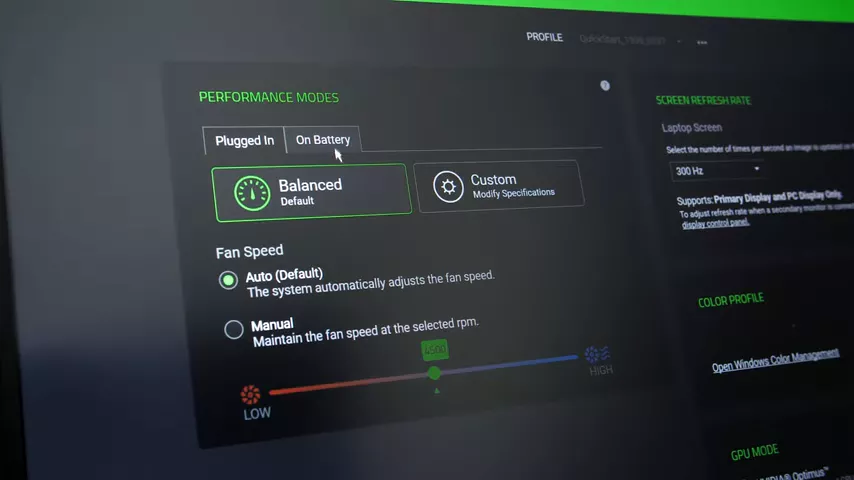 The CPU can be toggled between four levels, low, medium, high and boost, while the GPU has three modes, low, medium, and high. It doesn’t seem that we get fan control in custom mode, though we can change it a little in the default balanced mode if we set it to manual. None of these modes applied any overclocks to the GPU, however the Blade does make use of Nvidia’s new Max-Q dynamic boost, but that said I never saw it boost above 90 watts with a GPU only load running.
The CPU can be toggled between four levels, low, medium, high and boost, while the GPU has three modes, low, medium, and high. It doesn’t seem that we get fan control in custom mode, though we can change it a little in the default balanced mode if we set it to manual. None of these modes applied any overclocks to the GPU, however the Blade does make use of Nvidia’s new Max-Q dynamic boost, but that said I never saw it boost above 90 watts with a GPU only load running.
I haven’t tested undervolting, as I’m using the latest 1.04 BIOS at the time of testing which has apparently disabled this. I didn’t test the older BIOS, but could at least confirm that it’s disabled in the current verison with no option in the BIOS to enable it.
Thermals were tested with a 21 degree Celsius ambient room temperature. 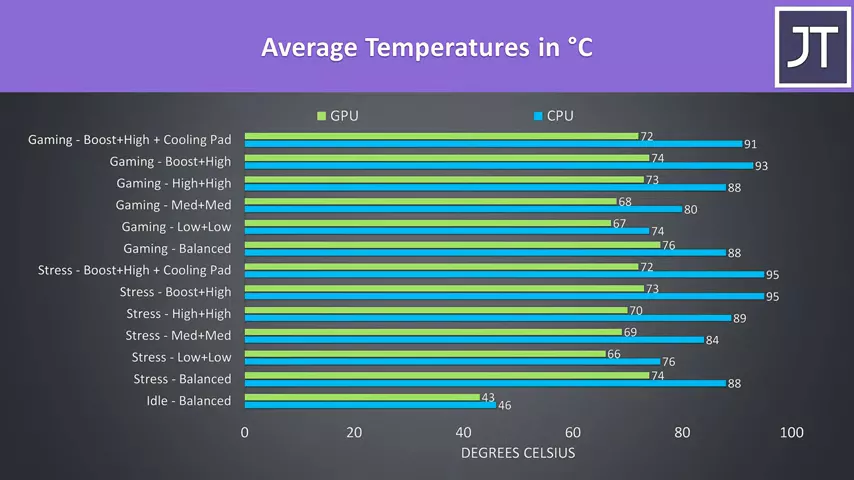 Idle results down the bottom were fine. Worst case stress tests were done with the Aida64 CPU stress test with CPU only checked and the Heaven benchmark at max settings at the same time, while gaming was tested with Watch Dogs 2 as I find it to use a good combination of processor and graphics.
Idle results down the bottom were fine. Worst case stress tests were done with the Aida64 CPU stress test with CPU only checked and the Heaven benchmark at max settings at the same time, while gaming was tested with Watch Dogs 2 as I find it to use a good combination of processor and graphics.
Before we look at temperatures and clock speeds, I think it makes sense to first look at the power levels. 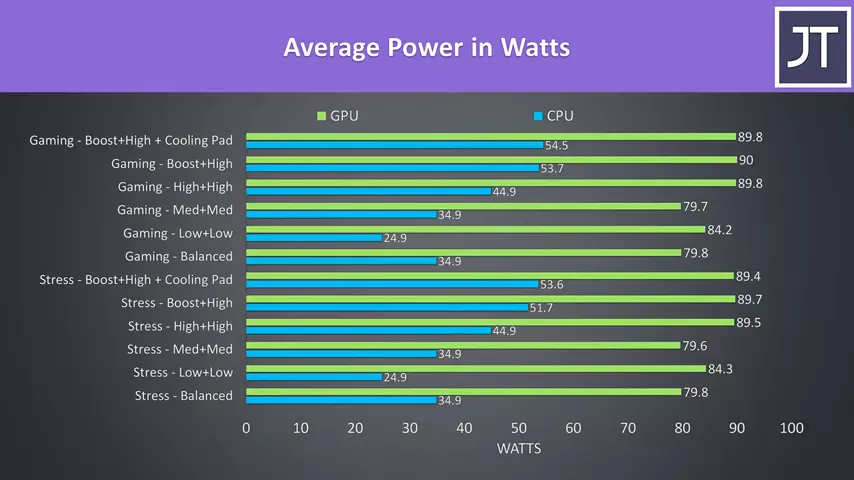 The GPU seems to be capped to 80 watts in balanced and medium modes. Interestingly with both the CPU and GPU set to low, the GPU would go to 85 watts, which may be due to max-q dynamic boost taking advantage of the processor using less power. Otherwise, the GPU would run at 90 watts when set to high mode. The CPU on the other hand was running at 25 watts in low mode, 35 watts in balanced or medium modes, 45 watts in high mode, then boost mode would push this above 50 watts, thermals permitting.
The GPU seems to be capped to 80 watts in balanced and medium modes. Interestingly with both the CPU and GPU set to low, the GPU would go to 85 watts, which may be due to max-q dynamic boost taking advantage of the processor using less power. Otherwise, the GPU would run at 90 watts when set to high mode. The CPU on the other hand was running at 25 watts in low mode, 35 watts in balanced or medium modes, 45 watts in high mode, then boost mode would push this above 50 watts, thermals permitting. 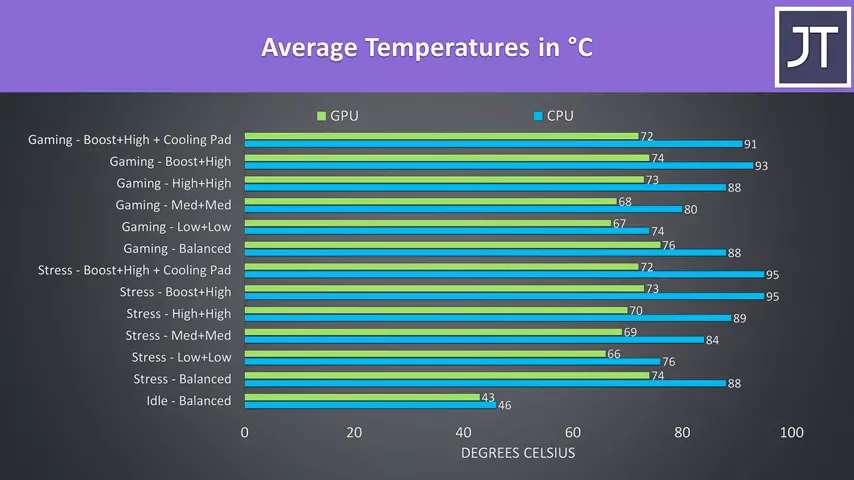 When we look at the temperatures for these same tests, the default balanced mode wasn’t too bad, but running with both the CPU and GPU set to low was cooler. Running both at medium increases the temperatures, while setting both to high raises this further as expected, more power equals more heat. When we set the CPU to its highest boost mode though, it starts thermal throttling in the stress test, the game was intermittently hitting thermal throttle limits but the average was still below the constant 95 degrees celsius cap seen in the stress test. With a cooling pad in the stress test the processor was still hitting thermal limits, though when gaming this did lower it by a couple of degrees.
When we look at the temperatures for these same tests, the default balanced mode wasn’t too bad, but running with both the CPU and GPU set to low was cooler. Running both at medium increases the temperatures, while setting both to high raises this further as expected, more power equals more heat. When we set the CPU to its highest boost mode though, it starts thermal throttling in the stress test, the game was intermittently hitting thermal throttle limits but the average was still below the constant 95 degrees celsius cap seen in the stress test. With a cooling pad in the stress test the processor was still hitting thermal limits, though when gaming this did lower it by a couple of degrees.
These are the average clock speeds while running the same tests.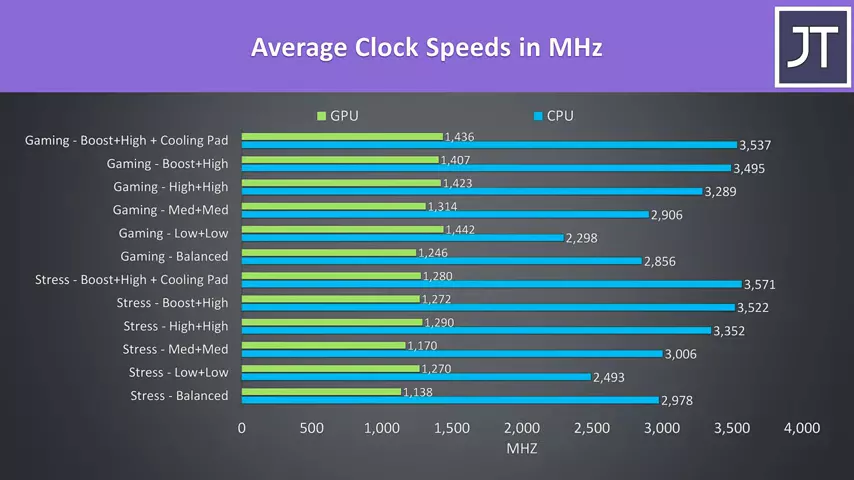 The GPU speeds are lowest in balanced and medium modes due to the 80 watt limit. The CPU clock speeds also follow what we saw in the power limits earlier, higher speeds are possible with more power. The results are pretty similar to the Lenovo 7i that I recently tested, around 3.6GHz over all 8 cores on average in these worst case tests.
The GPU speeds are lowest in balanced and medium modes due to the 80 watt limit. The CPU clock speeds also follow what we saw in the power limits earlier, higher speeds are possible with more power. The results are pretty similar to the Lenovo 7i that I recently tested, around 3.6GHz over all 8 cores on average in these worst case tests.
CPU only performance is where things start going down hill though.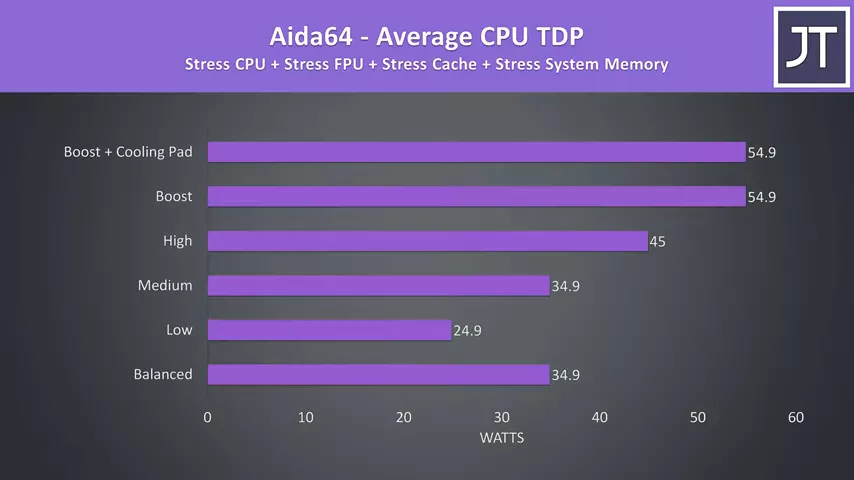 With a CPU only stress test running and the GPU now idle, we’re seeing 55 watts being hit in the best case boost mode, pretty similar to what was possible with the GPU active in the results we just looked at.
With a CPU only stress test running and the GPU now idle, we’re seeing 55 watts being hit in the best case boost mode, pretty similar to what was possible with the GPU active in the results we just looked at. 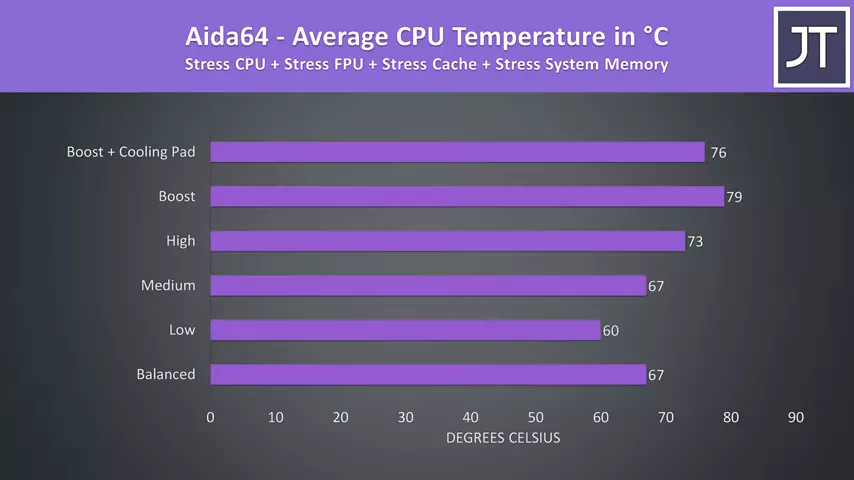 This does mean that it’s not getting hot when we’re smashing the processor though, but this comes at the expense of less performance, we’re only just hitting 3.2GHz over all 8 cores in this test which is honestly quite weak.
This does mean that it’s not getting hot when we’re smashing the processor though, but this comes at the expense of less performance, we’re only just hitting 3.2GHz over all 8 cores in this test which is honestly quite weak. 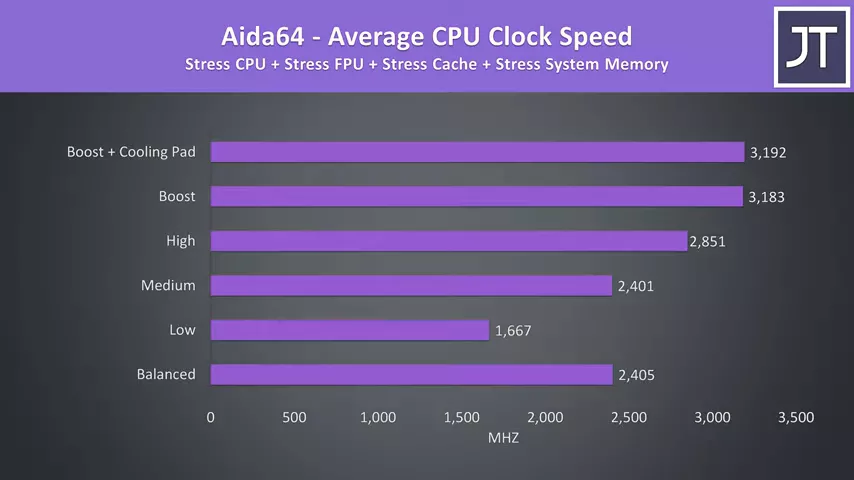
This becomes clear when we look at how the Blade compares against other laptops. 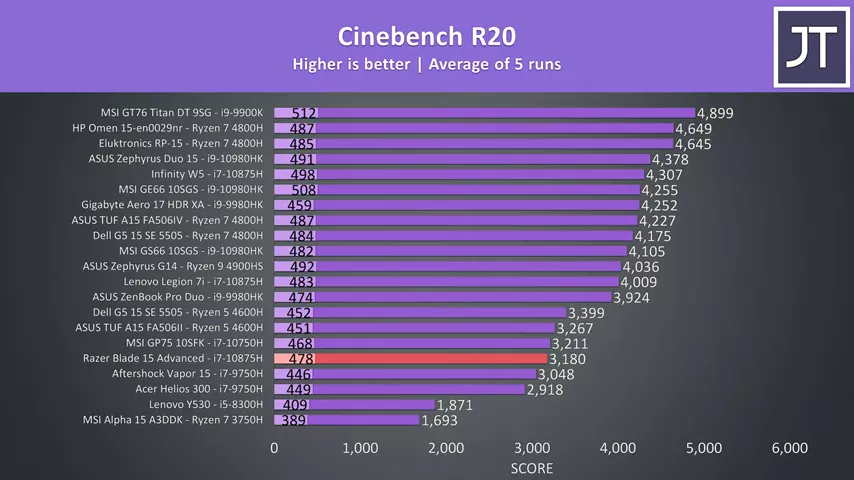 Keep in mind that this is an 8 core laptop, but the multicore result is more in line with what we’re seeing from 6 core options. The single core result is at least better than those 6 core options, but when compared to most of the other 8 core laptops above it’s still not anything special. You might remember I wasn’t super impressed with the Lenovo 7i’s performance, but that’s still 800 points higher with the same processor.
Keep in mind that this is an 8 core laptop, but the multicore result is more in line with what we’re seeing from 6 core options. The single core result is at least better than those 6 core options, but when compared to most of the other 8 core laptops above it’s still not anything special. You might remember I wasn’t super impressed with the Lenovo 7i’s performance, but that’s still 800 points higher with the same processor.
Here’s how Cinebench scores with the different performance modes in use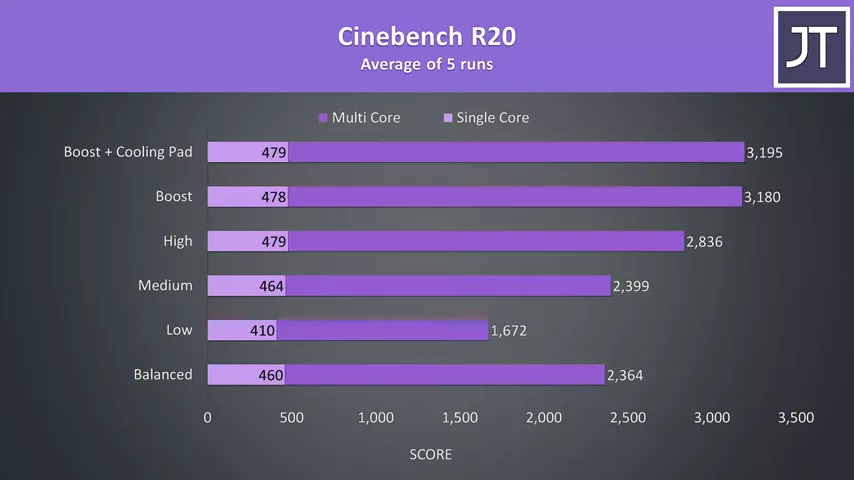 so we’ve got the option of further capping the performance for a cooler system if that’s your preference.
so we’ve got the option of further capping the performance for a cooler system if that’s your preference. 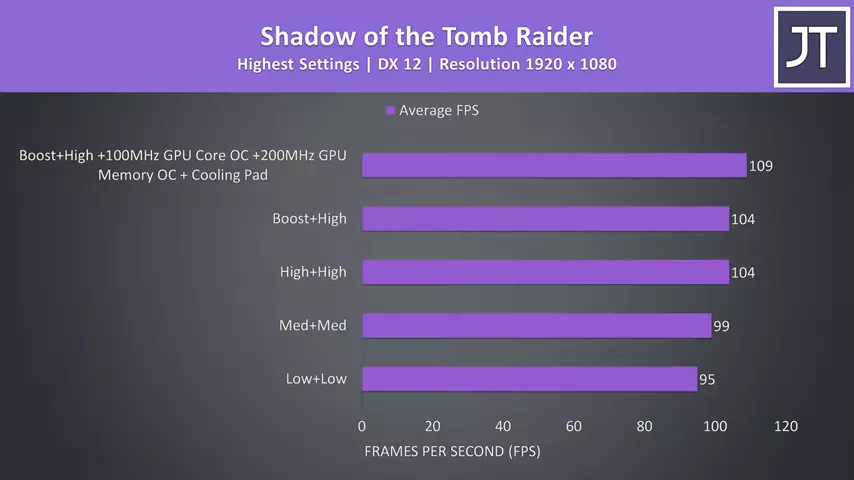 When we look at how an actual game performs in these different modes though, there’s not too much of a difference, and it was possible to boost average FPS by around 5% by overclocking the GPU and using a cooling pad.
When we look at how an actual game performs in these different modes though, there’s not too much of a difference, and it was possible to boost average FPS by around 5% by overclocking the GPU and using a cooling pad.
If you caught my gaming benchmark review where I tested 20 games on this machine, the blade does actually stack up quite nicely when compared to other laptops in actual games. The CPU power limit is reasonable when the GPU is active, but it seems quite low in a CPU only workload.
As for the external temperatures where you’ll actually be putting your hands, at idle it’s in the low 30s, normal stuff.  With the stress tests running in the same balanced mode it’s quite warm in the center and hot up the back.
With the stress tests running in the same balanced mode it’s quite warm in the center and hot up the back. It’s cooler in medium mode as the fans are higher while maintaining the same power limits.
It’s cooler in medium mode as the fans are higher while maintaining the same power limits.  Medium was pretty similar to low, then high is again similar despite the fan speed increase.
Medium was pretty similar to low, then high is again similar despite the fan speed increase.  The wrist rest areas are warm as it’s metal so heat is conducted, the WASD area remains cool as air is pulled in through the keyboard and the middle is just warm.
The wrist rest areas are warm as it’s metal so heat is conducted, the WASD area remains cool as air is pulled in through the keyboard and the middle is just warm.  Basically only the back gets hot, but you don’t need to touch there.
Basically only the back gets hot, but you don’t need to touch there.
The fans were only just audible when idling. Balanced mode was running quieter than low and medium modes, which explains why balanced mode was running at higher temperatures despite the same power limits as medium mode. I found that manually setting max speed in custom mode was the same as using high plus high and boost plus high, which as a maximum volume is quieter than many others out there.
As we’ve seen, the performance from the Razer Blade 15 Advanced in games is quite good. Despite having Nvidia’s Max-Q dynamic boost, I wasn’t seeing the 2080 Super Max-Q boosting above 90 watts, which is what others like the Zephyrus Duo 15 run at with Dynamic Boost disabled, I was expecting more like 100 to 105 watts in a GPU only load but never saw above 90. This is probably because the Blade is thinner than most others, and there’s only so much power you can have in a smaller space, that’s always going to be a trade off.
Additionally, Razer appears to be prioritizing a quieter system, well at least relatively quieter when compared to say the Duo 15 again, which is a fair bit louder. With Boost plus high enabled in CPU plus GPU loads like gaming the temperatures were getting up there with the vapor chamber cooler, so this combination may be why the GPU doesn’t boost higher. The main issue I have with the blade is the performance when under CPU only loads, it maxes out at 55 watts despite there being plenty of thermal headroom available. Just for context, the Lenovo 7i uses 60 watts for the mid tier performance mode, while the Duo 15 also uses 60 watts for the mid tier mode, then up to 90 in the highest mode. It makes sense to have a higher power limit for CPU only tasks when the GPU is idle, but the Blade seems to just have the same power limit set regardless of whether or not the GPU is active, and this will negatively affect it in processor intensive workloads like rendering or video editing.
Sure enough if we check out the results from the Puget systems Photoshop benchmark, the Blade is near the bottom with much lower specced machines despite having higher specs inside. 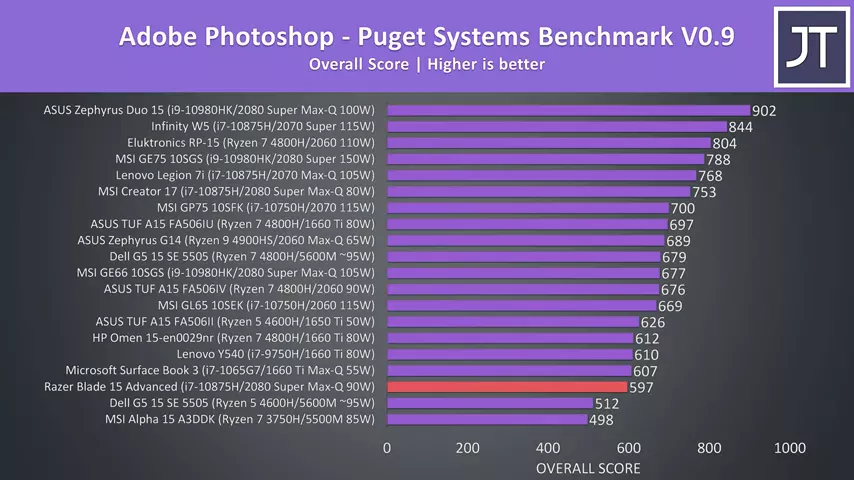 This is a CPU heavy test, but due to the max 55 watt limit for the 8 core chip we’re getting beaten by a Surface Book with 1660 Ti Max-Q. In a workload that’s more GPU heavy like DaVinci resolve though, the blade is scoring much better and is closer to the top of the graph.
This is a CPU heavy test, but due to the max 55 watt limit for the 8 core chip we’re getting beaten by a Surface Book with 1660 Ti Max-Q. In a workload that’s more GPU heavy like DaVinci resolve though, the blade is scoring much better and is closer to the top of the graph. 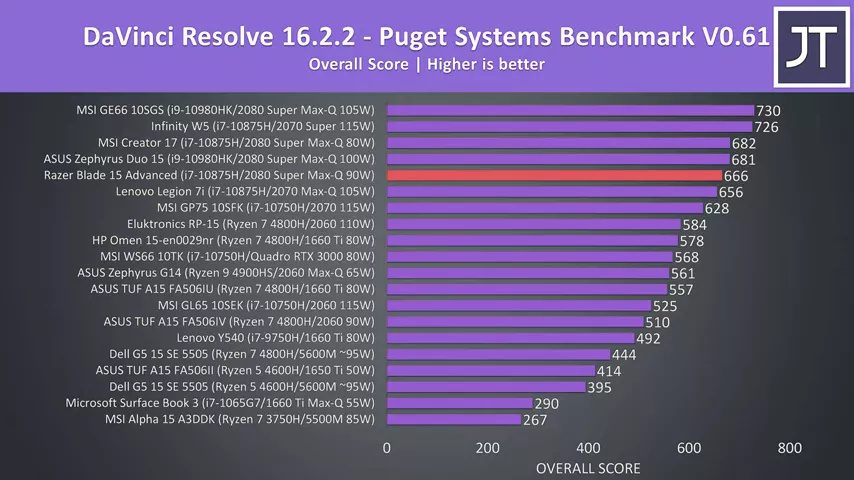 It would be nice if this was modified in a future BIOS update, but yeah no idea if that will happen.
It would be nice if this was modified in a future BIOS update, but yeah no idea if that will happen.
It’s also a little disappointing that Razer appears to have removed undervolting support in a BIOS update. To be fair they definitely aren’t alone in this and it’s likely due to the plundervolt security vulnerability, but others like MSI and Lenovo are at least giving the user the choice of enabling this through advanced BIOS settings, so it would be nice to see it return there.
Anyway let me know what you thought about the thermals from the Razer Blade 15 Advanced gaming laptop down in the comments.


No comments yet