The new Kindle that you purchase using your own Amazon account is immediately linked to your account. But chances are you'll need to Register Kindle on Amazon account if you buy one from another retailer! We'll walk you through each step of linking your Kindle device to your Amazon account in this blog. This is a detailed guide for Kindle Paperwhite and Kindle Fire devices registration and re-registration.
Steps to Register Kindle Paperwhite (New) on Amazon
When you turn on your new Kindle Paperwhite for the first time and go through the setup process, you will be automatically asked to register if you're trying to do so.
You will be prompted to Register Kindle on Amazon as soon as you have configured your device's WiFi. Follow these steps for registering an existing Kindle Paperwhite on Amazon;
- Step 1: Select "Sign In with Existing Account."
You probably already have a Kindle account if you've ever used a Kindle app to read a Kindle book, even a free one. If so, refrain from opening a new account because books cannot be moved between Kindle accounts.
Simply attempt to log in using your Amazon account credentials on another device, or if you've forgotten your account password, reset your password.
- Step 2: Enter Your Account Information
Enter your email address and password along with the account information in the following step, then click "Register."
To proceed, you will be required to verify the information. Your device will be registered once that is finished.
Steps to Register Kindle Paperwhite (Old) on Amazon
Follow these steps for registering an existing Kindle Paperwhite on Amazon;
- Step 1: Verify that the Device is Online
Make sure your WiFi is turned on and that your device is not in airplane mode because the registration process requires your Kindle to connect to your Amazon account.
- Step 2: Deregister Your Device
Deregistering your Kindle device is the following step. Open "Settings" on your device after it has been online for a while. Next, select "Registration."
Your device will display your account information to let you know that it is linked to your Amazon account. Just click it. You'll be given the option to "Deregister" your device. Click "Deregister." Your device might request that you confirm once more. Just select "Deregister" once more.
- Step 3: Register your Kindle again.
You now have the option to either register your Kindle device to the same account or a different account after it has been deregistered. You can change your Kindle account if you choose to do the latter!
Click the "Registration" tab under "Settings" to access the settings menu. Click "Register" after entering your Amazon account's email address and password to register your Kindle device.
The device can then be re-registered to your account or registered to another Amazon account using this method.
Steps to Register Kindle Fire (New) on Amazon
Follow these steps for registering a new Kindle Fire on Amazon;
- Turn on the device, then complete the setup.
- Turn on the WiFi as directed. Join an established network. To connect to a network, you might have to enter a password.
- Select the "using an existing Amazon account" option when registering a device.
- Click "Register" after entering the username and password for your Amazon account.
- Click "Create an Account" if you don't already have an Amazon account. Name, email, phone number, and password must all be entered.
- Complete the registration process by agreeing to the terms and conditions.
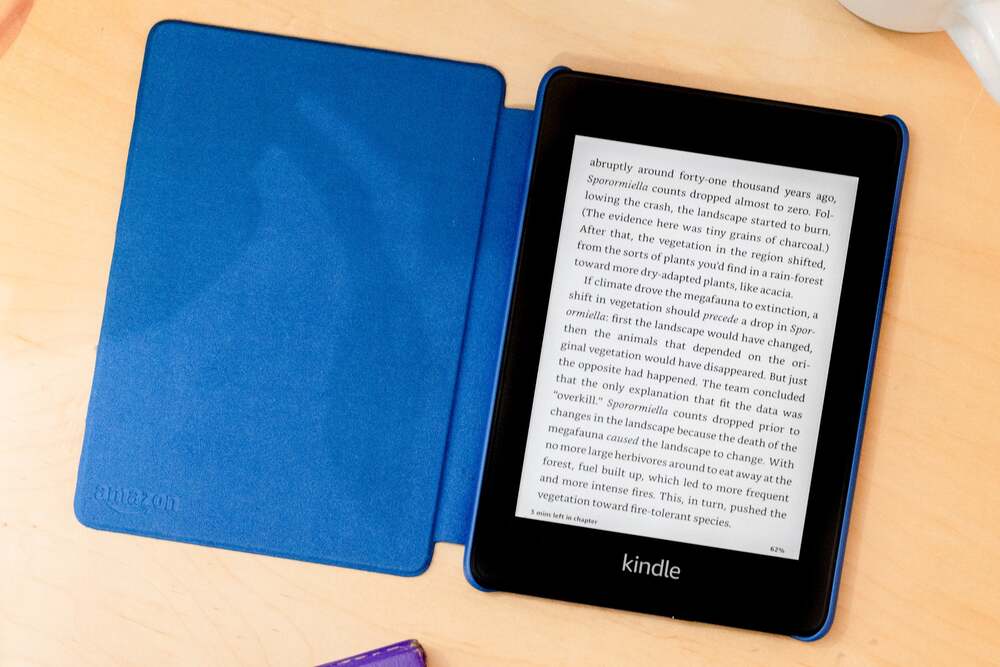
Steps to Register Kindle Fire (Old) on Amazon
Follow these steps for registering an existing Kindle Fire on Amazon;
- Use the swipe-down motion on your screen to access the "Notification Section."
- To access the device settings, click the "Settings" option.
- Select "My Account" by tapping it.
- You will be asked to click "Register" if your device is not registered. If your device has already been registered, this section will display the account information and offer a deregistration option.
- You will be asked to enter your Amazon account username and password when you click "Register." Enter the information, then select "Continue."
- If you don't already have one, create one by clicking the "Start here" link below the section.
- The device will be automatically registered to the newly created account once you create one.
- You can re-register your device by following the same instructions if you deregistered it in step 4 above.
That’s it! Now you know How to Register a Kindle on Amazon. Enjoy reading!
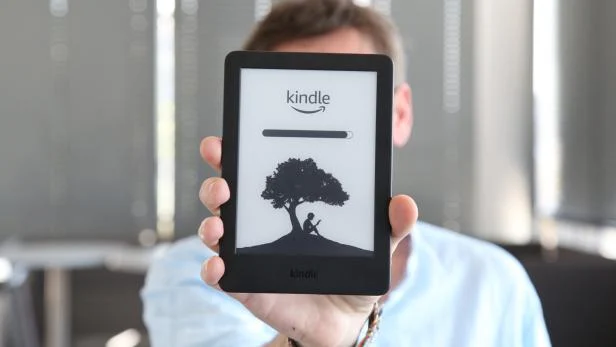
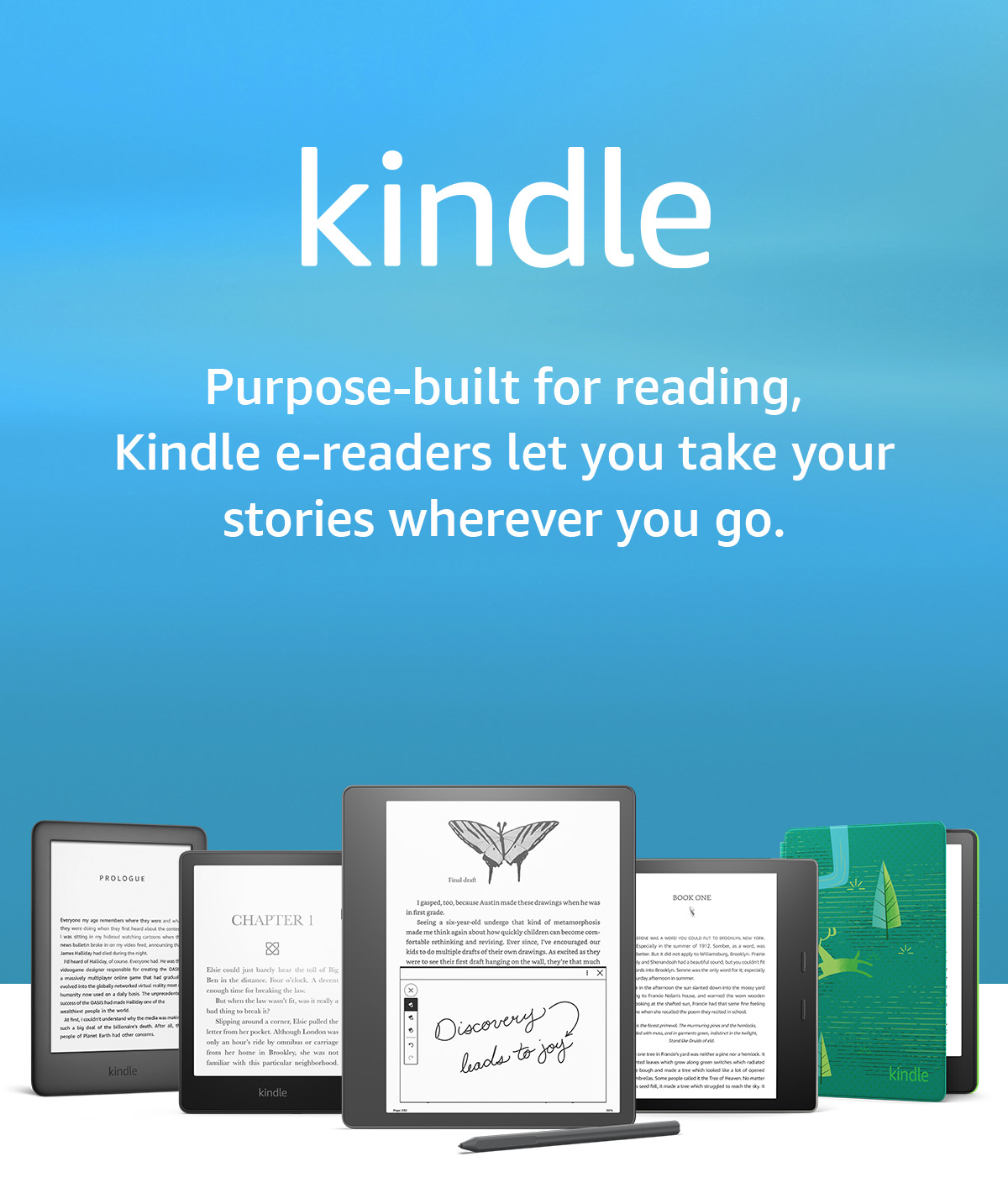
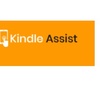
No comments yet