HP solution center is programmed basically for printing. But sometimes unfortunately an error occurs. The Hp program center stops working.
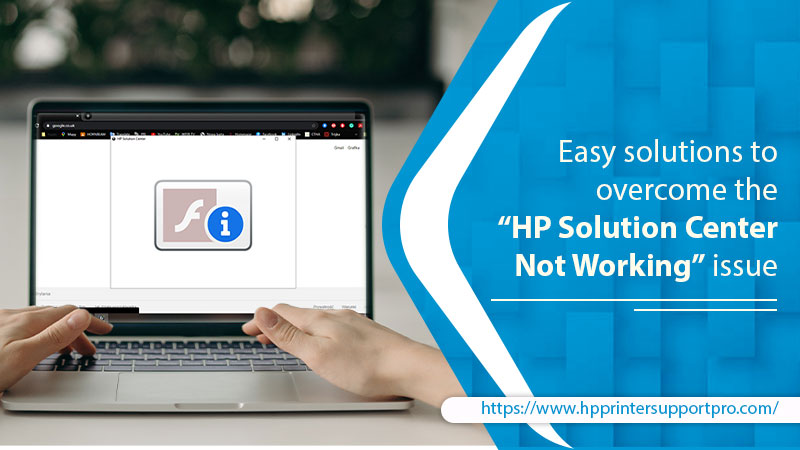
This isn’t anything to worry about. It is more common than you think. HP solution center can be used as the source of Printing and scanning tasks. Although, the software of HP solution center works on the Adobe Flash Player.
HP solution center not working issue Flash Player
One of the main reasons HP Solution Center not working is because of the Flash Player. HP Solution Center support works on Adobe Flash. And Adobe has already discontinued the Flash player used in the HP Solution Center. HP has also stopped providing updates.
To summarize, the Flash Player is not coming back. That leaves us with these 3 solutions-
- Using the default Printing/Scanning application
- Using HP Scan and Capture
- Use the HP Scan executable
Solution 1
If you are using the scanning feature for your HP Solution Center and the “Solution Center not working” shows up. Then try to open up the HP Scan executable. HP Scan executable can be found in the HP folder on the PC.
Here is the location of the folder-
“C:\Program Files (x86)\HP\Digital Imaging\bin\” or “C:\Program Files\HP\Digital Imaging\bin\”.
You can also click Win+E to go to file explorer and then go to the location.
Solution 2
If your HP Solution Center is not working properly, you can change that. You can go for the HP scan and capture otherwise. This application helps in capturing photos and documents from HP devices or even your computer’s camera.
You can simply search for Scan and capture in the Microsoft Store. It will show you the free application. Download it and click the Launch button or press Win+S to search the program. Launch and use normally.
Solution 3
If the HP Solution center is not working then use Windows 10 built-in program for printing and scanning. Yes, you can use the in-built version inside your computer to access all the printing and scanning tasks. This gives you a better option than “HP Solution Center not working” showing up on your screen.
Here is how you can access the in-built version-
Step 1 Press Win + I. It will open up the Windows Settings.
Step 2 Click the Devices category from the settings.
Step 3 Go to the Printers & scanners option in the left panel.
Step 4 If you are using an offline printer, then connect the wire to the computer. And use it normally. But if you are using an online printer, you can move to Step 5.
Step 5 Click on the “Add a printer” option in the right panel and connect your printer/scanner.
In Conclusion
To summarize, the HP Solution Center not working is not a big problem. It occurs due to the Flash Player error. Follow any of the above-mentioned solutions to resolve your issue.
Source Link
https://printer-support-help.blogspot.com/2023/01/easy-solutions-to-overcome-hp-solution.html

No comments yet