Using Linux gives you more control to the software and hardware you use when compared with macOS. Also, Linux is more customizable than macOS, so here are 3 Linux distributions that follow a desktop layout similar to macOS. Note that I am in no way saying that these distros are copying macOS, they are just different implementations of the same basic idea.
1. Elementary OS
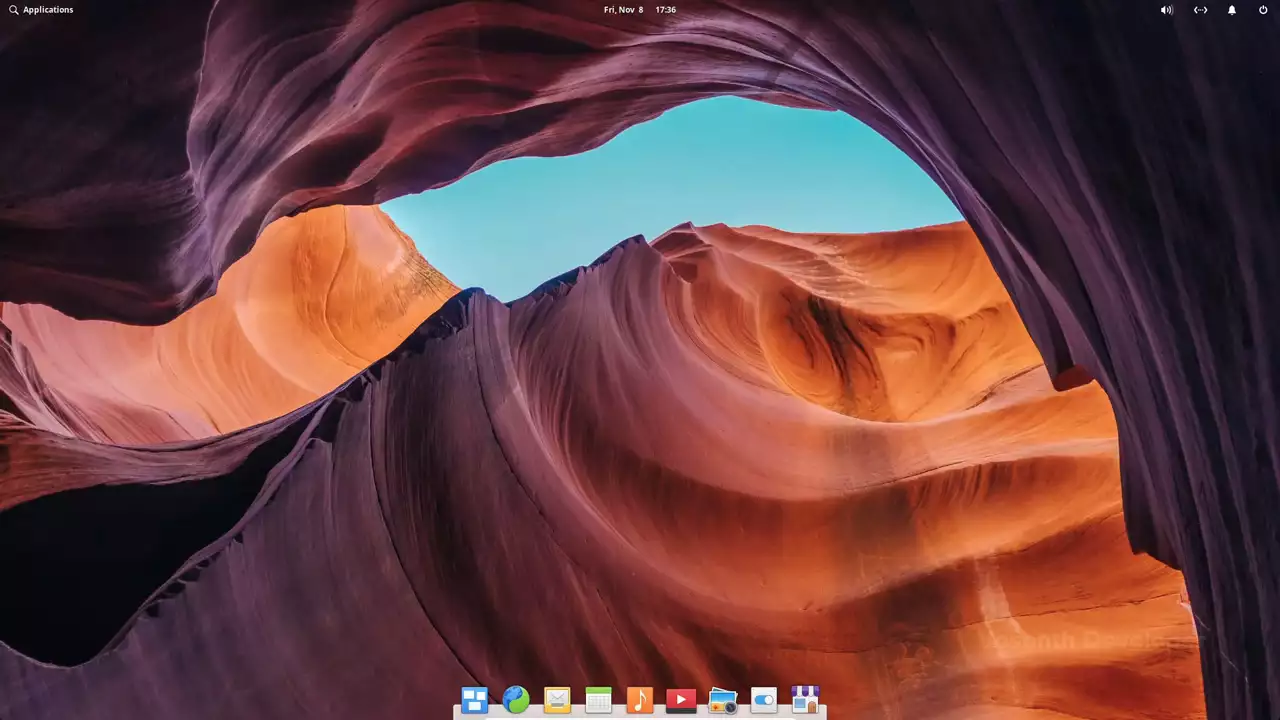 If you are someone who is looking to replace macOS with Linux and you are not a technical person. This is the best distribution of Linux for you. The application's menu in the top left corner shows installed applications in different pages with support for automatic categorization.
If you are someone who is looking to replace macOS with Linux and you are not a technical person. This is the best distribution of Linux for you. The application's menu in the top left corner shows installed applications in different pages with support for automatic categorization.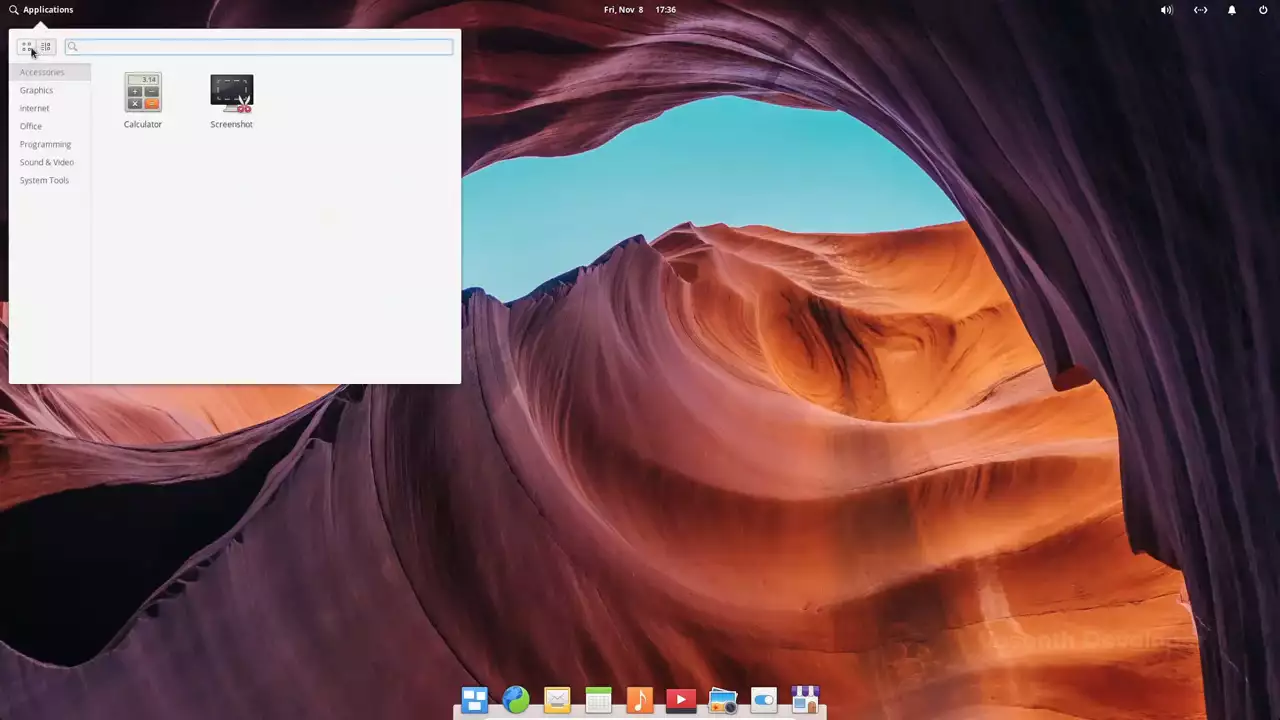 By default, elementary OS comes with a minimal set of applications, but more applications which are specially designed to run on elementary OS can be found in the AppCenter along with other apps that are generally available for Linux.
By default, elementary OS comes with a minimal set of applications, but more applications which are specially designed to run on elementary OS can be found in the AppCenter along with other apps that are generally available for Linux.
 Moving on, we have the date and time, which when clicked shows a calendar with any events for that day. And then we have sound, network, notifications and power options at the right side of the top bar.
Moving on, we have the date and time, which when clicked shows a calendar with any events for that day. And then we have sound, network, notifications and power options at the right side of the top bar.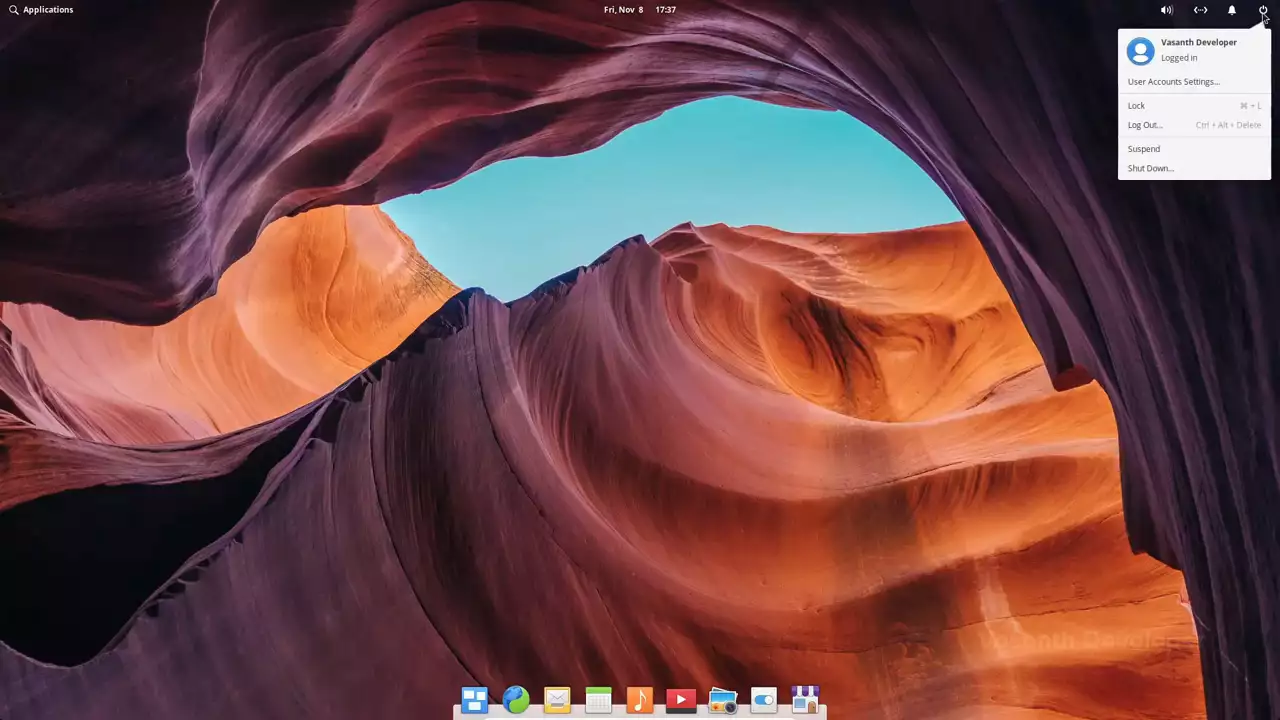 The default internet browser that comes with elementary OS is epiphany but installing Firefox or Google Chrome is pretty easy.
The default internet browser that comes with elementary OS is epiphany but installing Firefox or Google Chrome is pretty easy.
Unlike macOS, you won't get the minimize button, instead the people at elementary OS suggest you to close the application when not using, as most of the elementary OS applications are designed to remember their previously opened state. 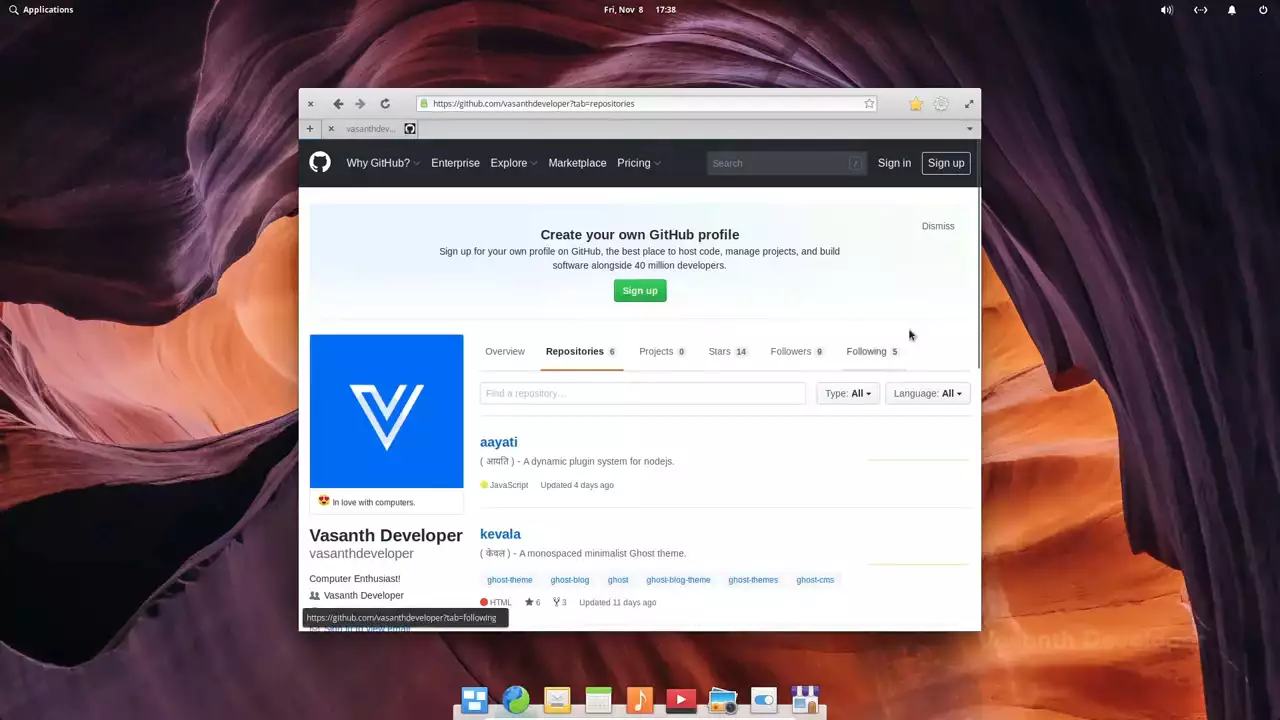 Although the close button is on the left like macOS, the maximize button is on the right side of the title bar. To get more workspaces, you can click on the first icon in the dock which takes you to a screen that looks like this
Although the close button is on the left like macOS, the maximize button is on the right side of the title bar. To get more workspaces, you can click on the first icon in the dock which takes you to a screen that looks like this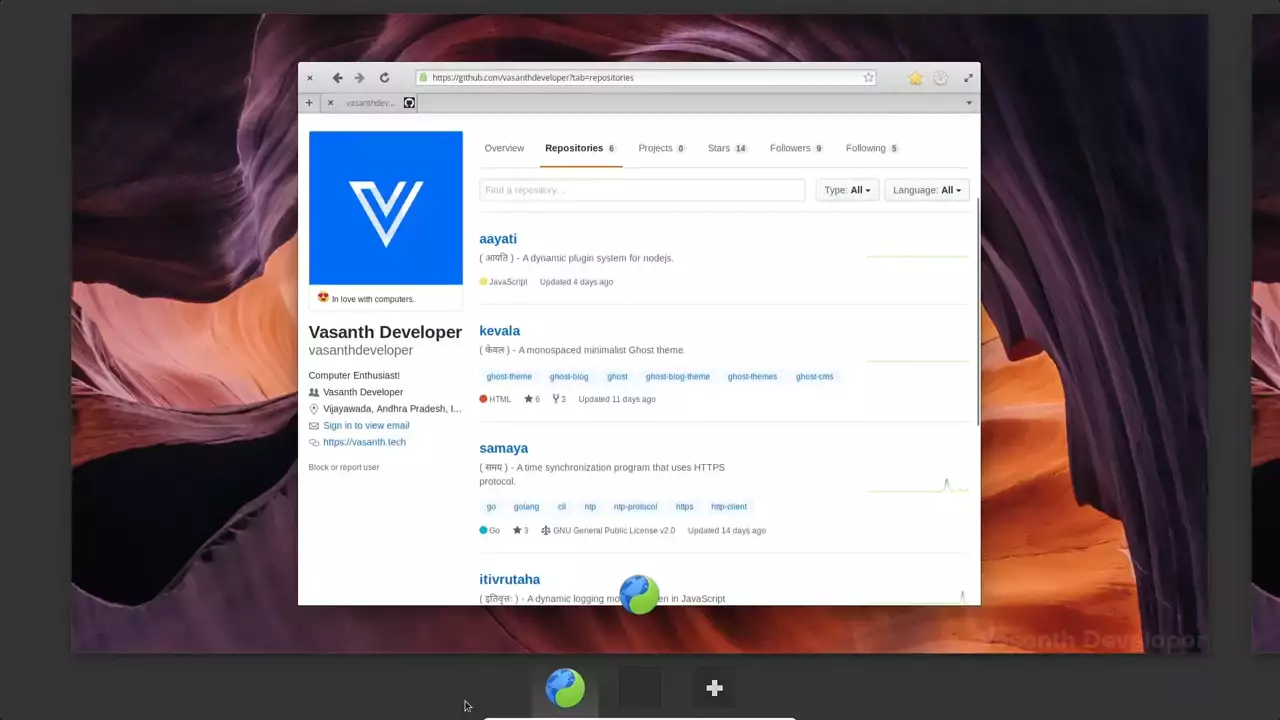 here you can scroll to switch between different workspaces, which are dynamically created for you.
here you can scroll to switch between different workspaces, which are dynamically created for you.
The settings app features a simple icon style layout where you will get an idea of what they are just by a glance. 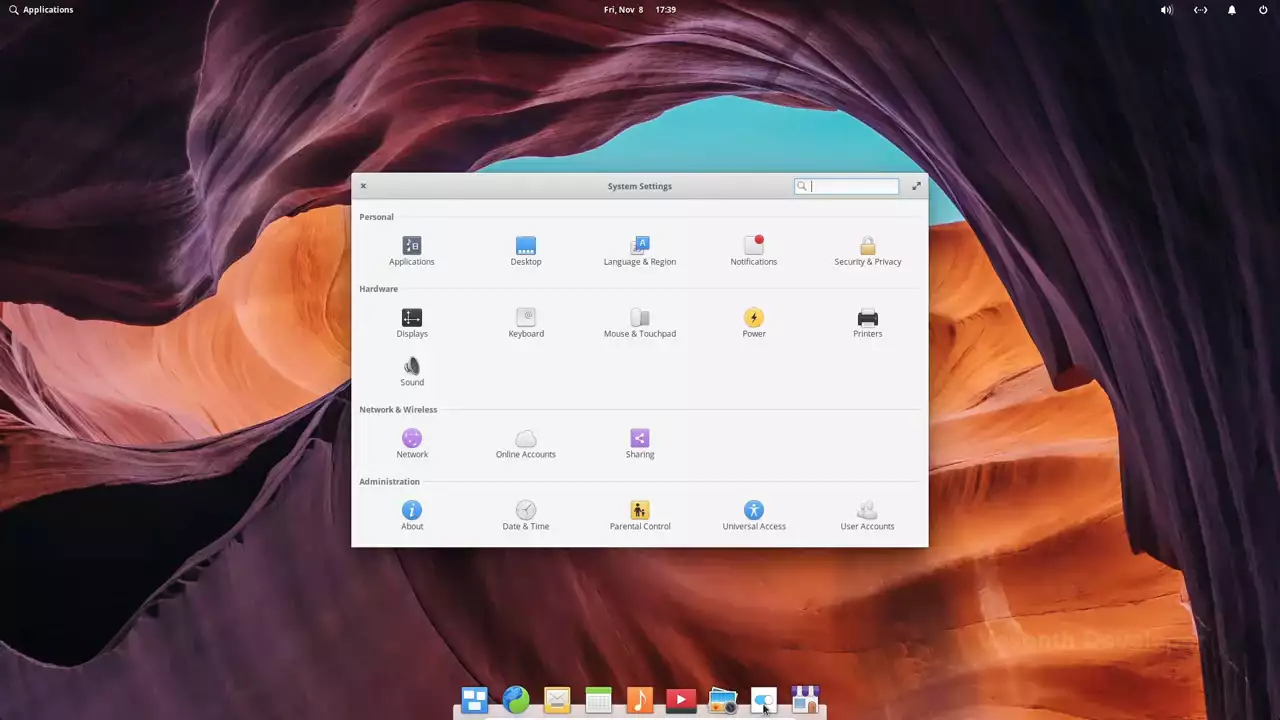 Elementary OS uses the long term support edition of Ubuntu which is considered the most popular Linux distribution, so any software guide that works with Ubuntu should also work on elementary OS.
Elementary OS uses the long term support edition of Ubuntu which is considered the most popular Linux distribution, so any software guide that works with Ubuntu should also work on elementary OS.
2. Ubuntu with the Budgie desktop
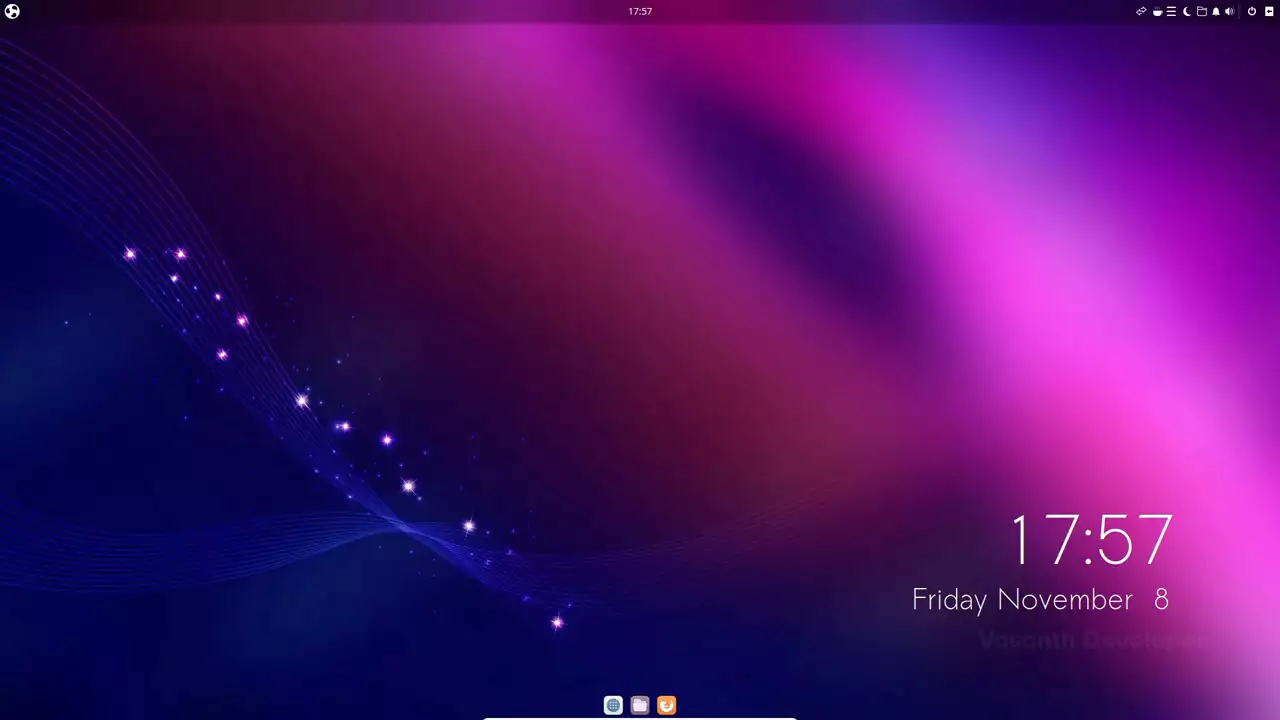 Ubuntu Budgie is a bit more customizable when compared with elementary OS, also Ubuntu Budgie is one of the official flavors of Ubuntu. This means you will get frequent updates directly from Ubuntu.
Ubuntu Budgie is a bit more customizable when compared with elementary OS, also Ubuntu Budgie is one of the official flavors of Ubuntu. This means you will get frequent updates directly from Ubuntu.
Clicking on the budgie icon in the to top left corner opens the app launcher which is just a list of applications with categories on the left.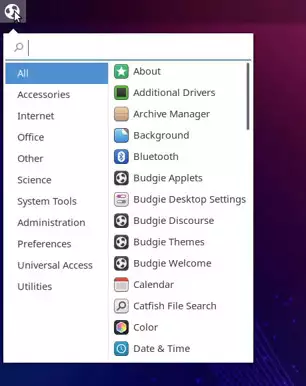 Although there are only three programs pinned to the dock, there are a few more applications installed with Ubuntu Budgie. Just like elementary OS, the clock is again in the center of the top bar but also the clock in the desktop gets updated.
Although there are only three programs pinned to the dock, there are a few more applications installed with Ubuntu Budgie. Just like elementary OS, the clock is again in the center of the top bar but also the clock in the desktop gets updated.
Ubuntu Budgie comes preinstalled with Mozilla Firefox but getting Google Chrome or Chromium browser is really just a few clicks in the software store. 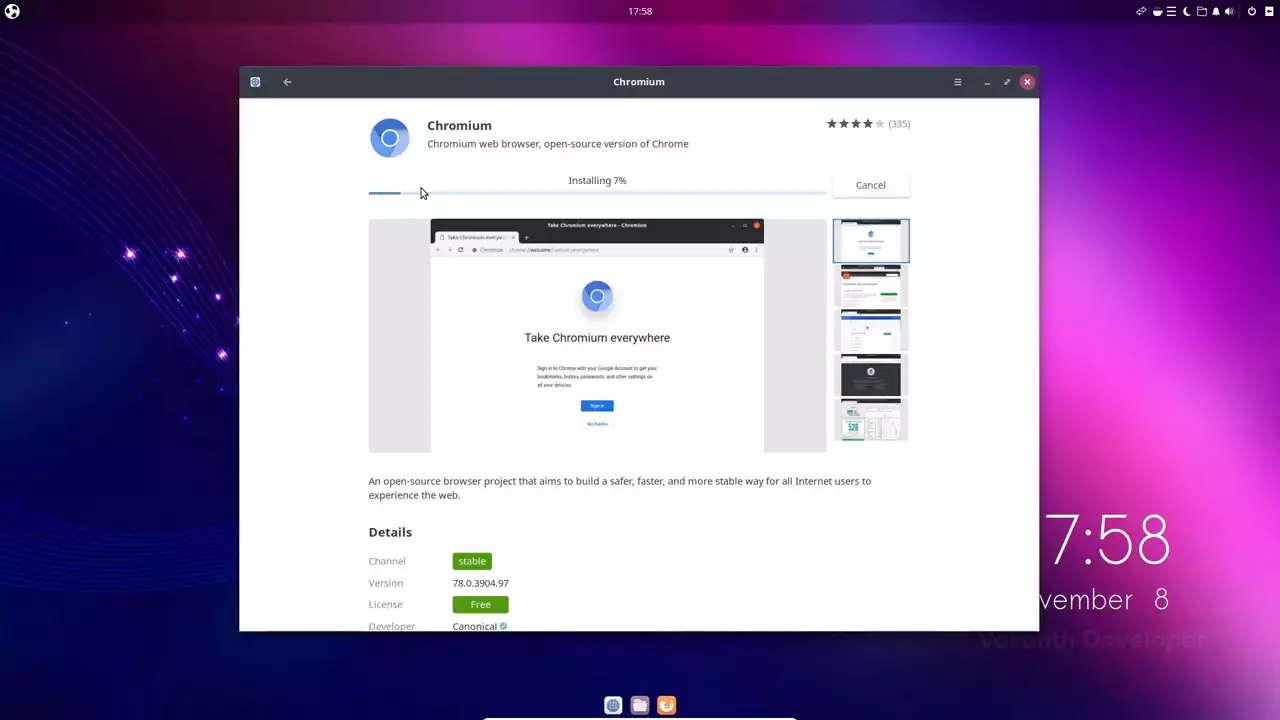 Unlike macOS you get the close, minimize and maximize buttons on the right side, with minimize button not being skipped.
Unlike macOS you get the close, minimize and maximize buttons on the right side, with minimize button not being skipped.
To switch between workspaces, pressing Control + Alt + Left or Right arrow keys will do the job. The setting's app has a very clean interface with an easy-to-understand sidebar. I would say, if you can't decide which one to pick , just go with Ubuntu Budgie, as it has large number applications and newest versions.
3. Deepin OS
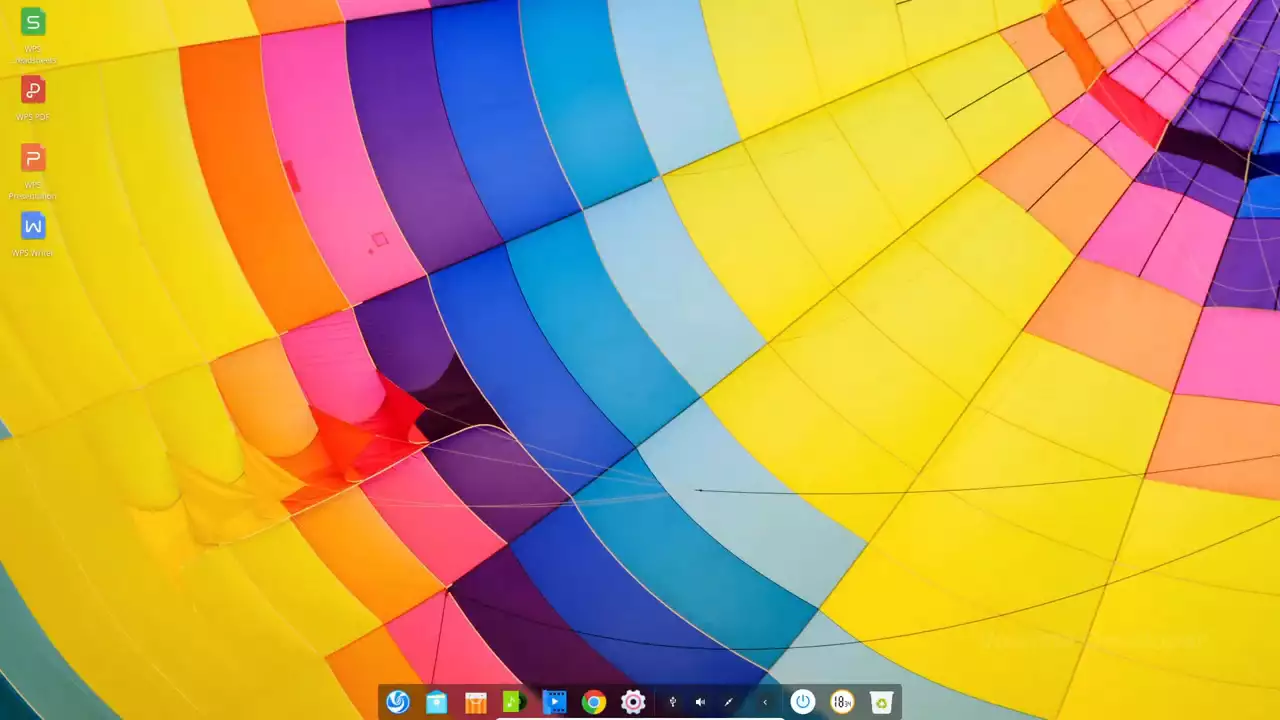 Deepin OS is the most gorgeous looking distribution of Linux. Deepin's desktop provides a minimalist dock only layout where the top bar is omitted, instead having everything in the dock itself.
Deepin OS is the most gorgeous looking distribution of Linux. Deepin's desktop provides a minimalist dock only layout where the top bar is omitted, instead having everything in the dock itself.
Unlike the previous two distributions, Deepin is based on Debian which is what Ubuntu is based on. This means, although commands are going to be pretty similar, software package names, and their versions might be a bit different. Tutorials that are made for Ubuntu may or may not work on Deepin OS.
Starting from the left, you will find the launcher which almost looks like the macOS launchpad.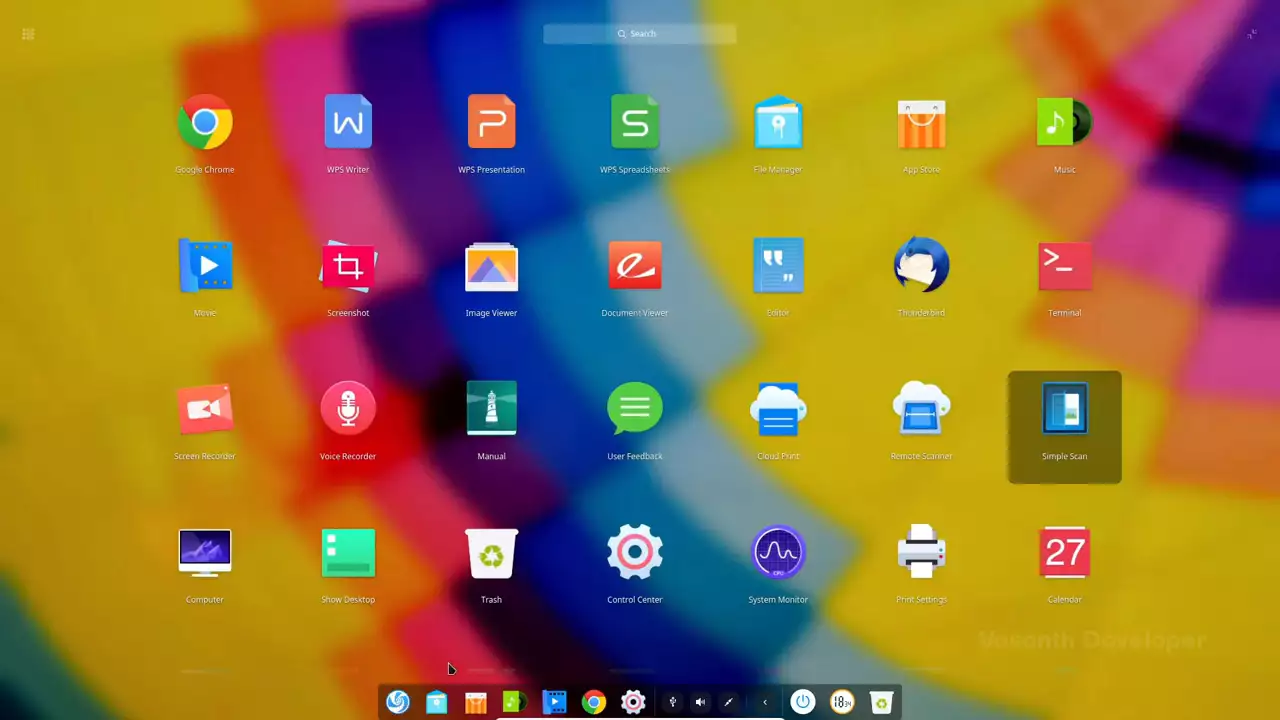 If you prefer a smaller menu instead, clicking on the shrink icon in the top right corner will transform the launcher into a menu like layout.
If you prefer a smaller menu instead, clicking on the shrink icon in the top right corner will transform the launcher into a menu like layout. 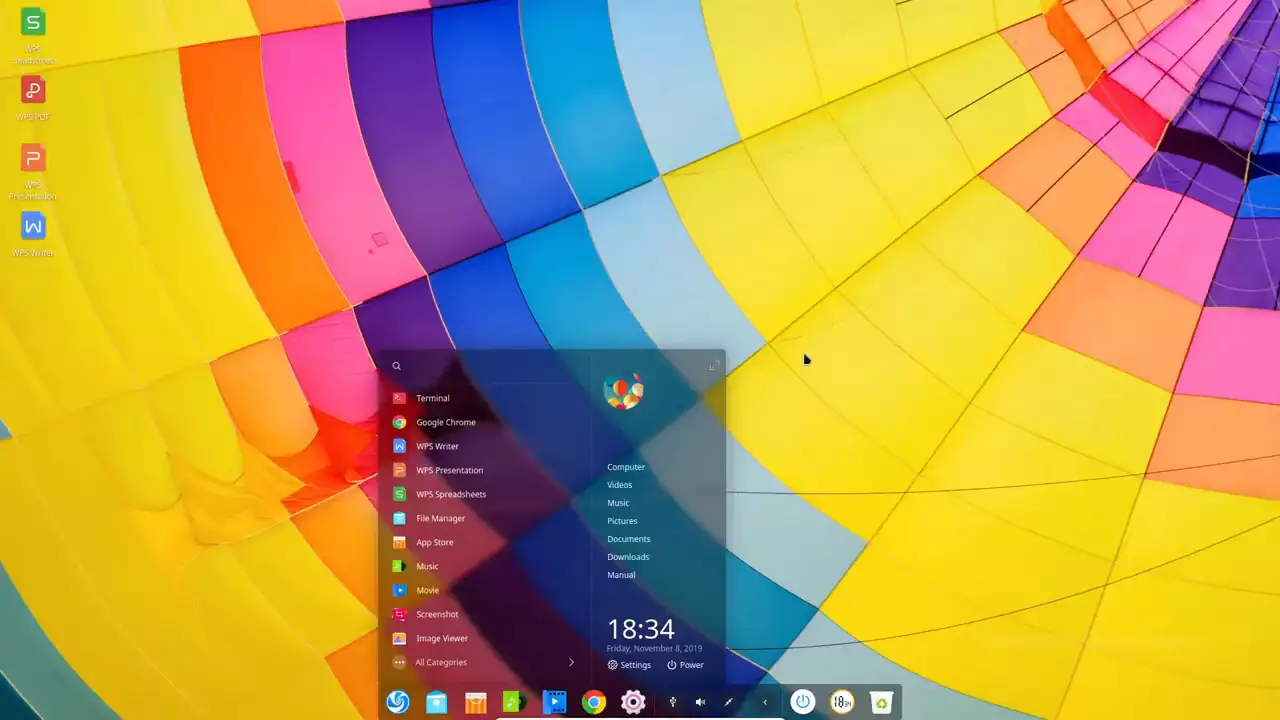 Next to that you will find a file manager that looks sleek and modern followed by AppStore, Music and Movies.
Next to that you will find a file manager that looks sleek and modern followed by AppStore, Music and Movies. 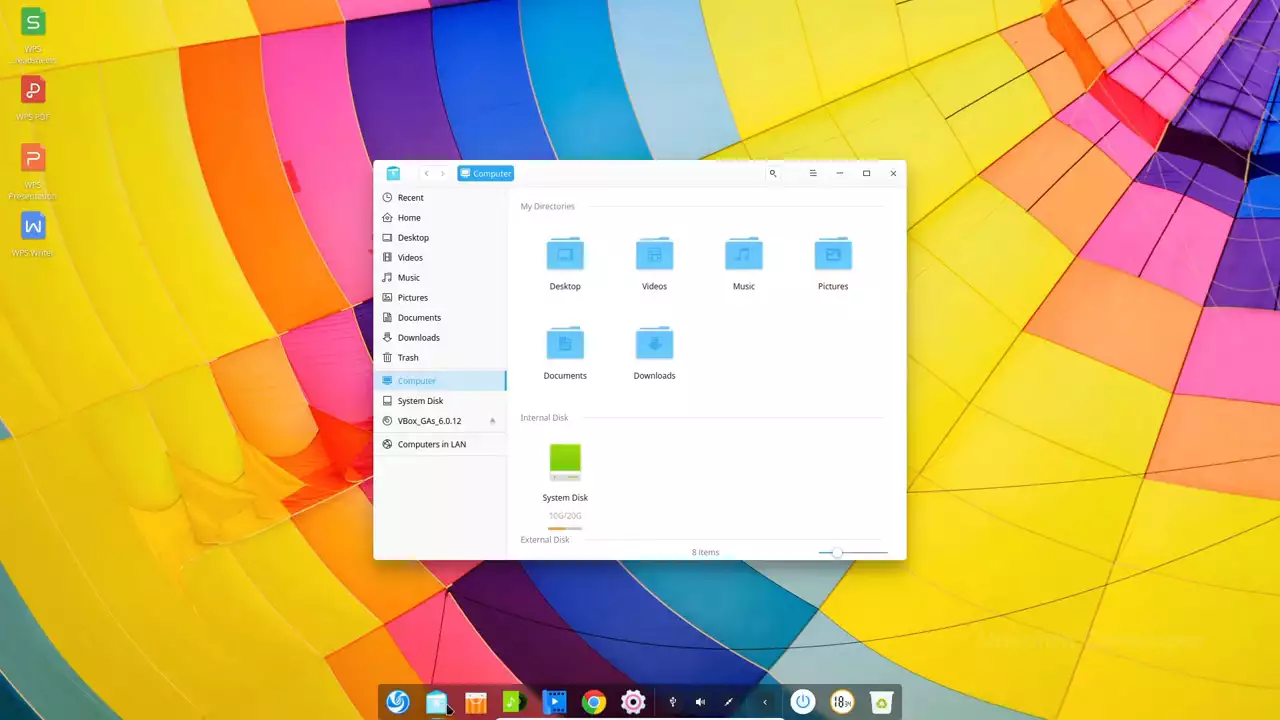 Deepin OS comes with Google Chrome preinstalled, but getting Firefox or Chromium or any other popular internet browser is as easy as clicking a button.
Deepin OS comes with Google Chrome preinstalled, but getting Firefox or Chromium or any other popular internet browser is as easy as clicking a button.
Unlike macOS or previous distributions we have seen, Deepin OS has it's settings in a sidebar. Next to that, you will find the system tray which can be minimized by clicking arrow. After that are the power options and the clock which is totally useless as you cannot see properly what's the time, followed by a trash bin.
Deepin OS is developed by Wuhan Technologies in China, so if you have any trust issues you can use the Deepin flavor of a distribution named Manjaro, but it is slightly more advanced.
Other than the three Linux distributions we saw now, almost all other distributions with K desktop environment or KDE can be made to exactly look and feel like a macOS desktop. Using Linux instead of macOS gives us the freedom to update as we no longer get automatic updates. Also, if you are a developer or a sysadmin, using Linux will allow you to learn how operating systems work under the hood.


No comments yet