It might be annoying to get an error message like "Safari can't establish a secure connection" when surfing the internet. You can't visit certain websites because of this problem, and it may also pose a security concern. In this article, we'll look at the underlying reasons for this problem and provide you with some helpful troubleshooting tips. Get your Safari browser back on track by starting now!
Understanding the error message
When Safari shows the warning "Safari can't establish a secure connection," it often means that the website's SSL (Secure Sockets Layer) certificate is not valid or that there is a problem with the browser's security settings. Your sensitive information is safeguarded from being intercepted by nefarious third parties thanks to SSL certificates, which provide a secure connection between your browser and the website you are viewing.
Common Causes of the Problem
The failure of Safari to create a secure connection may be caused by a number of issues. You can identify and address the problem more successfully if you are aware of these factors. Here are a few typical causes of the error message:
Invalid or Expiring SSL Certificate
SSL certificates are used by websites to encrypt data sent between your browser and their servers. Safari won't be able to create a secure connection if a website's SSL certificate has run out of validity. This might happen as a result of server setup errors or the website owner neglecting to renew the certificate.
Incorrect Date and Time Settings
Safari uses the time and date settings on your device to verify SSL certificates. The "can't establish a secure connection" error may appear if Safari rejects the certificate due to an erroneous or out-of-synch system clock.
Firewall or Virus Interference
Firewall settings or antivirus software from a third party may sometimes prevent Safari from creating a secure connection. The alert may appear if the browser is unable to connect to certain websites due to too rigorous security settings.
Steps for Troubleshooting
After identifying some frequent reasons, let's look at several workable fixes for the "Safari can't establish a secure connection" problem:
Examine Your Internet Connection
Make sure your internet connection is reliable and functioning properly. To see whether the issue is isolated to a particular website or impacts all connections, try opening other websites.
Update Safari
Updating your browser is essential for compatibility and security. Search for and install any Safari updates that are available. Updated versions often contain patches for bugs and enhancements that may solve connection problems.
Check the Time and Date Settings
Verify that your device's time and date settings are accurate. Restart Safari and see whether the issue still occurs after making any required adjustments.
Delete Cookies and Cache in the Browser
Clearing the cache and cookies in your browser may assist in resolving a number of surfing difficulties, including issues with SSL certificates. Go to the Privacy tab in Safari options, then choose "Manage Website Data." Delete any data that has been saved about the problematic website.
Temporarily disable the firewall or antivirus software
Your antivirus program and firewall may be temporarily disabled to see whether they are the root of the problem. You may need to modify their settings if the problem is resolved after removing them in order to enable Safari to create secure connections.
Conclusion
The "Safari can't establish a secure connection" problem might be annoying, but by following the appropriate troubleshooting procedures, you can fix it and resume safe surfing. You may resolve this issue and have a flawless Safari surfing experience by comprehending the reasons behind the mistake and putting the suggestions in this article into practice.
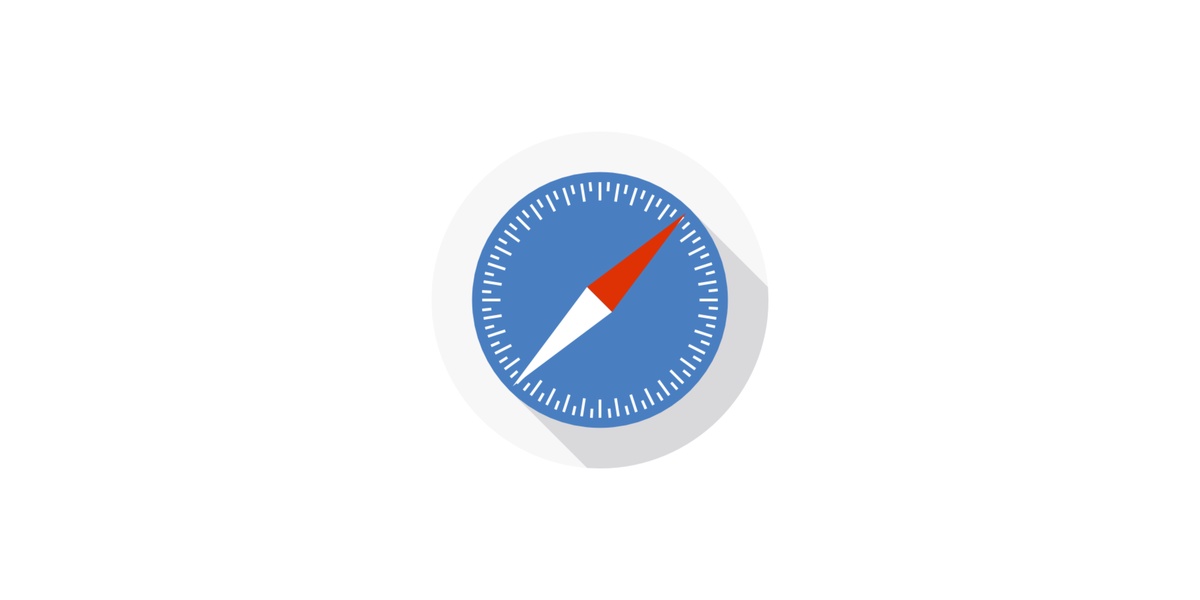

No comments yet