Reasons behind QuickBooks Error code 6000
There are a plenty of factors causing the issue, out of which the most common ones are listed below. Let us check out the causes of the issue one by one:
- Your system firewall or antivirus is preventing the internet connection.
- QuickBooks file is damaged.
- Multiple users logged in the same company file
- QuickBooks installation wasn’t done properly or is incomplete.
- Incorrectly configured network connection.
- Corrupt or damaged company file or the .TLG file is corrupted.
- This sort of error could also be seen when we tries to restore the previous backup of the files.
Solutions of QuickBooks Error 6000, when opening a company file
If you have received the QuickBooks Error code 6000, just follow the troubleshooting steps further in this post and you will be able to get rid of it.
Condition 1: You are opening the file locally
This error may appear if you try to open the company file locally. Read on to know how you can fix this condition.
Solution 1: Restore a file backup
If the company file doesn’t open even after moving it to a different location, you can try restoring a backup file copy and see if the issue is with the current .QBW company file. In case you face an error while restoring the company file, you can follow the given steps:
- Stop multi-user hosting
- Go to the company file.
- Click on the File menu and select Utilities.
- If you see Stop Hosting Multi-User Access listed, click on the icon to open the Window and press Yes.
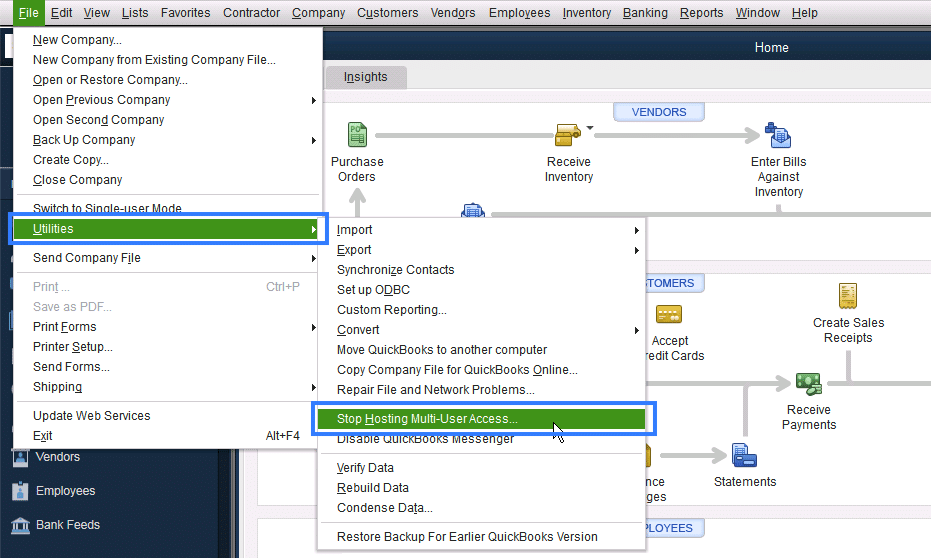
- The path to your company file must not exceed 210 characters.
- Go to company file.
- Click on the address bar and copy the path.
- Paste the same on your notepad and check the total characters including the spaces.
- Try restoring the company file again.
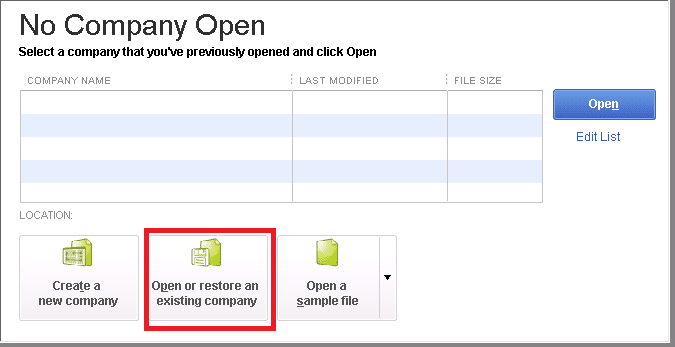
Solution 2: Rename the .ND and .TLG file
These two files are vital parts of the QuickBooks company file. Also known as setup files, they allow QuickBooks users to access the company file in a network as well as QuickBooks’s multi-user mode. In a situation where either one or both the files are damaged, you may face issues while opening the company file.
You can consider changing the file’s name as it would have no impact on the data. These files are created again when you use the QuickBooks database server manager tool as well as open the company file.
- Go to the folder that has QuickBooks file stored.
- Locate the file with extensions .ND and .TLG
- company_file.qbw.nd
- company_file.qbw.tlg
- Do a right-click on all files and select Rename. Include “OLD” towards the end of the files.
- Go back and open QuickBooks accounting software again and try to open your company file.
Solution 3: Check if you can open a sample company file
This step will help you find if the issue is with the company file or the accounting software. If you receive the same or similar error while opening the sample file, it means your accounting software is not installed properly and you will have to fix the installation.
- Go to No Company Open window, click on Select a Sample File tab and open the Sample Company File list.
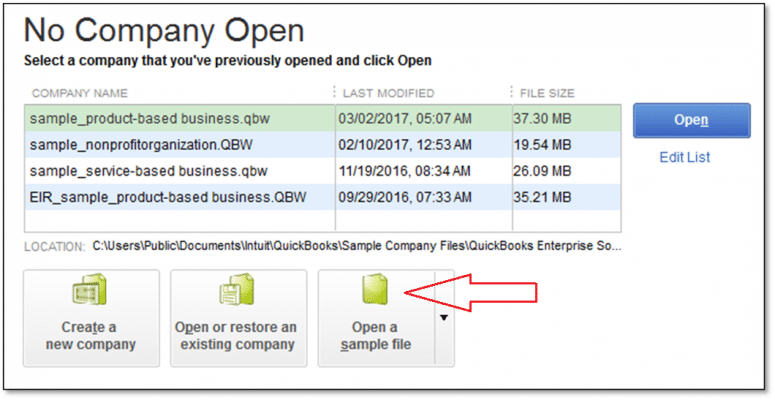
- If the sample file opens successfully, move on to the next solution. In case the sample file returns the very same warning error message, fix the QuickBooks installation.
Solution 4: Close all running QuickBooks related tasks
In order to fix the QuickBooks error code 6000, you can close all the running tabs. The steps involved in this process are as follows:
- Initially, sign in the system as Administrator on the server.
- Press Ctrl + Alt + Delete keys together and open Task Manager.
- Once done with that, show processes for all users by opting the User tab to see all active processes.
- Now highlight all the QuickBooks related processes in the list (QBW32.EXE, qbupdate.exe, and also QBDBMgr.exe) and click End Task tab.
- Towards the end of this step, you need to switch to multi-user mode and try to open the company file.
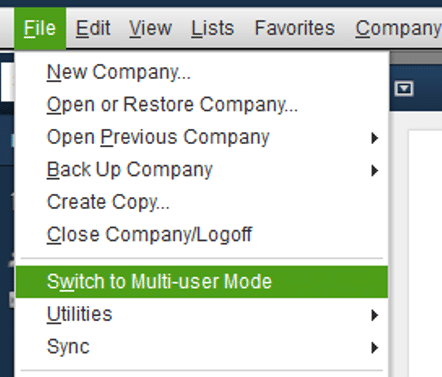
Solution 5: Check the system firewall program ports and antivirus software
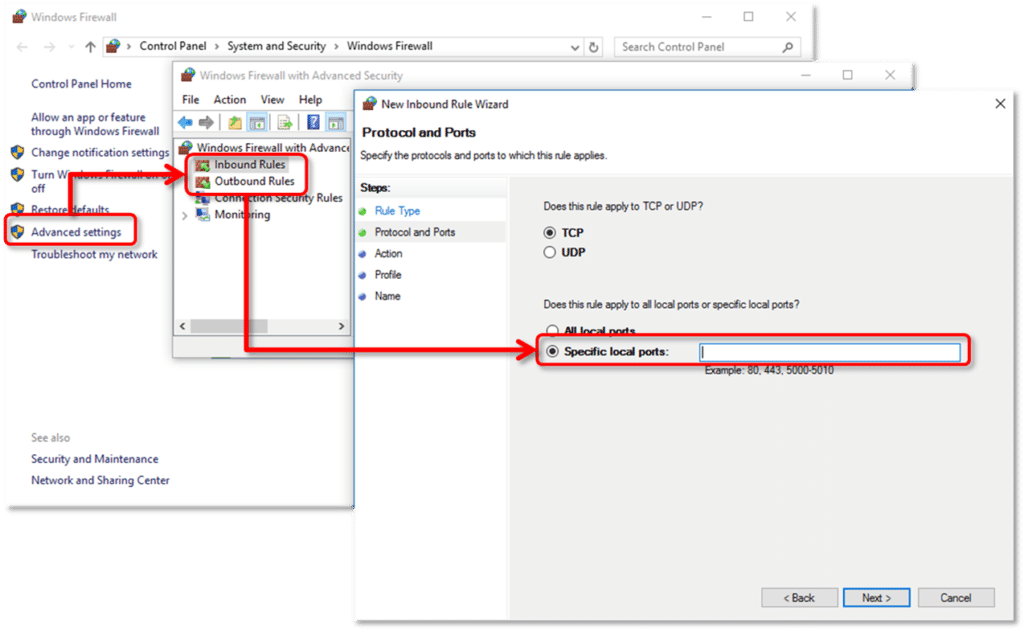
Sometimes, the firewall or the security software may block connection allowing access to QuickBooks files and programs. You can consider configuring your firewall ports as well establish and exemption to your security software.

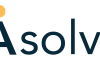
No comments yet