Facebook Business Suite was launched in September 2020 as an app that enables business account holders to manage their Facebook and Instagram pages in one place. It has a variety of tools that enable you to manage your business presence on these platforms for free. The main benefit of this is the ability to post to both platforms simultaneously and have all the analytics in the same place.
How to get Facebook Business Suite
Desktop
To access it on a desktop, log into the Facebook account for your business. Then, to access Business Suite on desktop, head to the following link: http://business.facebook.com. This is the link that once pointed to Facebook Business Manager. It now automatically sends you to Facebook Business Suite unless you choose to revert to Business Manager.
Mobile
You can access Facebook Business Suite on a mobile device through the Business Suite Facebook app, which has replaced the Facebook Page Manager app.
Who Should Use Facebook Business Suite?
Facebook Business Suite is a very useful tool for any social media manager or small business owner to help them manage their accounts. Exhibition stand builders, Quadrant2Design, use it to manage their pages, Marketing Director Ross Pike said “As an app it is very useful, it centralises all the information on Facebook and Instagram and allows us to schedule multiple posts and analyse the results”.
However, if you’ve monetised your Facebook and Instagram accounts through brand collaborations or advertising, you may find Creator Studio is a better tool for you as the Business Suite doesn’t handle monetisation. However, the superior analytics in Business Suite will enable you to understand better how your content performs.
Business Suite Features
-
See your business in one place: From the Business Suite home screen, you can get an overview of your Facebook Page and Instagram account. Here you will find updates, recent posts, ads and insights. You can also create a post or promote your business from here.
-
Generate posts and stories: You can publish or schedule new posts and stories for your Facebook Page and Instagram account, being able to do this simultaneously will save you time.
-
Create Ads: You can create new ads and place them on Facebook and Instagram pages. You can also boost your posts, and promote your Page.
-
View activity: Receive all notifications for your Facebook Page and Instagram account in one place.
-
Inbox: The inbox gathers all messages from Facebook and Instagram in one place. You can create an automated reply to save you time when responding to questions often asked.
-
Analytics: View statistics about your business’s performance, such as trends and activity on the content you share. You can also access more information about your audience. The Business Suite’s analytics tools are one of the key benefits of the app, they set it out very clearly and allow comparison between the platforms so you can see what is working and what isn’t.
-
Access Commerce Manager: If your Business Account has a Commerce Account, you can get access to it from Facebook Business Suite desktop. If you don’t have one you can create one.
-
Access other tools: On Facebook Business Suite desktop, there are other Facebook tools and settings you may want to manage your business pages in the More Tools section. This includes Page Settings, Business Settings and Ads Manager. You can also access your Facebook Page from there.
How to Create and schedule posts
-
On the home screen, click Create Post.
-
Choose where you want it to go: Facebook, Instagram, or both.
-
Create the content of your post: text, photos or video. For Facebook, you are able to add a call to action and link preview. The link is only available for Facebook not Instagram. On Facebook, you can also include a feeling or activity.
-
In order to post instantly, click Publish. Or you can schedule your post for another time by clicking the down arrow by the Publish button and selecting Schedule Post. Then, put in the date and time that you want your post to be published.
How to Create and schedule Stories
-
On the home screen, click Create Story.
-
Choose where you want your story to be published: Facebook, Instagram, or both.
-
Add the photos or video for your Story, you adjust it using the creative tools (crop, text, and stickers)
-
In Additional Features you can add a link.
-
In order to post instantly, click Share Story. To leave it until a later date or time, click the down arrow next to the Share Story button and select Schedule Story. Then, put in the date and time that you want your Story to be published.
You can view and make changes to all your scheduled posts and stories in the calendar, found under the Planner button. Here you can move and edit your posts and stories.
How to create ads
-
On the home screen, click Promote.
-
Choose the goal for your ad.
-
Create the ad on the following screen. Your goal will influence what information you need to provide. When you’re satisfied with the content of your ad, click on Promote Now.
It is possible to review your ads by clicking on Ads on the left toolbar. From the nest screen, you can view a preview of every ad, plus their status, campaign information, and results.
How to boost a post
-
To boost an existing post, click on Boost Post on the home screen.
-
Select the options you want on the next screen, then click Boost Post Now.
How to access analytics
-
You can view the performance of your Facebook and Instagram pages under Insights.
-
Here you can see page reach, plus your best performing paid and organic content and audience information.
-
From the left toolbar, click on Results, Content or Audience to access reports that can be downloaded or exported.
Summary
Facebook Business Suite is a useful and free app that helps businesses manage their Facebook and Instagram Pages. It provides a variety of tools that allow you to schedule posts, stories and ads, respond to messages and view analytics. Having everything in one place makes managing your Facebook and Instagram Pages simpler and faster.
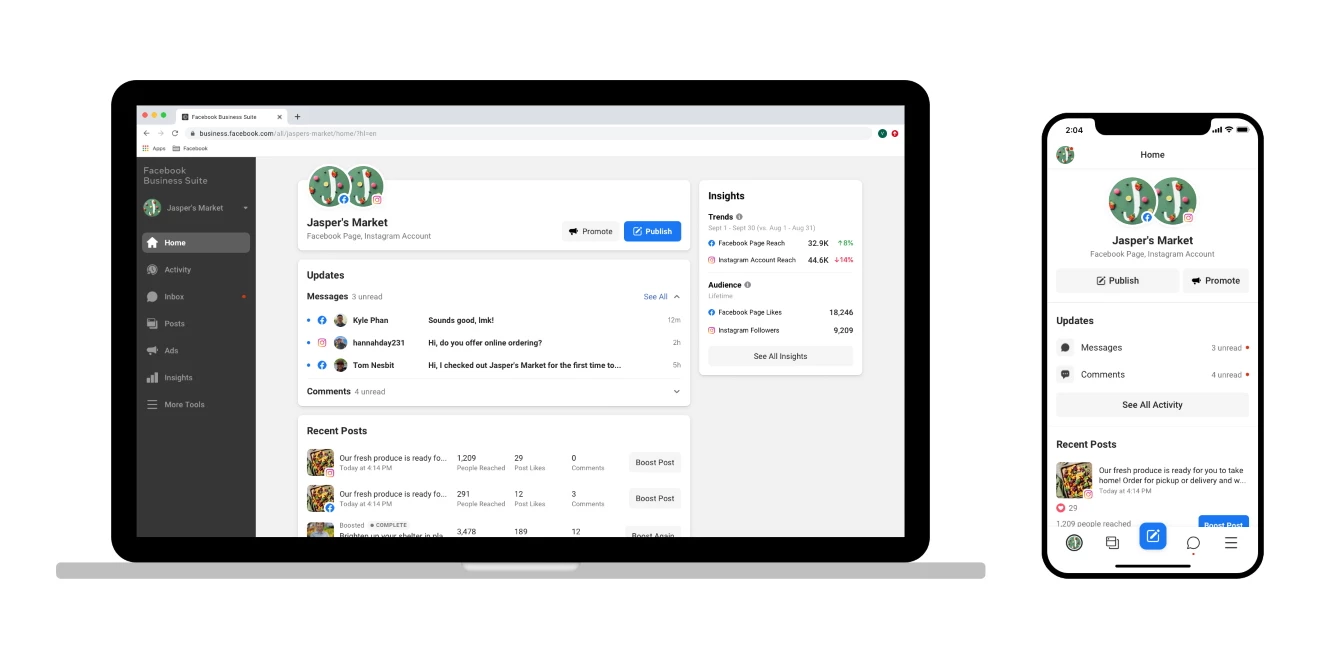

No comments yet