If you are unable to download or update WhatsApp on your mobile phone, there are some reasons associated with this type of problem. This happens because the popular messenger requires some essential minimum requirements to be installed.
It is common that most of the problems that prevent the download of WhatsApp are linked to Android devices. If so, you may be getting some of the following error codes:
- "There is not enough space available on the device"
- "This app is not compatible with your device"
- "This item is not available in your country"
- Too many error codes
Therefore, we have prepared a list of solutions for you to understand what each error message means and how to solve it on your cell phone. Check out:
1. There is no memory space on the device
One of the most common problems for not being able to download WhatsApp or any other application is the lack of internal memory on the device. This means your phone doesn't have enough space and you need to uninstall some apps and/or delete media and other files.
For this, you can clear the cache and data of the Google Play Store. See how:
- Open the Settings app;
- Tap " Applications";
- Tap "Google Play Store" and enter "Storage";
- Select the "Clear cache" option and press "OK".
We have already listed solutions to optimize your device and, if you already have the messenger installed, you can learn how to free up space on your cell phone by deleting WhatsApp files .
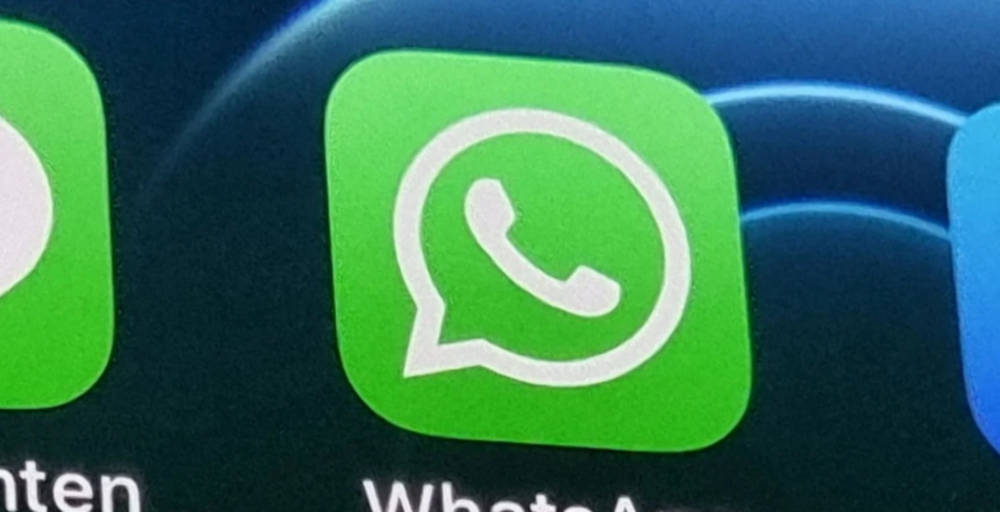
2. This app is not compatible with your device.
Although WhatsApp is compatible with most mobile devices, there are old Android and iOS ( iPhone ) devices that no longer support the application. Check if your cell phone meets the requirements below:
- Android system updated with version 4.1 or higher;
- iPhone updated with iOS 12 or higher.
Keep in mind that WhatsApp may limit or restrict usage on jailbroken unlocked iPhones . In addition, your device must be enabled to receive SMS or phone calls.
3. WhatsApp is not available in your country
Although not as common, WhatsApp may not download if your Google account or Apple ID is set to a country that does not allow the application to be downloaded. On Android devices, the solution for this is to download the WhatsApp APK file to use it on the device.
4. Other error codes
If none of the above reasons solve your problem, then you might be getting error codes like 413, 481, 481 or DF-DLA-15. To resolve any of them, follow the steps below:
- Open the Settings app on your Android device;
- Tap "Users and Accounts";
- Tap "Remove Account" and confirm the action;
- Restart your cell phone;
- Re-add your Google account in the Settings app under "Users and Accounts";
- Log in to your Google account;
- Open the Settings app and clear the Google Play Store cache;
- Download WhatsApp.
- WhatsApp could be down
Finally, but not least! If WhatsApp is down, it will not function on your phone. Sometimes WhatsApp's servers go down, preventing you from sending/ receiving messages or making calls. Because this is a backend issue, there isn't much you can do except check whether the servers are genuinely down and wait for WhatsApp to provide a patch.
How to Check If WhatsApp Is Down?
You can verify if Whatsapp is down using websites such as Down Detector. This page will notify you if there are any problems with WhatsApp. The service gets reports from all across the world, and while there are normally very few reports, WhatsApp may go down if there is a big rise in reported faults. If this is the case, your only option is to wait until the instant messaging behemoth resolves the difficulties.
Ready! That way, you should have solved the problem to install WhatsApp on your phone.
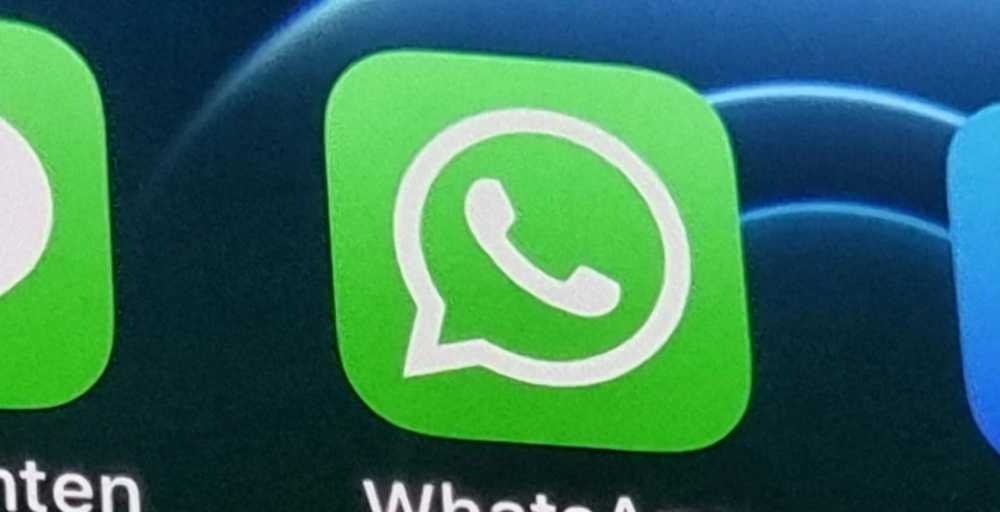

No comments yet