DNS (Domain Name System) is crucial in translating human-readable domain names into machine-readable IP addresses. When DNS resolution issues arise, they can significantly impact network connectivity and the ability to access websites and services. This article outlines seven effective methods to troubleshoot DNS issues related to resolution, helping you identify and resolve common problems.
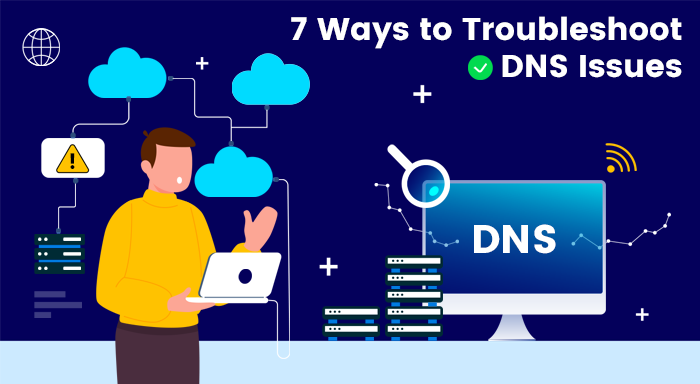
1. Verify Network Connectivity
Before troubleshooting DNS issues, it is essential to ensure that your network connection is stable. Check if other devices on the same Network can access the internet. If not, your network hardware or internet service provider (ISP) might be at fault. Rebooting your modem/router and contacting your ISP's support can help resolve network connectivity problems and eliminate potential causes for DNS issues.
2. Clear DNS Cache
DNS resolution problems may stem from outdated or corrupted DNS cache entries on your computer. When using Windows, open the Command Prompt and type "ipconfig /flushdns" to clear the DNS cache. On macOS, open the Terminal and use the command "sudo dscacheutil -flush cache." This step helps refresh the DNS cache and resolve any caching-related issues that could be causing DNS resolution problems.
3. Check DNS Server Settings
Ensuring your computer is configured to use the correct DNS servers is crucial. Incorrect DNS server settings can lead to failed DNS resolution. Navigate to the Network Connections settings and verify the DNS server addresses on Windows. On macOS, go to System Preferences, click Network, select your network connection, and verify the DNS server addresses. For reliable resolution, consider using public DNS servers like Google DNS (8.8.8.8, 8.8.4.4) or Cloudflare DNS (1.1.1.1, 1.0.0.1).
4. Test DNS Resolution with Command-Line Tools
Command-line tools such as nslookup or dig can help diagnose DNS resolution problems. You can obtain information about the DNS resolution process and identify potential issues by querying specific domain names. For example, running "nslookup example.com" should return the corresponding IP address. If the query fails or returns incorrect results, problems with DNS configuration or server settings may need to be addressed.
5. Disable Firewall or Antivirus Software
Sometimes antivirus or firewall programs might obstruct DNS resolution. Temporarily disable any such software and check if the DNS issue persists. If the problem is resolved after disabling the software, adjust the settings to allow DNS traffic or consider adding DNS-related exceptions to the firewall or antivirus program. This step ensures that the firewall or antivirus software is not blocking the necessary DNS traffic.
6. Check DNS Forwarders and Recursive Resolvers
If you manage your own DNS server or have access to its configuration, verifying the DNS forwarders and recursive resolvers is essential. Forwarders are responsible for resolving queries the DNS server cannot handle locally. Ensure the forwarders are correctly configured and responsive. Recursive resolvers, on the other hand, perform iterative DNS lookups to resolve domain names. Confirm that your DNS server's recursive resolvers are operational and properly configured to avoid any resolution issues caused by misconfigured or non-responsive forwarders or recursive resolvers.
7. Monitor DNS Server Logs
DNS server logs can provide valuable insights into resolution issues. Check the logs for any error messages or anomalies that may indicate problems with DNS resolution. Common issues could include misconfigured zones, expired domain records, or network connectivity problems between DNS servers. Analyzing the logs can guide you toward specific troubleshooting steps to address the underlying issues and ensure optimal DNS resolution.
Conclusion
DNS resolution issues can significantly impact internet connectivity and hinder access to websites and services. However, with the seven effective troubleshooting methods discussed in this article, you can overcome these challenges and ensure a smooth DNS resolution process.
Verifying network connectivity allows you to rule out any underlying network issues affecting DNS resolution. Clearing the DNS cache helps refresh the system's DNS records and resolves potential caching-related problems. Checking DNS server settings ensures that your computer uses the correct DNS servers for proper resolution.
Using command-line tools to test DNS resolution provides valuable insights into potential configuration or server issues. Disabling interfering firewalls or antivirus software allows for free DNS traffic. Checking DNS forwarders and recursive resolvers ensures their proper configuration and responsiveness. Lastly, monitoring DNS server logs helps identify any errors or anomalies causing resolution problems. If you are facing a “DNS Address could not be found error”, you can see this article https://validedge.com/dns-address-could-not-be-found/ to solve the issue.
By implementing these troubleshooting methods, you can efficiently identify and resolve DNS resolution issues, ensuring seamless internet connectivity and optimal browsing experience. Remember to approach each technique systematically, eliminating possible causes until the issue is resolved. With a proactive approach to troubleshooting, you can enjoy reliable DNS resolution and uninterrupted access to the online world.

No comments yet