Learn Spectrum Internet setup with our comprehensive guide. From installing Spectrum Internet to configuring WiFi settings, ensure a seamless connection experience. Dive into high-speed, reliable internet effortlessly with our step-by-step instructions. Connect with confidence and celebrate a year of uninterrupted connectivity! Whether you’re a new subscriber or looking to optimize your existing setup, this guide will walk you through the process, ensuring you’re surfing the digital waves in no time.
Installing Spectrum Internet:
- Ordering Your Spectrum Internet Package: Before diving into the setup process, ensure you’ve ordered the Spectrum Internet package that best suits your needs. You can do this online or by contacting Spectrum’s customer service.
- Receiving the Installation Kit: Once your order is confirmed, Spectrum will dispatch an installation kit to your doorstep. This kit contains all the essentials required for a smooth setup.
- Preparing for Installation: Identify a central location for your Spectrum modem. This should be a well-ventilated area with easy access to power outlets. If you’re replacing an existing service, ensure to disconnect any old equipment.
- Connecting the Modem: Start by connecting the coaxial cable from your wall outlet to the back of the modem. Power up the modem by plugging it into a power source. Allow it a few minutes to initialize.
- Activating Your Spectrum Internet: Using the instructions provided in the kit, activate your Spectrum Internet service online or by calling the activation hotline. This step is crucial for ensuring your service is up and running.
Setting Up WiFi Spectrum:
- Accessing the Router: Once your modem is activated, locate the router provided in the installation kit. Connect the router to the modem using an Ethernet cable. Access the router’s settings through a web browser by entering the provided IP address.
- Configuring WiFi Settings: Within the router settings, you can customize your WiFi network name (SSID) and password. Choose a strong, secure password to protect your network from unauthorized access.
- Connecting Devices: With your WiFi network configured, start connecting your devices. Ensure that your devices are within range of the router for optimal performance.
- WiFi Extenders (Optional): If you have a large living space or experience signal drops in certain areas, consider using WiFi extenders to boost coverage. These can be strategically placed to enhance connectivity throughout your home.
Conclusion:
Congratulations on successfully installing and setting up your Spectrum Internet! With these steps, you’ve not only celebrated your Spectrum’s first year but also paved the way for a connected future. Should you encounter any challenges along the way, Spectrum’s customer support is just a call +1(855)201–8071 away.
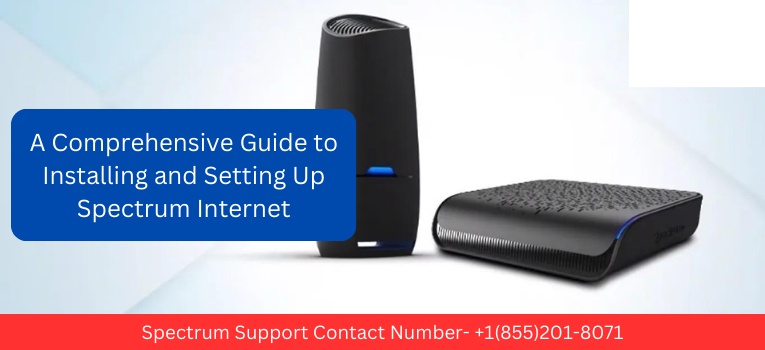

No comments yet