How To Build A Metaverse dApp With Unity
Metaverse is an innovative and decentralized virtual landscape powered by blockchain technology. Unlike traditional systems, the Metaverse operates without central authorities, offering a user-generated ecosystem where individuals can create their digital assets, including lands, avatars, and various virtual items. As the demand for Web3 applications booming with virtual games, events, and social networks, users are venturing into the vast potential of the Metaverse to integrate it seamlessly into their business operations and workflows.
Analyzing metaverse development tools is crucial for building immersive ventures. Among these, Unity emerges as a standout platform, renowned for its capabilities. Uncover the Unity metaverse approach and immerse yourself in the process of crafting metaverse decentralized applications (dApps) using this robust and influential tool.
Sample Metaverse dApp Development with Unity in Three Steps
Creating a metaverse decentralized application (dApp) involves building a 3D world, designing an avatar, and integrating a Web 3.0 login wallet with a QR code option. Below are step-by-step instructions for each phase using Unity.
Step 1: Create a 3D World
- Set up the Scene
- Open Unity and navigate to the Project panel.
- Under "Assets," click on "Scenes" and create a new scene (e.g., "Scene A").
- In the "Third Party" folder under "Assets," select "Rooms" → "Scenes" and choose a scene asset (e.g., "The Last Revelation").
- The 3D world will be displayed in the "Scene" window, showing GameObjects like books, tables, etc.
- Customize the 3D World
- Optionally, add objects to your 3D world by creating an empty GameObject named "customroom" and storing game objects in a prefab folder.
- Continue creating game objects, storing them in prefabs, and adding them to the main scene to expand the 3D world.
Step 2: Create an Avatar
- Import a Character
- In the Project panel, navigate to "Assets" → "Third Party" → "Starter Assets."
- Search for and select "NestedParentAmature," a character prefab.
- Rename the character (e.g., 'PlayerAmature') and add a mesh collider for proper floor interaction.
- Modify the Avatar
- Right-click on the character in the Hierarchy window and select "Unpack Completely."
- Change the character model by selecting a new one from the "Project" panel (e.g., "Male C").
- Adjust the character's size using the scale tool, ensuring it fits the 3D world.
- Test the character's movements by clicking the Play button.
Step 3: Add Web 3 Login Wallet with QR Code
- Choose a Web 3 Backend Platform
- Choose a Web 3.0 backend platform that supports the Wallet Connect protocol.
- Download the Metaverse SDKs from the chosen platform's GitHub page.
- Integrate Web3Api SDKs into Unity
- Drag and drop the downloaded Web3Api SDKs onto Unity's interface.
- Confirm the import and the Web3ApiSDK folder will be visible in the Unity interface.
- Set Up Wallet Connect
- Drag the Wallet Connect component from the Metaverse SDK to Unity's Hierarchy tab.
- Configure the server by logging into your Web 3.0 backend platform and following the provided steps.
- Implement QR Code Login
- Create a canvas panel in Unity, add an image, and customize it.
- Add a "Wallet Connect QR Image" component to generate a random QR code for user login.
- Users can scan the QR code with their crypto wallet to log in to the metaverse dApp.
By following these steps, you can create a sample metaverse dApp with Unity, complete with a 3D world, avatar, and Web 3.0 login functionality.
Unity Development Services By BlockchainAppsDeveloper
BlockchainAppsDeveloper is a leading provider of Unity development services, offering a comprehensive range of solutions to build cutting-edge metaverse spaces and games. The team of Unity developers at BlockchainAppsDeveloper combines innovative creativity with real-time 3D modeling and blockchain expertise to create financially rewarding and future-proof metaverse.
At BlockchainAppsDeveloper, we provide comprehensive Unity development services:
Full Cycle Game Production:
Our services cover system design, wireframing, prototyping, UX/UI design, architecture development, API execution, testing, and debugging, ensuring a complete Unity development cycle.
Cross-Platform App Development:
We specialize in building Web 3.0 and metaverse games compatible with PlayStation, Xbox, WebGL, and various desktop and mobile operating systems such as Windows, macOS, Android, and iOS.
Integration Services:
Our team provides integration services, encompassing API integration, webhook integration, Unity Analytics, Unity Cloud Build, and Unity Multiplayer integration.
Metaverse Gaming:
We create tailor-made decentralized 3D metaverse experiences by synergizing the capabilities of Blockchain technology and Unity development tools.
AR/VR-Based App Development:
Experience extraordinary AR/VR environments and applications crafted for immersive and highly interactive user experiences.
2D and 3D Gaming:
Utilizing Unity development tools, we craft sophisticated 2D/3D games that seamlessly run across diverse devices and platforms.
Why Choose BlockchainAppsDeveloper For Metaverse Unity Development?
If you have specific requirements for Unity development services and are seeking a partner with the best development methodology, extensive Unity experience, and blockchain expertise, BlockchainAppsDeveloper is ready to collaborate. As a prominent Metaverse Development Company, we aim to deliver high-quality and innovative solutions to meet the evolving demands of the metaverse and gaming industry. Connect with our team to learn more about how they can fulfill your Unity development needs.
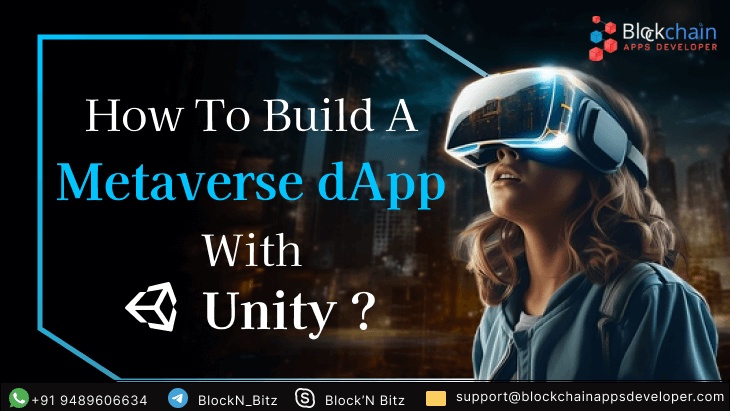

No comments yet