Cisco Virtual Internet Routing Lab (VIRL) is a network simulation platform that allows you to design, configure, and test your network topologies in a virtual environment. VIRL enables you to create a virtual network lab with different network devices, such as routers, switches, and firewalls. With VIRL, you can practice and learn various network concepts and technologies, which can be useful for network engineers, administrators, and students.
To get started with VIRL, you need to download and install the VIRL software, and then download the Cisco VIRL images for different network devices. In this guide, we will discuss the steps to download Cisco VIRL images and build your virtual network lab.
Step 1: Check Your System Requirements
Before you start downloading the Cisco VIRL images, you need to make sure that your system meets the minimum requirements. The system requirements for VIRL include:
- A 64-bit version of Ubuntu or CentOS Linux operating system
- At least 8 GB of RAM (16 GB recommended)
- A multi-core CPU with Intel VT-x or AMD-V virtualization support
- At least 50 GB of free disk space
If your system meets the requirements, you can proceed with the next step.
Step 2: Download and Install Cisco VIRL Software
To download the Cisco VIRL software, you need to have a valid license from Cisco. You can purchase the license from the Cisco website or authorized resellers.
Once you have the license, you can download the VIRL software from the Cisco website. The download process may take some time, depending on your internet speed.
After downloading the VIRL software, you need to install it on your system. The installation process is straightforward and is similar to installing any other software on your system.
Step 3: Download Cisco VIRL Images
To build your virtual network lab, you need to download the Cisco VIRL images for different network devices, such as routers, switches, and firewalls. You can download the images from the Cisco website or the VIRL marketplace.
To download the images, you need to have a valid license and a VIRL subscription. The images are available for different versions of Cisco IOS and NX-OS, and you can choose the ones that are relevant to your lab.
To download the images, log in to your VIRL account, and navigate to the images section. From there, you can select the images that you want to download and follow the instructions to complete the download process.
Step 4: Import Cisco VIRL Images to VIRL Software
After downloading the Cisco VIRL images, you need to import them to the VIRL software to use them in your virtual network lab. To import the images, follow the below steps:
- Open the VIRL software and log in to your account
- Click on the “Import” button in the top menu
- Browse and select the downloaded Cisco VIRL image file
- Follow the instructions to complete the import process
Once the import process is complete, you can use the imported images to build your virtual network lab.
Step 5: Build Your Virtual Network Lab
After importing the Cisco VIRL images, you can start building your virtual network lab. To do so, follow the below steps:
- Open the VIRL software and log in to your account
- Click on the “Design” button in the top menu
- Drag and drop the devices that you want to use in your lab, such as routers, switches, and firewalls
- Connect the devices and configure them according to your lab requirements
- Save the lab design
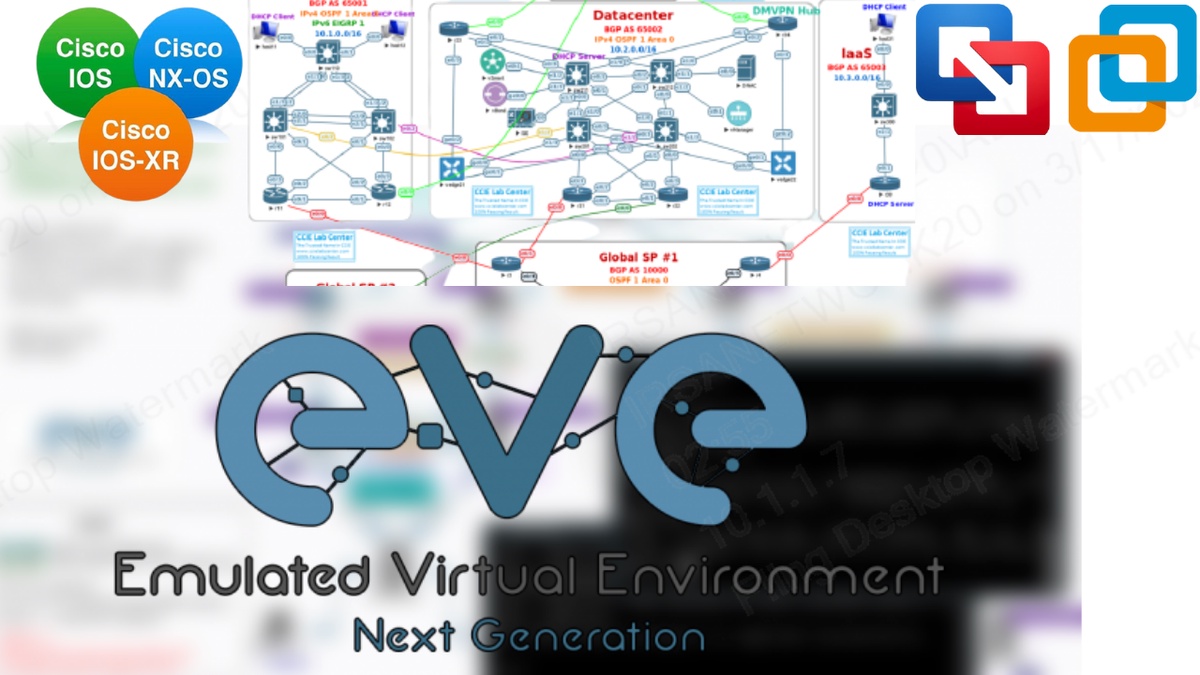

No comments yet