Here’s how you can download media from YouTube directly in mp3 format.
You may already know how to download a video from YouTube in mp4 format. If you don’t, read our complete guide here. But what if you want to download the audio file from YouTube? Most users use YouTube to listen to music and want to save the videos in an audio format on their devices for future listening. The official way to go about this is by subscribing to YouTube Premium. YouTube Premium gives you access to YouTube Music where you can listen to all the music available on YouTube. But if you want to download an mp3 file to your device, there are only a couple of ways to go about it. In this article, we show you how to convert and download YouTube videos to mp3.
Read Also: How to Calculate your BMI (Body Mass Index)? 3 Simple and easy ways
Use a YouTube to MP3 Converter tool
YT Saver Video Downloader is the best free YouTube to MP3 Converter that works on Windows and Mac. It is simple to use, highly customizable and doesn’t include any annoying ads.
YT Saver Video Downloader lets you download videos from 10,000+ music/video streaming websites, including YouTube, Spotify, SoundCloud, TikTok, Instagram, MixCloud, etc. You can also extract audio from a video in any desired format including MP3, WAV, AAC, FLAC, OGG and M4A. No matter what quality you want: 64kbps-320kbps or you want to download YouTube subtitles and lyrics in various languages, you can get that via YT Saver easily.
For users who want to download HD video, YT Saver is also the best choice to download YouTube playlists, channels, and multiple videos in one click ranging from 1080p, 2k, 4k, and 8k.
Step 1: Download and Install YT Saver on your computer
Step 2: Go to youtube.com, search for the video you want to download, and then copy the YouTube video URL from the address bar
Step 3: Launch the YT Saver program, set the output format mp3 and the quality to 320kbps.
Step 4: Click “Paste URL”, and the video will start downloading automatically on the main interface of YT Saver.
Step 5: After the downloads are completed, you can check the file in the Downloaded Section.
Use a YouTube to mp3 online downloader tool
There are several websites that offer direct mp3 downloads from YouTube without needing to download a video first and then convert it. Some of the most popular websites that offer this tool are ytmp3.cc, tomp3.cc, and yt2mp3.tech. All of these websites follow the same method, all you need to do is paste the YouTube link in the box and select the audio bitrate before downloading. Here’s how you can convert YouTube videos to mp3 using tomp3.cc.
Step 1: Open tomp3.cc on your browser.
Step 2: In the search box, paste the link to the YouTube video you want to download as an mp3.
Step 3: Select the desired bitrate of the mp3 file and click on ‘Convert’.
Step 4: Click on the download button when the conversion is complete.
The mp3 file will be saved in the Downloads folder on your PC.
Convert the mp4 file to mp3 using an online converter
If you’ve already downloaded a YouTube video in mp4 format and want to convert it to mp3, use an online mp3 converter. Simply follow the steps mentioned below.
Step 1: Go to cloudconvert.com or any other mp3 converter website.
Step 2: Select mp4 to mp3.
Step 3: Upload the mp4 file.
Step 4: Cloudconvert will convert the mp3 file to mp4. Click on download to save the mp3 file to your desktop.
Use a third-party app
The websites mentioned above aren’t optimised for your smartphone. While they will work fine on your device, the layout and formatting may be a little off. To get around this issue, always use the desktop version of these websites on your smartphone. You can also use a third-party app like Peggo. Since YouTube downloaders get taken down regularly from the Play Store, you will need to install Peggo from a third-party marketplace like Softonic or APKMirror.
Once the app has been installed on your phone, simply paste the YouTube URL of the video you want to download in Peggo’s search box. You can also search for a video directly from the app. Select your desired video and tap on ‘Record MP3’ to download the mp3 version of the YouTube video.
YouTube Music
Downloading a YouTube file directly on your device can fill up the internal memory pretty quickly. If your primary purpose of downloading mp3s from YouTube is to listen to music, you may want to consider subscribing to YouTube Premium. With a Premium subscription, you get access to YouTube Music which lets you save songs for offline listening. The best part is that the downloads do not occupy any space on your phone’s internal memory.
Frequently Asked Questions
How can I download songs from YouTube to mp3?
You can use online tools like YT Saver and ytmp3.cc to download any YouTube video in mp3 format. If you’re an Android user, third-party apps like Peggo can carry out the same task.
Are online YouTube MP3 converters safe to use?
Not every YouTube MP3 converter is safe to use. Some may push malicious malware on your device. Always ensure that the online tool you are using is safe and has been properly vetted.
How can I listen to music on YouTube legally?
The only official way to listen to music on YouTube in mp3 format is by subscribing to YouTube Premium. Once you’re subscribed, you can access YouTube Music and listen to millions of songs for free.
Read Also: How to upload a video to YouTube? The easiest and best way 2022
Conclusion
This is how you can directly convert YouTube videos and download them in mp3 format. While choosing a third-party app to download music from YouTube, always make sure to check the user reviews to see if the app is safe to use. It is not uncommon for apps to push malware on your device under the facade of a harmless download tool.
<--- Copyright (C) 'Gadget Bridge' Read full article at... https://www.gadgetbridge.com/how-to/convert-youtube-videos-to-mp3-simple-and-easy-ways-2022/
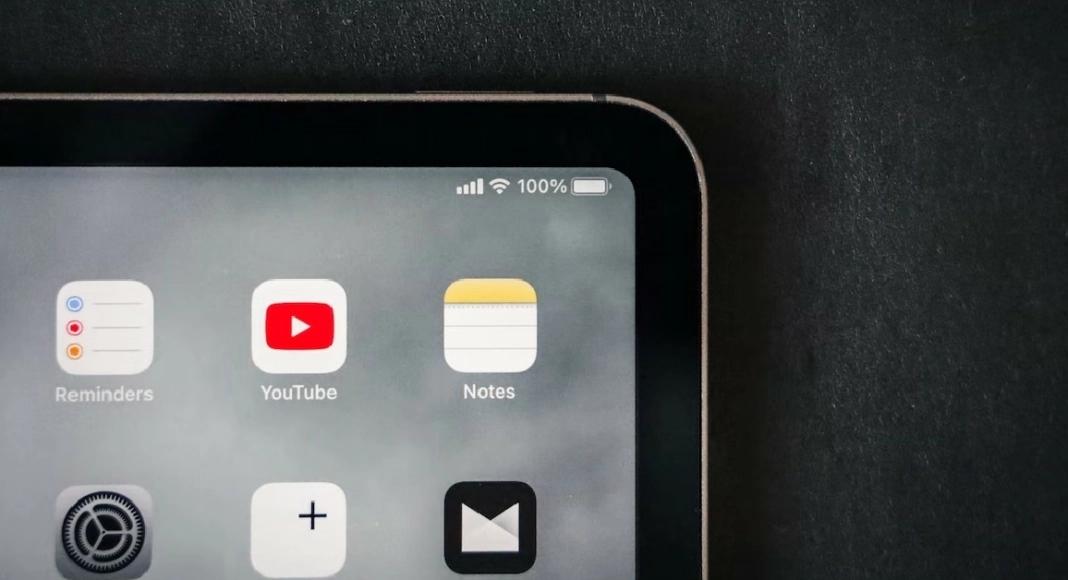

No comments yet