QuickBooks is a powerful tool for businesses, streamlining their financial processes and ensuring smooth operations. However, like any software, it's not immune to errors. QuickBooks Error 1603 is one such issue that users may encounter, disrupting their workflow. In this blog, we'll delve into the causes behind Error 1603, explore potential fixes, and discuss preventive measures to keep your QuickBooks running smoothly.
Understanding QuickBooks Error 1603:
QuickBooks Error 1603 typically occurs during the installation or updating process. It's often accompanied by an error message indicating a problem with the installation process. This error can be frustrating, but understanding its underlying causes is the first step towards resolving it effectively.
Common Causes of QuickBooks Error 1603:
- Incomplete installation or update process: If the installation or update process is interrupted or incomplete, it can lead to Error 1603.
- Corrupted QuickBooks installation files: Corruption in QuickBooks installation files due to malware infection or system issues can trigger this error.
- Issues with Windows registry: Problems in the Windows registry related to QuickBooks installation can also result in Error 1603.
- Conflicting software: Presence of conflicting software or applications that interfere with QuickBooks installation can cause this error.
- Insufficient permissions: Lack of sufficient permissions to install or update QuickBooks can lead to Error 1603.
Fixes for QuickBooks Error 1603:
- Run QuickBooks Install Diagnostic Tool: Intuit provides quickbooks install diagnostic tool specifically designed to troubleshoot installation errors like Error 1603. Running this tool can automatically identify and fix common installation issues.
- Update Windows and drivers: Ensure that your Windows operating system and drivers are up-to-date. Outdated system components can sometimes interfere with the QuickBooks installation process.
- Disable antivirus and firewall: Temporarily disable your antivirus and firewall before installing or updating QuickBooks. Sometimes, security software can mistakenly flag QuickBooks installation files as malicious, causing errors.
- Clean install QuickBooks: Perform a clean install of QuickBooks by uninstalling the existing version and then reinstalling it. This process ensures a fresh installation without any remnants of previous installations that might be causing conflicts.
- Check Windows permissions: Verify that you have sufficient permissions to install software on your system. Running the installer as an administrator can often resolve permission-related issues.
- Resolve Windows registry issues: Use reputable registry cleaning tools to scan and fix any registry errors that might be affecting QuickBooks installation.
Preventive Measures:
- Regularly update QuickBooks: Keep your QuickBooks software updated to the latest version to ensure compatibility with the latest Windows updates and patches.
- Maintain a clean system: Regularly scan your system for malware and other security threats that could potentially corrupt QuickBooks installation files.
- Minimize software conflicts: Avoid installing unnecessary software that might conflict with QuickBooks. If possible, run QuickBooks on a dedicated system to minimize compatibility issues.
- Backup your data: Regularly backup your QuickBooks data to prevent data loss in case of unexpected errors or system failures.
QuickBooks Error 1603 can be a frustrating hurdle for users, but with the right knowledge and troubleshooting steps, it can be overcome. By understanding the underlying causes, following the recommended fixes, and implementing preventive measures, you can ensure a smooth installation and update process for QuickBooks, allowing you to focus on what matters most – managing your business finances efficiently. For quick assistance contact QuickBooks Data Repair Services team at +1-888-538-1314.
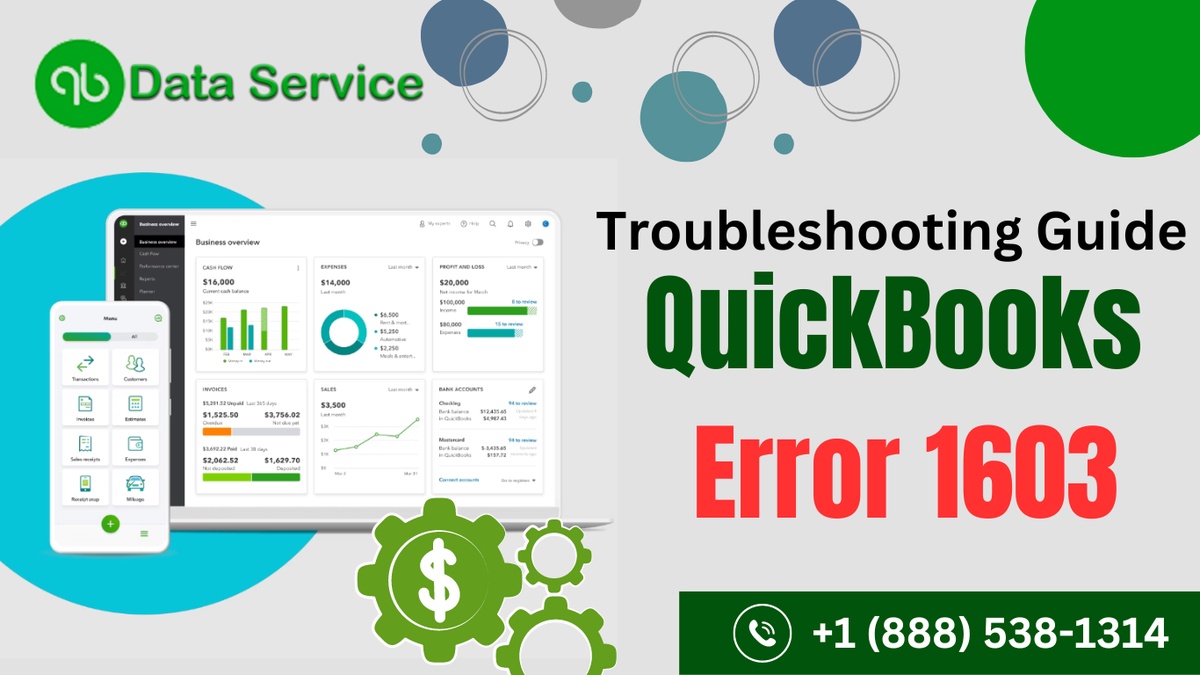

No comments yet