A Wix website will undoubtedly benefit your company in many ways. When building a Wix website, the AI-powered engine performs a variety of artistic tasks. It completes a template while ensuring that the website's design and logo colors coordinate. The AI-powered engine of Wix allows users to import images from their social network accounts to create websites. The processes are made much simpler by the drag-and-drop builder.
The fact that a Wix website may be created for free is an additional benefit. But, you would eventually move to a reasonably priced premium plan. With the help of this step-by-step tutorial, you can avoid the trial and error of building a Wix website. The procedures are as follows:
Step 1 – Create an account
It rarely takes more than a few seconds to create an account for Wix. Go to the Wix homepage and select the "get started" button. The location of this would be at the screen's center. The call to action (CTA) is probably included on each WebPage of the Wix website builder. You may begin anywhere.
Your email address and password would need to be entered as your login information. The domain of the website and your prior experience constructing websites will be the next 2–3 fundamental questions.
Although it's optional, Wix will ask you some more questions to help you design the precise website you want. These inquiries aid Wix's ADI builder in producing a website you like more quickly.
1. Wix ADI creates a website for you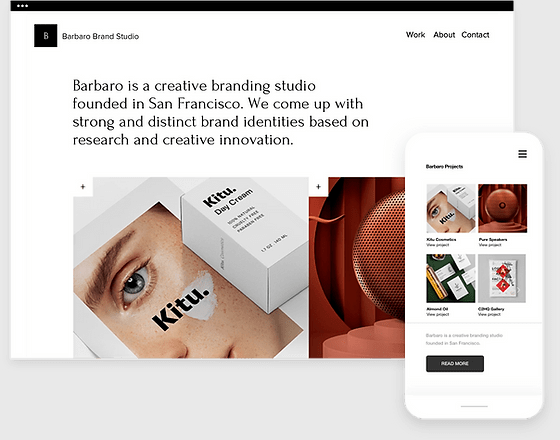
After answering a few questions from the website builder, you upload your own content and graphics. You may create a Wix internet website in a matter of minutes.
2. Create a website for yourself using the Wix Editor
As a result, you have more control over the Wix website.
We begin by learning how to use Wix ADI to build a Wix website.
Step 2 – Answer the questions
You would need to load the name of your website in order to construct a Wix website. You can skip the section and return to it later if you do not have have a name for your Wix website. If not, you might go out and purchase a domain name to utilize for your website. Only when you click Publish does the website go online.
You would be given the option to add your logo. You can upload your logo or skip this step. If you don't have a logo or the name of the website with you, you can arrange them afterwards. Hence, keep asking more questions as you go.
Step 3 – Choose a template
At this stage, you can choose from a few ready-made Wix web design options for your website. While you design a Wix website, the step could be finished in as little as five minutes.
Choose the theme you choose after perusing the available options. The steps that follow provide you the opportunity to modify each feature. Hence, pick any Wix theme that suits your needs. The Wix AI feature is especially useful if you know exactly what you need.
You can choose the template you want to use to design your Wix successful website if you do not like the one Wix AI suggests and do not plan to contact Wix support.
Step 4 – Edit your site
When you select a template, the Wix Editor opens. The Wix color palette is not used if the template was chosen by you.
After making the required adjustments, you may immediately publish your Wix site. Anything may be changed immediately, and you don't need a Wix developer to do it.
You can define the appearance and feel of your Wix website and accomplish a lot in a short amount of time. For example, button headers and pictures can be altered. One can personalize content boxes.
Step 5 – Optimize your site for mobile devices
A responsive Wix website pays huge returns for your company. Your website's mobile version must typically offer information differently from the desktop version. This is crucial because most interactions with search engines occur on mobile devices.
Making your site responsive is made easier with Wix. Towards the top of your screen, there is a mobile symbol. It allows you to quickly transition between desktop and mobile editing. Updates made to the website's mobile version do not appear on the desktop view.
Test the mobile version of the website before making it live to ensure that you are satisfied.
Step 6 – Connect your domain
The mysite section of the domain can be changed without cost. Yet, you'd prefer for the domain name to sound different. You can purchase a domain name for the same price either directly through their platform or from a domain name reseller. A Wix website can benefit from the use of the correct kind of domain name.
Your Wix website can get around the word "wixsite" in the domain name when you purchase a premium account.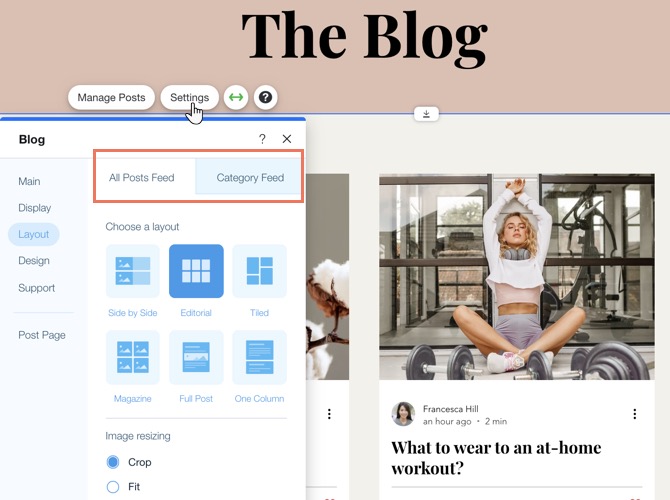
Conclusion:
Without the assistance of a Wix expert or Wix web services, you can build a Wix website on your own. But, hiring a Wix web designer ensures that your money is well spent. As a result, your Wix website presents itself professionally and encourages a satisfying user experience, which is advantageous from a commercial standpoint.

No comments yet