Introduction
Alexa routines are powerful tools that enable you to customize your smart home experience. By defining specific triggers and actions, you can create routines that activate when certain conditions are met. Whether you want to turn on lights, play music, or receive a weather update, Alexa routines can simplify your daily routines and make your life more convenient.
What is an Alexa Routine?
Before we delve into the editing and canceling process, let's briefly recap what an Alexa routine is. An Alexa routine is a set of actions that are triggered by a specific event or command. These routines can be initiated based on time, voice commands, location, or device-specific triggers. For example, you can set up a routine called "Good Morning" that turns on the lights, reads the news, and plays your favorite morning playlist when you say "Alexa, good morning."
Creating an Alexa Routine
To understand how to edit or cancel an Alexa routine, it's essential to know how to create one in the first place. If you're new to routines or want a refresher, follow these steps to create an Alexa routine:
Step 1: Open the Alexa app
Launch the Alexa app on your smartphone or tablet. Make sure you are logged in with your Amazon account.
Step 2: Tap on "Routines"
In the app's navigation menu, locate and tap on the "Routines" option. This will take you to the routines management screen.
Step 3: Tap on the "+" symbol
Look for the "+" symbol in the top-right corner of the screen and tap on it to start creating a new routine.
Step 4: Choose the "When this happens" trigger
In the "When this happens" section, select the trigger for your routine. You can choose from options like voice, schedule, device, or location. For example, you might select the "Alexa, good morning" voice command as the trigger.
Step 5: Choose the action(s) to be performed
In the "Add action" section, specify the actions you want Alexa to perform when the routine is triggered. This can include turning on or off lights, adjusting thermostat settings, playing music, and much more. You can add multiple actions to a single routine.
Step 6: Save the routine
After setting up the trigger and actions, tap on the "Save" button in the top-right corner to save your routine. Give it a meaningful name, such as "Good Morning Routine," to easily identify it later.
Editing an Alexa Routine
Now that you have an understanding of creating routines, let's move on to editing them. Follow these steps to edit an existing Alexa routine:
Step 1: Open the Alexa app
Launch the Alexa app on your device and ensure you are logged in.
Step 2: Tap on "Routines"
Navigate to the "Routines" section in the app's menu.
Step 3: Select the routine to edit
From the list of available routines, locate and tap on the routine you want to edit. This will open the routine's configuration screen.
Step 4: Modify the trigger or actions
On the routine configuration screen, you can modify the trigger or actions according to your requirements. Change the trigger phrase or adjust the actions to better suit your needs. You can add, remove, or reorder actions as well.
Step 5: Save the changes
Once you have made the necessary modifications, tap on the "Save" button to save the changes to the routine.
Canceling an Alexa Routine
In some cases, you might want to remove a routine entirely. To cancel an existing Alexa routine, follow these steps:
Step 1: Open the Alexa app
Launch the Alexa app on your smartphone or tablet.
Step 2: Tap on "Routines"
Navigate to the "Routines" section in the app's menu.
Step 3: Select the routine to cancel
From the list of available routines, locate the routine you want to cancel and tap on it to open its configuration screen.
Step 4: Tap on the "Delete" button
On the routine configuration screen, look for the "Delete" button, usually found at the bottom of the screen, and tap on it.
Step 5: Confirm the deletion
A confirmation prompt will appear asking if you want to delete the routine. Confirm the deletion by selecting "Delete" or "Yes" to remove the routine from your list of routines.
Common issues and troubleshooting
While working with Alexa routines, you may encounter some issues or face difficulties. Here are a few common problems and their potential solutions:
Routine not working as expected
If your routine is not working as expected, double-check the trigger and action configurations. Make sure the trigger phrase is recognized correctly, and the actions are set up correctly. It's also advisable to check the status of your devices and ensure they are properly connected.
Routine not responding to voice commands
If your routine does not respond to voice commands, ensure that your Alexa device is connected to the internet and in a working state. Sometimes, a device reboot can resolve the issue. Try restarting your Alexa device and see if the routine works afterward.
Rebooting Alexa device
To reboot your Alexa device, simply unplug it from the power source, wait for a few seconds, and plug it back in. This can resolve various issues related to device connectivity or software glitches.
Resetting routines to default settings
If you want to start fresh or undo all changes made to your routines, you can reset them to their default settings. Open the Alexa app, go to the "Routines" section, and look for the "Reset all routines" option. Tap on it to reset your routines to their original configurations.
Conclusion
Alexa routines are a fantastic way to streamline your smart home automation and make your daily tasks more efficient. Whether you want to control lights, play music, or receive personalized updates, creating routines can save you time and effort. In this article, we discussed how to create, edit, and cancel Alexa routines. By following the outlined steps, you can easily manage your routines and adapt them to your changing needs.

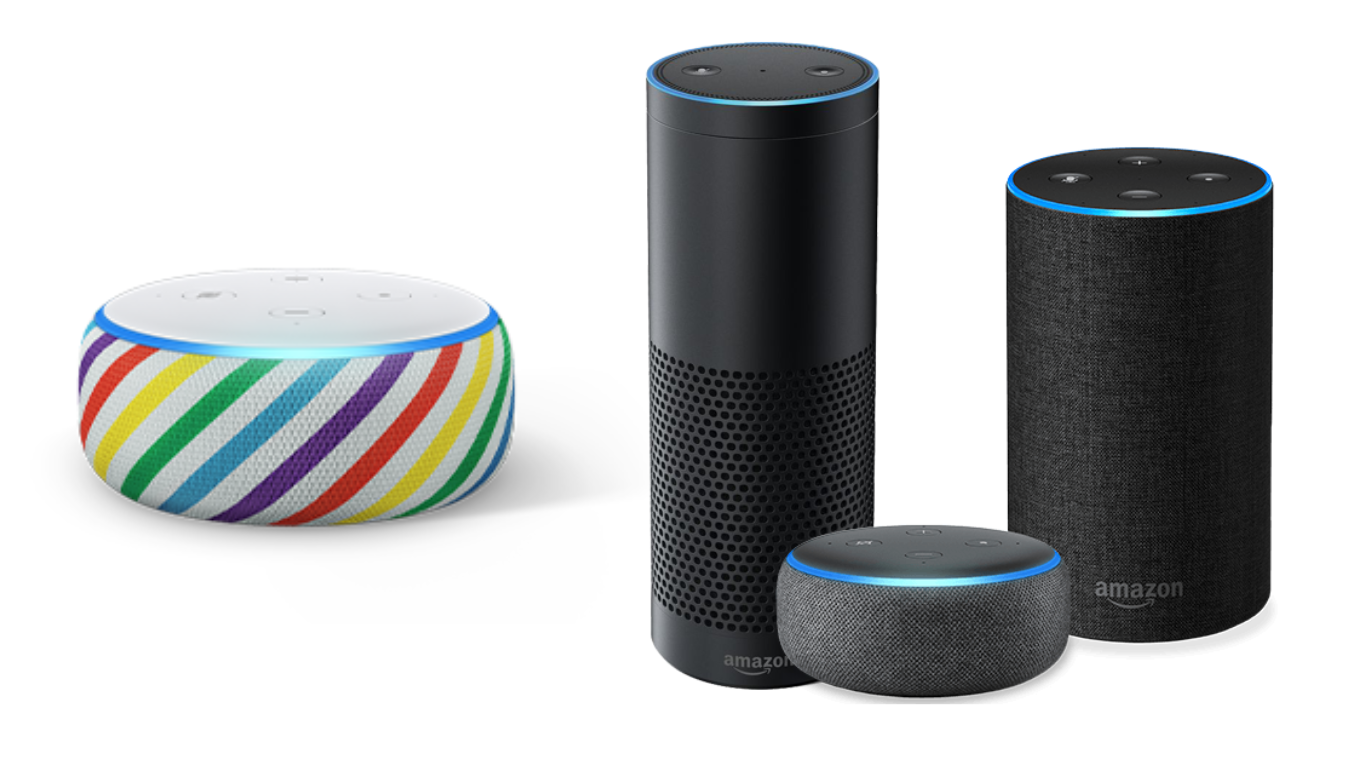

No comments yet