Are you looking for a way to add a clear cart button in your WooCommerce store? Add a clear cart button in WooCommerce allows your customers to easily remove all items from their shopping cart with just one click. In this guide, we'll walk you through the simple steps to add this button to your WooCommerce store.
Step 1: Install and Activate the Plugin
To get started, you'll need to install and activate the "WooCommerce Clear Cart" plugin. You can find this plugin in the WordPress plugin repository. Simply search for "WooCommerce Clear Cart" and click on the "Install Now" button. Once the plugin is installed, don't forget to activate it.
Step 2: Configure the Plugin Settings
After activating the plugin, you'll need to configure its settings. Navigate to the WooCommerce settings page in your WordPress dashboard and click on the "Clear Cart" tab. Here, you'll find options to customize the appearance and behavior of the clear cart button. You can choose the button text, icon, and position on the cart page according to your preferences.
Step 3: Add the Clear Cart Button to Your Store
Once you've configured the plugin settings, it's time to add the clear cart button to your WooCommerce store. Simply go to the Appearance > Widgets section in your WordPress dashboard and add the "Clear Cart" widget to your desired location, such as the cart page sidebar or footer.
Step 4: Test the Button
After adding the clear cart button to your store, don't forget to test it to ensure it's working properly. Add some items to your cart and visit the cart page to see the button in action. When you click on the clear cart button, all items in your cart should be removed, and you should see a confirmation message.
That's it! You've successfully added a clear cart button to your WooCommerce store. Now your customers can easily remove all items from their cart with just one click, making their shopping experience more convenient.
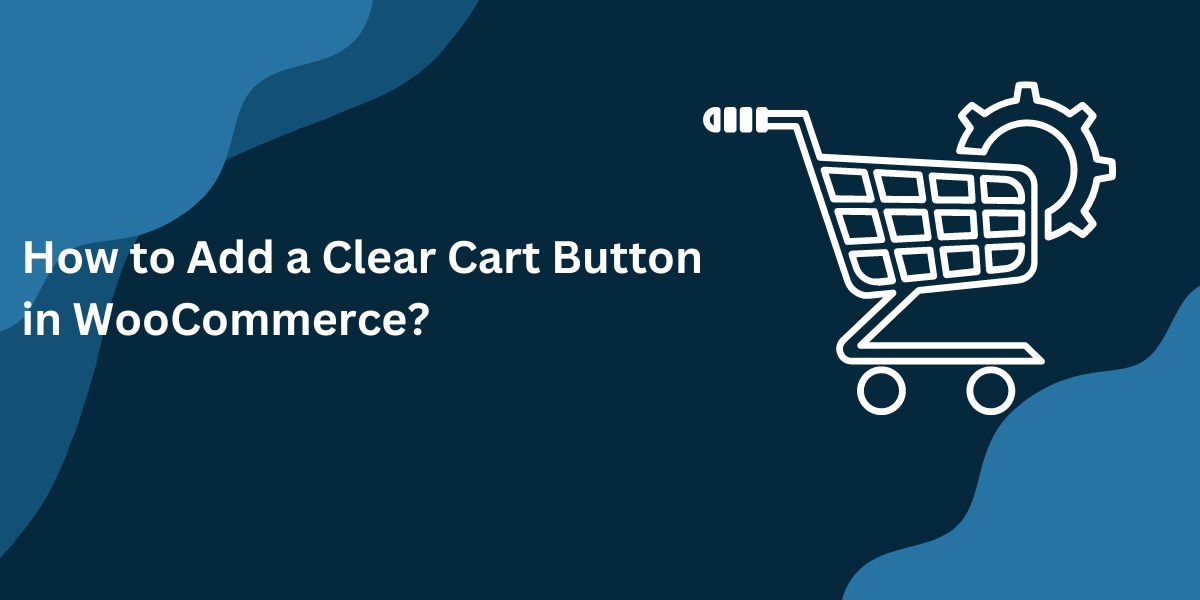

No comments yet