For storing vital information, both individuals and numerous major organizations utilize Microsoft Excel extensively. However, occasionally, the Excel sheet loses its ability to share or access your contacts or data on other platforms, such as Outlook, iPhone, Android, or iPhone.
Since Excel files aren't supported by all of these systems, MS Excel doesn't come with a built-in tool or facility for importing contacts.
Therefore, users must convert the Contacts List from Excel to a vCard or.vcf file in order to move Excel contacts into other systems. This blog will walk you through the best methods for converting an Excel file to a usable.vcf format.
An overview of vCard and its advantages
A file format called vCard (VCF) enables users to securely and reliably generate, store, and share contact information over email and instant messaging on the Internet.
It includes all of the contact and profile information, including URLs, logos, addresses, phone numbers, photos, and emails. Excellent support is provided for the vCard file format by all cloud services, email clients, and devices.
The Excel file lacks those characteristics, but vCard is a safe program that makes it simple to transfer all contacts and other relevant data to Outlook, Android phones, iPhones, Gmail, Whatsapp, and other apps. Therefore, the user must convert the contact list from Excel to vCard in order to make it shared.
HOW TO CONVERT EXCEL CONTACT LISTS TO vCard: A GUIDE!
There are three steps involved in the manual process of converting Excel contacts to vCard files. "Excel to CSV migration" is the first stage, followed by "Import contacts through a CSV file" and "Export contacts to a vCard file."
Therefore, be sure to adhere to the following instructions when converting contact lists from Excel to vCard or.vcf files:
Step 1: Convert Excel to CSV
- Launch the Excel file (XLSX/XLS).
- Pick the Office symbol, choose "Save As," and then pick "Other Formats."
- The location and file type must now be chosen as CSV (Comma delimited) (*.CSV), and the Save button must be clicked.
- The workbook would display a message if it had more than one sheet. To save the sheet, you must click OK at this point.
- An additional message appears. To save the workbook in its current format, click the "yes" button now.
Step 2: Use a CSV file to import contacts.
You must first click the Windows symbol on your computer and then input contacts into the search bar.
- Navigate through the Contacts window to the Import tab.
- Now, choose CSV File from the Import to Windows Contacts wizard and import the file.
- To find the.csv file generated in Part 1, click Browse.
- After selecting the a.csv file, click next.
- The contact fields now need to be mapped, after which you click the finish button.
Step 3: vCard Export of Contacts
Once more, you must open the contacts window and choose every contact you wish to export in VCF file format. Simply select the Export tab after that.
- A folder containing.vcf files called vCard should be selected in the Export Windows Contacts Wizard.
- Lastly, you have to select the Export button. Make sure you click OK after choosing the correct location to save the.vcf file.
- Thus, you can manually convert an Excel contacts list to a vCard or.vcf file in this manner.
Why is the Manual Method Unsuitable for all users?
- Given that it takes a lot of time on the part of the user, the process is extremely drawn-out.
- not appropriate for transferring a sizable database.
- On occasion, the database may sustain total damage.
- It has nothing to do with protecting your personal information or details.
Expert Conversion of Contacts List from Excel to vCard or.vcf File: Specialized Solution
Additionally, there is a third-party solution that can help you save time and accomplish the task of converting an Excel contacts list to a.vcf file while safeguarding your whole database.
Therefore, you don't have to worry about anything when using the WholeClear Excel to vCard Converter software for conversion.
Conclusion
It is preferable to choose a solution that saves time and assures the security of your data, including all of your personal information. In short order, you can convert your file using a third-party tool. Therefore, you must choose wisely when converting an Excel file to a vCard.
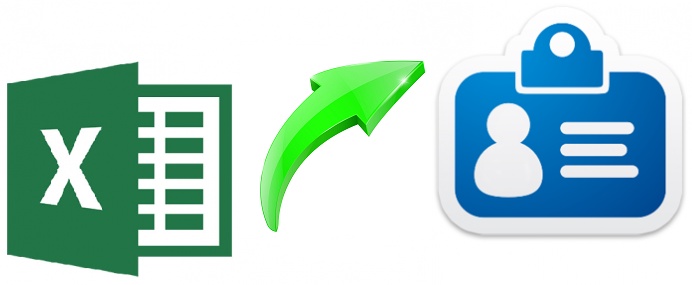

No comments yet