How to Customize WordPress Themes - Step by Step Guide
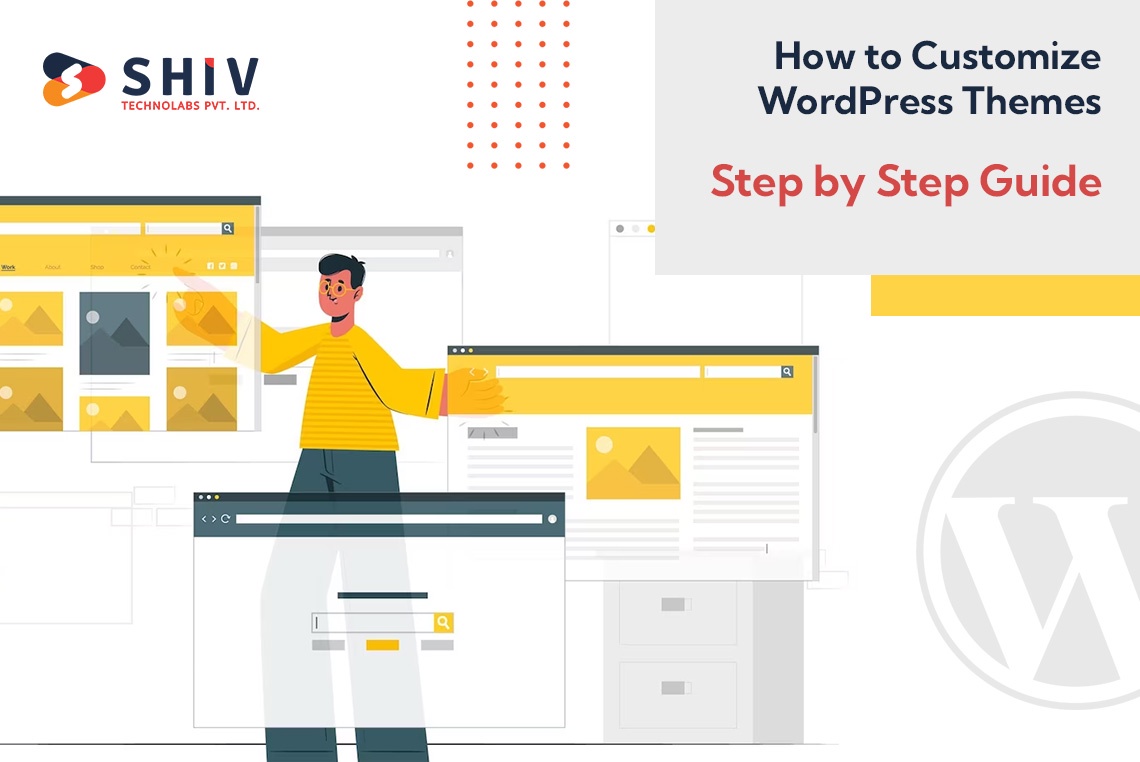
WordPress, with its user-friendly interface and versatile themes, has revolutionized the way websites are built and customized. Whether you're a blogger, business owner, or an aspiring developer, the ability to customize WordPress themes is a powerful skill that can help you create a unique and visually appealing website. In this step-by-step guide, we'll walk you through the process of customizing WordPress development services to make your website stand out.
Step 1: Choose the Right Theme
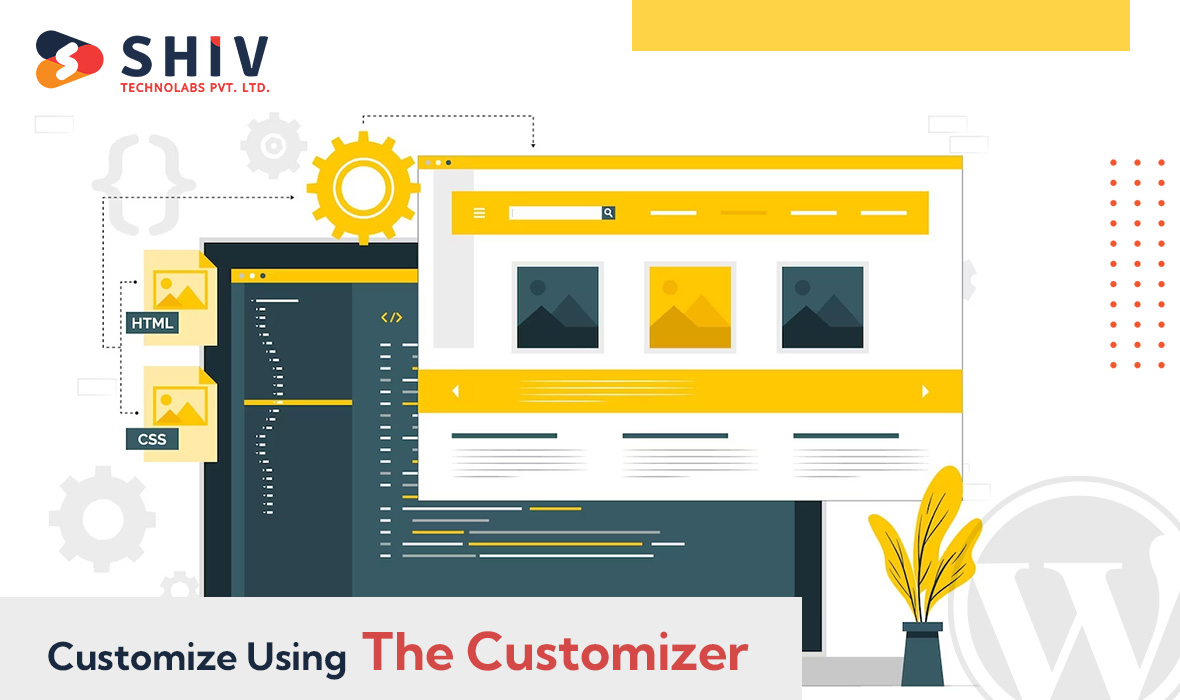
Selecting the right theme is crucial, as it forms the foundation of your customization journey. Browse through the official WordPress Theme Directory or consider premium theme marketplaces for a wide variety of options. Look for a theme that aligns with your website's purpose and offers the flexibility you need for customization.
Step 2: Install and Activate the Theme
After choosing a theme, you need to install and activate it. Navigate to the "Appearance" tab in your WordPress dashboard and click on "Themes." Choose "Add New," upload the theme file, and activate it. You can also preview the theme to ensure it suits your vision.
Step 3: Customize Using the Customizer
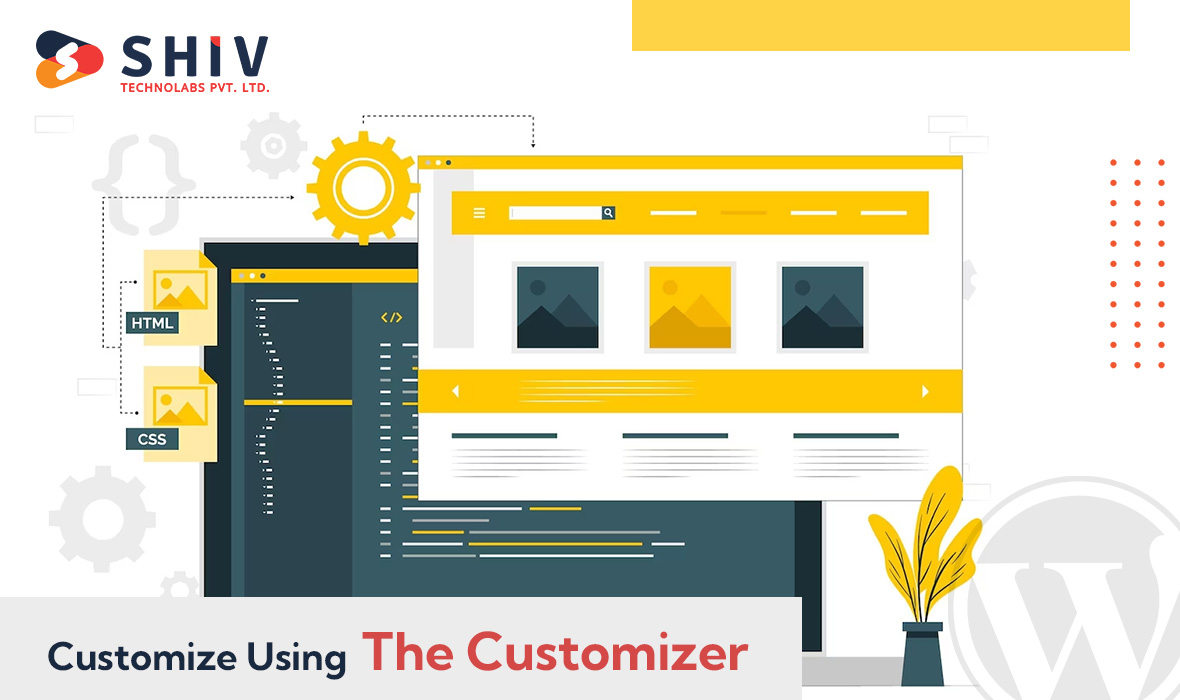
WordPress offers a powerful tool called Customizer that allows you to make changes to your theme in real-time. From the dashboard, go to "Appearance" and click on "Customize." Here, you'll find various sections like Site Identity, Colors, Background Image, and more, depending on the theme.
Step 4: Customize Site Identity
In the Customizer, start by customizing the site identity. Upload your logo, set the site title and tagline, and choose a site icon (favicon). This helps in brand consistency and recognition.
Step 5: Customize Colors and Typography
Under the Colors and Typography sections, you can adjust the color scheme of your website. Choose a color palette that matches your brand and makes your website visually appealing. You can also adjust font styles and sizes to enhance readability.
Step 6: Set Up the Homepage
If your theme supports custom homepages, you can configure it in the Customizer. You can choose a static page or your latest posts as the homepage. Customize the layout and add sections like featured content, testimonials, or a call-to-action.
Step 7: Add Widgets and Menus
WordPress widgets are small modules that can be added to different areas of your website. In the Customizer, you can navigate to the Widgets section and add widgets to the sidebar, footer, or other widgetized areas. Similarly, set up your navigation menus to ensure easy navigation for your visitors. If you choose to hire a professional, who provides WordPress development services, they can customize the theme based on your brand image.
Step 8: Customize Individual Pages and Posts
While the Customizer offers general settings, you can also customize individual pages and posts. When creating or editing a page, you'll find options to customize the layout, featured image, and other elements specific to that content.
Step 9: Use Page Builders
To take customization to the next level, consider using page builder plugins like Elementor, Beaver Builder, or Divi. These plugins provide a drag-and-drop interface that allows you to design and customize pages with advanced layouts, widgets, and elements.
Step 10: Customize Using CSS
If you're familiar with CSS (Cascading Style Sheets), you can add custom CSS code to further personalize your theme's appearance. Some themes even provide a custom CSS section in the Customizer, making it easier to apply your styling changes.
Step 11: Regularly Update Your Theme
As you customize your WordPress theme, remember to keep it updated. Theme developers often release updates to improve functionality, fix bugs, and enhance security. Always back up your website before updating it to avoid any potential issues.
Step 12: Test Responsiveness
With the increasing use of mobile devices, ensuring your website is responsive is essential. Use the Customizer's responsive preview feature to see how your changes look on different screen sizes.
Step 13: Seek Professional Help
If you have specific customization needs that go beyond your expertise, consider hiring a WordPress development company. They can help you implement complex customizations, optimize performance, and ensure a seamless user experience.
In conclusion, customizing WordPress themes empowers you to create a website that reflects your brand identity and meets your unique requirements. With the right theme, tools, and approach, you can transform a template into a beautifully customized website that stands out in the digital landscape. Remember to experiment, test, and continuously refine your design to achieve the desired results.
In case you have found a mistake in the text, please send a message to the author by selecting the mistake and pressing Ctrl-Enter.
Shiv Technolabs
1.1K
At Shiv Technolabs, We are a top software development provider having long years of quality global exposure in web development and graphics designing and leadin...
You must be logged in to comment.
Sign In /
Sign Up
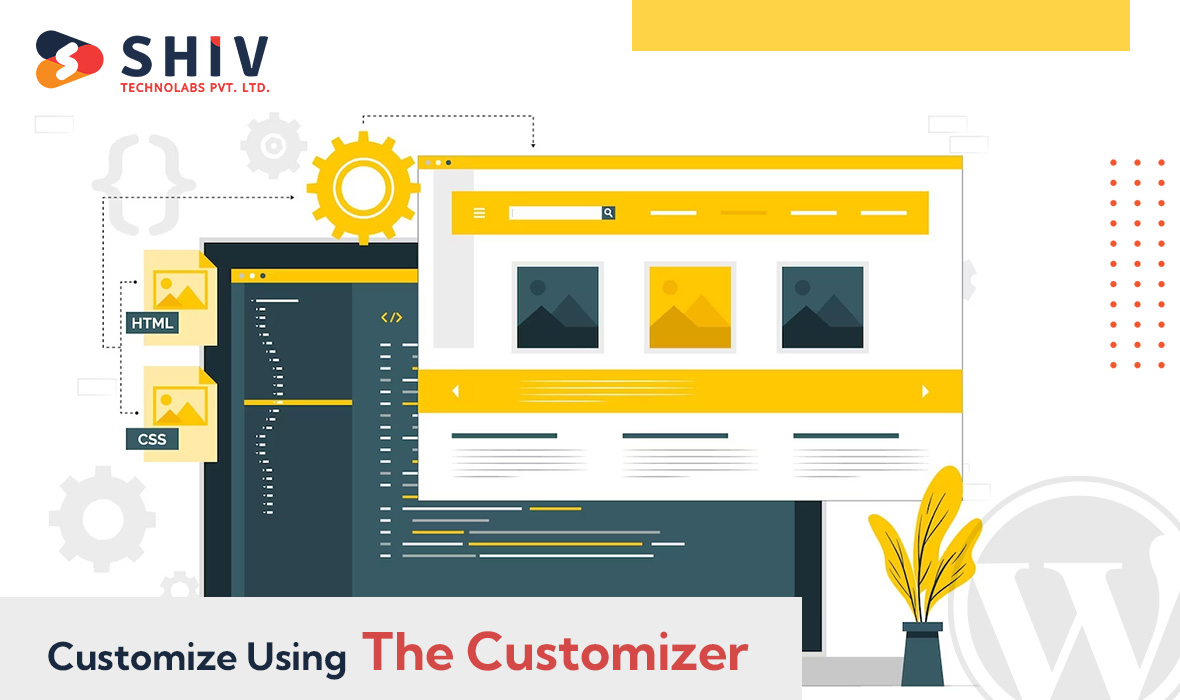
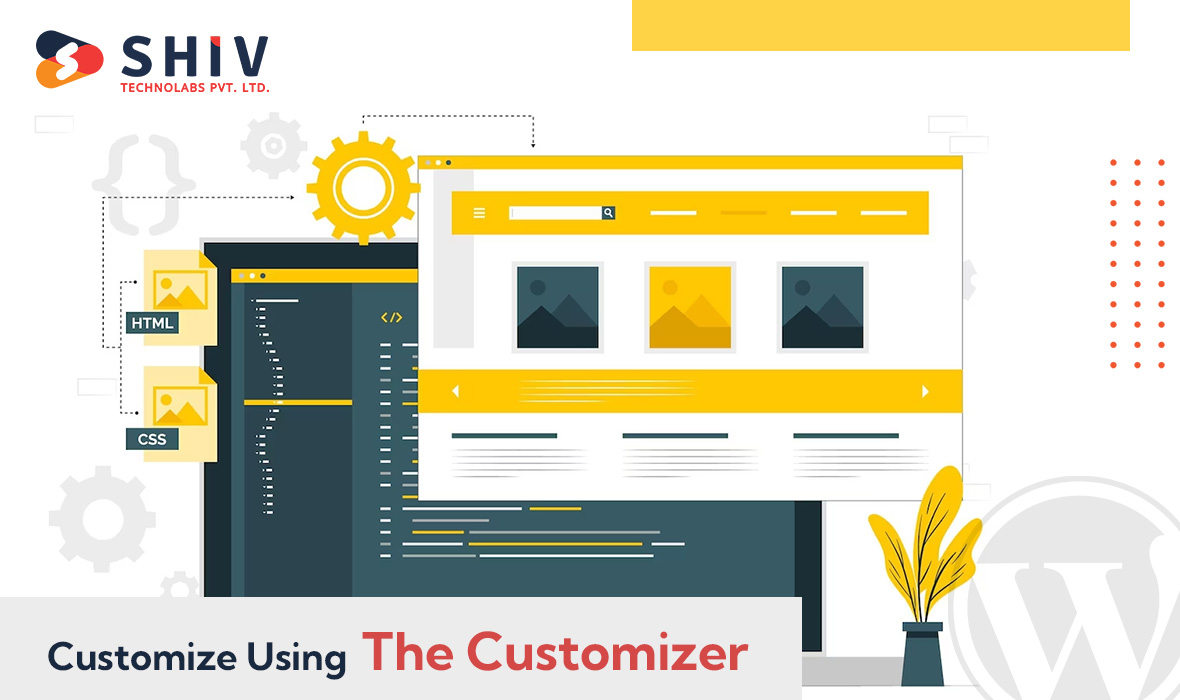
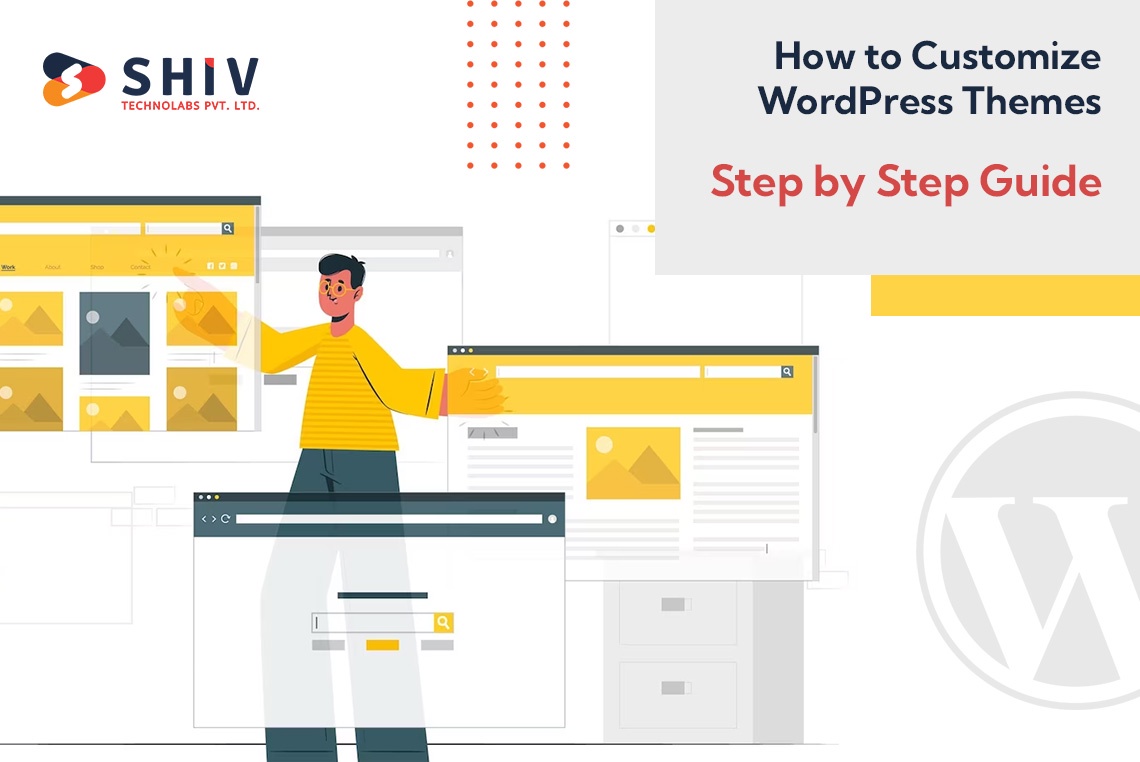

No comments yet