How to Download Video from Dropbox Easily and Quickly?
In the modern digital age, cloud storage platforms have become essential tools for individuals and businesses alike. Dropbox, one such platform, provides a seamless way to store and share files, including videos. However, users often encounter the need to download videos from Dropbox for offline access or sharing purposes. In this guide, we will walk you through a series of simple and efficient steps to download videos from Dropbox easily and quickly.
Step 1: Access Your Dropbox Account
1. Open your preferred web browser and navigate to the Dropbox website (www.dropbox.com).
2. Sign in to your Dropbox account using your registered email address and password.
Step 2: Locate the Video File
1. Once you're logged in, you'll be directed to your Dropbox homepage.
2. Navigate through your folders to find the specific video file you wish to download.
3. Click on the video file to select it. A checkmark should appear on the file icon, indicating that it is selected.
Step 3: Download the Video
1. With the video file selected, locate the toolbar at the top of the Dropbox interface.
2. Among the options in the toolbar, find and click on the "Download" button. The download process will begin automatically.
3. Depending on the size of the video file and your internet connection speed, the download should complete in a matter of seconds to minutes.
Step 4: Monitor the Download Progress
1. Keep an eye on your browser's download manager or notification area to track the progress of the download.
2. Once the download is finished, you will be notified, and the video file will be saved to your computer's default download location.
Step 5: Check the Downloaded Video
1. Navigate to the download location on your computer where the video file was saved.
2. Double-click on the video file to ensure it was downloaded correctly and plays without issues.
Alternative Method: Downloading Multiple Files
1. If you need to download multiple video files, you can select multiple files by holding down the "Ctrl" key (or "Command" key on Mac) while clicking on each video file.
2. After selecting all the desired video files, click on the "Download" button in the toolbar as explained earlier.
3. Dropbox will automatically compress the selected files into a zip folder before initiating the download. Once the zip folder is downloaded, unzip it to access your individual video files.
Tips for Enhancing Download Speed and Efficiency:
1. Use a stable and high-speed internet connection to expedite the download process.
2. Avoid downloading large files during peak internet usage times to ensure optimal speed.
3. Clear your browser's cache and cookies regularly to maintain efficient browser performance.
Conclusion:
Downloading videos from Dropbox is a straightforward process that can be accomplished in just a few steps. By following the guidelines outlined in this guide, you can easily and quickly download videos from your Dropbox account to your local device. Whether you're preparing for a presentation, sharing content with colleagues, or simply enjoying your favorite videos offline, these steps will help you streamline the process and make the most of Dropbox's versatile features.
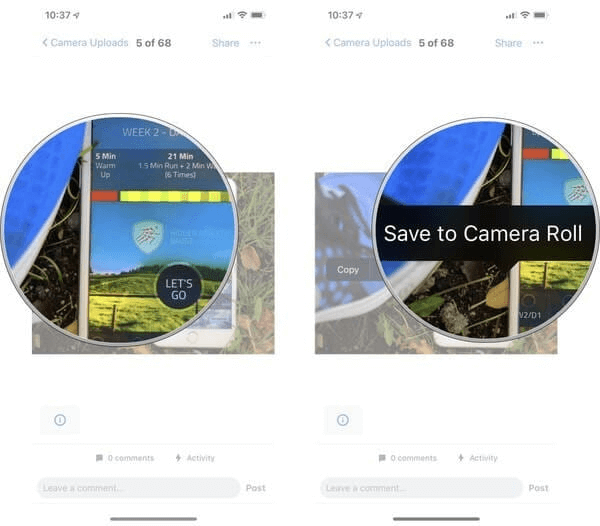

No comments yet