In today's digital age, YouTube has become an integral part of our lives. It provides various videos on various topics, from educational content to entertainment. While watching YouTube videos online is convenient, there are times when you might want to download them for offline viewing or to save them for future reference. This article will guide you through downloading YouTube videos on your computer. So, let's get started!
Understanding YouTube's Terms of Service
Before proceeding with downloading YouTube videos, it's essential to familiarize yourself with YouTube's Terms of Service. YouTube strictly prohibits downloading videos unless the content creator provides the download option or if it falls under specific exceptions, such as Creative Commons-licensed content. Make sure to respect copyright laws and use downloaded videos responsibly.
Utilizing Third-Party Software
One popular method to download YouTube videos on a computer is third-party software. Various software programs, both free and paid, enable you to download videos from YouTube. These programs typically require you to copy and paste the video URL and choose the desired quality before downloading.
Downloading YouTube Videos with Online Tools
If you prefer not to install additional software on your computer, you can use Y2matecom to download YouTube videos. These tools work directly in your web browser and require you to paste the video URL to initiate the download. Choosing a reliable and reputable online tool is essential to ensure your computer's security and downloaded videos.
Using Browser Extensions for Downloading
Another convenient method to download YouTube videos is by utilizing browser extensions. These extensions are available for popular web browsers and provide a download button below the YouTube video. You can choose the video quality and save it directly to your computer by clicking the download button.
Downloading YouTube Videos with VLC Media Player
VLC Media Player, a famous multimedia player, can also download YouTube videos. It supports a wide range of video formats and provides a simple method to download videos. To do this, you need to copy the YouTube video URL, open VLC Media Player, navigate to "Media" > "Open Network Stream," paste the URL, and click "Play." Then, go to "Tools" > "Codec Information" and copy the Location URL. Finally, paste the Location URL into your web browser and save the video to your computer.
Converting YouTube Videos to Different Formats
In addition to downloading YouTube videos, you might want to convert them to different formats compatible with various devices. Several video conversion tools allow you to convert YouTube videos to formats like MP4, AVI, or WMV. These tools often provide customizable settings for resolution, bitrate, and other parameters.
Managing Downloaded Videos
Once you have successfully downloaded YouTube videos to your computer, organizing and managing them efficiently is essential. Create dedicated folders to store your downloaded videos and label them appropriately for easy access. Consider using video management software or media players that offer library features to help you organize your video collection effectively.
Ensuring Legal and Ethical Use
While downloading YouTube videos can be convenient, it's crucial to ensure that you use them legally and ethically. Avoid sharing copyrighted videos without the necessary permissions, and refrain from using downloaded videos for commercial purposes unless you have explicit authorization. Respect the content creators' rights and give credit where it's due.
Conclusion
Downloading YouTube videos on your computer can be helpful for offline viewing and future reference. However, it's essential to approach this practice responsibly and within the bounds of legality and ethics. Always respect YouTube's Terms of Service and the rights of content creators. With the right tools and knowledge, you can enhance your YouTube experience by downloading videos for personal use.
Related: 10 Ways to Promote Your YouTube Videos For MORE Views In 2020
FAQs
Is it legal to download YouTube videos?
Downloading YouTube videos without explicit permission from the content creator is generally against YouTube's Terms of Service. However, there are exceptions for videos with Creative Commons licenses or if the content creator provides a download option.
Can I download YouTube videos for offline viewing?
YouTube offers its offline feature called YouTube Premium, which allows you to download videos within the YouTube app for offline viewing. This feature is only available to YouTube Premium subscribers.
Are there any risks in downloading YouTube videos?
When downloading YouTube videos, using trusted sources and software to avoid malware or other security risks is essential. Always priprioritizeur computer's security and use reputable tools.
Can I share downloaded YouTube videos with others?
Sharing downloaded YouTube videos may infringe upon copyright laws unless you have explicit permission from the content creator. It's generally recommended to use downloaded videos for personal use only.
How can I convert YouTube videos to different formats?
Various video conversion tools available online allow you to convert YouTube videos to different formats. These tools often provide customizable setticustomizablelution, bitrate, and other parameters.
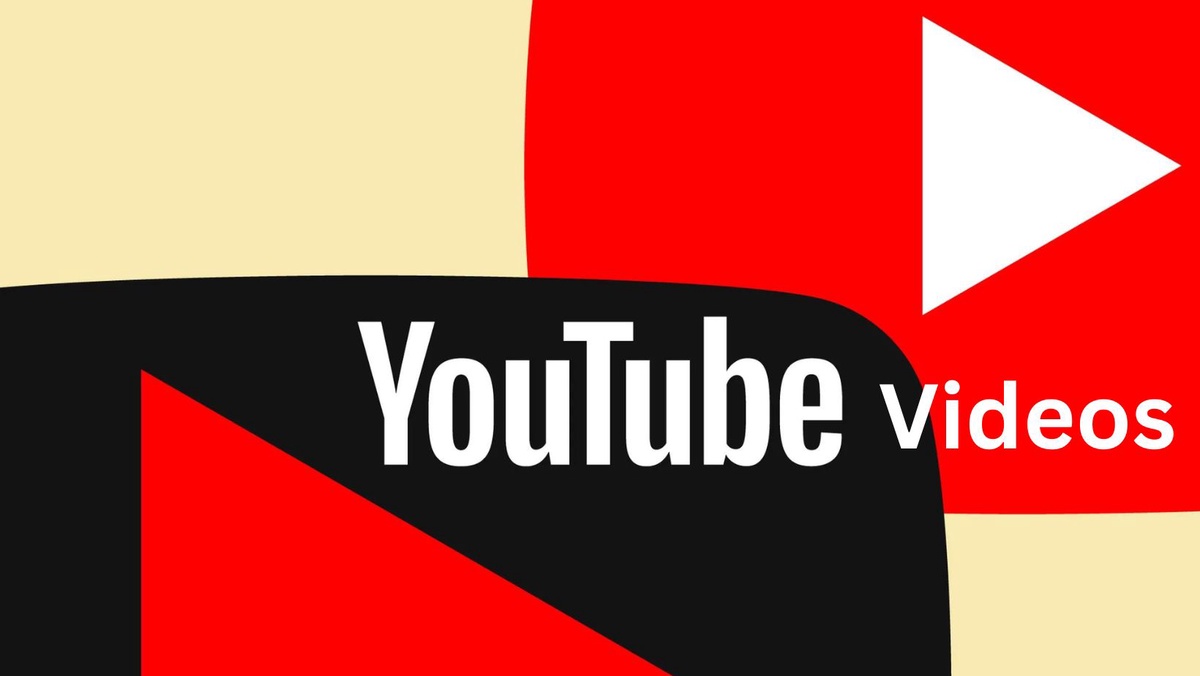

Comments (2)