Adobe Error Code 146 is a common issue that users encounter while using Adobe software, such as Adobe Creative Cloud applications. This error can be frustrating, as it often disrupts your workflow and prevents you from accessing the software's features. However, there are several steps you can take to resolve Adobe Error Code 146 and get back to using your Adobe applications without any hindrance. In this guide, we will walk you through a comprehensive set of solutions to help you fix this error and resume your work seamlessly.
Fixing Adobe Error Code 146: Resolving the Issue
1. Understand Adobe Error Code 146
Before diving into the solutions, it's important to understand what Adobe Error Code 146 signifies. This error typically indicates a problem with the Adobe software's licensing or activation process. It may occur due to various reasons, including incorrect system configurations, issues with the licensing server, or conflicts with other software.
2. Restart Adobe Applications and Computer
Sometimes, errors can be caused by temporary glitches. Begin by closing all Adobe applications and restarting your computer. This simple step might resolve the issue if it was caused by a minor software hiccup.
3. Check the Internet Connection
Adobe applications often require an active internet connection for licensing and activation processes. Ensure that your internet connection is stable and not facing any disruptions. If you're using a proxy server, make sure it's properly configured to allow Adobe software to connect to the licensing server.
4. Disable Security Software
Antivirus or firewall software can sometimes interfere with Adobe's activation process. Temporarily disable any security software on your computer and then try launching the Adobe application again. Remember to re-enable the security software afterward to maintain your system's protection.
5. Verify System Date and Time
Incorrect system date and time settings can lead to activation issues. Make sure your computer's date, time, and time zone settings are accurate. Incorrect settings can cause confusion during the activation process, leading to Adobe Error Code 146.
6. Update Adobe Software
Outdated software can sometimes trigger errors. Ensure that you are using the latest version of the Adobe application that is giving you the error. Visit the Adobe website or use the Adobe Creative Cloud application to check for updates and install them.
7. Run Adobe Creative Cloud Cleaner Tool
Adobe provides a tool called the "Adobe Creative Cloud Cleaner Tool" that can help resolve installation and licensing issues. Download and run this tool to clean up any remnants of previous installations that might be causing conflicts with the current installation.
8. Reset Adobe Activation Files
Sometimes, activation files can become corrupted, leading to errors like Adobe Error Code 146. You can reset these files by navigating to the Adobe program's installation directory and locating the "Caps" folder. Delete or rename this folder, and then restart the application to trigger a fresh activation process.
9. Check Hosts File
The host file on your computer can sometimes block Adobe's servers, leading to activation issues. Make sure that the host's file does not contain any entries that could be preventing Adobe software from accessing the necessary servers.
10. Reinstall Adobe Software
If none of the above solutions work, you might need to reinstall the Adobe application. Uninstall the application using the proper uninstallation process, then download the latest version from Adobe's official website and install it anew.
Source Url:
https://clouddrivehelper.com/how-to-fix-adobe-error-code-146/
#creative cloud issues, #adobe reader problem, #adobe reader issues
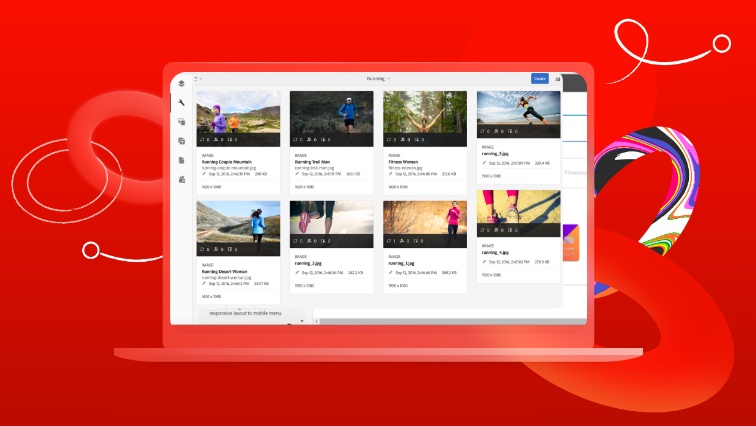

No comments yet