How to Rocket Mail Login?
To log in to your Rocketmail account, you need to follow these steps:
1. Open a web browser and go to the Yahoo! Mail website (https://mail.yahoo.com).
2. Click on the "Sign In" button located at the top right corner of the page.
3. On the login page, enter your Rocketmail email address in the "Email or phone" field.
4. Click on the "Next" button.
5. Enter your password in the "Password" field. If you have forgotten your password, click on the "Forgotten password?" link to initiate the password recovery process.
6. Click on the "Sign In" button.
If the provided email address and password are correct, you will be logged in to your Rocketmail (Yahoo! Mail) account. Make sure to double-check the spelling of your email address and password to avoid login errors.

How to Fix Rocket Mail Is Not Working?
If you're experiencing issues with Rocketmail (now integrated into Yahoo! Mail) not working, there could be various factors causing the problem. Here are some troubleshooting steps you can follow to fix Rocketmail not working:
1. Check your internet connection: Ensure that you have a stable internet connection. Try accessing other websites or services to verify if the issue is specific to Rocketmail or a broader internet problem. If your internet connection is unreliable, contact your service provider for assistance.
2. Clear browser cache and cookies: Over time, accumulated cache and cookies can interfere with the functioning of websites. Clear the cache and cookies in your web browser settings. Restart your browser and try accessing Rocketmail again.
3. Use a different browser: Sometimes, the issue might be browser-specific. Try accessing Rocketmail using a different web browser to determine if the problem persists. Popular alternatives include Google Chrome, Mozilla Firefox, or Microsoft Edge.
4. Disable browser extensions: Browser extensions can sometimes conflict with webmail services. Disable any extensions you have installed, especially those related to ad blocking or privacy, and try accessing Rocketmail again.
5. Disable antivirus/firewall: Your antivirus software or firewall settings may be blocking Rocketmail. Temporarily disable them and check if the issue is resolved. If Rocketmail works with them disabled, you may need to configure your security software to allow access to the email service.
6. Update your browser: Outdated browser versions might not be fully compatible with Rocketmail. Check for any available updates for your web browser and install them. An updated browser can help resolve compatibility issues.
7. Restart your device: A simple restart of your computer or mobile device can sometimes fix temporary glitches that might be causing Rocketmail to malfunction. Turn off your device, wait for a few seconds, and then turn it back on. Try accessing Rocketmail again after the restart.
8. Check Rocketmail server status: There could be server-side issues affecting Rocketmail. Visit the Yahoo! Mail Help Center or search online for any reported outages or server problems. If there is a widespread issue, you may need to wait for Yahoo! to resolve it.
9. Disable proxy or VPN: If you use a proxy server or a VPN (Virtual Private Network), try disabling them temporarily. Proxy servers or VPNs can sometimes interfere with the proper functioning of webmail services. After disabling them, check if Rocketmail is working correctly.
10. Contact customer support: If none of the above steps resolve the issue, it's advisable to seek assistance from Yahoo! Mail customer support. Visit the Yahoo! Help Center or contact their support team via email, chat, or phone. Explain the problem you're experiencing with Rocketmail in detail, and they will provide further guidance.
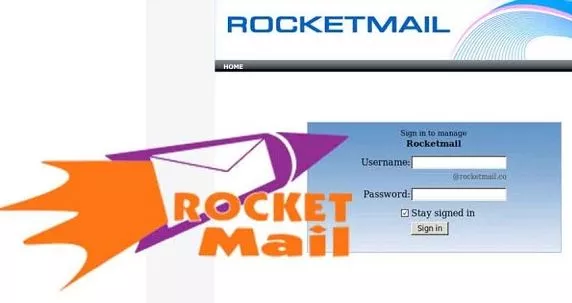

No comments yet