You surely came across the “Connection Is Not Private” error whenever you’re trying to visit a website.
We know what brought you here. 95% of the time, people close the tab whenever they see this type of message. BUT we are GLAD that you made a search for the solution.
You need to know that this issue is related to the website you’re trying to visit, it has nothing to do with your computer. So don't freak out. In this guide, you’ll completely know how to fix your connection is not a private error in 9 simple ways.
What Is “Your Connection Is Not Private” Error?
It is essential to know for you what is “your connection is not private error”? Because, if you’re just ignoring this type of warning then you might one day lose all your data. Yet, it isn’t that dangerous.
The “Your Connection Is Not Private” message comes from your browser informing you that you should not use this website.
And if you still visit that site, then you’re putting your device in danger.
So, why is your browser preventing you?
Because when you click on a website, your browser first validates the website’s security certificate, verifying that it is safe to visit.
And if it is deemed suspicious which means that the security certificate is not standard, it will display this message.
Don’t put your personal data at risk.
Why Is "Your Connection Is Not Private" Error Showing To You?
As we mentioned in the above point, your browser checks the certificate of security beforehand when you click on the site.
It checks that your personal information, such as passwords and payment methods, will not be compromised. There’s a particular reason behind why this "your connection is not private" message shows to you.
Generally, this error depends on the SSL certificate on the website you want to visit. If your browser detects a problem with the SSL certificate, it will immediately stop you from visiting that site and it will display this error message "your connection is not private".
However, there are several reasons why this appears to you. It could be possible that the site owner did not set up the SSL properly, or perhaps it has expired.
Now if you visit that site, there will be no guarantee of your data will be protected or not. Another reason could be that your browser setting might not be letting you visit that site.
Although changing the browser won’t resolve the problem, you could try that, too, if it works in your case. Before we head to the solutions, give a look at how the “your connection is not a private error” look like on different browsers.
How Do Different Browsers Show The “Your Connection Is Not Private” Error
Since various browsers display different written errors, we included examples of how the error appears in some well-known browsers.
Microsoft Edge
Error: Your Connection Isn’t Private
Message: Attackers might be trying to steal your information from domain.com (for example, passwords, messages, or credit cards)
Error Codes:
-
DLG_FLAGS_INVALID_CA
-
DLG_FLAGS_SEC_CERT_CN_INVALID
-
Error Code: 0
-
NET::ERR_CERT_COMMON_NAME_INVALID
Google Chrome
Error: Your Connection Is Not Private
Message: Attackers might be trying to steal your information from domain.com (for example, passwords, messages, or credit cards).
Error Codes:
-
ERR_SSL_VERSION_OR_CIPHER_MISMATCH
-
NET::ERR_CERT_AUTHORITY_INVALID
-
ERR_CERT_SYMANTEC_LEGACY
-
NET::ERR_CERT_COMMON_NAME_INVALID
-
NTE::ERR_CERTIFICATE_TRANSPARENCY_REQUIRED
-
NET::ERR_CERT_DATE_INVALID
-
NET::ERR_CERT_WEAK_SIGNATURE_ALGORITHMT
-
SSL certificate error
Mozilla Firefox
Unlike Google Chrome and Microsoft edge, this Mozilla Firefox will display a different error message.
Error: Warning: Potential Security Risk Ahead
Message: Firefox detected a potential security threat” and claims that “the issue is most likely with the website, and there is nothing you can do to resolve it.”
There’ll be a button of “Advanced”, which will give more detailed information and the specific error code.
Error Codes:
-
SSL_ERROR_BAD_CERT_DOMAIN
-
SEC_ERROR_EXPIRED_ISSUER_CERTIFICATE
-
SEC_ERROR_EXPIRED_CERTIFICATE
-
SEC_ERROR_UNKNOWN_ISSUER
Safari
Error: This Connection Is Not Private
Message: This website may be impersonating “domain.com” to steal your personal or financial information. You should go back to the previous page.
Error Codes:
Safari won’t give you any error code.
NOW, without further wasting any time, let’s go over the 9 tried and tested methods for resolving your connection is not private error.
How To Fix Your Connection Is Not Private Error? (Windows & Mac)
If one method doesn’t work, then you can try the others as well.
Either of them will 100% solve your problem.
Have you checked your computer’s clock?
One of the most common reasons that lead to your connection is not a private error.
You must check your computer’s clock first because oftentimes the date and time might be inaccurate with your current date & time.
This happens because if you have purchased a new device then it doesn’t synchronize by itself after the first login.
Follow the steps below to update the date & time.
Windows:
Go to the taskbar and RIGHT CLICK on the date and time.
Click on the second option “Adjust date/time”.
Turn on the option “Set time automatically” and “Set time zone automatically.”
The time and date will be set according to your country.
Check the time & date, if it hasn’t been set yet, then do it manually by clicking on the “Change” button.
Apple Mac:
Go to the Apple menu and click on “System Preferences”.
Click on the Date & Time icon.
Now, select “date and time automatically”. This will update according to your country’s date & time.
If it doesn't detect your location automatically, you can manually set it by unchecking the date and time.
Restart Your Router & PC
You may have heard that “restarting the system is the solution of 90% causes”.
It seems simple and ridiculous, but it works.
Restarting devices actually clears out a lot of temporary caches and other problems.
The same goes with the Routers.
It’s recommended to restart your router to fix “your connection is not private” type issues.
How could this be a viable solution?
Your router is a kind of operating system that occasionally gets hot and becomes buggy.
Restarting the router can easily solve a lot many problems such as it raises the internet speed, lower pings, and other connection issues.
One thing to bear in mind is to wait for a few seconds before you turn your router on.
Giving it a few seconds will allow your router to completely clear its memory and reset any failed tasks.
Just clear the browser’s cache and cookies?
When did the last time you cleared the cache and cookies?
Whenever you browse through the internet, your browser stores the cookie and cache data on your pc.
Cleaning cookies and caches can sometimes solve a variety of problems.
You can speed up your connections by clearing all of your settings, cache, and cookies.
Check if there’s an update on your OS
You always have to run your system on the latest OS update.
Running on the latest updates not only solves this issue but also saves you from a lot of security bugs and malware.
Running with an older version of OS causes trouble in communicating with your browser.
As a result, it won't be able to tell you whether a website is safe to visit.
You may need to change your DNS servers
Still, if your problem isn’t solved then you Must try this.
You need to check if your DNS server is set to Google’s (8.8.8.8 and 8.8.4.4) or Cloudflare’s DNS (1.1.1.1 and 1.0.0.1).
Then you can consider removing this and set it to default.
Removing this and defaulting back to your ISP’s DNS servers can help solve the issue.
Google and Cloudflare aren't flawless all of the time.
To change this back to default follow the footsteps:
PATH: Control Panel\Network and Internet\Network Connections
- Go to the control panel
- Select Network and Internet and then select Network Connections.
- Here you have to select the connected Ethernet.
- Click the properties.
Just ensure that “Obtain DNS server address automatically” is selected.
Click on the Internet Protocol Version IPV4.
NOW, consider removing Google’s Public DNS or Cloudflare’s DNS from your router.
Try incognito mode
In all browsers, there’s an incognito mode, where you can browse privately without storing any site’s data on your computer.
You can try to access that website into incognito, if it’s still showing you the same error then you better clear your cache and cookies.
You can use this shortcut “Ctrl + Shift + N” in Chrome and Microsoft Edge to go incognito.
In Apple’s Mac, press “Command + Shift + N”.
Now in many other browsers like Mozilla Firefox, you need to press
“Ctrl + Shift + P”.
Are you using any Antivirus?
Antivirus also could be the reason why your connection is not private message showing to you.
Many antivirus software blocks SSL certificates or connections.
Though, there’s no need to change your antivirus.
You can either STOP the SSL scanning feature or you can pause your antivirus for a while.
Now try to access that site and check if there’s a message or not.
Clear SSL state on your PC
You may not have heard of this strategy, but it can help you resolve your connection is not private error.
It’s way simple to implement this method.
- Simply go to the Google Chrome setting.
- Now go to the advanced settings.
- Find “Change proxy settings” under Network and click on it.
- An internet properties dialog box will open.
- Click on Content Tab where you’ll find “clear SSL slate”.
- Simply click to clear it, and restart your Chrome.
Check the site’s SSL certificate hasn’t expired
An SSL certificate is not the thing that you can purchase for a lifetime.
This certificate is valid for a limited period of time on your site (1-2 years), you need to renew the certificate after every 1-2 years.
Sometimes the site owner forgets to renew it because the owner doesn’t have auto-renew enabled.
But how to check the expiration date?
There’s an easy way to do it.
- Go to the Address bar and click on the padlock.
- Click on Certificate, and you’ll see the Valid from date.
Simple isn’t it?
Last Words On How To Fix Your Connection Is Not Private
We hope you won’t have any concerns about “How To Fix Your Connection Is Not Private” in your mind anymore.
The above-listed solutions are “tried & tested”, so it works 100%.
Now if someone got panic in your circle by seeing this error, show them this guide.
If we missed something or if you know other methods to fix this issue, we’d love to know your thoughts.
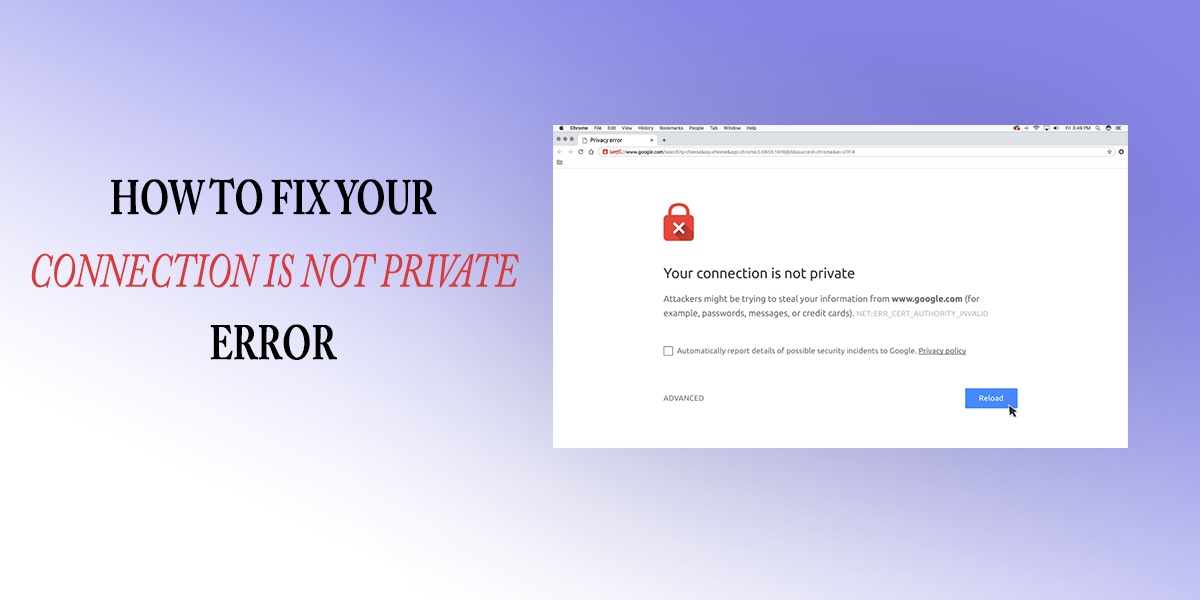

No comments yet