We install multiple applications and store files on our PC. Every PC may give you performance issues when it is cluttered with redundant files. It is necessary to optimize and speed up the PC at regular intervals. You can fix a slow laptop with inbuilt utilities or use one of the best tune-up utilities. PC optimizer programs can take overall good care of the PC and keep it as good as new. Let’s explore manual methods before exploring the best tune-up utility.
- Delete Large Files
- Clear Temp Files
- Reduce Startup Apps
- Uninstall Unwanted Apps
- Run Disk Cleanup
- Upgrade RAM
- Use PC Optimizer Program
Delete Large Files
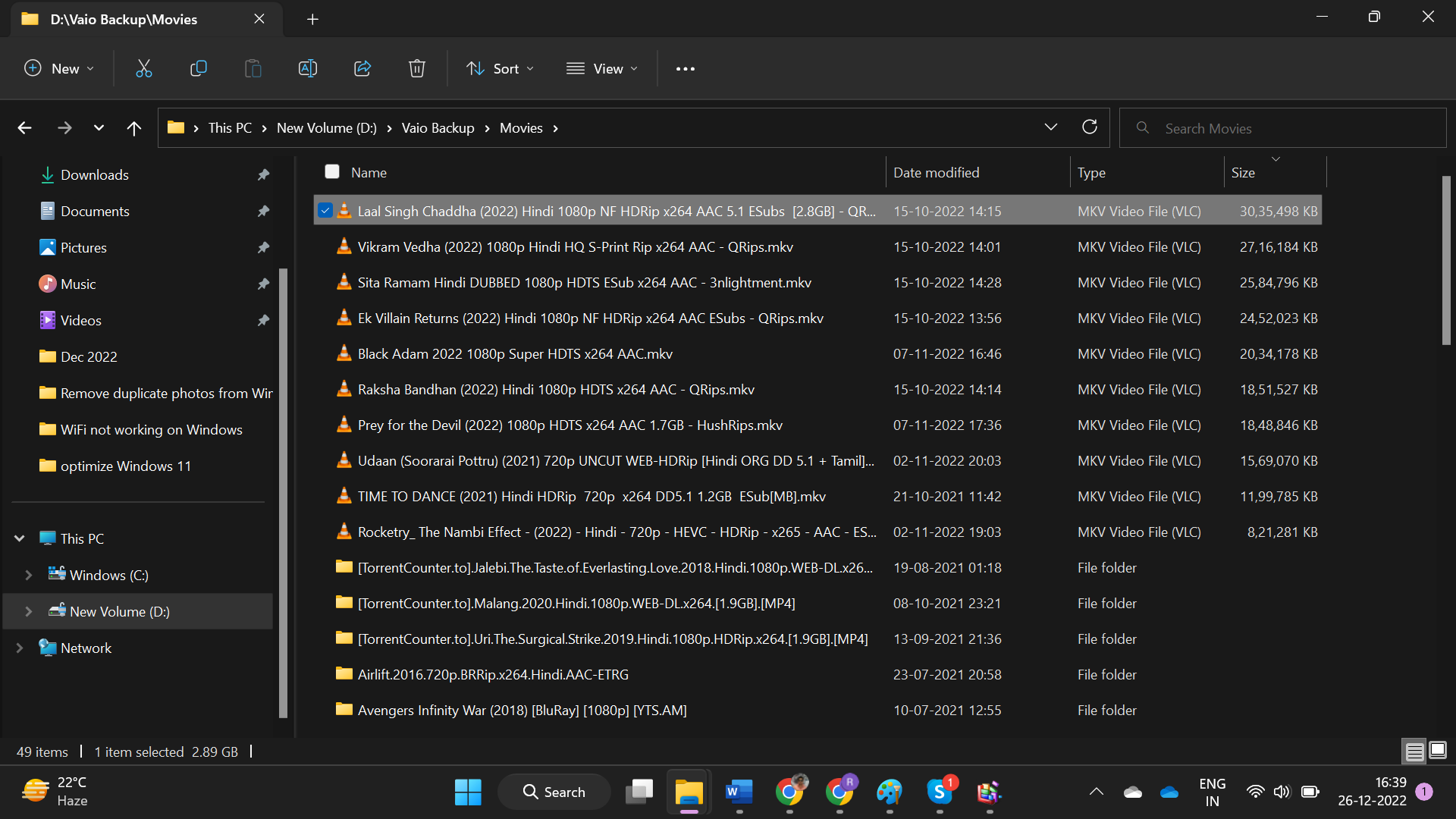
This is the first step to regaining a huge chunk of space on the drive. Large files, backup files, movies, or videos can take up a huge space on your hard drive. You can search for large files in Windows Explorer and delete unwanted files on your PC. Sort files by size to list all heavy files on top. Get into the Videos folder and delete seen videos or movies.
Clear Temp Files
Temporary files, cache, cookies, and other redundant files can slow down the laptop. Regularly finding and clearing temp files is required to fix slow laptops. You can press Windows + R to access the Run command window. Type %Temp% and hit the Enter key. Windows Explorer will show all the temp files. Press Ctrl + A to select all and Shift + Delete to permanently delete these files. You can also try Prefetch and Temp commands to declutter Windows PC.
Reduce Startup Apps
Whenever we install a new application, it automatically gets added to the Startup list. Too many programs in the Startup list can increase the boot time. This may hinder your experience and slow down the PC.
Step 1. Press the window key + I to access the Settings window.
Step 2. Click on the Apps tab in the left panel.
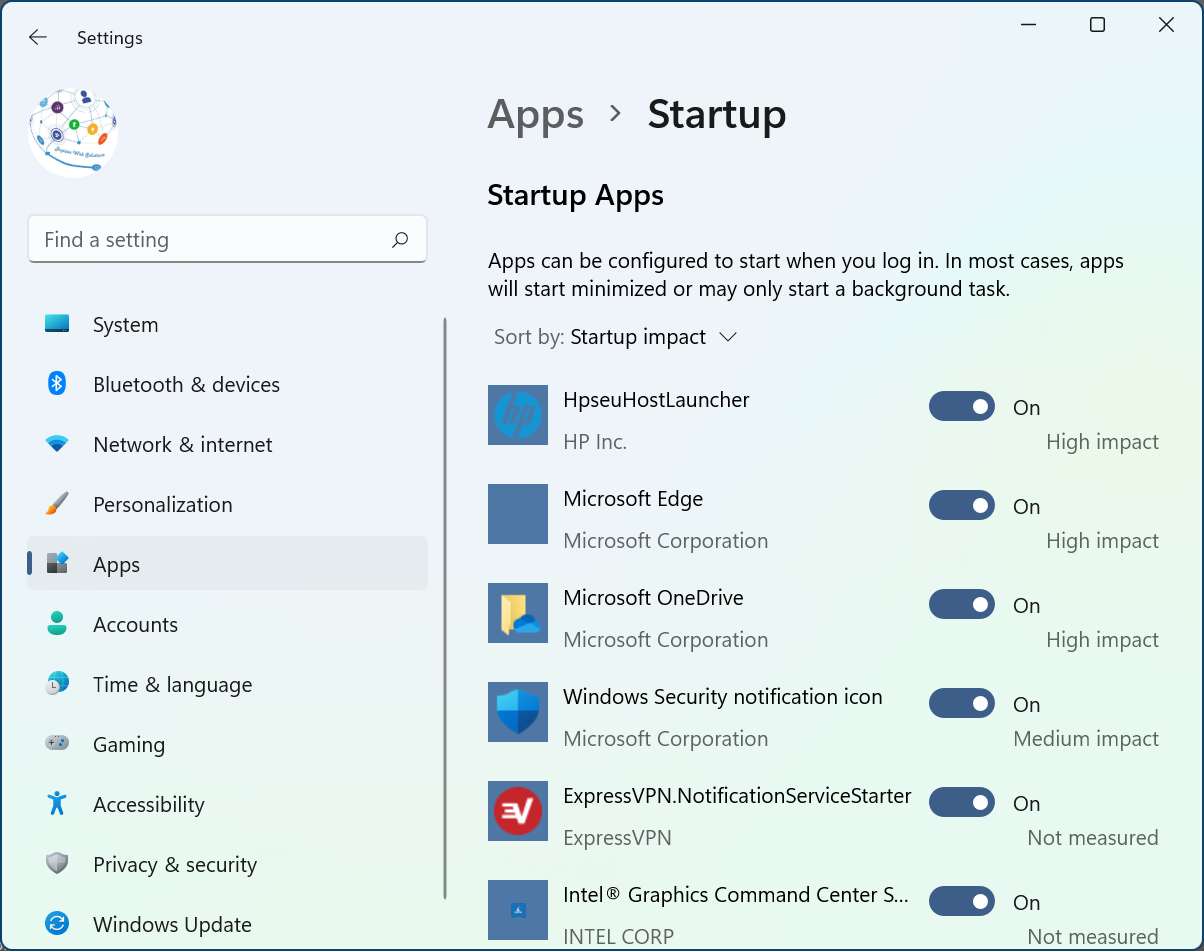
Step 3. Click on the Startup option on the list. It will display all the apps that load when you boot your PC. You can sort apps by startup impact to list heavy apps on top.
Step 4. Toggle OFF the apps that you do not use every time you boot your PC. This will minimize the time it takes to reach the desktop screen.
Uninstall Unwanted Apps
Old and unwanted apps can clutter your PC and result in performance issues. You can speed up your PC by uninstalling apps that you don’t use anymore.
Step 1. Press the window key + I to access the Settings window.
Step 2. Click on the Apps tab in the left panel.
Step 3. Click on the Installed Apps option on the right-hand side. Sort apps by size large to small.
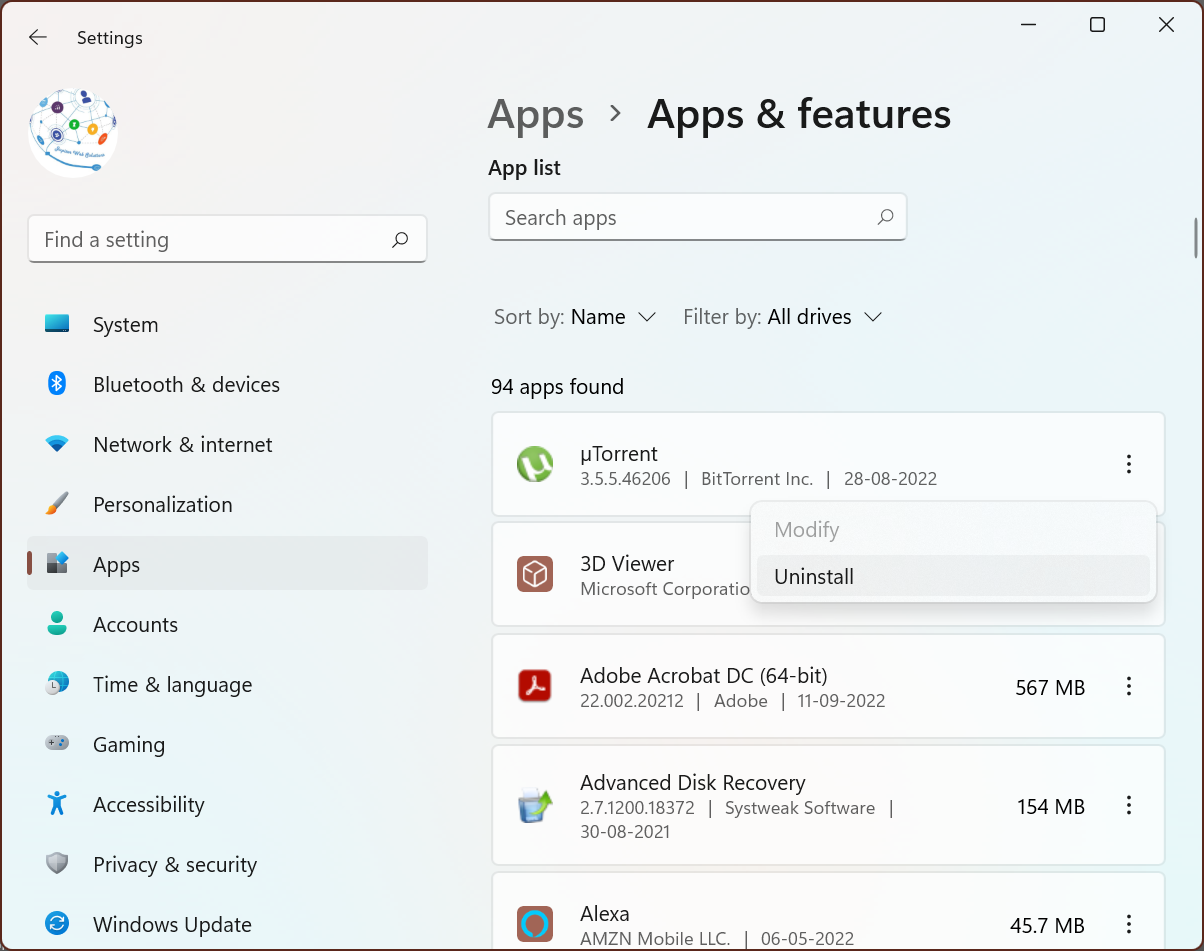
Step 4. Click on the three dots to populate options and select the Uninstall option. Follow the uninstallation wizard to get rid of the unwanted app. Do the same with all other unwanted apps and solve the slow laptop issue.
Run Disk Cleanup
Disk Cleanup is a Windows utility to declutter storage space on the PC. When there is more space, the drive and other resources are utilized with great efficiency. Disk Cleanup utility can clear temp files, cache, cookies, downloaded program files, thumbnails, file history, and more.
Step 1. Press the Window key. Type Disk Cleanup and click on the Disk Cleanup App.
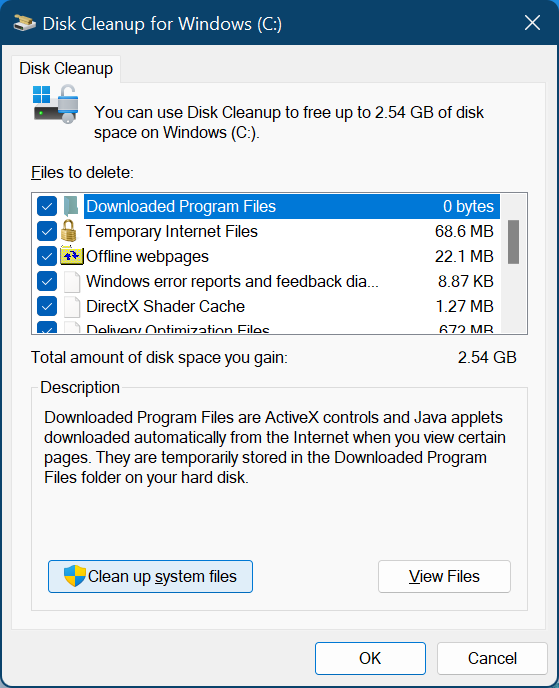
Step 2. Select the C: Drive and click on the Okay button. It will scan and list all the clutter that can be removed.
Step 3. Select all found files and click on the Okay button to delete unwanted files on the PC.
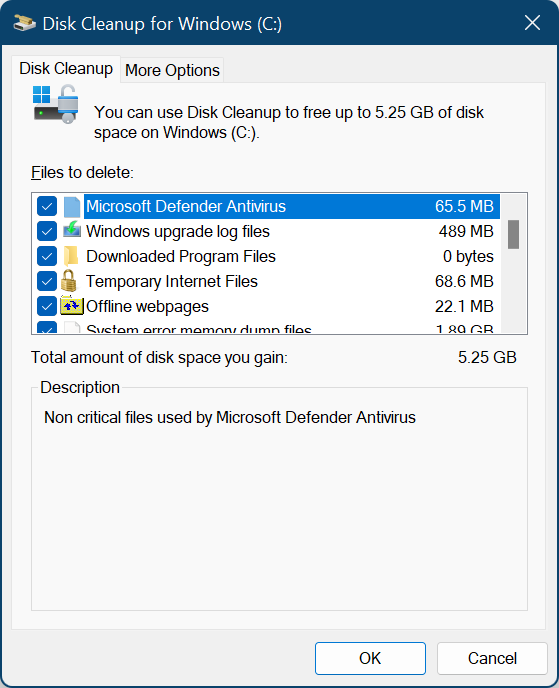
Step 4. Follow the same steps and come back to the same window. Click on the Clean Up System Files button it will find all the system clutter. select and delete these files to fix a slow laptop.
Upgrade RAM
RAM (Random Access Memory) plays a vital role in the system's performance. If you are low on system resources, it is recommended that you upgrade your system hardware. You can add more RAM or upgrade to a dedicated SSD to solve the slow laptop issue. You can also add virtual memory to boost performance and speed up the PC.
Use PC Optimizer Program
The best PC optimizer program can automate the process and speed up your PC. The best tune-up utility comes with multiple features to take overall good care of the PC. There are dozens of tune-up utilities available over the web. We have compared, reviewed, and listed the best PC Optimizer Program.
Advanced System Optimizer
Advanced System Optimizer is one of the best tune-up utilities that you can install on your Windows PC. It is compatible with Windows 11 and earlier versions to optimize the PC and keep it clean. It can periodically clean the PC, optimize the drive and add security to your files. It can optimize the registry and fix registry issues. It has inbuilt disk utilities to optimize the hard drive.
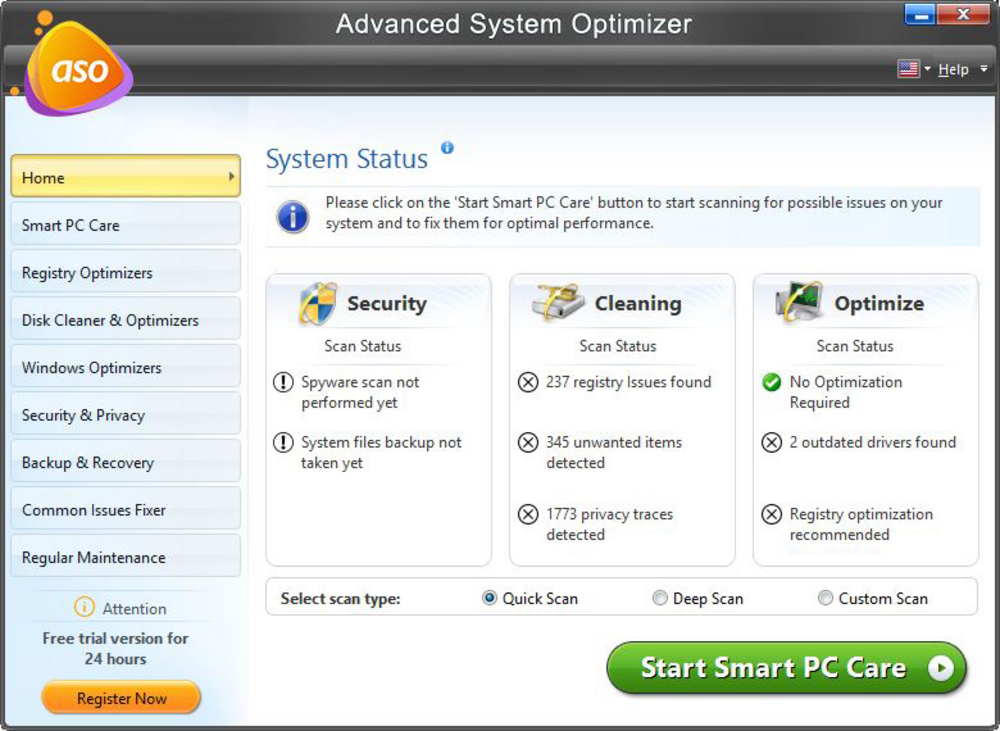
Advanced System Optimizer has an inbuilt driver updater, memory optimizer, game optimizer, and secure delete feature to securely delete confidential files. It also features a backup and restores utility to recover lost files from any storage. it reduces the chances of system crash and fixes PC errors. You can encrypt folders or add passwords to files for enhanced security.
Final Words
This article on how to fix a slow laptop has the best manual tips and tricks to optimize the PC. You can regularly perform system optimization or install the best PC optimizer program. The best tune-up utility can speed up the PC and resolve performance issues. Advanced System Optimizer is an all-in-one utility to boost system performance.

No comments yet